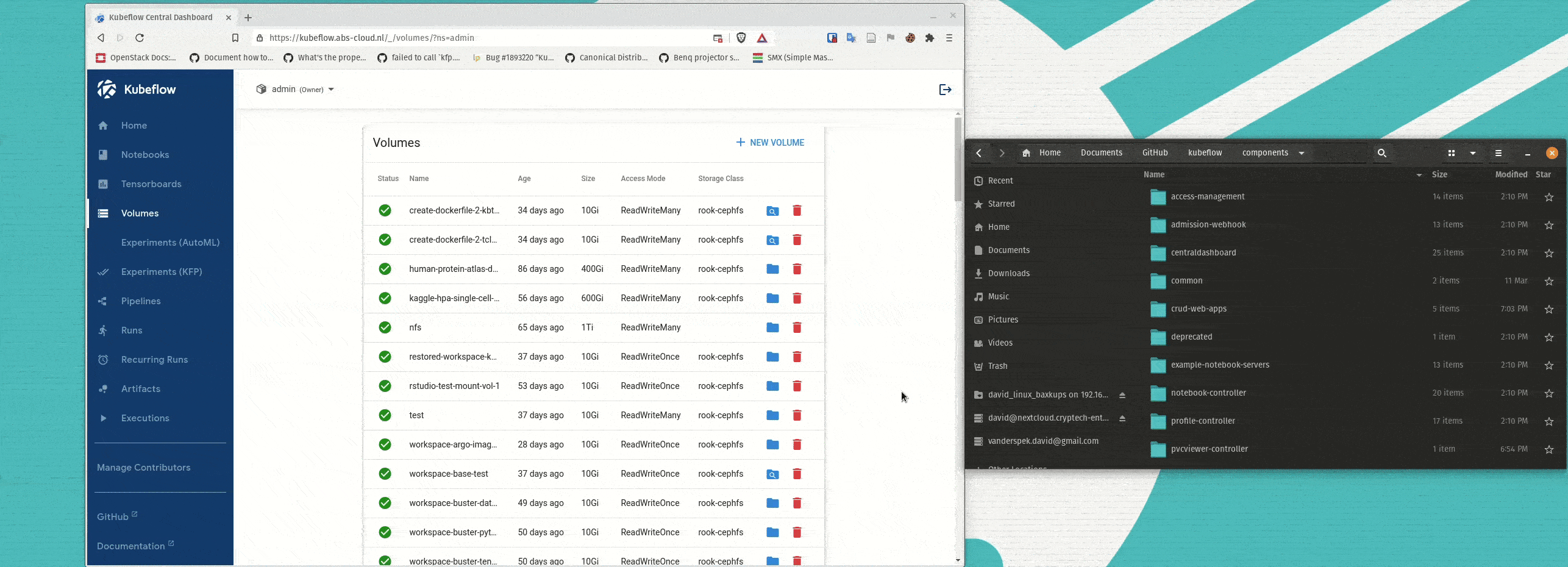Deploying Kubeflow with ArgoCD
Notice A lot of development effort has gone into the AWS version of the ArgoFlow distribution. The numerous changes and improvements implemented there will be ported back to this repository relatively soon. The main improvements include using upstream Istio for improved security and ease of upgrading (so not the manifests provided by Kubeflow), re-implementing authentication using well supported components along with upstream Dex using the Dex helm chart, Keycloak as an alternative to Dex and Sealed Secrets integration which allows for having secrets in (public) repositories securely. Along with these changes, the setup script will be extended to request login credentials for the Kubeflow admin account so that insecure default passwords or plain-text passwords amongst your deployment manifests are a thing of the past.
This repository contains Kustomize manifests that point to the upstream manifest of each Kubeflow component and provides an easy way for people to change their deployment according to their need. ArgoCD application manifests for each component will be used to deploy Kubeflow. The intended usage is for people to fork this repository, make their desired kustomizations, run a script to change the ArgoCD application specs to point to their fork of this repository, and finally apply a master ArgoCD application that will deploy all other applications.
To run the below script yq version 4 must be installed
Overview of the steps:
- fork this repo
- modify the kustomizations for your purpose
- run
./setup_repo.sh <your_repo_fork_url> - commit and push your changes
- install ArgoCD
- run
kubectl apply -f kubeflow.yaml
Folder setup
- argocd: Kustomize files for ArgoCD
- argocd-applications: ArgoCD application for each Kubeflow component
- cert-manager: Kustomize files for installing cert-manager v1.2
- kubeflow: Kustomize files for installing Kubeflow componenets
- common/dex-istio: Kustomize files for Dex auth installation
- common/oidc-authservice: Kustomize files for OIDC authservice
- roles-namespaces: Kustomize files for Kubeflow namespace and ClusterRoles
- user-namespace: Kustomize manifest to create the profile and namespace for the default Kubeflow user
- katib: Kustomize files for installing Katib
- kfserving: Kustomize files for installing KFServing
- knative: Kustomize files for installing KNative
- central-dashboard: Kustomize files for installing the Central Dashboard
- jupyter-web-app: Kustomize files for installing the Jupyter Web App
- notebook-controller: Kustomize files for installing the Notebook Controller
- pod-defaults: Kustomize files for installing Pod Defaults (a.k.a. admission webhook)
- profile-controller_access-management: Kustomize files for installing the Profile Controller and Access Management
- tensorboards-web-app: Kustomize files for installing the Tensorboards Web App
- tensorboard-controller: Kustomize files for installing the Tensorboard Controller
- volumes-web-app: Kustomize files for installing the Volumes Web App
- operators: Kustomize files for installing the various operators
- pipelines: Kustomize files for installing Kubeflow Pipelines
- metallb: Kustomize files for installing MetalLB
Root files
- kustomization.yaml: Kustomization file that references the ArgoCD application files in argocd-applications
- kubeflow.yaml: ArgoCD application that deploys the ArgoCD applications referenced in kustomization.yaml
Prerequisite
- kubectl (latest)
- kustomize 4.0.5
- docker (if using kind)
- yq 4.x
Quick Start using kind
Install kind
On linux:
curl -Lo ./kind https://kind.sigs.k8s.io/dl/v0.10.0/kind-linux-amd64
chmod +x ./kind
mv ./kind /<some-dir-in-your-PATH>/kindOn Mac:
curl -Lo ./kind https://kind.sigs.k8s.io/dl/v0.10.0/kind-darwin-amd64
chmod +x ./kind
mv ./kind /<some-dir-in-your-PATH>/kindOn Windows:
curl.exe -Lo kind-windows-amd64.exe https://kind.sigs.k8s.io/dl/v0.10.0/kind-windows-amd64
Move-Item .\kind-windows-amd64.exe c:\some-dir-in-your-PATH\kind.exeDeploy kind cluster
Note - This will overwrite any existing ~/.kube/config file Please back up your current file if it already exists
kind create cluster --config kind/kind-cluster.yaml
kubectl apply -f https://github.com/kubernetes-sigs/metrics-server/releases/download/v0.3.6/components.yaml
kubectl patch deployment metrics-server -n kube-system -p '{"spec":{"template":{"spec":{"containers":[{"name":"metrics-server","args":["--cert-dir=/tmp", "--secure-port=4443", "--kubelet-insecure-tls","--kubelet-preferred-address-types=InternalIP"]}]}}}}'Deploy MetalLB
Edit the IP range in configmap.yaml so that it is within the range of your docker network. To get your docker network range, run the following command:
docker network inspect -f '{{.IPAM.Config}}' kind
After updating the metallb configmap, deploy it by running:
kustomize build metallb/ | kubectl apply -f -
Deploy Argo CD
Deploy Argo CD with the following commaind:
kustomize build argocd/ | kubectl apply -f -
Expose Argo CD with a LoadBalancer to access the UI by executing:
kubectl patch svc argocd-server -n argocd -p '{"spec": {"type": "LoadBalancer"}}'
Get the IP of the Argo CD endpoint:
kubectl get svc argocd-server -n argocd
Login with the username admin and the output of the following command as the password:
kubectl -n argocd get secret argocd-initial-admin-secret -o jsonpath="{.data.password}" | base64 -d
Deploy Kubeflow
To deploy Kubeflow, execute the following command:
kubectl apply -f kubeflow.yaml
Note - This deploys all components of Kubeflow 1.3, it might take a while for everything to get started. Also, it is unknown what hardware specifications are needed for this at the current time, so your mileage may vary. Also, this deployment is using the manifests in this repository directly. For instructions how to customize the deployment and have Argo CD use those manifests see the next section.
Get the IP of the Kubeflow gateway with the following command:
kubectl get svc istio-ingressgateway -n istio-system
Login to Kubeflow with "email-address" user@kubeflow.org and password 12341234
Remove kind cluster
Run: kind delete cluster
Installing ArgoCD
For this installation the HA version of ArgoCD is used.
Due to Pod Tolerations, 3 nodes will be required for this installation.
If you do not wish to use a HA installation of ArgoCD,
edit this kustomization.yaml and remove /ha
from the URI.
-
Next, to install ArgoCD execute the following command:
kustomize build argocd/ | kubectl apply -f - -
Install the ArgoCD CLI tool from here
-
Access the ArgoCD UI by exposing it through a LoadBalander, Ingress or by port-fowarding using
kubectl port-forward svc/argocd-server -n argocd 8080:443 -
Login to the ArgoCD CLI. First get the default password for the
adminuser:kubectl -n argocd get secret argocd-initial-admin-secret -o jsonpath="{.data.password}" | base64 -dNext, login with the following command:
argocd login <ARGOCD_SERVER> # e.g. localhost:8080 or argocd.example.comFinally, update the account password with:
argocd account update-password -
You can now login to the ArgoCD UI with your new password. This UI will be handy to keep track of the created resources while deploying Kubeflow.
Note - Argo CD needs to be able access your repository to deploy applications. If the fork of this repository that you are planning to use with Argo CD is private you will need to add credentials so it can access the repository. Please see the instructions provided by Argo CD here.
Installing Kubeflow
The purpose of this repository is to make it easy for people to customize their Kubeflow deployment and have it managed through a GitOps tool like ArgoCD. First, fork this repository and clone your fork locally. Next, apply any customization you require in the kustomize folders of the Kubeflow applications. Next will follow a set of recommended changes that we encourage everybody to make.
Credentials
The default username, password and namespace of this deployment are:
user, 12341234 and kubeflow-user respectively.
To change these, edit the user and profile-name
(the namespace for this user) in params.env.
Next, in configmap-path.yaml
under staticPasswords, change the email, the hash and the username
for your used account.
staticPasswords:
- email: user
hash: $2y$12$4K/VkmDd1q1Orb3xAt82zu8gk7Ad6ReFR4LCP9UeYE90NLiN9Df72
username: userThe hash is the bcrypt has of your password.
You can generate this using this website,
or with the command below:
python3 -c 'from passlib.hash import bcrypt; import getpass; print(bcrypt.using(rounds=12, ident="2y").hash(getpass.getpass()))'To add new static users to Dex, you can add entries to the configmap-path.yaml and set a password as described above.If you have already deployed Kubeflow commit these changes to your fork so Argo CD detects them. You will also need to kill the Dex pod or restart the dex deployment. This can be done in the Argo CD UI, or by running the following command:
kubectl rollout restart deployment dex -n authIngress and Certificate
By default the Istio Ingress Gateway is setup to use a LoadBalancer
and to redirect HTTP traffic to HTTPS. Manifests for MetalLB are provided
to make it easier for users to use a LoadBalancer Service.
Edit the configmap.yaml and set
a range of IP addresses MetalLB can use under data.config.address-pools.addresses.
This must be in the same subnet as your cluster nodes.
If you do not wish to use a LoadBalancer, change the spec.type in gateway-service.yaml
to NodePort.
To provide HTTPS out-of-the-box, the kubeflow-self-signing-issuer used by internal
Kubeflow applications is setup to provide a certificate for the Istio Ingress
Gateway.
To use a different certificate for the Ingress Gateway, change
the spec.issuerRef.name to the cert-manager ClusterIssuer you would like to use in ingress-certificate.yaml
and set the spec.commonName and spec.dnsNames[0] to your Kubeflow domain.
If you would like to use LetsEncrypt, a ClusterIssuer template if provided in letsencrypt-cluster-issuer.yaml. Edit this file according to your requirements and uncomment the line in the kustomization.yaml file so it is included in the deployment.
Customizing the Jupyter Web App
To customize the list of images presented in the Jupyter Web App and other related setting such as allowing custom images, edit the spawner_ui_config.yaml file.
Change ArgoCD application specs and commit
To simplify the process of telling ArgoCD to use your fork
of this repo, a script is provided that updates the
spec.source.repoURL of all the ArgoCD application specs.
Simply run:
./setup_repo.sh <your_repo_fork_url>If you need to target a specific branch or release on your for you can add a second argument to the script to specify it.
./setup_repo.sh <your_repo_fork_url> <your_branch_or_release>To change what Kubeflow or third-party componenets are included in the deployment, edit the root kustomization.yaml and comment or uncomment the components you do or don't want.
Next, commit your changes and push them to your repository.
Deploying Kubeflow
Once you've commited and pushed your changes to your repository, you can either choose to deploy componenet individually or deploy them all at once. For example, to deploy a single component you can run:
kubectl apply -f argocd-applications/kubeflow-roles-namespaces.yaml
To deploy everything specified in the root kustomization.yaml, execute:
kubectl apply -f kubeflow.yaml
After this, you should start seeing applications being deployed in the ArgoCD UI and what the resources each application create.
Updating the deployment
By default, all the ArgoCD application specs included here are setup to automatically sync with the specified repoURL. If you would like to change something about your deployment, simply make the change, commit it and push it to your fork of this repo. ArgoCD will automatically detect the changes and update the necessary resources in your cluster.
Bonus: Extending the Volumes Web App with a File Browser
A large problem for many people is how to easily upload or download data to and from the PVCs mounted as their workspace volumes for Notebook Servers. To make this easier a simple PVCViewer Controller was created (a slightly modified version of the tensorboard-controller). This feature was not ready in time for 1.3, and thus I am only documenting it here as an experimental feature as I believe many people would like to have this functionality. The images are grabbed from my personal dockerhub profile, but I can provide instructions for people that would like to build the images themselves. Also, it is important to note that the PVC Viewer will work with ReadWriteOnce PVCs, even when they are mounted to an active Notebook Server.
Here is an example of the PVC Viewer in action:
To use the PVCViewer Controller, it must be deployed along with an updated version of the Volumes Web App. To do so, deploy experimental-pvcviewer-controller.yaml and experimental-volumes-web-app.yaml instead of the regular Volumes Web App. If you are deploying Kubeflow with the kubeflow.yaml file, you can edit the root kustomization.yaml and comment out the regular Volumes Web App and uncomment the PVCViewer Controller and Experimental Volumes Web App.
Troubleshooting
I can't get letsencrypt to work. The cert-manager logs show 404 errors.
The letsencrypt HTTP-01 challenge is incompatible with using OIDC (Link). If your DNS server allows programmatic access, use the DNS-01 challenge solver instead.
I am having problems getting the deployment to run on a cluster deployed with kubeadm and/or kubespray.
The kube-apiserver needs additional arguments if your are running a kubenetes version below the recommended version 1.20: --service-account-issuer=kubernetes.default.svc and --service-account-signing-key-file=/etc/kubernetes/ssl/sa.key.
If your are using kubespray, add the following snipped to your group_vars:
kube_kubeadm_apiserver_extra_args:
service-account-issuer: kubernetes.default.svc
service-account-signing-key-file: /etc/kubernetes/ssl/sa.key
I have unbound PVCs with rook-ceph.
Note that the rook deployment shipped with ArgoFlow requires a HA setup with at least 3 nodes.
Make sure, that there is a clean partition or drive available for rook to use.
Change the deviceFilter in cluster-patch.yaml to match the drives you want to use. For nvme drives change the filter to ^nvme[0-9]. In case your have previously deployed rook on any of the disks, format them, remove the folder /var/lib/rook on all nodes, and reboot. Alternatively, follow the rook-ceph disaster recover guide to adopt an existing rook-ceph cluster.