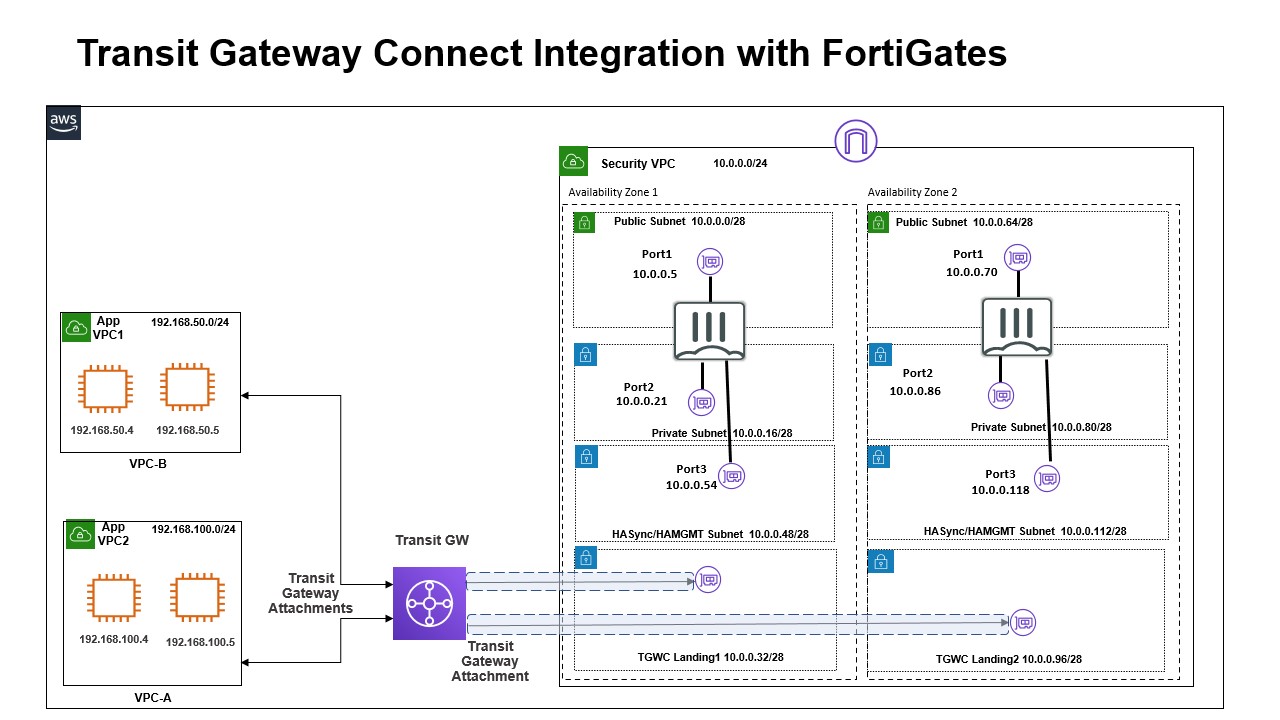Deployment of a HA (a-p) FortiGate-VMs (BYOL/PAYG) on the AWS with AWS Transit Gateway Connect integration
A Terraform script to deploy a HA (a-p) FortiGate-VMs on AWS with Transit Gateway Connect. It will create GRE tunnel with the Transit Gateway Connect attachment.
- Terraform >= 1.0.0
- Terraform Provider AWS >= 4.65.0
- FOS Version >= 7.0
Terraform deploys the following components:
- 3 AWS VPCs
- Customer VPC with 1 app subnet
- 1 Internet Gateway
- 1 Route table with app subnet association, and default route with target to Transit Gateway.
- Customer VPC with 1 app subnet
- 1 Internet Gateway
- 1 Route table with app subnet association, and default route with target to Transit Gateway.
- FGT VPC with 1 public, 1 private, 1 gwlb, and 1 transit gateway subnet in one AZ. And, have two different AZs.
- 1 Internet Gateway
- 1 Route table with private subnet association.
- 1 Route table with public subnet association, 1 default route with target to Internet Gateway.
- 1 Route table with transit gateway subnet association.
- Customer VPC with 1 app subnet
- Two FortiGate-VM instances with 3 NICs : port1 on public subnet, port2 on private subnet, and port3 on hasync/hamgmt subnet. Each FortiGate in each AZ. - A GRE interface will be created to connect with the Transit Gateway connect. Each FortiGate will be connect as peers in the Transit Gateway Connect. - Two FortiGate-VM instances will be forming a-p HA.
- Two Network Security Group rules: one for external, one for internal.
- One Transit Gateway - Connect attachment to FGT VPC. - VPC attachment to FGT VPC(fgt transit subnet az1, az2). - VPC attachment to Customer VPC(cs app subnet az1). - VPC attachment to Customer2 VPC(cs2 app subnet az1).
- Customer VPC (192.168.50.0/24)
- cs app subnet az1 (192.168.50.128/25)
- Customer 2 VPC (192.168.100.0/24)
- cs2 app subnet az1 (192.168.100.128/25)
- FortiGate Security VPC (10.0.0.0/24)
- fgt public subnet az1 (10.0.0.0/28)
- fgt private subnet az1 (10.0.0.16/28)
- fgt transit subnet az1 (10.0.0.32/28)
- fgt haysnc/hamgmt subnet az1 (10.0.0.48/28)
- fgt public subnet az2 (10.0.0.64/28)
- fgt private subnet az2 (10.0.0.80/28)
- fgt transit subnet az2 (10.0.0.96/28)
- fgt haysnc/hamgmt subnet az2 (10.0.0.112/28)
Two FortiGate VM instances are deployed in Security VPC. Server(s) deployed in the app subnet in the Customer VPC and Customer 2 VPC.
- Ingress traffic to the Server(s) located in the App subnet in Customer VPC/Customer 2 VPC will be routed to FGT in the security VPC.
- Egress traffic(North/South) from the Server(s) located in the App subnet in Customer VPC/Customer 2 VPC will be routed to Transit Gateway, then through Connect, and redirect to FortiGate-VM's gre interface and send back out to port1.
- East/West traffic between each Customer VPC will be routed to the transit gateway, and then through Connect. Then redirected to FortiGate-VM's GRE interface, and then back out the GRE interface, then to the destinated VPC.
To deploy the FortiGate-VM instances to AWS:
- Clone the repository.
- Customize variables in the
terraform.tfvars.exampleandvariables.tffile as needed. And renameterraform.tfvars.exampletoterraform.tfvars.
Note
In the license_format variable, there are two different choices.
Either token or file. Token is FortiFlex token, and file is FortiGate-VM license file.
- Initialize the providers and modules:
$ cd XXXXX $ terraform init - Submit the Terraform plan:
$ terraform plan
- Verify output.
- Confirm and apply the plan:
$ terraform apply
- If output is satisfactory, type
yes.
Output will include the information necessary to log in to the FortiGate-VM instances:
Outputs:
Customer2VPC = "<Customer 2 VPC>"
CustomerVPC = "<Customer 1 VPC>"
FGT-Password = "<FGT Password>"
FGTClusterPublicFQDN = "<FGT Cluster FQDN>"
FGTPrimaryIP = "<FGT Primary Public IP>"
FGTPublicIP = "<FGT Cluster Public IP>"
FGTSecondaryIP = "<FGT Secondary Public IP>"
FGTVPC = "<FGT Security VPC>"
TransitGwy = "<Transit Gateway ID>"
Username = "<FGT Username>"
To destroy the instance, use the command:
$ terraform destroyFortinet-provided scripts in this and other GitHub projects do not fall under the regular Fortinet technical support scope and are not supported by FortiCare Support Services. For direct issues, please refer to the Issues tab of this GitHub project. For other questions related to this project, contact github@fortinet.com.
License © Fortinet Technologies. All rights reserved.