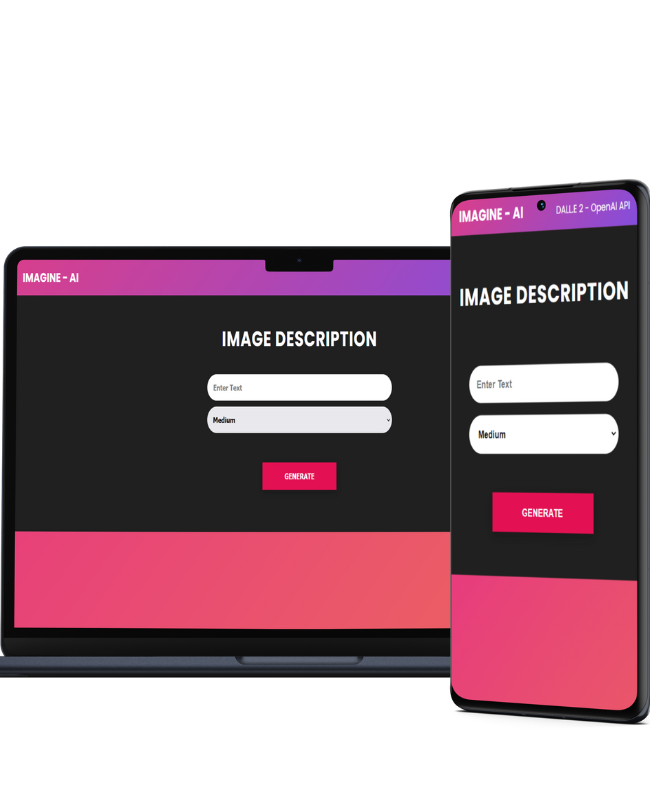The IMAGINE - AI, which is built using the OpenAI API library DALL-E 2, aims to solve the problem of limited creativity and imagination. This is a fully mobile responsive image generator built with Node.js and Express that uses OpenAI's Dall-E models to generate images.
The IMAGINE - AI offers a solution to this problem by providing users with a powerful AI tool that can generate original and visually stunning images. With just a few prompts or keywords, the AI is able to generate a wide range of images that are unlike anything that has been seen before.
YouTube Demo: https://www.youtube.com/watch?v=FR3i1GmtiEA
Live Site: https://imagine-ai-17zf.vercel.app/
Create a file named .env.
Generate an API KEY at OpenAI and add it to the .env file.
Install the dependencies
npm installRun server
npm startVisit http://localhost:5000 in your browser.
The endpoint is at POST http://localhost:5000/openai/generateimage.
If you're not comfortable with command line, here are tutorials using GUI tools. If you don't have git on your machine, install it.

1. Fork this repository.
2. Clone your forked copy of the project.
git clone https://github.com/<your_github_username>/Imagine_AI
3. Navigate to the project directory 📁 .
cd imagine_ai
4. Add a reference(remote) to the original repository.
git remote add upstream https://github.com/SurajPratap10/Imagine_AI
5. Check the remotes for this repository.
git remote -v
6. Always take a pull from the upstream repository to your master branch to keep it at par with the main project(updated repository).
git pull upstream main
7. Create a new branch.
git checkout -b <your_branch_name>
8. Perform your desired changes to the code base.
9. Track your changes:heavy_check_mark: .
git add .
10. Commit your changes .
git commit -m "Your message"
11. Push the committed changes in your feature branch to your remote repo.
git push -u origin <your_branch_name>
12. To create a pull request, click on compare and pull requests. Please ensure you compare your feature branch to the desired branch of the repository you are supposed to make a PR to.
13. Add appropriate title and description to your pull request explaining your changes and efforts done.
14. Click on Create Pull Request.
15. Congratulations! You have made a succsessful PR to the Imagine_AI.
16. Now sit back patiently and relax while your PR is being reviewed.
- Please follow best code formatting and linting practices to assure good code quality. You should use tools such as Prettier or Eslint for the purpose.
- GSSoC'23