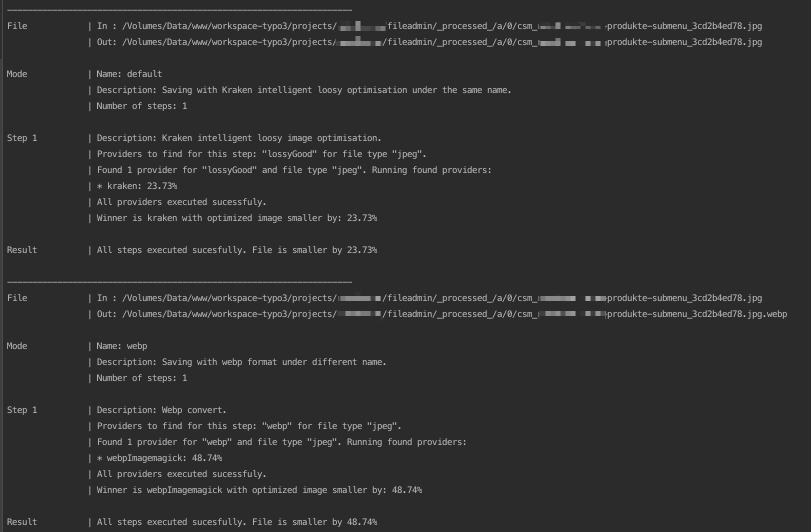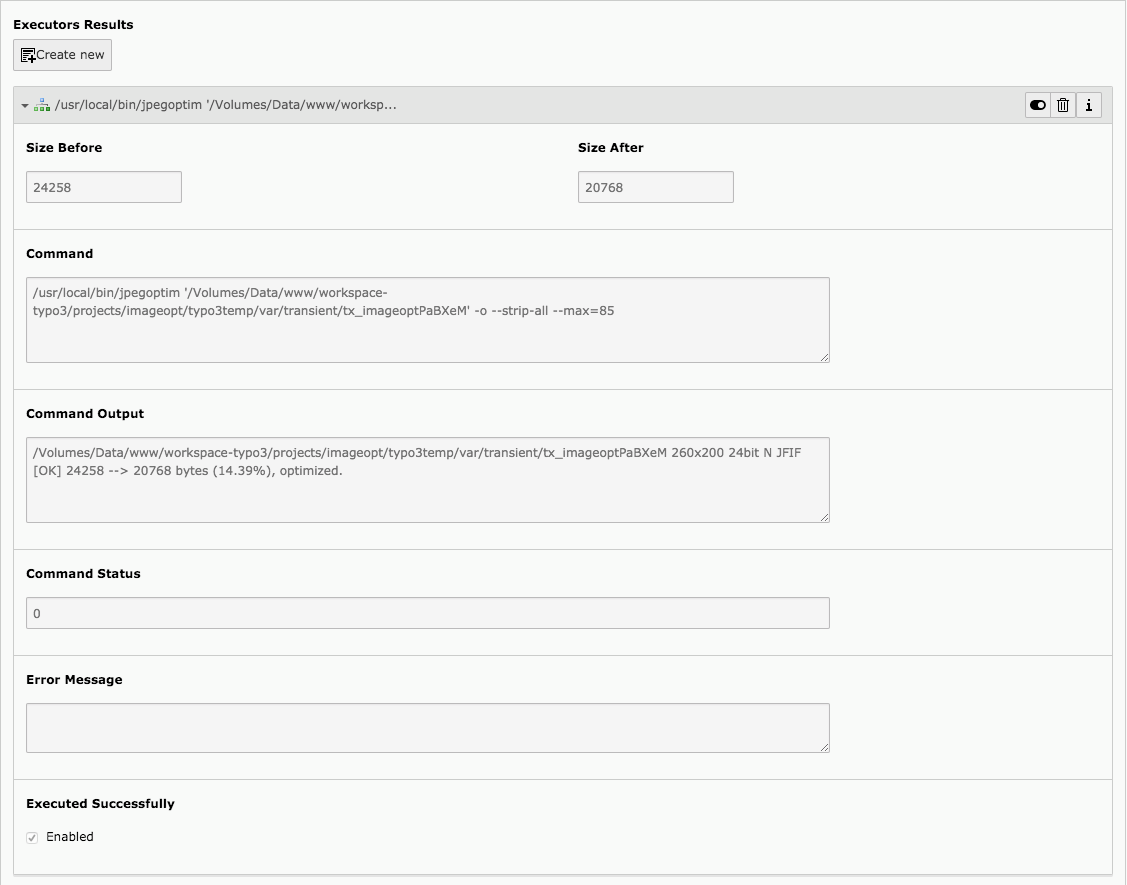This extension optimize images resized by TYPO3 so they will take less space, page will be downloaded faster and Google PageSpeed Insights score will get higher.
Example CLI output:
TYPO3 backend - "Executor Result" record example:
- Its safe as the original images, for example in folder
fileadmin/,uploads/are not optmized! Only already resized images are optmized, so for FAL that would be files form_processed_/folders and foruploads/it will be files fromtypo3temp/assets/images. Imageopt can force images to be processed so in other words you will not find any image in HTML that links directly to original images in/fileadmin/or/uploads/. - Support for following local binaries providers:
- for png - pngquant, optipng, pngcrush,
- for gif - gifsicle,
- for jpeg - mozjpeg, jpegoptim, jpegtran.
- Support for following remote providers:
- kraken.io,
- imageoptim.com,
- tinypng.com.
- Own providers can be registered with page TSconfig.
- Can create file variants with diffent name. For example optimize as webp and save under {filename}.{extension}.webp
Install using composer:
composer require sourcebroker/imageopt
Open main Template record and add "imageopt" in tab "Includes" -> field "Include static (from extensions)"
Open homepage properties and choose one of predefined modes (or create own)
If you choosed Kraken in predefined mode then you need to enter the key / pass pair in PageTS.
tx_imageopt { providers { kraken { executors.10.api.auth.key = 2dae79a5813bb19eda29cc0cb4c9d39c executors.10.api.auth.pass = 87e06b68c69f71afbf5c1730b49f48e5c26db24a } } }
Make a direct cli command run to optimize all existing images at once for first time.
For FAL processed images:
php typo3/sysext/core/bin/typo3 imageopt:optimizefalprocessedimages --numberOfImagesToProcess=999
For folder processed images.
php typo3/sysext/core/bin/typo3 imageopt:optimizefolderimages --numberOfImagesToProcess=999
Command "imageopt:optimizefolderimages" will optimize images in following folders:
- typo3temp/pics/
- typo3temp/GB/
- typo3temp/assets/images/
For all images which will be processed in future set up scheduler job.
As already stated imageopt extension offers processing of all images even if the processing is not needed (for example because the size of original image is the same as desired image). Its good and safe because original images in folder fileadmin/, uploads/ are not optmized so in case of wrong optimisation nothing will be destroyed! Only already resized images are optmized, so for FAL that would be files form _processed_/ folders and for uploads/ it will be typo3temp/assets/images.
To enable this feature you need to open main Template record and add "imageopt" in tab "Includes" -> "Include static (from extensions)". If you do not enable this feature then it can be that not all images will be optimized as part of them will be used directly from fileadmin/ or uploads/ folders.
The Typoscript added by imageopt is:
plugin.tx_imageopt {
imageProcessing {
// Force processing of all images on frontend because imageopt should not optimize original images.
force = 1
exclusion {
// Regexp on filepath and filename. When true this file will not be forced to be processed on frontend.
// Example /animation.*\.gif/ -> do not force gif files that have animation in name or folder name.
// Example /\.gif/ -> do not force gif files
regexp =
}
}
}
As you see you can use plugin.tx_imageopt.exclusion.regexp to exclude files which will be not forced to be processed (so the original version will be used). This is handy for example for gif animations (which are not supported to be processed by TYPO3). You can use plugin.tx_imageopt.exclusion.regexp also to not process images that you think are arleady optimized enough.
For FAL only files that are in "sys_file_processedfile" are optimized. Table "sys_file_processedfile" has been extended with field "tx_imageopt_executed_successfully". If file has been optimised then the field "tx_imageopt_executed_successfully" is set to 1.
You can reset the "tx_imageopt_executed_successfully" flag with command:
php typo3/sysext/core/bin/typo3 imageopt:resetoptimizationflagforfal
This can be handy for testing purposes.
If you optimize files from folders then if file has been optimized it gets "executed" persmission bit. So for most cases its 644 on the beginning and 744 after optimization. The "execution" bit is the way script knows which files has been optimized and which one still needs.
You can reset the "executed" bit for folders declared in "tx_imageopt.directories" with command:
php typo3/sysext/core/bin/typo3 imageopt:resetoptimizationflagforfolders
This can be handy for testing purposes.
See https://github.com/sourcebroker/imageopt/blob/master/CHANGELOG.rst