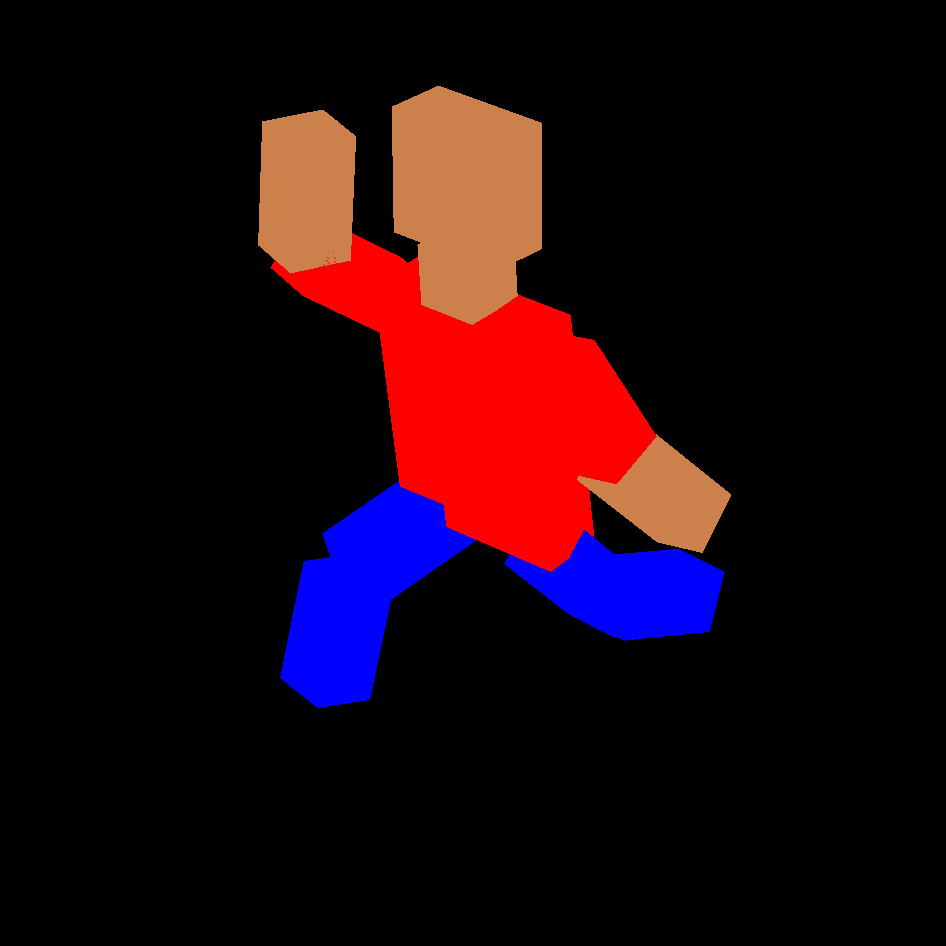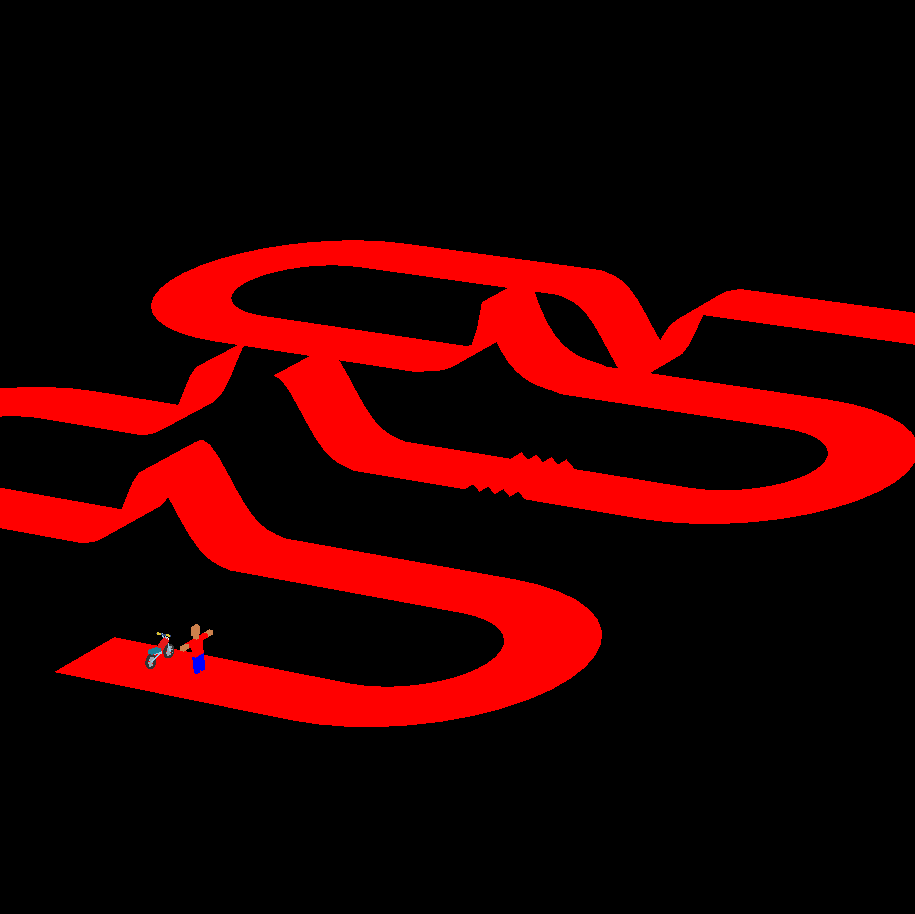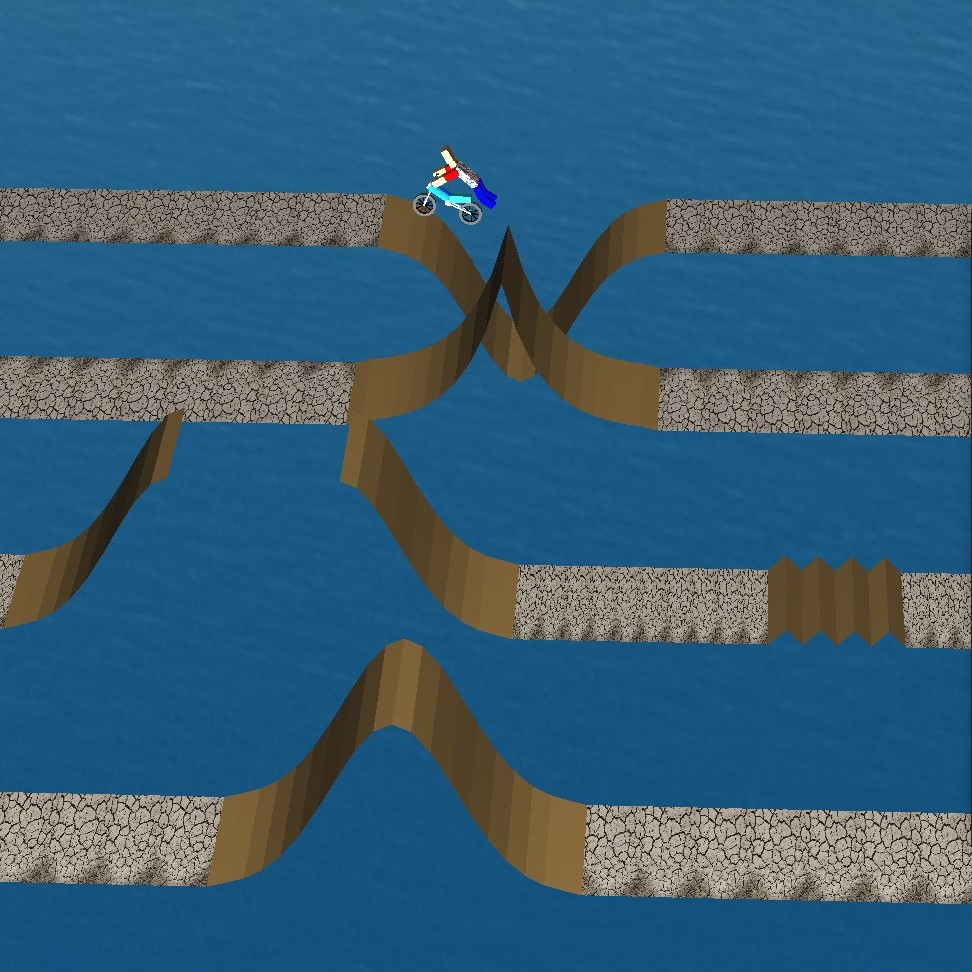An application that models, renders, and animates a freestyle motocross (FMX) rider.
Here is an animated video created using this application.
GLEW and GLFW. Follow this for installation instructions.
maketo compile the neccesary files and create the executable(s)./fmx-animateto start the applicationmake cleanto start afresh
- Akkapaka Saikiran [akkapakasaikiran]
- Parth Vipul Sangani [parthsangani00]
- This project was done as part of CS 475, a course at IIT Bombay. [course page] [showcase]
- We made use of the CS 475 Tutorials for some of the base code. In particular, Tutorial 5 for Phong shading and Tutorial 7 for hierarchical modeling.
- We used the STB library to read and write into files and images.
- For shading and texturing, Learn OpenGL was invaluable.
- We used babylonjs for the environment maps.
- We also referred to the official websites of GLFW and GLM.
- Music credits (in the animated video):
- Achint Thakkar - Scam 1992 Theme (Official).
- Vicetone & Tony Igy - Astronomia. Popularized by the "Dancing Pallbearers" as the Coffin Song.
The rider and the bike can be manipulated (translated or rotated).
-
Choosing the object to be manipulated.
-
Rider
Object Key Whole scene U Rider's imaginary hip 0 Torso T Neck N Head 1 Left Upper Arm 2 Right Upper Arm 3 Left Lower Arm 4 Right Lower Arm 5 Left Upper Leg 6 Right Upper Leg 7 Left Lower Leg 8 Right Lower Leg 9 -
Bike
Object Key Engine G Front tire H Back tire I Handlebar J
-
-
Rotation (some rotations are invalid for some objects)
Action Key About X-axis UP, DOWN (arrow) About Y-axis LEFT, RIGHT (arrow) About Z-axis PageUp, PageDown -
Translation
Action Key Along X-axis A, B Along Y-axis C, D Along Z-axis E, F -
Camera. There are three cameras in the application: global, third-person (follows the rider), and first-person (head-mounted on the rider).
Action Key Change camera Z Zoom in + Zoom out - -
Lights. There are four lights in the application.
Action Key Toggle camera 1 (on/off) K Toggle camera 2 (on/off) M Toggle camera 3 (on/off) O Toggle camera 4 (on/off) Q -
ESC: Close the window