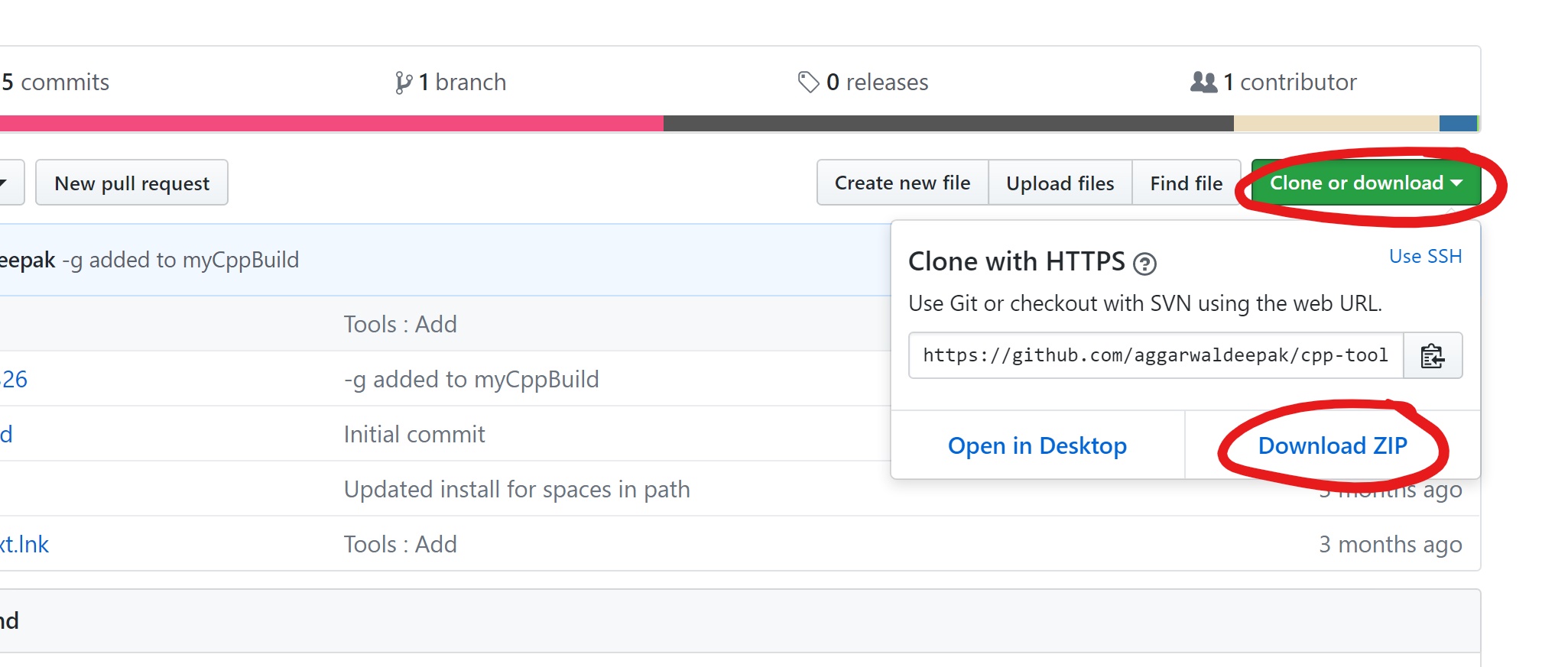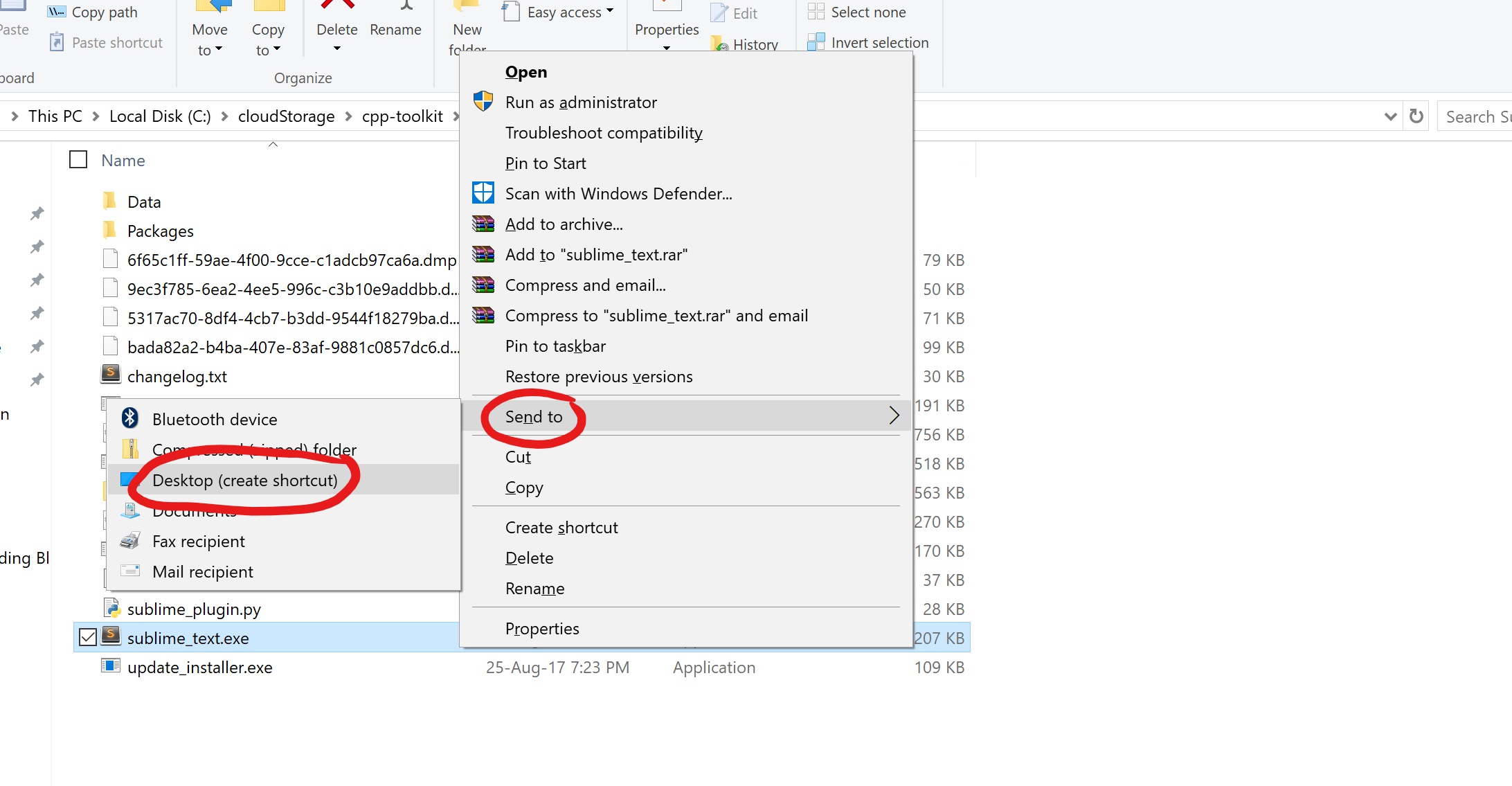This repository contains few tools to quickly get started with C++ using standard libraries in Windows.
- Extract/Clone this folder to any location (preferably Desktop)
-
Inside the folder
cpp-toolkit, double clickinstall.bat -
Inside the folder
Sublime_1326, right clicksublime_text.exe. ChooseSend to-->Desktop.
The installation is complete.
- Open
sublime_textfrom Desktop. - Write a C++ program. You can copy the below code.
#include <iostream>
using namespace std;
int main(){
cout << "Hi";
return 0;
}
- Save it with extension
.cpp. - Press
Ctrl + B(B for Build). - Press
Ctrl + Alt + T(T for Terminal) to open Command prompt/terminal. - Press
aand thentab key. HitEnter.
The given setup can be achieved on Linux and Mac OS by installing the following tools and making little customisations.
- Sublime Text 3
- GCC Compiler Suite
The following packages have been installed alongwith Sublime Text 3
- Package Control
- PackageResouceViewer
- StyleAStyleFormatter (To autoformat C++ code)
- Terminal (To invoke terminal from the present working directory)
The following file has been used as a build system for C++ programs.
- Build a programs :
Ctrl + B - Open terminal :
Ctrl + Alt + T - Autoformat code :
Ctrl + Alt + F
The setup for windows has been downloaded from MINGW.ORG
Deepak Aggarwal