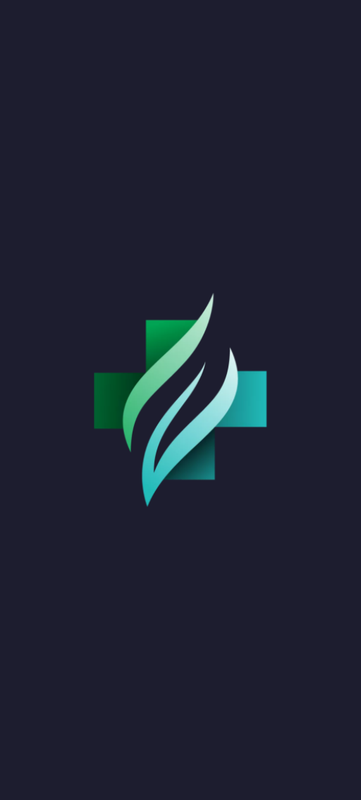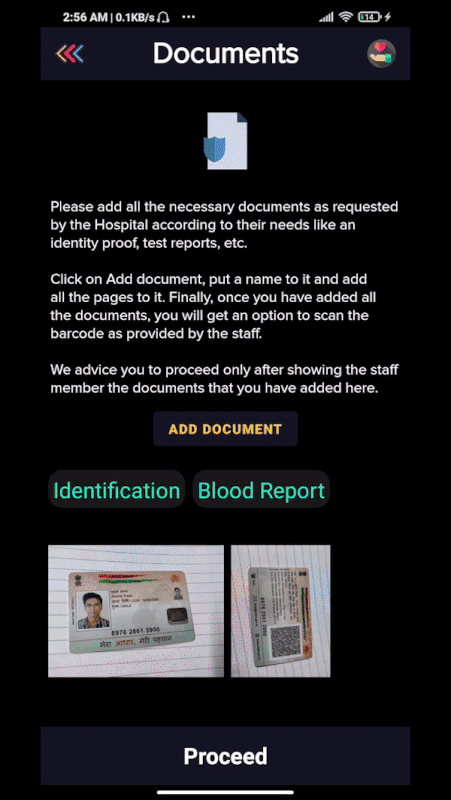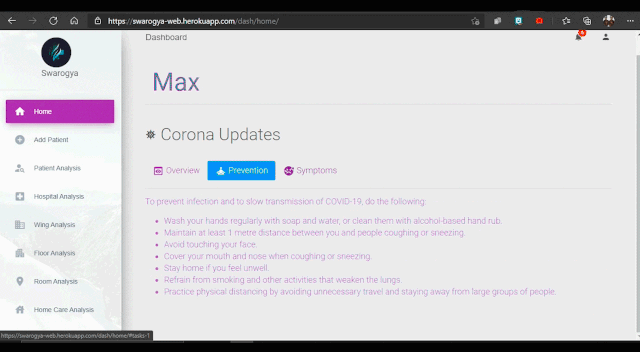- First start with installing Android Studio on your pc.
- Clone this repository.
- Add the app to a Firebase project on the Firebase console by using the applicationId value specified in the app/build.gradle file of the app as the Android package name.
- Download the generated google-services.json file, and copy it to the app/ directory of the app.
- Enable Phone Authentication, Firestore and Storage on the Firebase console.
- Use the
gradlew buildcommand to build the project directly or use the IDE to run the project to your phone or the emulator.
- First start with installing node and the angular cli on your pc.
- Start the terminal and run commands in the following order.
git clone https://github.com/akshaaatt/Swarogya.git
cd angular
npm install
npm start
- Now browse to the app at localhost:8000/index.html
- Login to test the web app at https://swarogya-web.herokuapp.com/staff_login/ with credentials - Email: dummy@gmail.com , Password: dummy123
- First start with installing python on your pc.
- Then run the command
$ pip install virtualenv. - Clone this repository.
- Update the valid credentials for the files:
- firebase-sdk.json
- Swarogya-36675b238292.json
- config_file.json
- firebase-messaging-sw.js
- Start the terminal in django directory and run commands in the following order.
$ source env/bin/activate on linux/mac
OR
$ env/scripts/activate on windows
(env) $ pip install -r requirements.txt
(env) $ python manage.py migrate
(env) $ python manage.py createsuperuser
(env) $ python manage.py runserver
- Install the Firebase CLI to your device.
- Then run the command
firebase initand create a function. - Replace the code in index.js with the one present in cloud-functions.js
- Run the command
firebase deployto upload the cloud function to firebase.
- Folder jupyter-notebooks contains all the .ipynb notebooks required for training the various ML models.
- These ML models can be saved after training and used later.
- The notebooks are Google Colab compatible and can be run directly via colab.
The datasets used for training the ML models are taken from https://www.kaggle.com
- Blood Cell Images: https://www.kaggle.com/paultimothymooney/blood-cells
- Ocular Disease Recognition: https://www.kaggle.com/andrewmvd/ocular-disease-recognition-odir5k
- CoronaHack -Chest X-Ray-Dataset: https://www.kaggle.com/praveengovi/coronahack-chest-xraydataset
- Leukemia Classification: https://www.kaggle.com/andrewmvd/leukemia-classification
- Chest X-Ray Images (Pneumonia): https://www.kaggle.com/paultimothymooney/chest-xray-pneumonia
- Head CT - hemorrhage: https://www.kaggle.com/felipekitamura/head-ct-hemorrhage