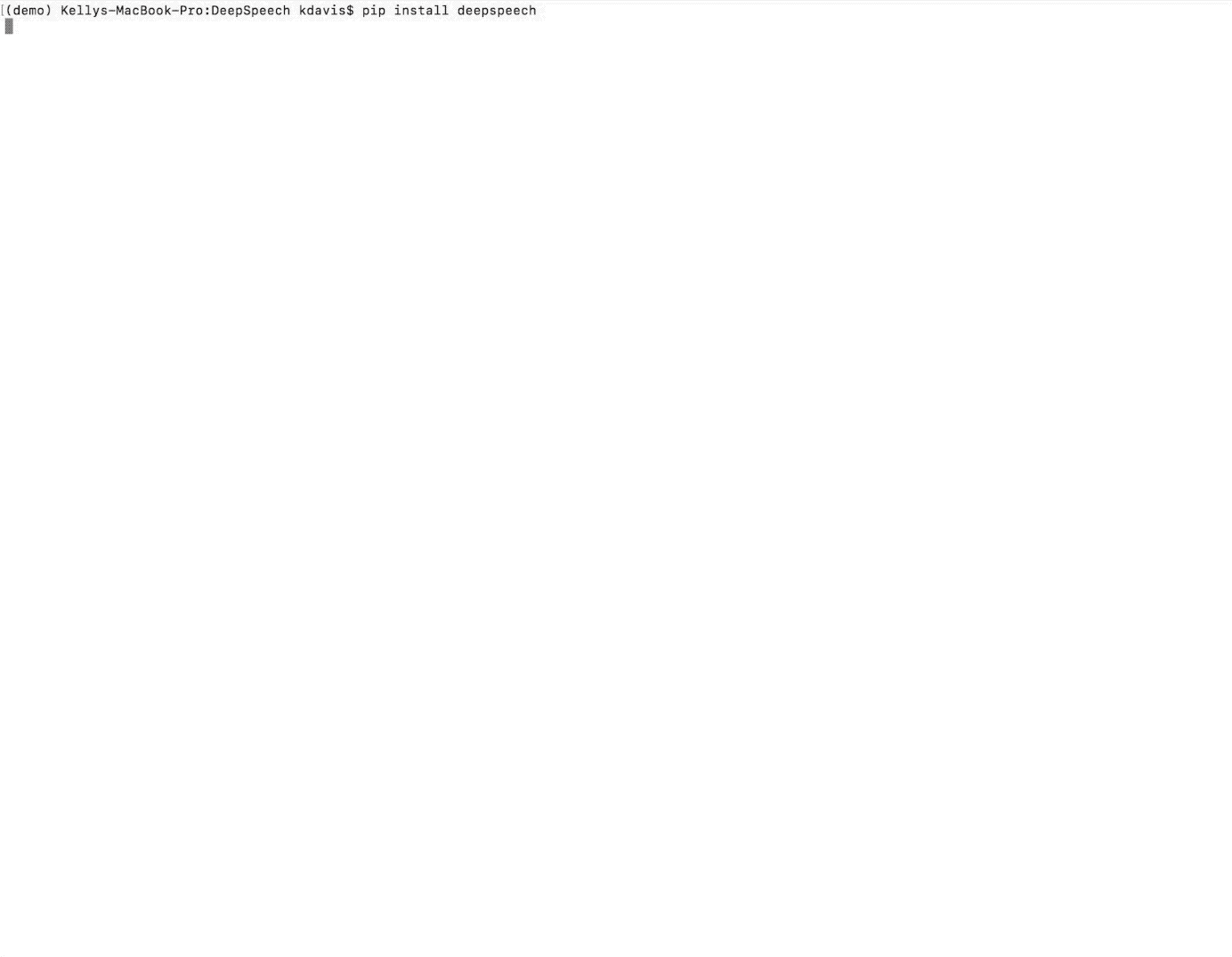DeepSpeech is an open source Speech-To-Text engine, using a model trained by machine learning techniques based on Baidu's Deep Speech research paper. Project DeepSpeech uses Google's TensorFlow to make the implementation easier.
Pre-built binaries for performing inference with a trained model can be installed with pip3. Proper setup using a virtual environment is recommended, and you can find that documentation below.
A pre-trained English model is available for use and can be downloaded using the instructions below. Currently, only 16-bit, 16 kHz, mono-channel WAVE audio files are supported in the Python client.
Once everything is installed, you can then use the deepspeech binary to do speech-to-text on short (approximately 5-second long) audio files as such:
pip3 install deepspeech
deepspeech --model models/output_graph.pbmm --alphabet models/alphabet.txt --lm models/lm.binary --trie models/trie --audio my_audio_file.wavAlternatively, quicker inference can be performed using a supported NVIDIA GPU on Linux. See the release notes to find which GPUs are supported. To run deepspeech on a GPU, install the GPU specific package:
pip3 install deepspeech-gpu
deepspeech --model models/output_graph.pbmm --alphabet models/alphabet.txt --lm models/lm.binary --trie models/trie --audio my_audio_file.wavPlease ensure you have the required CUDA dependency.
See the output of deepspeech -h for more information on the use of deepspeech. (If you experience problems running deepspeech, please check required runtime dependencies).
Table of Contents
- Prerequisites
- Getting the code
- Using a Pre-trained Model
- Training your own Model
- Contribution guidelines
- Contact/Getting Help
- Python 3.6
- Git Large File Storage
- Mac or Linux environment
- Go to build README to start building DeepSpeech for Windows from source.
Install Git Large File Storage either manually or through a package-manager if available on your system. Then clone the DeepSpeech repository normally:
git clone https://github.com/mozilla/DeepSpeechThere are three ways to use DeepSpeech inference:
Running deepspeech might require some runtime dependencies to be already installed on your system. Regardless of which bindings you are using, you will need the following:
- libsox2
- libstdc++6
- libgomp1
- libpthread
Please refer to your system's documentation on how to install these dependencies.
The GPU capable builds (Python, NodeJS, C++, etc) depend on the same CUDA runtime as upstream TensorFlow. Currently with TensorFlow 1.13 it depends on CUDA 10.0 and CuDNN v7.5.
If you want to use the pre-trained English model for performing speech-to-text, you can download it (along with other important inference material) from the DeepSpeech releases page. Alternatively, you can run the following command to download and unzip the model files in your current directory:
wget https://github.com/mozilla/DeepSpeech/releases/download/v0.4.1/deepspeech-0.4.1-models.tar.gz
tar xvfz deepspeech-0.4.1-models.tar.gzDeepSpeech models are versioned to keep you from trying to use an incompatible graph with a newer client after a breaking change was made to the code. If you get an error saying your model file version is too old for the client, you should either upgrade to a newer model release, re-export your model from the checkpoint using a newer version of the code, or downgrade your client if you need to use the old model and can't re-export it.
Pre-built binaries which can be used for performing inference with a trained model can be installed with pip3. You can then use the deepspeech binary to do speech-to-text on an audio file:
For the Python bindings, it is highly recommended that you perform the installation within a Python 3.5 or later virtual environment. You can find more information about those in this documentation.
We will continue under the assumption that you already have your system properly setup to create new virtual environments.
In creating a virtual environment you will create a directory containing a python3 binary and everything needed to run deepspeech. You can use whatever directory you want. For the purpose of the documentation, we will rely on $HOME/tmp/deepspeech-venv. You can create it using this command:
$ virtualenv -p python3 $HOME/tmp/deepspeech-venv/
Once this command completes successfully, the environment will be ready to be activated.
Each time you need to work with DeepSpeech, you have to activate this virtual environment. This is done with this simple command:
$ source $HOME/tmp/deepspeech-venv/bin/activate
Once your environment has been set-up and loaded, you can use pip3 to manage packages locally. On a fresh setup of the virtualenv, you will have to install the DeepSpeech wheel. You can check if deepspeech is already installed with pip3 list.
To perform the installation, just use pip3 as such:
$ pip3 install deepspeech
If deepspeech is already installed, you can update it as such:
$ pip3 install --upgrade deepspeech
Alternatively, if you have a supported NVIDIA GPU on Linux, you can install the GPU specific package as follows:
$ pip3 install deepspeech-gpu
See the release notes to find which GPUs are supported. Please ensure you have the required CUDA dependency.
You can update deepspeech-gpu as follows:
$ pip3 install --upgrade deepspeech-gpu
In both cases, pip3 should take care of installing all the required dependencies. After installation has finished, you should be able to call deepspeech from the command-line.
Note: the following command assumes you downloaded the pre-trained model.
deepspeech --model models/output_graph.pbmm --alphabet models/alphabet.txt --lm models/lm.binary --trie models/trie --audio my_audio_file.wavThe arguments --lm and --trie are optional, and represent a language model.
See client.py for an example of how to use the package programatically.
You can download the Node.JS bindings using npm:
npm install deepspeechPlease note that as of now, we only support Node.JS versions 4, 5 and 6. Once SWIG has support we can build for newer versions.
Alternatively, if you're using Linux and have a supported NVIDIA GPU, you can install the GPU specific package as follows:
npm install deepspeech-gpuSee the release notes to find which GPUs are supported. Please ensure you have the required CUDA dependency.
See client.js for an example of how to use the bindings. Or download the wav example.
To download the pre-built binaries for the deepspeech command-line (compiled C++) client, use util/taskcluster.py:
python3 util/taskcluster.py --target .or if you're on macOS:
python3 util/taskcluster.py --arch osx --target .also, if you need some binaries different than current master, like v0.2.0-alpha.6, you can use --branch:
python3 util/taskcluster.py --branch "v0.2.0-alpha.6" --target "."The script taskcluster.py will download native_client.tar.xz (which includes the deepspeech binary and associated libraries) and extract it into the current folder. Also, taskcluster.py will download binaries for Linux/x86_64 by default, but you can override that behavior with the --arch parameter. See the help info with python util/taskcluster.py -h for more details. Specific branches of DeepSpeech or TensorFlow can be specified as well.
Note: the following command assumes you downloaded the pre-trained model.
./deepspeech --model models/output_graph.pbmm --alphabet models/alphabet.txt --lm models/lm.binary --trie models/trie --audio audio_input.wavSee the help output with ./deepspeech -h and the native client README for more details.
If pre-built binaries aren't available for your system, you'll need to install them from scratch. Follow these native_client installation instructions.
In addition to the bindings above, third party developers have started to provide bindings to other languages:
- Asticode provides Golang bindings in its go-astideepspeech repo.
- RustAudio provide a Rust binding, the installation and use of which is described in their deepspeech-rs repo.
- stes provides preliminary PKGBUILDs to install the client and python bindings on Arch Linux in the arch-deepspeech repo.
- gst-deepspeech provides a GStreamer plugin which can be used from any language with GStreamer bindings.
Install the required dependencies using pip3:
cd DeepSpeech
pip3 install -r requirements.txtYou'll also need to install the ds_ctcdecoder Python package. ds_ctcdecoder is required for decoding the outputs of the deepspeech acoustic model into text. You can use util/taskcluster.py with the --decoder flag to get a URL to a binary of the decoder package appropriate for your platform and Python version:
pip3 install $(python3 util/taskcluster.py --decoder)This command will download and install the ds_ctcdecoder package. If you prefer building the binaries from source, see the native_client README file. You can override the platform with --arch if you want the package for ARM7 (--arch arm) or ARM64 (--arch arm64).
If you have a capable (NVIDIA, at least 8GB of VRAM) GPU, it is highly recommended to install TensorFlow with GPU support. Training will be significantly faster than using the CPU. To enable GPU support, you can do:
pip3 uninstall tensorflow
pip3 install 'tensorflow-gpu==1.13.1'Please ensure you have the required CUDA dependency.
The Common Voice corpus consists of voice samples that were donated through Mozilla's Common Voice Initiative. You can download individual CommonVoice v2.0 language data sets from here. After extraction of such a data set, you'll find the following contents:
- the
*.tsvfiles output by CorporaCreator for the downloaded language - the mp3 audio files they reference in a
clipssub-directory.
For bringing this data into a form that DeepSpeech understands, you have to run the CommonVoice v2.0 importer (bin/import_cv2.py):
bin/import_cv2.py --filter_alphabet path/to/some/alphabet.txt /path/to/extracted/language/archiveProviding a filter alphabet is optional. It will exclude all samples whose transcripts contain characters not in the specified alphabet.
Running the importer with -h will show you some additional options.
Once the import is done, the clips sub-directory will contain for each required .mp3 an additional .wav file.
It will also add the following .csv files:
clips/train.csvclips/dev.csvclips/test.csv
All entries in these CSV files refer to their samples by absolute paths. So moving this sub-directory would require another import or tweaking the CSV files accordingly.
To use Common Voice data during training, validation and testing, you pass (comma separated combinations of) their filenames into --train_files, --dev_files, --test_files parameters of DeepSpeech.py.
If, for example, Common Voice language en was extracted to ../data/CV/en/, DeepSpeech.py could be called like this:
./DeepSpeech.py --train_files ../data/CV/en/clips/train.csv --dev_files ../data/CV/en/clips/dev.csv --test_files ../data/CV/en/clips/test.csvThe central (Python) script is DeepSpeech.py in the project's root directory. For its list of command line options, you can call:
./DeepSpeech.py --helpfullTo get the output of this in a slightly better-formatted way, you can also look up the option definitions top DeepSpeech.py.
For executing pre-configured training scenarios, there is a collection of convenience scripts in the bin folder. Most of them are named after the corpora they are configured for. Keep in mind that the other speech corpora are very large, on the order of tens of gigabytes, and some aren't free. Downloading and preprocessing them can take a very long time, and training on them without a fast GPU (GTX 10 series recommended) takes even longer.
If you experience GPU OOM errors while training, try reducing the batch size with the --train_batch_size, --dev_batch_size and --test_batch_size parameters.
As a simple first example you can open a terminal, change to the directory of the DeepSpeech checkout and run:
./bin/run-ldc93s1.shThis script will train on a small sample dataset called LDC93S1, which can be overfitted on a GPU in a few minutes for demonstration purposes. From here, you can alter any variables with regards to what dataset is used, how many training iterations are run and the default values of the network parameters.
Feel also free to pass additional (or overriding) DeepSpeech.py parameters to these scripts. Then, just run the script to train the modified network.
Each dataset has a corresponding importer script in bin/ that can be used to download (if it's freely available) and preprocess the dataset. See bin/import_librivox.py for an example of how to import and preprocess a large dataset for training with DeepSpeech.
If you've run the old importers (in util/importers/), they could have removed source files that are needed for the new importers to run. In that case, simply remove the extracted folders and let the importer extract and process the dataset from scratch, and things should work.
During training of a model so-called checkpoints will get stored on disk. This takes place at a configurable time interval. The purpose of checkpoints is to allow interruption (also in the case of some unexpected failure) and later continuation of training without losing hours of training time. Resuming from checkpoints happens automatically by just (re)starting training with the same --checkpoint_dir of the former run.
Be aware however that checkpoints are only valid for the same model geometry they had been generated from. In other words: If there are error messages of certain Tensors having incompatible dimensions, this is most likely due to an incompatible model change. One usual way out would be to wipe all checkpoint files in the checkpoint directory or changing it before starting the training.
If the --export_dir parameter is provided, a model will have been exported to this directory during training.
Refer to the corresponding README.md for information on building and running a client that can use the exported model.
If you want to experiment with the TF Lite engine, you need to export a model that is compatible with it, then use the --nouse_seq_length --export_tflite flags. If you already have a trained model, you can re-export it for TFLite by running DeepSpeech.py again and specifying the same checkpoint_dir that you used for training, as well as passing --nouse_seq_length --export_tflite --export_dir /model/export/destination.
The output_graph.pb model file generated in the above step will be loaded in memory to be dealt with when running inference.
This will result in extra loading time and memory consumption. One way to avoid this is to directly read data from the disk.
TensorFlow has tooling to achieve this: it requires building the target //tensorflow/contrib/util:convert_graphdef_memmapped_format (binaries are produced by our TaskCluster for some systems including Linux/amd64 and macOS/amd64), use util/taskcluster.py tool to download, specifying tensorflow as a source and convert_graphdef_memmapped_format as artifact.
Producing a mmap-able model is as simple as:
$ convert_graphdef_memmapped_format --in_graph=output_graph.pb --out_graph=output_graph.pbmm
Upon sucessfull run, it should report about conversion of a non-zero number of nodes. If it reports converting 0 nodes, something is wrong: make sure your model is a frozen one, and that you have not applied any incompatible changes (this includes quantize_weights).
If you'd like to use one of the pre-trained models released by Mozilla to bootstrap your training process (transfer learning, fine tuning), you can do so by using the --checkpoint_dir flag in DeepSpeech.py. Specify the path where you downloaded the checkpoint from the release, and training will resume from the pre-trained model.
For example, if you want to fine tune the entire graph using your own data in my-train.csv, my-dev.csv and my-test.csv, for three epochs, you can something like the following, tuning the hyperparameters as needed:
mkdir fine_tuning_checkpoints
python3 DeepSpeech.py --n_hidden 2048 --checkpoint_dir path/to/checkpoint/folder --epochs 3 --train_files my-train.csv --dev_files my-dev.csv --test_files my_dev.csv --learning_rate 0.0001Note: the released models were trained with --n_hidden 2048, so you need to use that same value when initializing from the release models.
This repository is governed by Mozilla's code of conduct and etiquette guidelines. For more details, please read the Mozilla Community Participation Guidelines.
Before making a Pull Request, check your changes for basic mistakes and style problems by using a linter. We have cardboardlinter setup in this repository, so for example, if you've made some changes and would like to run the linter on just the changed code, you can use the follow command:
pip install pylint cardboardlint
cardboardlinter --refspec masterThis will compare the code against master and run the linter on all the changes. We plan to introduce more linter checks (e.g. for C++) in the future. To run it automatically as a git pre-commit hook, do the following:
cat <<\EOF > .git/hooks/pre-commit
#!/bin/bash
if [ ! -x "$(command -v cardboardlinter)" ]; then
exit 0
fi
# First, stash index and work dir, keeping only the
# to-be-committed changes in the working directory.
echo "Stashing working tree changes..." 1>&2
old_stash=$(git rev-parse -q --verify refs/stash)
git stash save -q --keep-index
new_stash=$(git rev-parse -q --verify refs/stash)
# If there were no changes (e.g., `--amend` or `--allow-empty`)
# then nothing was stashed, and we should skip everything,
# including the tests themselves. (Presumably the tests passed
# on the previous commit, so there is no need to re-run them.)
if [ "$old_stash" = "$new_stash" ]; then
echo "No changes, skipping lint." 1>&2
exit 0
fi
# Run tests
cardboardlinter --refspec HEAD -n auto
status=$?
# Restore changes
echo "Restoring working tree changes..." 1>&2
git reset --hard -q && git stash apply --index -q && git stash drop -q
# Exit with status from test-run: nonzero prevents commit
exit $status
EOF
chmod +x .git/hooks/pre-commitThis will run the linters on just the changes made in your commit.
There are several ways to contact us or to get help:
-
FAQ - We have a list of common questions, and their answers, in our FAQ. When just getting started, it's best to first check the FAQ to see if your question is addressed.
-
Discourse Forums - If your question is not addressed in the FAQ, the Discourse Forums is the next place to look. They contain conversations on General Topics, Using Deep Speech, and Deep Speech Development.
-
IRC - If your question is not addressed by either the FAQ or Discourse Forums, you can contact us on the
#machinelearningchannel on Mozilla IRC; people there can try to answer/help -
Issues - Finally, if all else fails, you can open an issue in our repo.