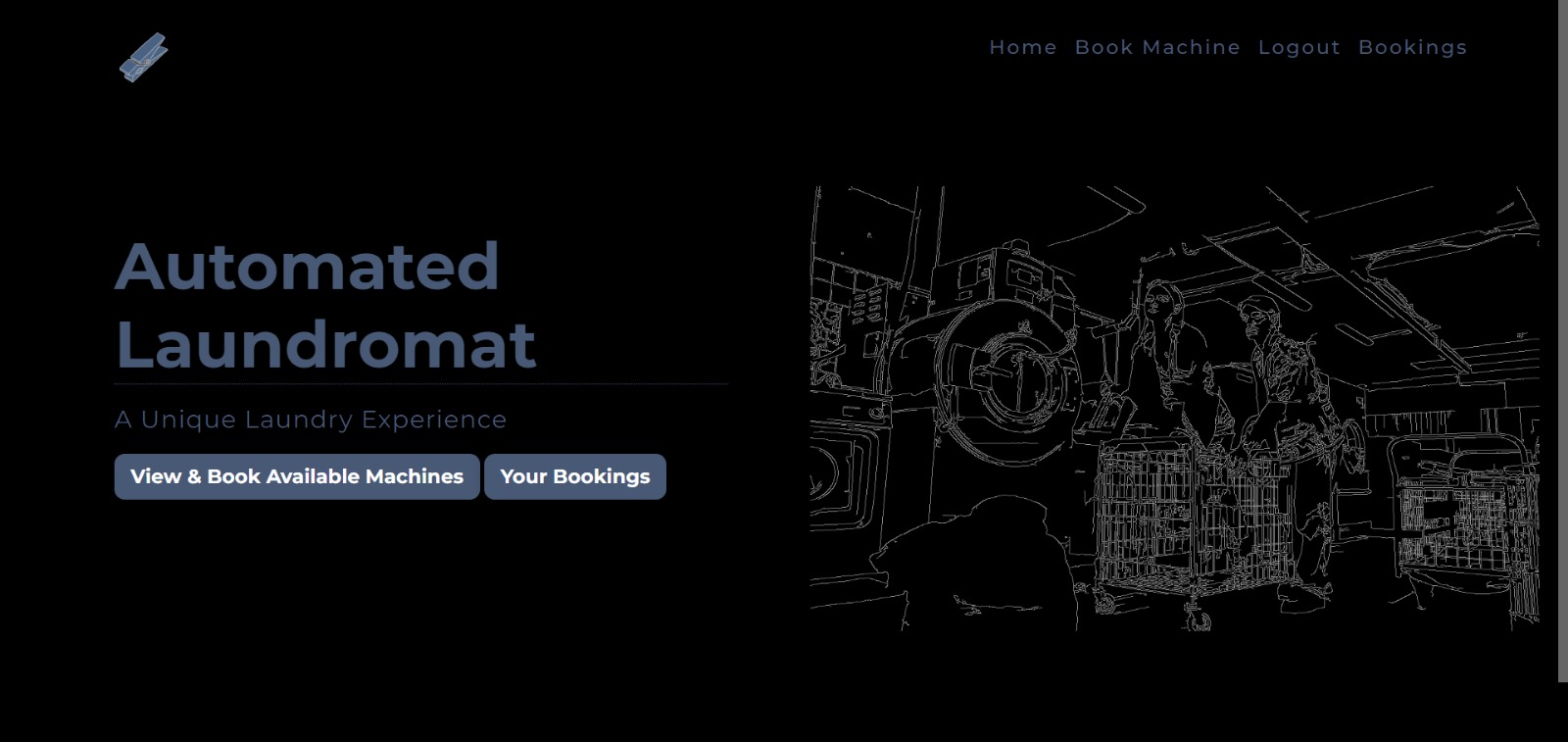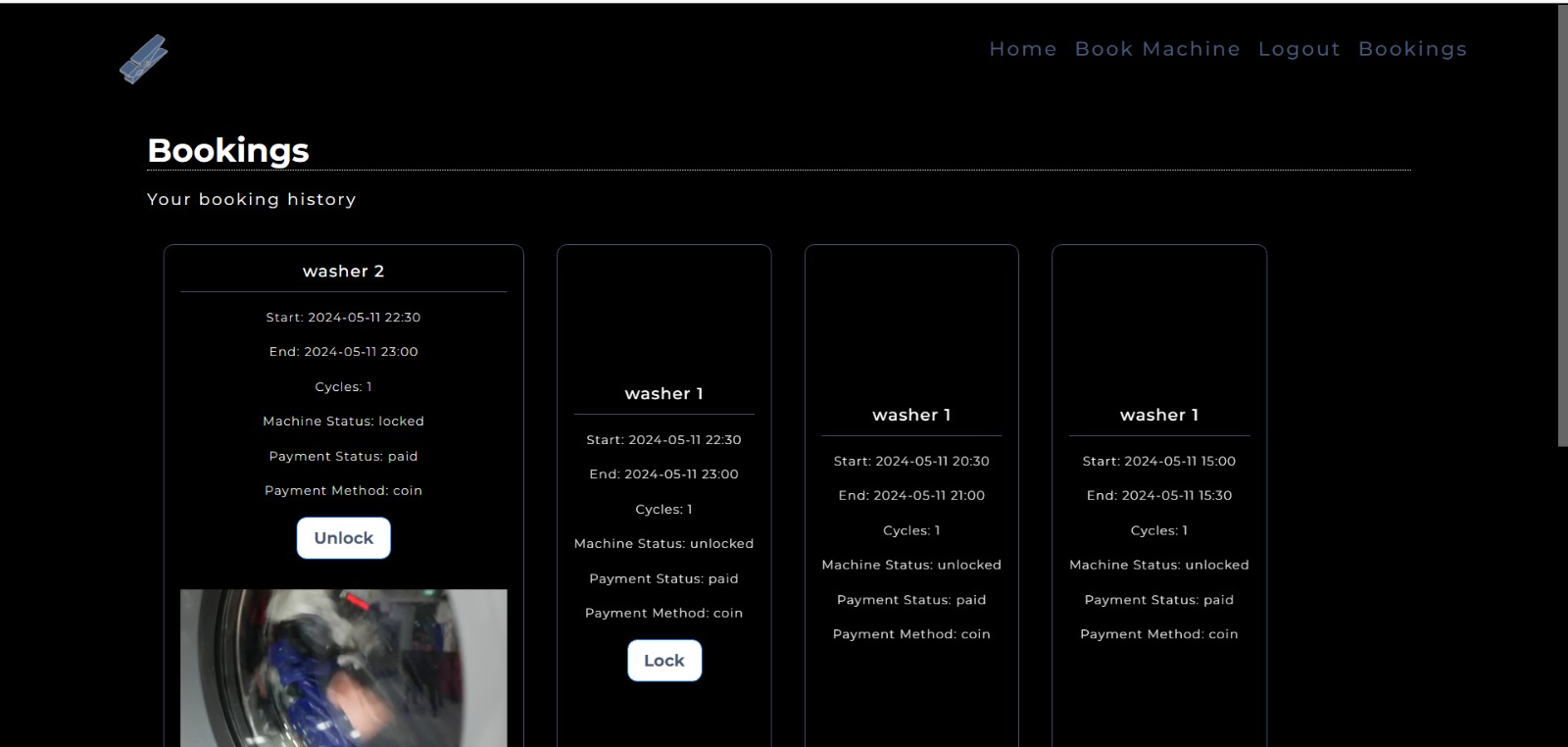The project is an implementation of an Automated Laundromat System (ALS) as part of the software engineering course at the American University of Sharjah (COE 420).
- Ahmed Alabd Aljabar - @00092885
- Ahmed Al Shadid - @00091777
- Hala Maadi - @00092771
- Omar Ibrahim - @00093225
- Said Iqelan - @00086701
- Supervisor: Dr. Hicham Hallal
- user dashboard
- scheduling algorithm
- reservation system
- integration with different payment gateways (Stripe and Phantom)
- Flask (Python) -> Backend
- Jinja2 -> Templating Engine
- MongoDB -> Database
- HTML, CSS, JS -> Frontend
- Bootstrap -> CSS Framework
- Full Calendar -> JS Calendar Library
- Stripe -> Payment Gateway
- Phantom -> Payment Gateway
To set up the MongoDB database on MongoDB Atlas (Free Tier), follow these steps:
-
Go to the MongoDB website at https://www.mongodb.com.
-
Sign up for an account or log in if you already have one.
-
Once logged in, navigate to the "Atlas" section.
-
Click on the "Get started for free" button to create a new MongoDB Atlas cluster.
-
Follow the prompts to configure your cluster. Choose the "Free Tier" option to use the free tier of MongoDB Atlas.
-
Select the cloud provider and region for your cluster. MongoDB Atlas supports multiple cloud providers such as AWS, Azure, and Google Cloud.
-
Configure additional settings such as cluster name, cluster tier, and storage size. You can leave the default values for now.
-
Click on the "Create Cluster" button to create your MongoDB Atlas cluster. This may take a few minutes.
-
Once the cluster is created, navigate to the "Database Access" section to create a new database user.
-
Click on the "Add New Database User" button and enter a username and password for your database user. Make sure to remember these credentials as you will need them to connect to your database.
-
In the "Network Access" section, click on the "Add IP Address" button and enter your IP address or CIDR block to allow access to your database from your current location.
-
Finally, in the "Clusters" section, click on the "Connect" button for your cluster and choose the "Connect your application" option.
-
Locate and copy the URI connection link
-
Create a file in the project directory called
.env -
Place the URI string in the file in the following format:
MONGODB_URI=<YOUR_URI_GOES_HERE>
Open a terminal in the project directory and run the following commands in order:
python -m venv venv
source venv/bin/activate # for Linux/Mac
venv\Scripts\activate # for Windows
pip install -r requirements.txtAfter setting up MongoDB and installing all dependencies you may run the application using the following command
python app.py