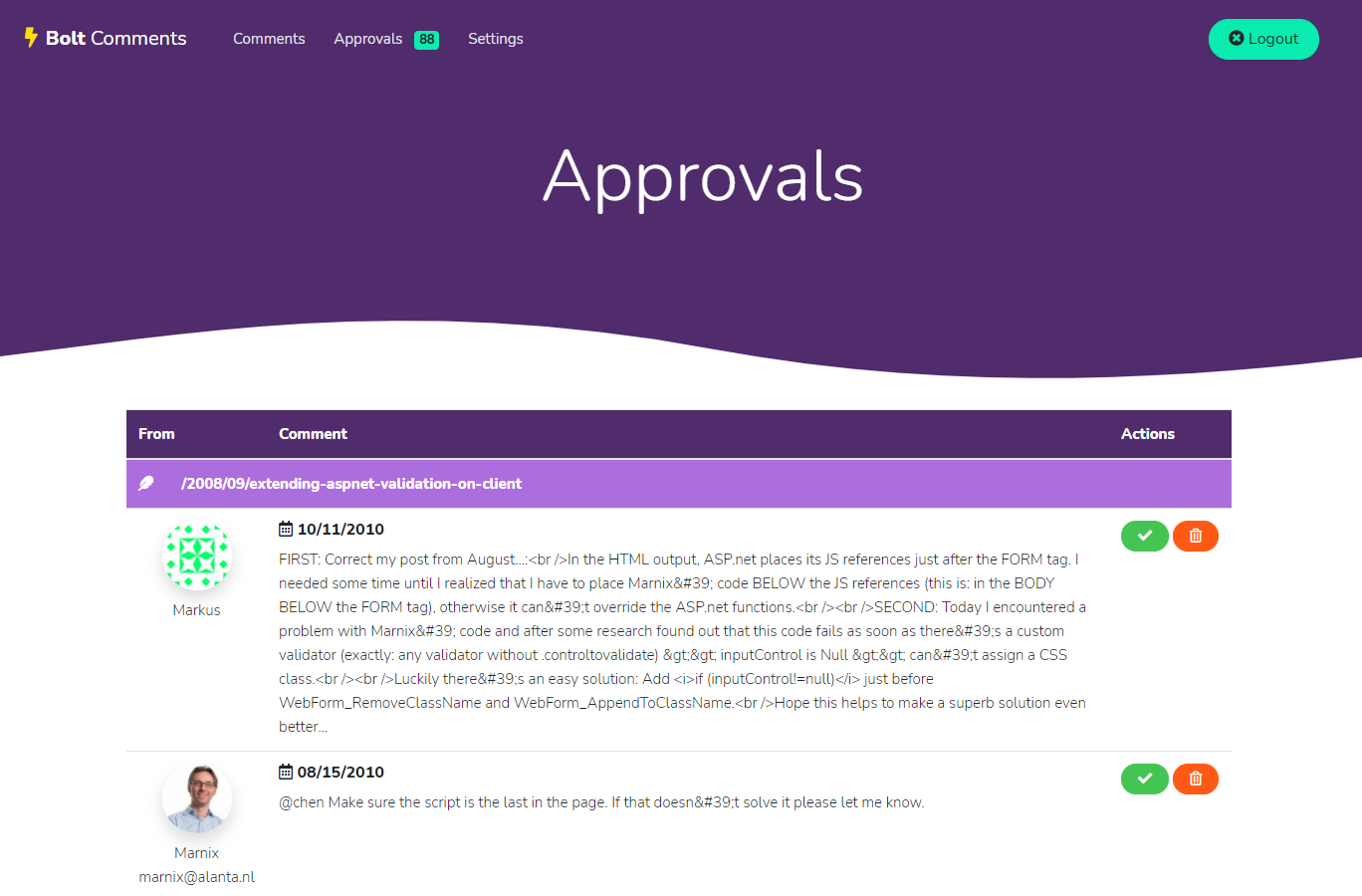Simple blog comments with Azure Functions
This project provides easy self-hosted comments for your blog, including a management app. It runs on an Azure Static Web App (SWA) in .NET 6 with Azure Functions v4. Data is stored is Azure Storage Tables.
This project is still in development but it should be safe enough to use for small scale apps.
- Manage comments for your site
- Comments are cleaned and stored as Markdown
- Allows images, links and most highlighting
- Bullet lists
- Headings 3 through 6 are allowed
- Comments are grouped using a key, usually a url or slug (but that's up to you).
- Webhooks:
- New comment - fires when a new comment is submitted
- Comment published - fires when a comments visibilty was changed
- Secured Admin site
- API using API Keys
- Submit directly from an HTML form or through a REST call
- Avatars using Gravatar
- Mass import comments through the API
- Post / Reply in the admin UI
- Edit comments in the admin UI
- Sample code for API integration into a site
- Swagger / API docs
- Threaded comments
- Sample code for SSG integration: Statiq, Hugo, Jekyll
- Support for other Avatar services
- Backup & restore
- Spam filter
- A hook to allow comment submisiion to be verified through e-mail
- Easy one-click deploy (not supported by Azure Static Web Apps yet 🙁 )
- Deploy from ARM templates (or Bicep)
- Sign webhook requests so they can be validated
For now, the easiest way is to fork this repo and deploy it from VS Code.
-
Delete the workflow from
.github/workflows- the next step will create a new workflow for your instance -
Follow the guide on creating an Azure Static Web App to deploy Bolt as a static web app.
Make sure you selectReactfor the defaults and accept other suggestions.
That should create a fresh deployment workflow in your repo and will start deployment of the static web app. -
Create an Azure Storage Account as a backing store.
-
In the Azure Portal, add the connectionstring for the storage account to the appsettings for the static web app:
[
{
"name": "DataStorage",
"value": "DefaultEndpointsProtocol=https;AccountName=***;AccountKey=***;EndpointSuffix=core.windows.net"
}
]- Now open the Role management tab and create an invitation for yourself with the
adminrole. - Use the invitation to login and claim your admin role.
Your Bolt Comments instance is now ready to use 🎉.
There are two ways to integrate with your site. You can load the comments directly from the API or while regenerating your site using a Static Site Generator.
TODO
Since the API is hosted in a static webapp, you cannot configure CORS. You'll need to
TODO
- Setup a webhook to trigger your (partial) site rebuild.
👉 This is not 'in the box', you should use a service like Zapier, ITTT or Pipedream to connect to GitHub, Azure DevOps, Netlify or where ever you host your build. - Login to your Bolt Comments instance and configure the outgoing web hooks.
The data posted in the webhook looks like this:
{
"event":"Added",
"id":"86b08dd47b184a15b1c3edd0002648d5", // the unique id of the comment
"key":"/posts/cool-stuff",
"name":"Marnix",
"email":"marnix@alanta.nl",
"content":"Nice blog!", // HTML version of the content
"markdown":"Nice blog!", // Markdown content
"avatar":"https://www.gravatar.com/avatar/47ab6b5f378e25e3b3ecd2e215ec3c83?d=identicon",
"posted":"2021-05-21T14:52:12.4030345Z",
"approved":false
}- Setup a webhook to handle notifications to whatever channel you like; e-mail, Slack, Teams etc.
👉 This is not 'in the box', you should use a service like Zapier, ITTT or Pipedream. - Login to your Bolt Comments instance and configure the outgoing web hooks.
{
"event":"Approved", // or Rejected if the comment is removed after being published
"id":"e1cd6a359b424139a7bbb9ad1ab88f08", // the unique id of the comment
"key":"/2021/04/manage-waf-rules-for-appgateway",
"name":"Marnix",
"email":"marnix@alanta.nl",
"content":"Hi!", // HTML version of the content
"markdown":"Hi!", // Markdown version of the content
"avatar":"https://www.gravatar.com/avatar/47ab6b5f378e25e3b3ecd2e215ec3c83?d=identicon",
"posted":"2021-05-06T21:29:51.7603431Z",
"approved":true // false if rejected
}Requirements
- VS Code
- Azure Static Web Apps CLI (SWA CLI)
- Azurite or Azure storage emulator
/apiThe API built with Azure Functions/scrThe front-end application (built with React)/publicStatic content for the front-end application./buildThe fully built web app
In VS Code you can run the app from the terminal. I'm assuming you have the react tools installed as well as the SWA CLI. From a terminal window start the React dev server:
yarn start
This will launch the react dev server on http://localhost:1234 . However Azure Static Web Apps use a proxy service to integrate functions, authentication and other features. So in a new terminal run the full app using the Azure Static WebApp CLI:
swa start http://localhost:3000 --api-location ./api
This should launch the Bolt UI on http://localhost:4280/
In VS Code: hit ctrl-f5 to launch just the functions. Note that authentication relies on Static Web Apps, so you're probably better off running the integrated solution for most dev work.
The UI is a plain vanilla React app. In the project directory, you can run:
yarn startRuns the app in the development mode. Open http://localhost:1234 to view it in the browser.
The page will reload if you make edits. You will also see any lint errors in the console.yarn buildBuilds the app for production to thebuildfolder.
It correctly bundles React in production mode and optimizes the build for the best performance.
TODO
The intent of this project is to provide a simple but useful service. Integrating with an e-mail provider is not standardized and it seems a bit excessive to deploy, for example, a SendGrid instance just for this app. Instead you can configure a web hook and use a service like Zapier, ITTT or Pipedream.
Azure Static Web Apps do not support any other triggers than HTTP on the functions. This makes it really hard to do anthing but service incoming requests from the built-in functions. We may decide to host the functions in a separate function project in the future. See Azure/static-web-apps#389 and #2.
- The UI is based on Bootstrap and the Anchor UI Kit from Wowthemes.
- The Bolt Comments logo is based on the FontAwesome bolt icon, licensed under Creative Commons Attribution 4.0 International license.