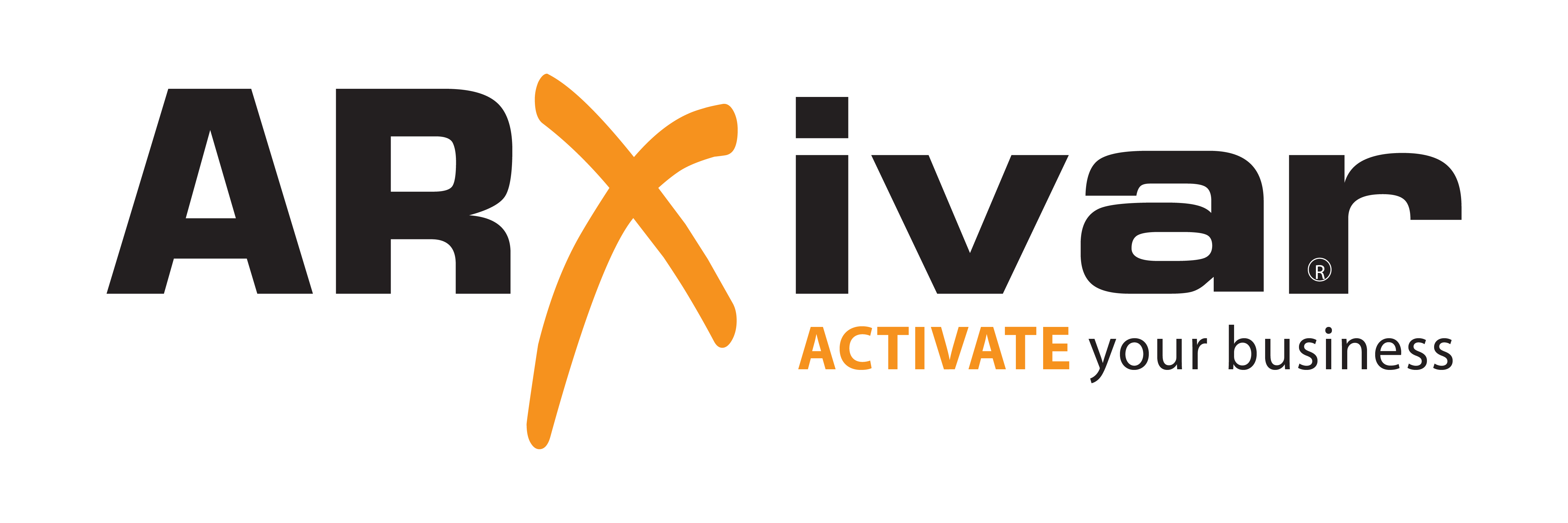Generator for ARXivar client plugins
- install NodeJs if you don't already have it (LTS version 16.13.2 should be fine).
Note: if nodejs is installed with nvm you will also have to install the windows build tools using npm install --global windows-build-tools --vs2015 command.
- When nodejs has finished installing, install Yeoman: open a command prompt and run the following command:
npm install -g yo@4Note: npm is the package manager for Node.js and comes bundled with it.
- You can now download this project (download the .zip file or clone the repo, it's the same) and:
go inside the "PluginGenerator" folder and type "npm link"- then run the command:
npm install- Now with the command:
yo -hyou should see Arxivar Plugins listed between the available generators.
Note: The installation process described above needs to be done ONE TIME ONLY, not every time you need to use the generator.
- Once you've finished the installation successfully, you can open a command prompt and run the generator FROM ANY FOLDER ON YOUR MACHINE with:
yo arxivar-pluginsNote: This command lists the available sub-commands to generate one of the available plugins (Plugin command,Plugin command profilation, Plugin route, Plugin widget desktop, Plugin widget task, Plugin Link Workflow V2); it's an "information-only" command. If you want to effectively create a plugin follow the ouput instructions of this command.
- Read the output of the previous command and run the command you want to generate your plugin (the generator will require some input in order to generate your plugin).
Remember: you can generate your plugin anywhere, but you will have to place it in a subfolder of Scripts/plugins/ (path of ARXivarPortal) in order to use it, or upload it with CLI if it's a Plugin Link Workflow V2
To use Typescript you have to follow these steps:
-
select true in Typescript generator options (the plugin is going to create a new sub-folder in plugin-ts folder)
-
specify the name of the compiled plugin folder. (optionaly your can spacify the folder YourARXivarPortalPath\Script\plugins\yourPluginName for an automatic deploy)
-
install NodeJs if you don't already have it (LTS version 16.13.2 should be fine).
-
open the terminal into your plugin folder and run the command:
npm install- execute webpack with running the command:
npm run webpackRemember: if you specify the path in the options, you dont need to follow the steps below. Your plugin is already running in ARXivar.
- once you have done the developement of your plugin, you have to copy the compiled plugin folder YourARXivarPortalPath\Script\plugins\yourPluginName in order to use it.
To create Plugin Link Workflow V2 you have to follow the required question from the generator.
You can choose between 2 types of configurations: Advanced or not. In the Advanced one you can also manage the front end, both Javascript and Typescript.
Click here in order to see how to install and configure your plugin link.
You can find the documentation of the current version here