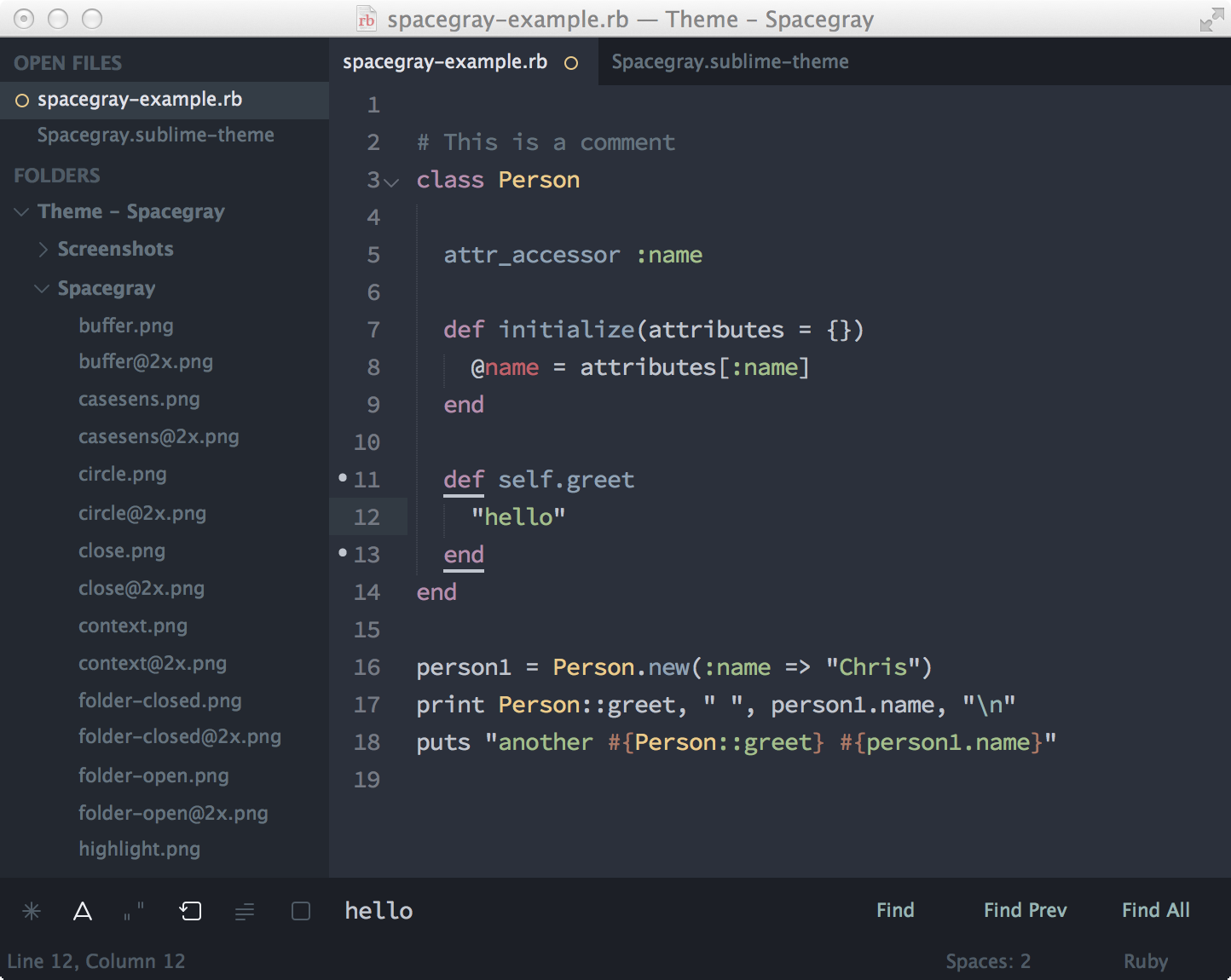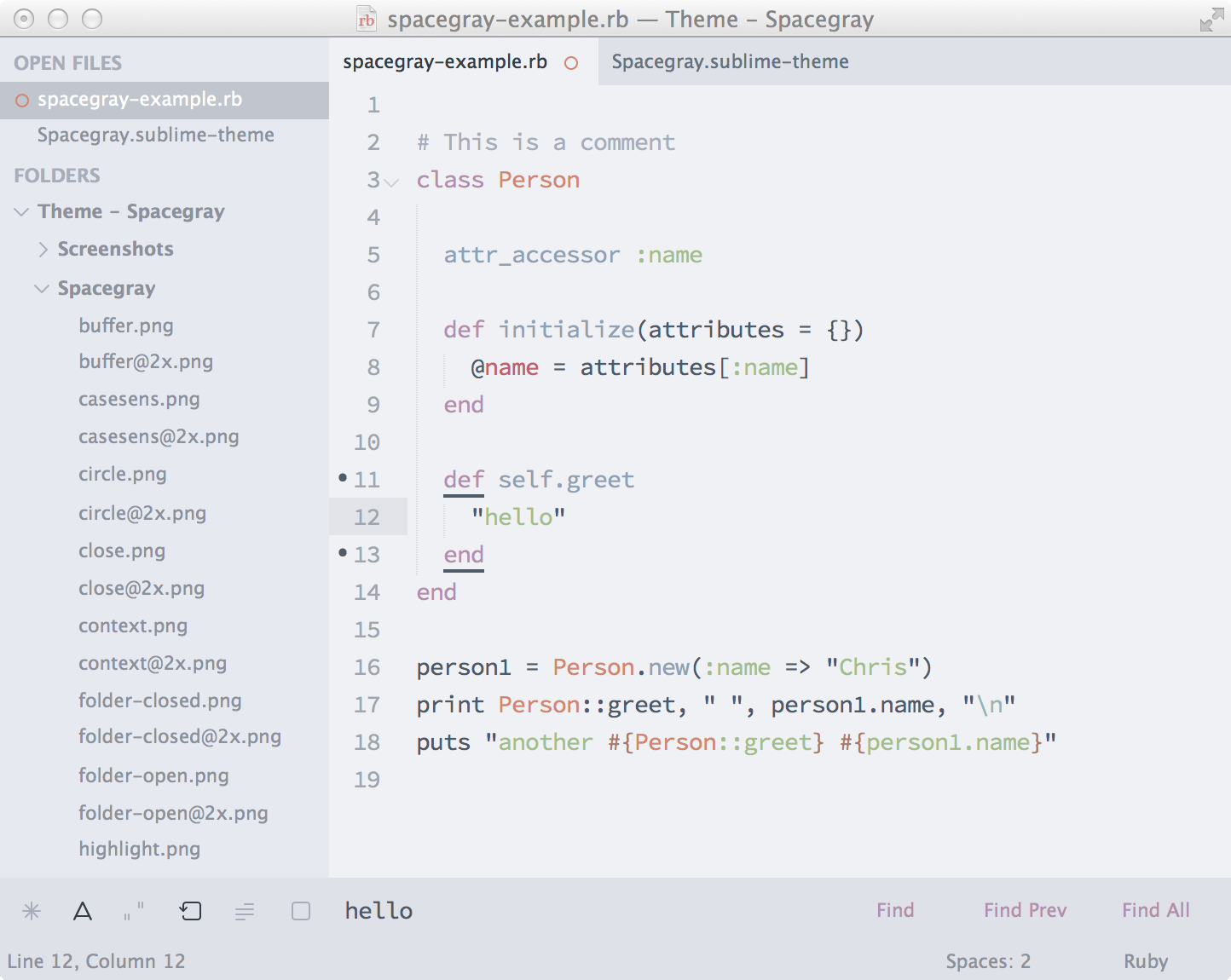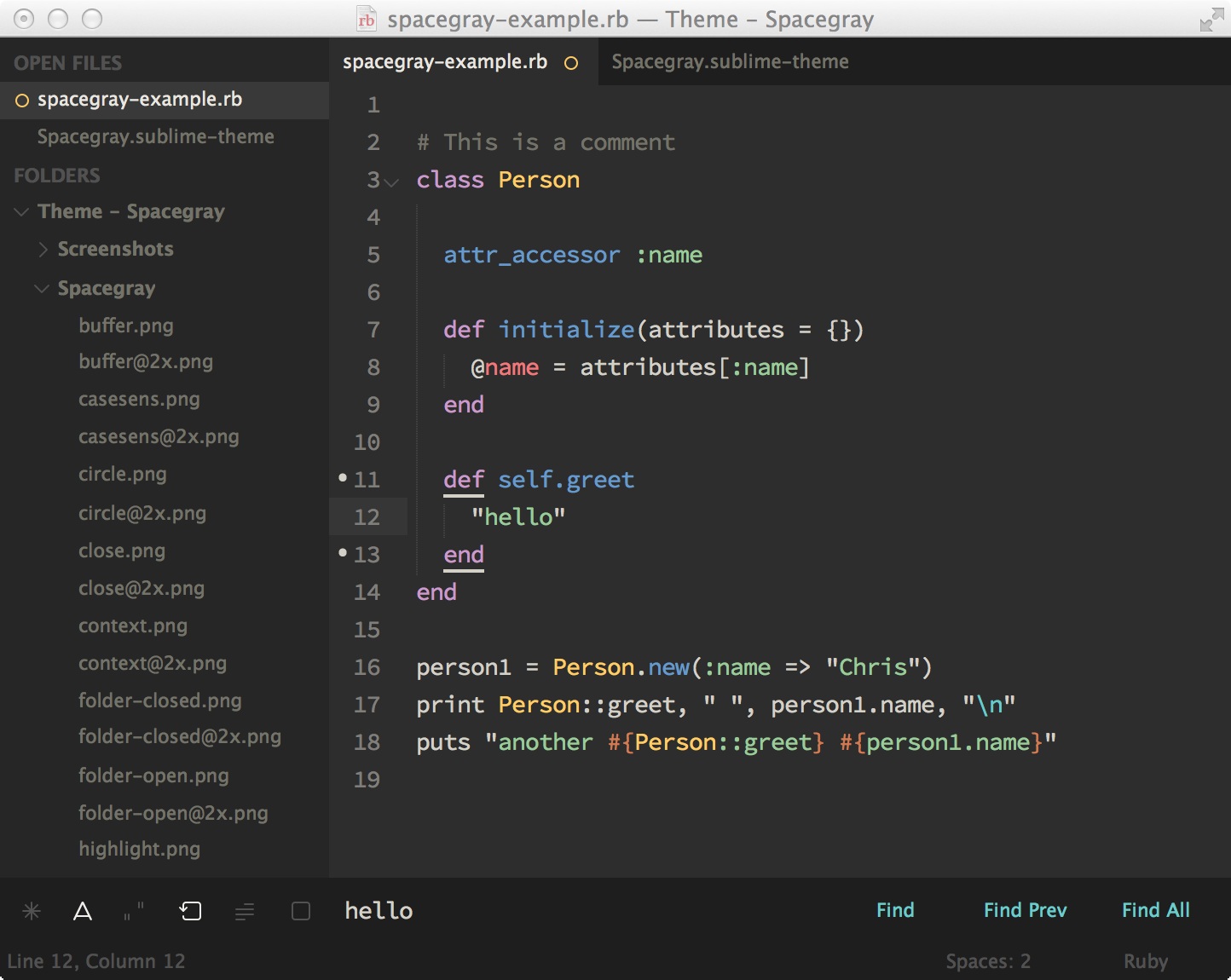A set of custom UI themes for Sublime Text 2/3. It's all about hype and minimal. Comes in different flavors with accompanying Base16 color schemes.
Default flavor based on Base16 Ocean Dark color scheme.
Light variation based on Base16 Ocean Light color scheme.
A variation based on Base16 Eighties Dark color scheme.
The font used in the screenshots is Source Code Pro.
The easiest way to install is using Sublime Package Control, where Spacegray is listed as Theme - Spacegray.
- Open Command Palette using menu item
Tools -> Command Palette...(⇧⌘P on Mac) - Choose
Package Control: Install Package - Find
Theme - Spacegrayand hit Enter
You can also install the theme manually:
- Download the .zip
- Unzip and rename the folder to
Theme - Spacegray - Copy the folder into
Packagesdirectory, which you can find using the menu itemSublime Text -> Preferences -> Browse Packages...
Activate the UI theme and color scheme by modifying your user preferences file, which you can find using the menu item Sublime Text -> Preferences -> Settings - User (⌘, on Mac).
You can choose whichever flavor you like, but don't forget to change both color scheme and UI theme so they match.
Note: Don't forget to restart Sublime Text after activating the theme.
{
"theme": "Spacegray.sublime-theme",
"color_scheme": "Packages/Theme - Spacegray/base16-ocean.dark.tmTheme"
}{
"theme": "Spacegray Light.sublime-theme",
"color_scheme": "Packages/Theme - Spacegray/base16-ocean.light.tmTheme"
}{
"theme": "Spacegray Eighties.sublime-theme",
"color_scheme": "Packages/Theme - Spacegray/base16-eighties.dark.tmTheme"
}Copy and paste one of four options in your user preferences file:
"spacegray_tabs_font_small": true "spacegray_tabs_font_normal": true "spacegray_tabs_font_large": true "spacegray_tabs_font_xlarge": trueTabs height:
"spacegray_tabs_small": true "spacegray_tabs_normal": true "spacegray_tabs_large": true "spacegray_tabs_xlarge": trueTabs width:
"spacegray_tabs_auto_width": true "spacegray_sidebar_font_small": true "spacegray_sidebar_font_normal": true "spacegray_sidebar_font_large": true "spacegray_sidebar_font_xlarge": true "spacegray_sidebar_tree_xsmall": true "spacegray_sidebar_tree_small": true "spacegray_sidebar_tree_normal": true "spacegray_sidebar_tree_large": true "spacegray_sidebar_tree_xlarge": true "enable_tab_scrolling": false, "spacegray_fileicons": true,Useful if you're using native OSX tabs since the custom Title Bar breaks the native tabs
"disable_custom_title_bar": true,The Spacegray Eighties variation is contributed by Yoshua Wuyts.