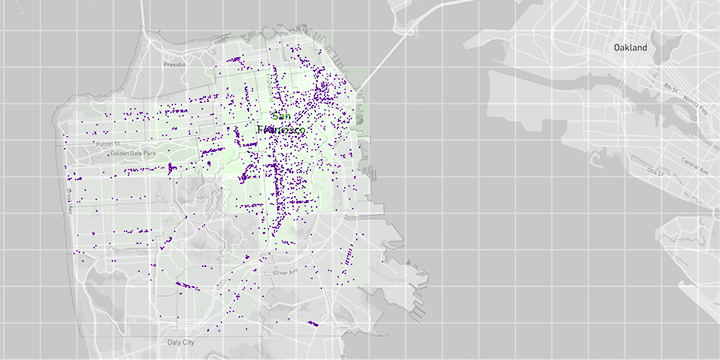A WebGL overlay suite for React providing a set of highly performant data visualization overlays.
Design goals:
- Provide overlays that plug directly into react-map-gl's overlay model, enabling overlays to work on maps.
- Provide highly performant data visualization overlays in 2 and 3 dimensions.
- Provide tested, highly performant layers for basic data visualization use cases, scatterplots, choropleths etc.
- Allows easy creation of custom WebGL layers by subclassing
Layer. - Support efficient WebGL rendering in "data flow architecture" applications (i.e. React).
- Special focus on buffer management, allowing both automatic buffer updates but also full application control of buffer allocation and management
Features:
- Web Mercator projections are handled in shader on GPU. No projections are done in JavaScript (unless needed for a uniform calculation or reverse projection of e.g. picked coordinate etc). Specify your lat,lon once and never touch it again.
- Can accept data stored in any ES6 container (supporting [Symbol.iterator] iteration).
- Automatic and manual WebGL buffer management to support.
npm install --save deck.gl
import {
WebGLOverlay,
/* import layers here */
} from 'deck.gl';
const mapState = {
latitude: 37.55,
longitude: -122.2,
zoom: 9,
...
}
<WebGLOverlay
width={1920}
height={1080}
mapState={mapState}, // optional
layers={[/* put layer instances here */]}
/>
-
webgl-overlay A react component that takes in viewport parameters, layer instances and generates an overlay consists of single/multiple layers sharing the same rendering context. Internally, the webgl-overlay initializes a WebGL context attached to a canvas element, sets up the animation loop and calls provided callbacks on initial load and for each rendering frames. The webgl-overlay also handles events propagation across layers, and prevents unnecessary calculation taking advantage of the react lifecycle functions.
Parameters
width(number, required) width of the canvasheight(number, required) height of the canvaslongitude(number, required) longitude of the map centerlatitude(number, required) latitude of the map centerzoom(number, required) zoom level of the map
Callbacks
onAfterRender[function, optional] callback after rendering is finished for the current frame
The Choropleth Layer takes in GeoJson formatted data and renders it as interactive choropleths.
Common Parameters
id(string, required): layer IDwidth(number, required) width of the layerheight(number, required) height of the layerlongitude(number, required) longitude of the map centerlatitude(number, required) latitude of the map centerzoom(number, required) zoom level of the mapopacity(number, required) opacity of the layerisPickable[bool, optional, default=false] whether layer responses to mouse events
Layer-specific Parameters
data(object, required) input data in GeoJson formatdrawContour[bool, optional, default=false] draw choropleth contour if true, else fill choropleth area
Callbacks
-
onChoroplethHovered[function, optional] bubbles choropleth properties when mouse hovering -
onChoroplethClicked[function, optional] bubbles choropleth properties when mouse clicking -
The Hexagon Layer takes in a list of hexagon objects and renders them as interactive hexagons.
Common Parameters
id(string, required): layer IDwidth(number, required) width of the layerheight(number, required) height of the layeropacity(number, required) opacity of the layerisPickable[bool, optional, default=false] whether layer responses to mouse events
Layer-specific Parameters
data(array, required) array of hexagon objects: [{ centroid, vertices, color }, ...]dotRadius[number, optional, default=10] radius of each hexagonelevation[number, optional, default=0.02] height scale of hexagonslightingEnabled[bool, optional, default=false] whether lighting is enabled
Callbacks
onHexagonHovered[function, optional] bubbles selection index when mouse hoveringonHexagonClicked[function, optional] bubbles selection index when mouse clicking
-
The Scatterplot Layer takes in and renders an array of latitude and longitude coordinated points.
Common Parameters
id(string, required): layer IDwidth(number, required) width of the layerheight(number, required) height of the layeropacity(number, required) opacity of the layerisPickable[bool, optional, default=false] whether layer responses to mouse events
Layer-specific Parameters
data(array, required) array of objects: [{ position, color }, ...]radius[number, optional, default=10] radius of each marker
-
The Arc Layer takes in paired latitude and longitude coordinated points and render them as arcs that links the starting and ending points.
Common Parameters
id(string, required): layer IDwidth(number, required) width of the layerheight(number, required) height of the layeropacity(number, required) opacity of the layerisPickable[bool, optional, default=false] whether layer responses to mouse events
Layer-specific Parameters
data(array, required) array of objects: [{ position: {x0, y0, x1, y1}, color }, ...]
-
The Grid Layer takes in an array of latitude and longitude coordinated points, aggregates them into histogram bins and renders as a grid.
Common Parameters
id(string, required): layer IDwidth(number, required) width of the layerheight(number, required) height of the layeropacity(number, required) opacity of the layerisPickable[bool, optional, default=false] whether layer responses to mouse events
Layer-specific Parameters
data(array, required) array of objects: [{ position, color }, ...]unitWidth[number, optional, default=100] unit width of the binsunitHeight[number, optional, default=100] unit height of the bins
The data property will accept any containers that can be iterated over using
ES6 for-of iteration, this includes e.g. native Arrays, ES6 Sets and Maps,
all Immutable.js containers etc. The notable exception are native JavaScript
object maps. It is recommended to use ES6 Maps instead.
It is recommended, but not required, to use immutable data (containers AND
objects) as it ensures that changes to data property trigger a rerender.
(See the notes on rerenderCount and updateCount properties.)
Note: Because DeckGL layers are designed to take any type of iterable collection as data (which may not support "random access" array style references of its elements), the picking calculates and index but the actual object.
FEATURE IDEA: The base layer could take an optional getObject(index) accessor and call it if supplied.
deck.gl Layers were designed with data flow architectures like React in mind. The challenge is of course that in the react model, every change to application state causes a full rerender. The rendering callbacks are then supposed to detect what changes were made a limit rerendering as appropriate. When you have a couple of 100K element WebGL buffers to update, this can become quite expensive unless change detection is well managed.
The layer will expect each object to provide a number of "attributes" that it can use to set the GL buffers. By default, the layer will look for these attributes to be available as fields directly on the objects during iteration over the supplied data set. To gain more control of attribute access and/or to do on-the-fly calculation of attributes.
For ultimate performance and control of updates, the application can do its own management of the glbuffers. Each Layer can accept buffers directly as props.
Note: The application can provide some buffers and let others be managed
by the layer. As an example management of the instancePickingColors buffer is
normally left to the layer.
Note: A layer only renders when a property change is detected. For
performance reasons, property change detection uses shallow compare,
which means that mutating an element inside a buffer or a mutable data array
does not register as a property change, and thus does not trigger a rerender.
To force trigger a render after mutating buffers, simply increment the
renderCount property. To force trigger a buffer update after mutating data,
increment the updateCount property.
To get a handle on blending modes, it helps to consider that deck.gl renders in a separate transparent div on top of the map div, so it is actually the browser that blends the deck.gl output into the map, not WebGL, and the default blending in the browser typically does not give ideal effects.
There is a CSS property mix-blend-mode in modern browsers
that allows control over blending:
.overlays canvas {
mix-blend-mode: multiply;
}
multiply blend mode is usually the right choice, as it only darkens.
This will keep your overlay colors, but let map legends underneath
remain black and legible.
Note: that there is a caveat with setting mix-blend-mode:
it can affect other peer HTML elements, especially other map children (perhaps
controls or legends that are being rendered on top of the map).
If this is an issue, set isolation CSS prop on the map (DeckGLOverlay parent)
element.
isolation: 'isolate'
npm run start