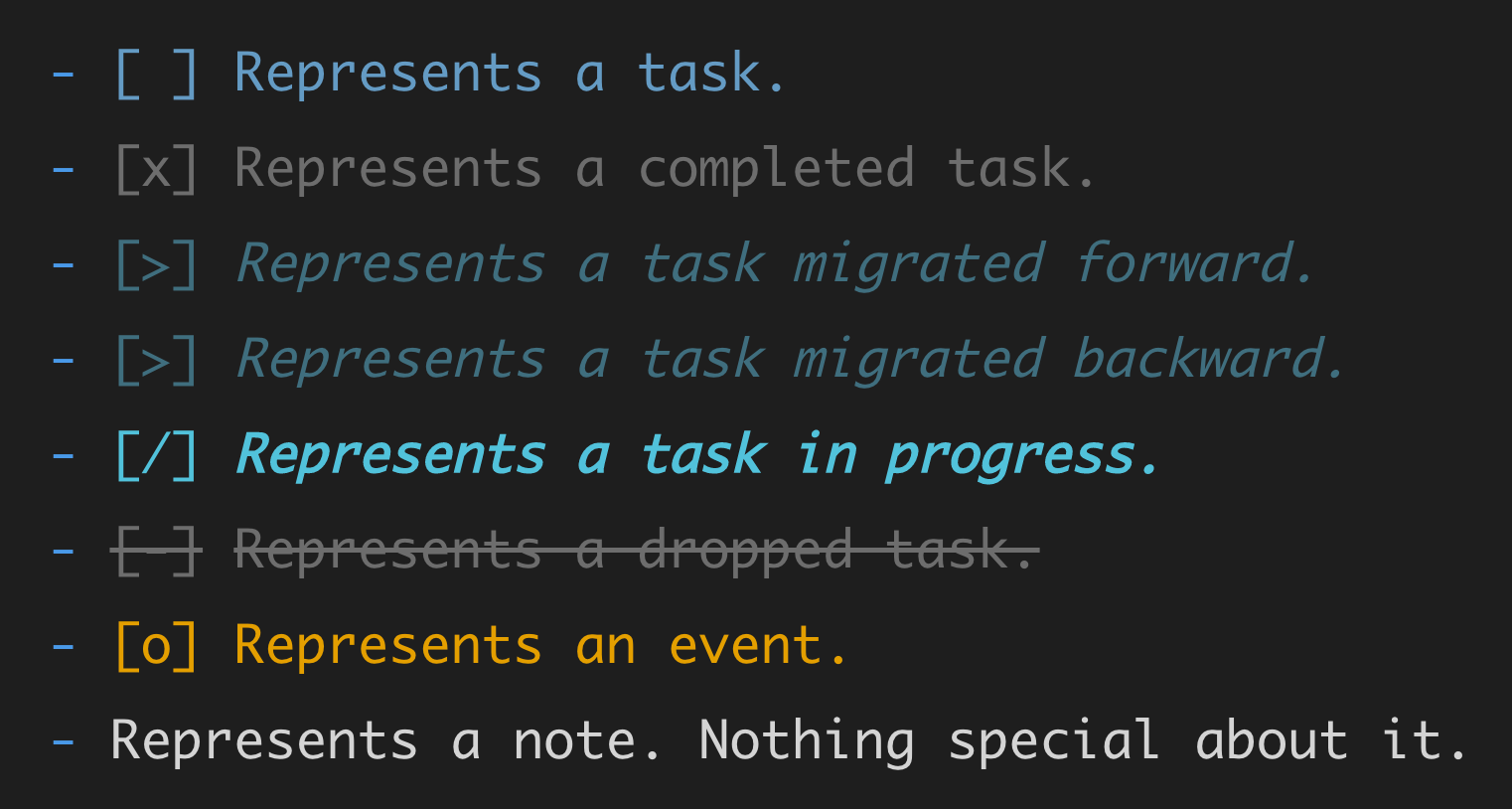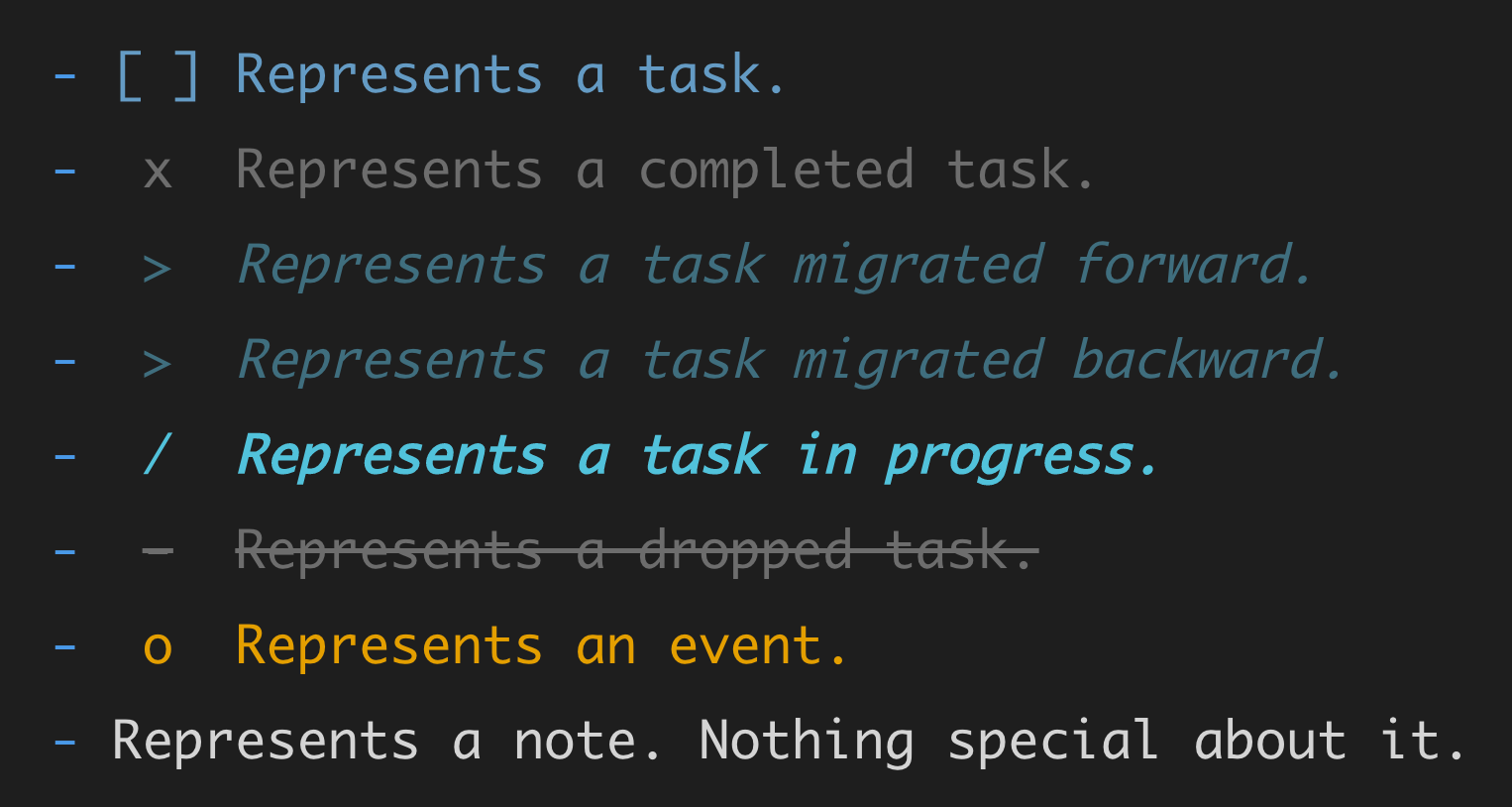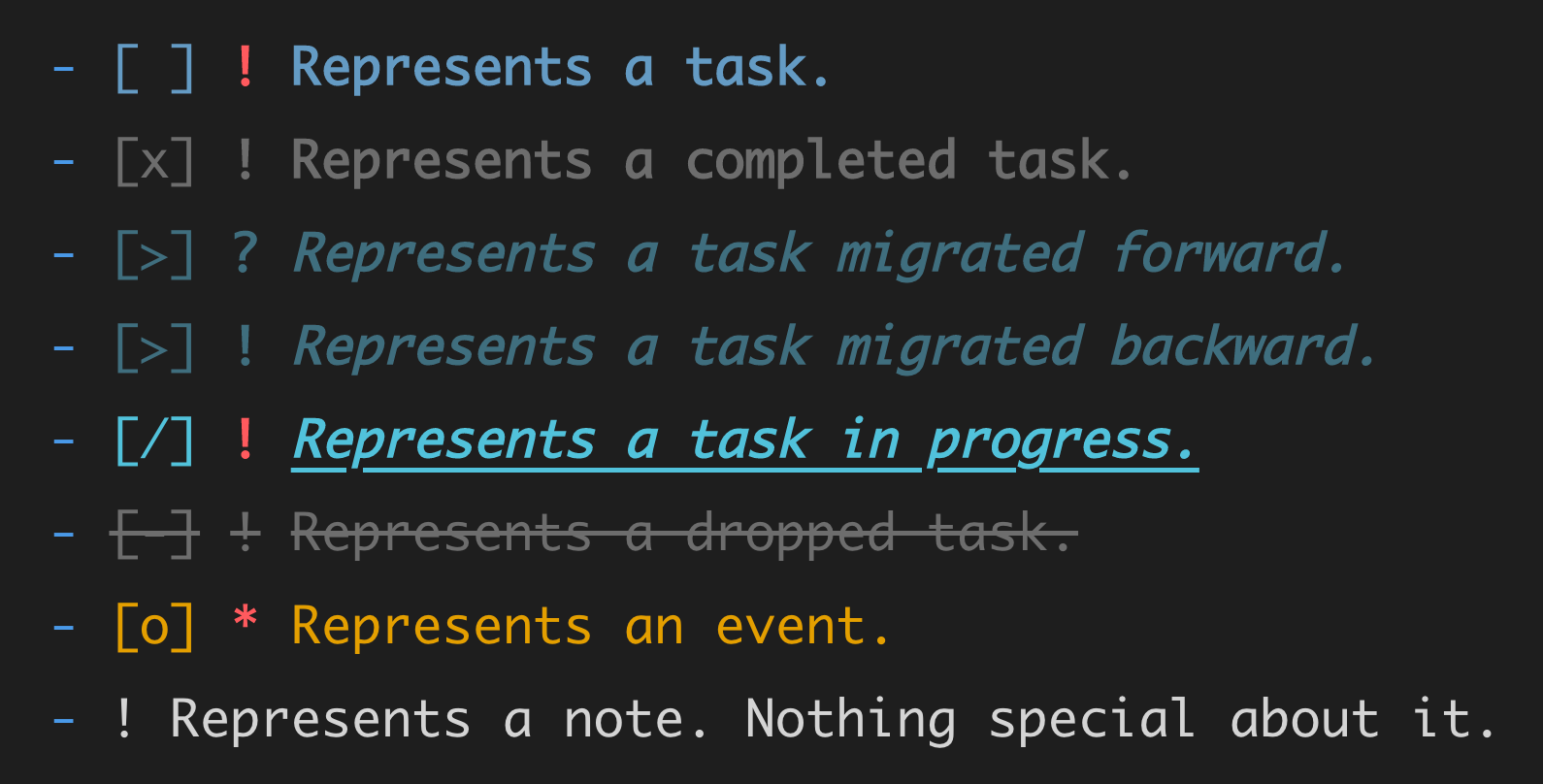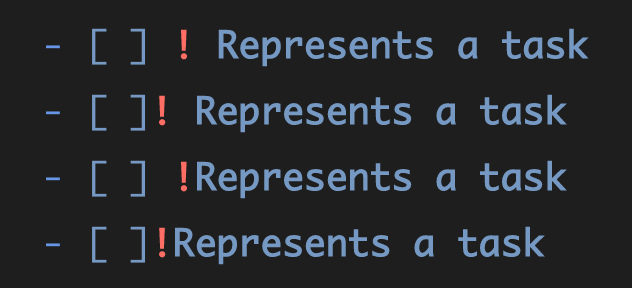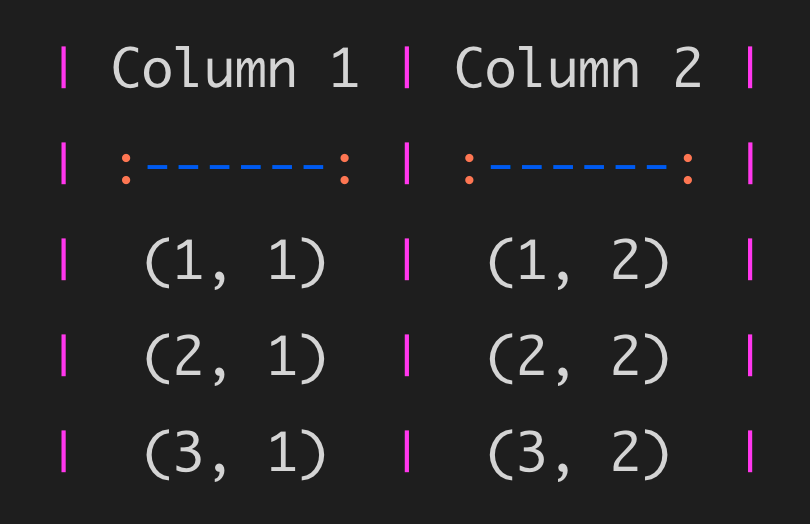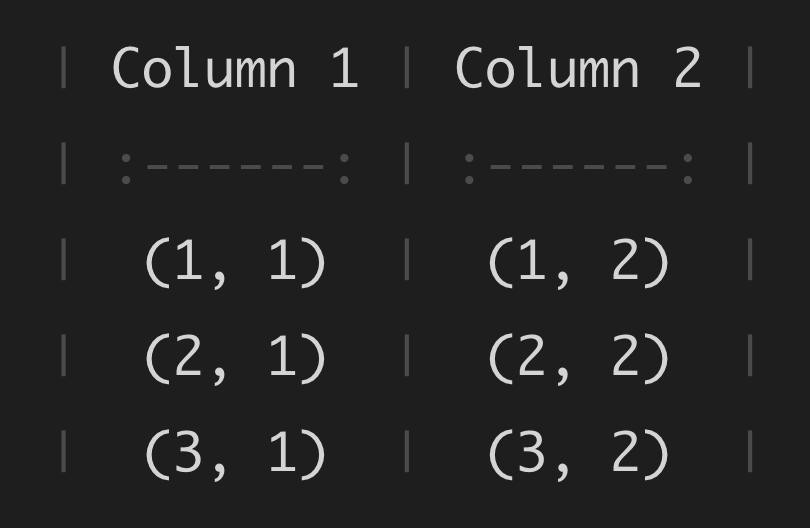BuJo is an extension that adds syntax highlighting for Bullet Journal entries (e.g., tasks and events) and provides convenient commands, snippets, and more for managing tasks and notes in Markdown. It works best in combination with Dendron or Foam for an awesome way to turn VS Code into a full-fledged personal knowledge management and productivity system.
When enabled, BuJo parses the text written in Markdown files for specific patterns and highlighting the matches. At its core, BuJo uses the VS Code API for injecting language grammars (i.e., see VS Code documentation for more details).
BuJo provides highlighting for the standard Bullet Journal entries (i.e., see Carroll, 2018), and it also provides a way to select and colorize markdown table lines, as well as tasks and time records in tables (i.e., see below).
For each Bullet Journal entry, you can highlight four different tokens. Take, for example, the Bullet Journal entry below that constitutes a completed task:
[x] Write BuJo readme file.
BuJo uses the notation [ ] to indicate that the text that follows
is a Bullet Journal entry. The x inside [ ] represents the symbol
that describes the type of Bullet Journal entry. The text that follows
(i.e., Write BuJo readme file.) represents the content of the entry.
Aside from the notation, symbol, and text, you may also use a
modifier. For example, you can use the ! modifier after [x] to
indicate a sense of priority:
[x] ! Write BuJo readme file.
Below is a list with the supported Bullet Journal symbols (i.e., more can be added upon request):
- [ ] Represents a task.
- [x] Represents a completed task.
- [>] Represents a task migrated forward.
- [>] Represents a task migrated backward.
- [/] Represents a task in progress.
- [-] Represents a dropped task.
- [o] Represents an event.
- Represents a note. Nothing special about it.
With the default colors and the Default Dark+ theme, the entries above are highlighted as follows:
The notation brackets [] can be colored such that they are not visible, but
will still remain present in the editor (e.g., [x]). This can be useful if one
wants to make the notation brackets transparent to keep the entry clean and
emphasize the content. For example:
BuJo supports three Bullet Journal modifiers:
`!` indicates, e.g., priority, inspiration, etc.
`?` indicates, e.g., waiting for someone or something, unclear, etc.
`*` indicates, e.g., something special about the entry, etc.
These modifiers can be combined with any of the supported Bullet Journal symbols. For example:
BuJo can easily be extended upon request to support an arbitrary number of characters (i.e., including combinations of characters) as modifiers. BuJo provides flexibility with respect to where a supported modifier can be placed. For example, all of the following are correctly identified and parsed as valid entries, as can be seen in the image below:
- [ ] ! Represents a task
- [ ]! Represents a task
- [ ] !Represents a task
- [ ]!Represents a task
BuJo has experimental syntax highlighting support for multiple entries on
the same line separated by a | character:
- [ ] Task one | [ ] ! Task two | [x] Task three
- [<] Task one | [-] ! Task two | [>] Task three
BuJo entries can also contain wiki links or blockquote IDs (e.g., as used by Dendron or Foam). For example:
- [ ] Represents a task | [[wiki.link]]
- [ ] Represents a task ^dzywxpxd9fvg
- [ ] Represents a task | [[wiki.link]] ^dzywxpxd9fvg
The lines above will be parsed in such a way that the wiki link and the block quote IDs at the end of the line are omitted.
BuJo also exposes scopes for targeting and highlighting grids in markdown
tables (i.e., the :---:, :---, or ---: for horizontal grid, and the |
for vertical grid). A separate scope is also provided for highlighting the :
in a horizontal grid. The following screenshots show the tokens that can
highlighted:
With the default colors (i.e., and the Default Dark+ theme) the table grid can
be faded way to be less obtrusive:
BuJo also provides support for highlighting tasks in markdown tables, as well as well as time records:
Similarly, it also supports time blocking highlighting:
See the section Exposed TextMate scopes for a list of all exposed scopes that can be targeted and highlighted.
BuJo comes with default colors and styles for the TextMate scopes it
exposes. These colors and styles are chosen to work well with the Default
Dark+ theme. However, they can be customized via the
editor.tokenColorCustomizations setting in VS Code below. Upon typing
"editor.tokenColorCustomizations" you can trigger VS Code's intellisense which
will automatically pre-fill the textMateRules with the default one provided by
BuJo.
{
// Other VS Code settings.
"editor.tokenColorCustomizations": {
// Override only for the `Default Dark+` theme.
"[Default Dark+]": {
"textMateRules": [
// The scopes for which we want to provide custom colors.
]
}
}
}For example, to colorize the notation brackets [ and ] for a task [x], you
can use:
{
// Other VS Code settings.
"editor.tokenColorCustomizations": {
// Override only for the `Default Dark+` theme.
"[*Dark*]": {
"textMateRules": [
{
"scope": "bujo.task.completed.notation",
"settings": {
"foreground": "#FFB6C1",
"fontStyle": "bold underline"
}
}
]
}
}
}When the theme Default Dark+ is used, the above override will result in a
completed task with bolded, underlined, and pink notation:
See the section Exposed TextMate scopes below for a complete overview
of the scopes that can be customized via the editor.tokenColorCustomizations"
setting.
Below are the TextMate scopes targeted in the VS Code settings for color customizations.
bujo.task.open.notation: targets the left[and the right]brackets only when they contain a space in-betweenbujo.task.open.symbol: targets the space between the notation brackets[and]bujo.task.open.modifier: targets any supported modifier that follows after[ ]bujo.task.open.text: targets the text that follows[ ]without a modifier, e.g.,[ ]This is targeted.bujo.task.open.text.modifier: targets the text that follows[ ]with a modifier, e.g.,[ ] !This is targeted.
bujo.task.completed.notation: targets the left[and the right]brackets only when they containxin-betweenbujo.task.completed.symbol: targets the symbolxbetween the notation brackets[and]bujo.task.completed.modifier: targets any supported modifier that follows after[x]bujo.task.completed.text: targets the text that follows[x]without a modifier, e.g.,[x]This is targeted.bujo.task.completed.text.modifier: targets the text that follows[x]with a modifier, e.g.,[x] !This is targeted.
bujo.task.in.progress.notation: targets the left[and the right]brackets only when they contain/in-betweenbujo.task.in.progress.symbol: targets the symbol/between the notation brackets[and]bujo.task.in.progress.modifier: targets any supported modifier that follows after[/]bujo.task.in.progress.text: targets the text that follows[/]without a modifier, e.g.,[/]This is targeted.bujo.task.in.progress.text.modifier: targets the text that follows[/]with a modifier, e.g.,[/] !This is targeted.
bujo.task.migrated.forward.notation: targets the left[and the right]brackets only when they contain>in-betweenbujo.task.migrated.forward.symbol: targets the symbol>between the notation brackets[and]bujo.task.migrated.forward.modifier: targets any supported modifier that follows after[>]bujo.task.migrated.forward.text: targets the text that follows[>]without a modifier, e.g.,[>]This is targeted.bujo.task.migrated.forward.text.modifier: targets the text that follows[>]with a modifier, e.g.,[>] !This is targeted.
bujo.task.migrated.forward.notation: targets the left[and the right]brackets only when they contain<in-betweenbujo.task.migrated.forward.symbol: targets the symbol<between the notation brackets[and]bujo.task.migrated.forward.modifier: targets any supported modifier that follows after[<]bujo.task.migrated.forward.text: targets the text that follows[<]without a modifier, e.g.,[<]This is targeted.bujo.task.migrated.forward.text.modifier: targets the text that follows[<]with a modifier, e.g.,[<] !This is targeted.
bujo.task.dropped.notation: targets the left[and the right]brackets only when they contain-in-betweenbujo.task.dropped.symbol: targets the symbol-between the notation brackets[and]bujo.task.dropped.modifier: targets any supported modifier that follows after[-]bujo.task.dropped.text: targets the text that follows[-]without a modifier, e.g.,[-]This is targeted.bujo.task.dropped.text.modifier: targets the text that follows[-]with a modifier, e.g.,[-] !This is targeted.
bujo.task.event.notation: targets the left[and the right]brackets only when they containoin-betweenbujo.task.event.symbol: targets the symbolobetween the notation brackets[and]bujo.task.event.modifier: targets any supported modifier that follows after[o]bujo.task.event.text: targets the text that follows[o]without a modifier, e.g.,[o]This is targeted.bujo.task.event.text.modifier: targets the text that follows[o]with a modifier, e.g.,[o] !This is targeted.
bujo.grid.horizontal: targets the:---:,:---, or---:horizontal grids in tablesbujo.grid.colon: targets the:in horizontal gridsbujo.grid.vertical: target the|vertical grids in tables
bujo.todo.start.hour: targets, e.g.,08in08:10-09:20inside a table rowbujo.todo.start.colon: targets, e.g., the:after08in08:10-09:20inside a table rowbujo.todo.start.minute: targets, e.g.,10in08:10-09:20inside a table rowbujo.todo.separator: targets, e.g.,-in08:10-09:20inside a table rowbujo.todo.end.hour: targets, e.g.,09in08:10-09:20inside a table rowbujo.todo.end.colon: targets, e.g., the:after09in08:10-09:20inside a table rowbujo.todo.end.minute: targets, e.g.,20in08:10-09:20inside a table rowbujo.todo.total: targets the total time spent, e.g.,98min a table row
bujo.timeblock.revision.time.parenthesis.open: targets, e.g.,(in| (07:40) | (Revision \#1) |inside a table rowbujo.timeblock.revision.time.hour: targets, e.g.,07in| (07:40) | (Revision \#1) |inside a table rowbujo.timeblock.revision.time.colon: targets, e.g.,:in| (07:40) | (Revision \#1) |inside a table rowbujo.timeblock.revision.time.minute: targets, e.g.,40in| (07:40) | (Revision \#1) |inside a table rowbujo.timeblock.revision.time.parenthesis.close: targets, e.g.,)in| (07:40) | (Revision \#1) |inside a table rowbujo.timeblock.revision.text: targets, e.g.,(Revision \#1)in| (07:40) | (Revision \#1) |inside a table rowbujo.timeblock.chunk.title: targets, e.g.,Deep work (#1)in| 08:00-10:00 | Deep work (#1) |in a table rowbujo.timeblock.chunk.note: targets, e.g.,- Random meetingin| | - Random meeting |in a table row
In case you discover edge cases where the tokens are not highlighted properly, please submit an issue. The regular expressions used for capturing the scopes above can be consulted at:
Bujo provides several commands via the command palette (i.e., ctrl/cmd + shift + p) to update the symbol for the first entry on the line where the
cursor is placed (i.e., including in markdown tables). The following commands
are available:
BuJo: Set Migrated Forwardto set the entry symbol to[>]BuJo: Set Migrated Backwardto set the entry symbol to[<]BuJo: Set Completedto set the entry symbol to[x]BuJo: Set Opento set the entry symbol to[ ]BuJo: Set In Progressto set the entry symbol to[/]BuJo: Set Droppedto set the entry symbol to[-]
The following video demonstrates the commands in action:

BuJo also provides functionality to update entry symbols via arbitrary
keybindings that pass as argument the symbol to be set. For instance, when
triggered, the following keybinding will update the task status to [x], and
toggle between [x] and [ ] on subsequent triggers:
```jsonc
[
// ...
{
"key": "alt+x",
"command": "bujo.setSymbol",
"args": {
"symbol": "x"
},
"when": "editorTextFocus && editorLangId == markdown"
}
// ...
]
```
Several default keybindings are provided for changing entry symbols, albeit they can be changed as needed:
alt+xto toggle between[x]and[ ]alt+oto set[ ]alt+-to toggle between[-]and[ ]alt+/to toggle between[/]and[ ]alt+,to toggle between[<]and[ ]alt+.to toggle between[>]and[ ]alt+pto toggle between[o]and[ ]
The video below demonstrates the keybindings in action:

BuJo also provides various snippets for common actions. Below you can find a short description and example output for the snippets available:
-
taskto enter a task- [ ] <Enter text here>
-
taskclipto enter a task from clipboard- [ ] <Clipboard pasted here>
-
scratchto scratch a text selection~Some text~
-
timeto enter the current time10:38
-
dateto enter the current date2022.04.24
-
datetimeto enter the current date and time2022.04.24 10:39
-
timetracktableto enter a time tracking table| Tracker | Task | Backlog | | ----------: | :--------------- | :------- | | 00:00-00:00 | [ ] Example task | [[link]] | | | | |
-
timetrackrowto add an empty row to the time tracking table| | | |
-
timetracktaskto enter a task in the time tracking table| | [ ] <Enter here> | |
-
timetracktaskclipto enter a task from clipboard in the time tracking table| | [ ] <Clipboard> | |
-
timeblocktableto enter a time blocking table| Time | Block | | ----------: | :------------- | | (00:00) | (Revision \#1) | | | | | 00:00-00:00 | Chunk (#1) | | | - Chunk note | | | |
-
timeblockrowto add an empty row to the time blocking table| | |
-
timeblockrevto enter a revision row in the time blocking table| (10:53) | (Revision \#1) |
-
timeblockchunkto enter a chunk row in the time blocking table| 00:00-00:00 | <Enter here> |
-
timeblocknoteto enter a note row in the time blocking table| | - <Add here> |
Tip. The Markdown All in One extension provides a table auto-formatter and
keybinding (i.e., alt + shift + f) to it that makes it easy to work with and
align markdown tables with a simple keyboard shortcut.
See the CHANGELOG file.
Any contributions, suggestions, or bug reports are welcome and greatly appreciated.
Foam is licensed under the MIT license.
- Carroll, R. (2018). The bullet journal method: Track the past, order the present, design the future. Penguin.