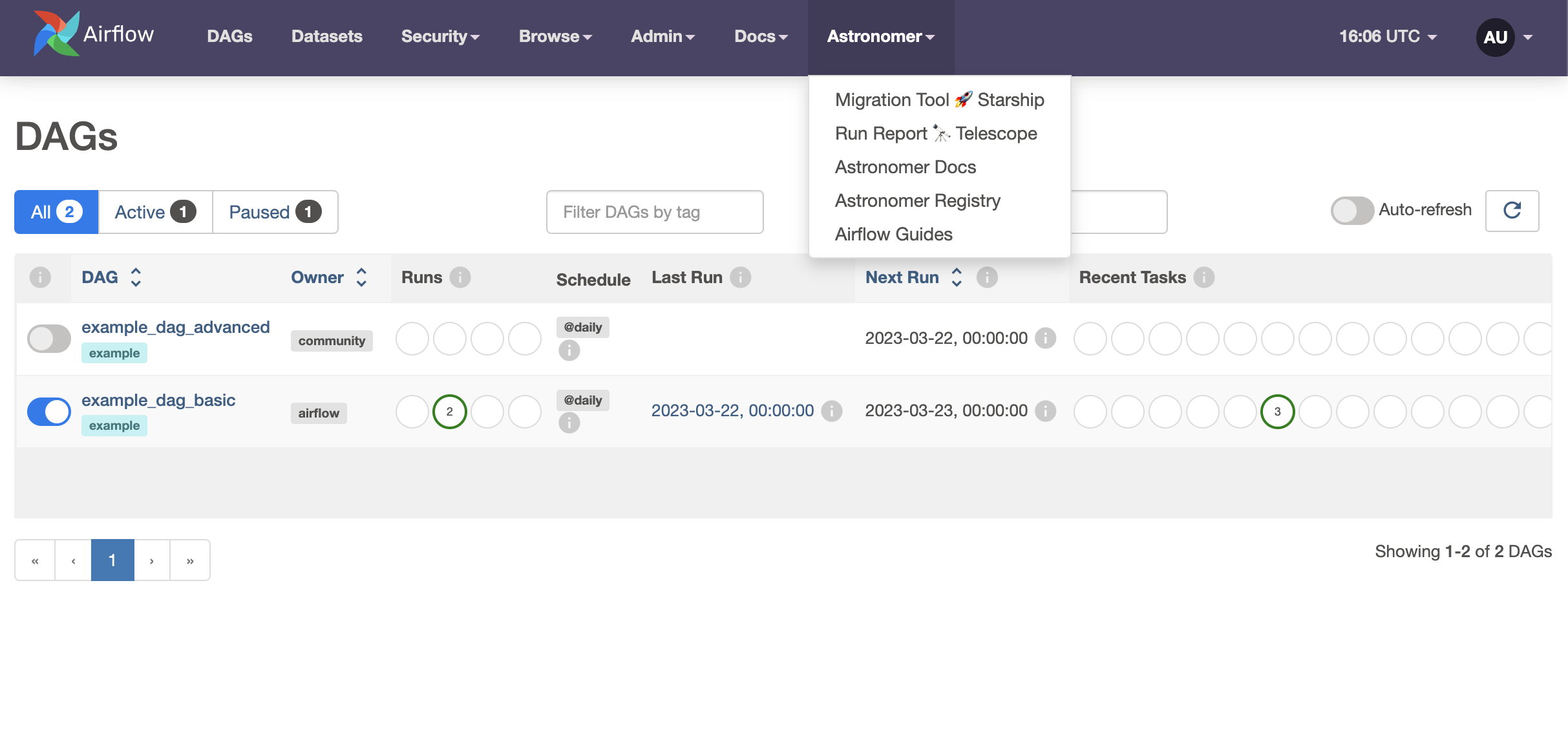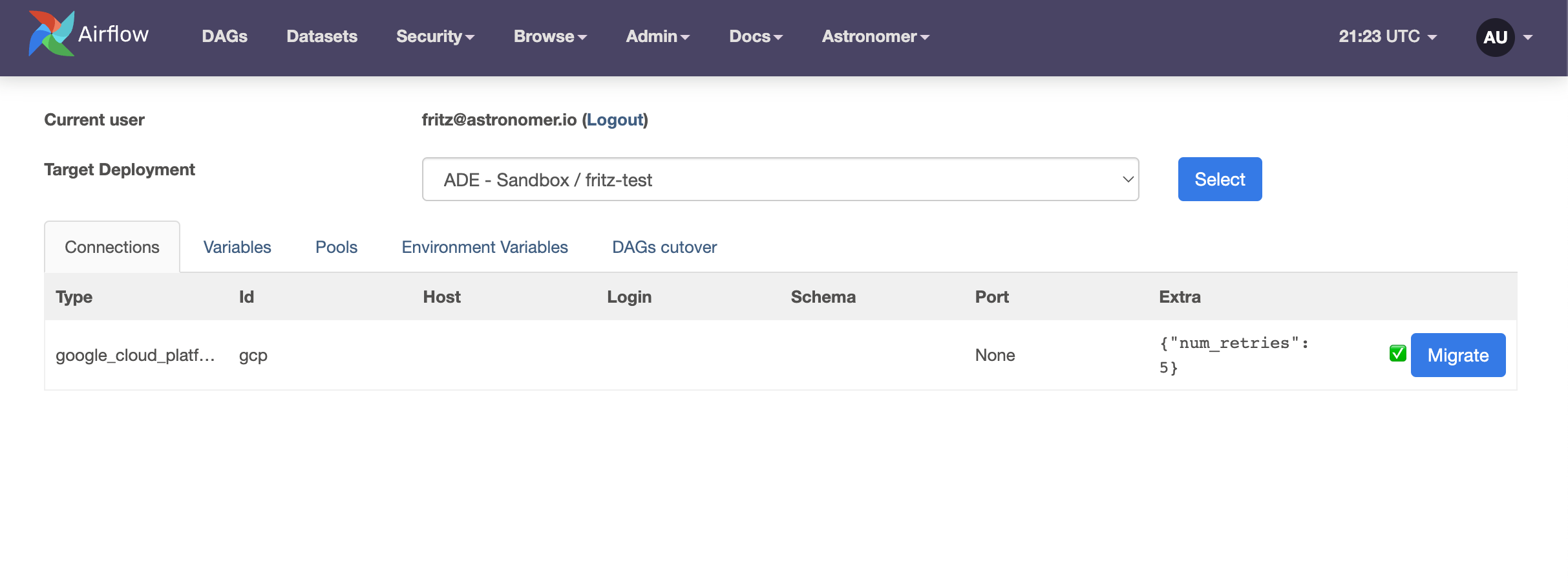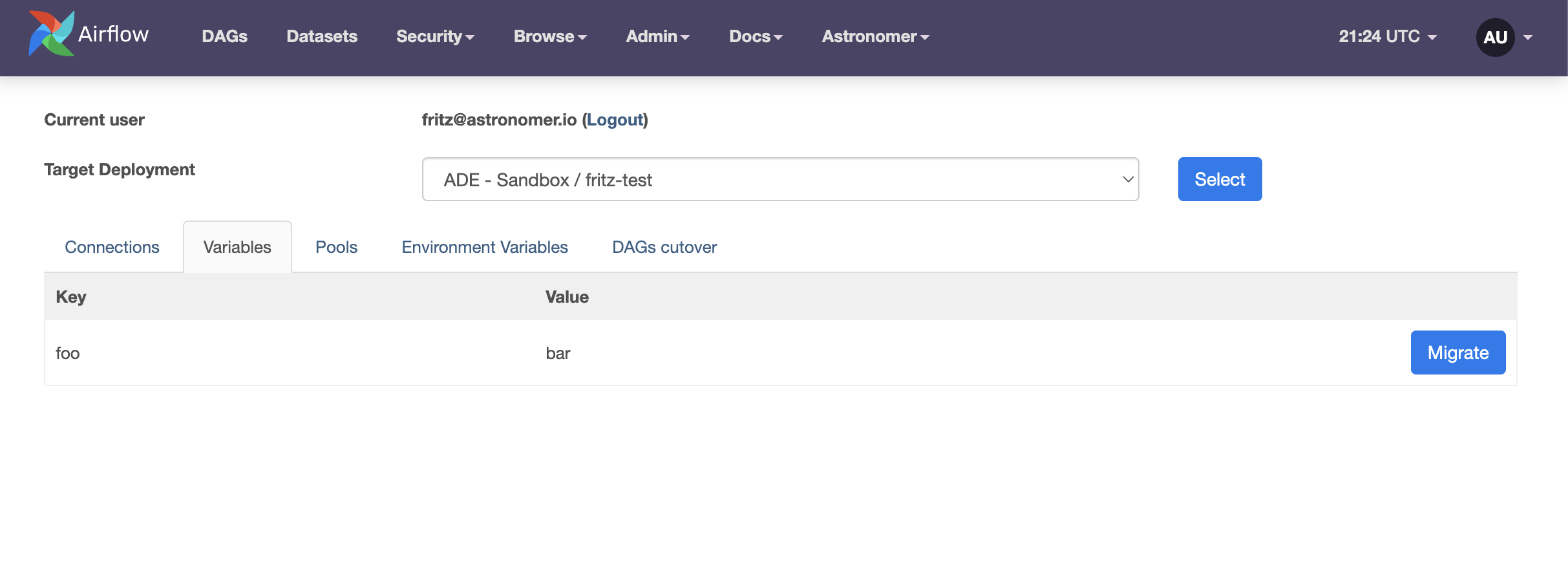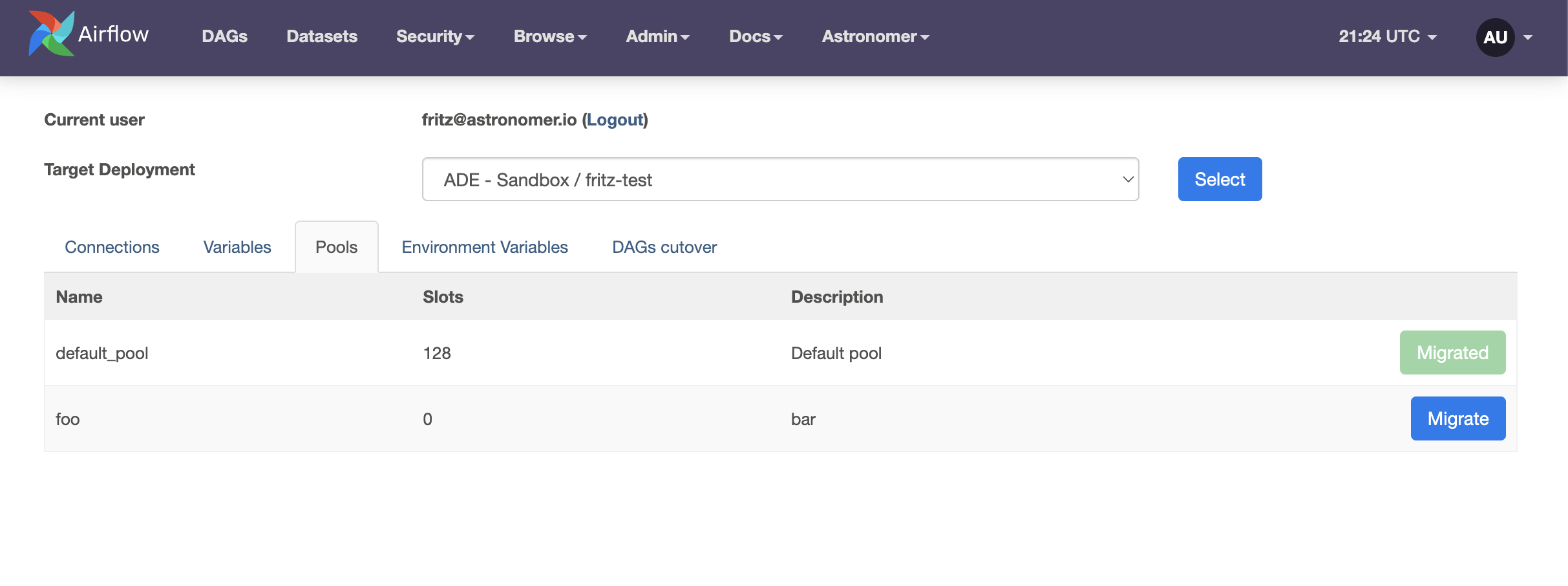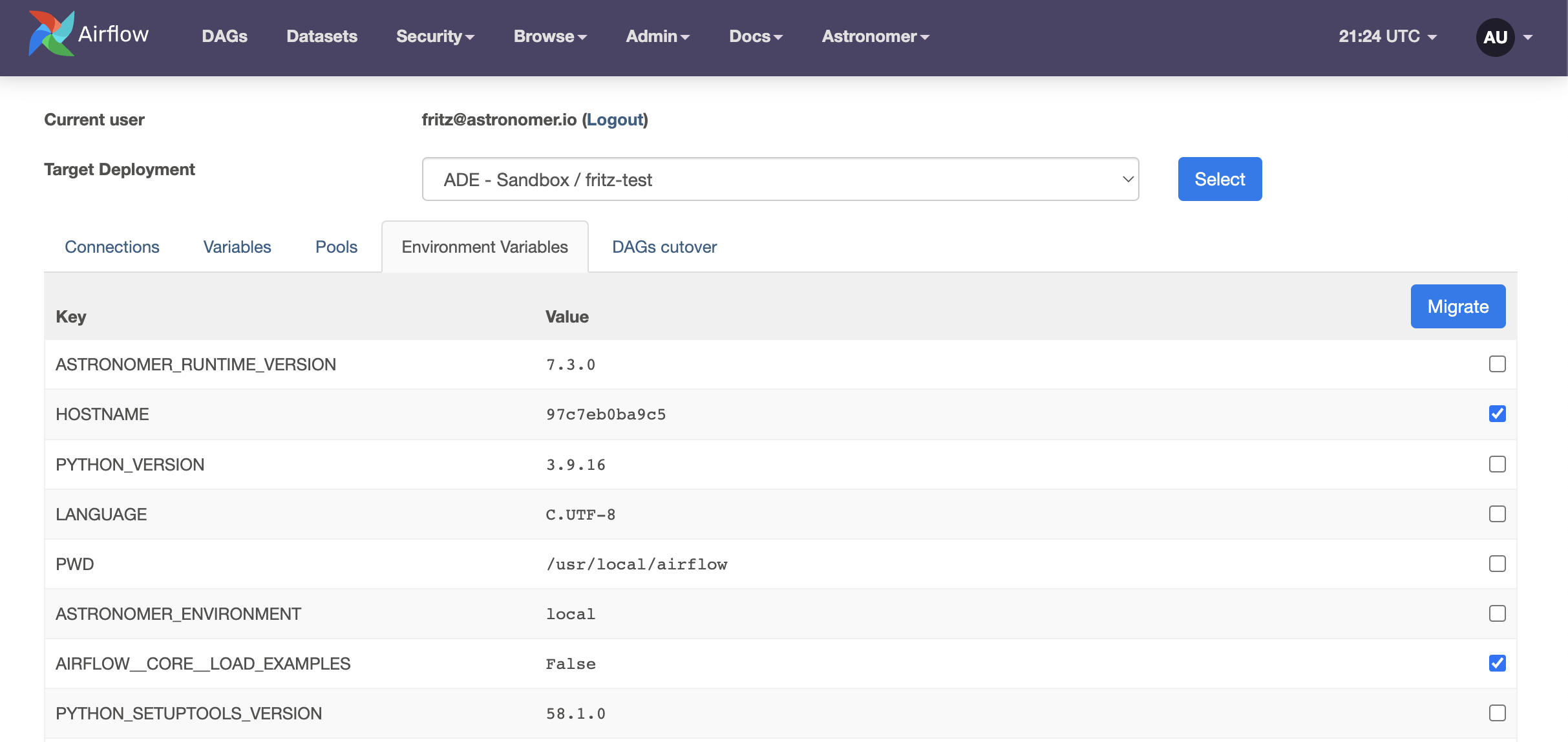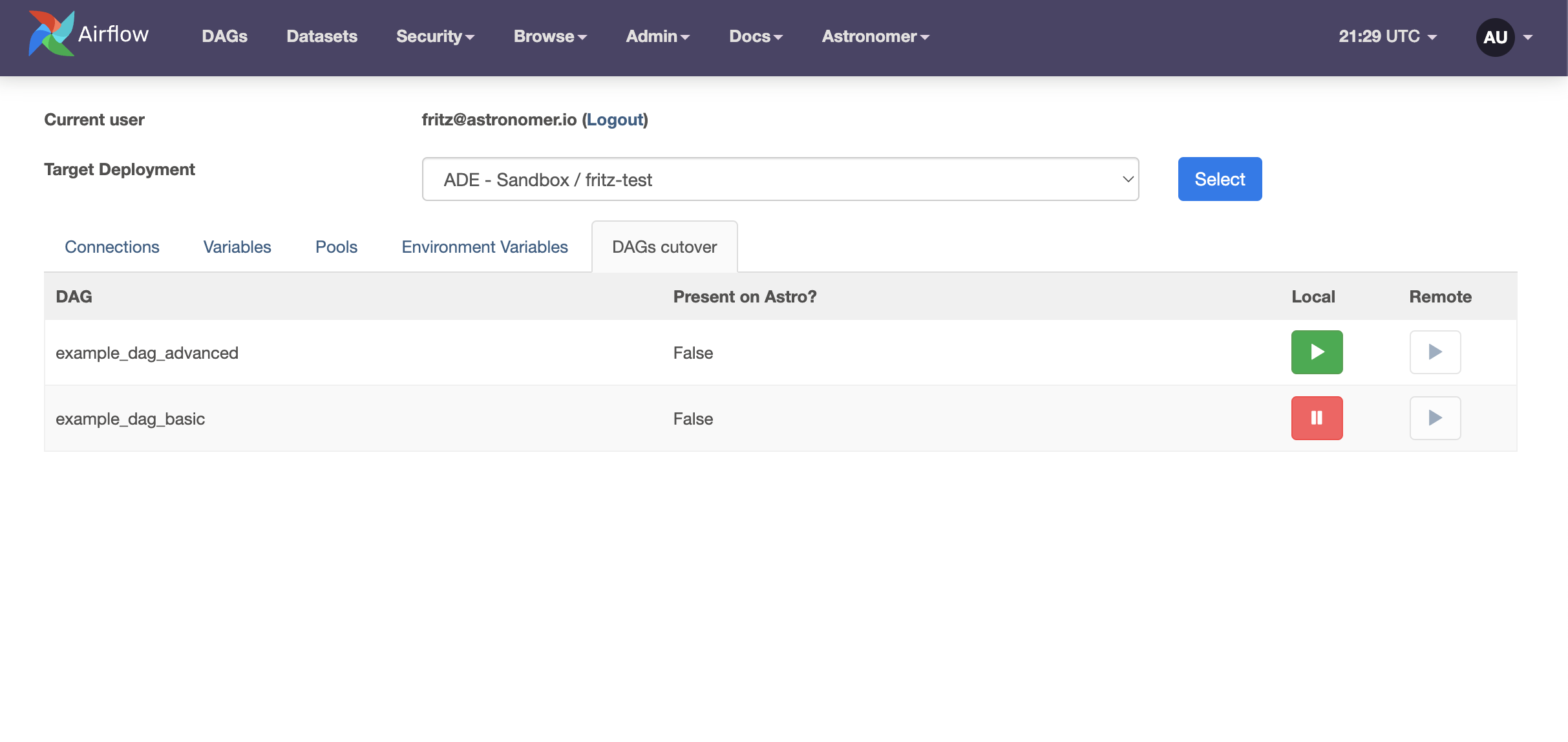A suite of Apache Airflow utilities containing Plugins and Operators from Astronomer. The purpose of these utilities is to better assist customers migrating Variables, Connections, and Environment Variables to Astronomer hosted Airflow environments from MWAA, GCC, and OSS environments, as well as Astronomer Software and Nebula instances.
Depending on the source environment, either the Webserver Plugin or the AstroMigrationOperator should be used for migrating these elements.
Note: In order to use the Starship utilities, the source Airflow environment must be running Airflow 2.x
- The AstroMigrationOperator should be used if migrating from a Google Cloud Composer 1 (with Airflow 2.x) or MWAA v2.0.2 environment. These environments do not support webserver plugins and will require using the AstroMigrationOperator to migrate Connections, Variables, and Environment Variables.
- The Starship Plugin should be used for migrating from all other environments including Google Cloud Composer 2, MWAA v2.2.2, OSS, and Astronomer Software/Nebula instances.
Installation for both the plugin and operator are the same
Install and update using pip:
pip install astronomer-starship- Add the following line to your
requirements.txtin your source environment:
astronomer-starship- Add the following DAG to your source environment:
from airflow import DAG
from astronomer_starship.starship.operators import AstroMigrationOperator
from datetime import datetime
with DAG(
dag_id="astronomer_migration_dag",
start_date=datetime(2020, 8, 15),
schedule_interval=None,
) as dag:
AstroMigrationOperator(
task_id="export_meta",
deployment_url='{{ dag_run.conf["deployment_url"] }}',
token='{{ dag_run.conf["astro_token"] }}',
)- Deploy this DAG to your source Airflow environment, configured as described in the Configuration section below
- Once the DAG is available in the Airflow UI, click the "Trigger DAG" button, then click "Trigger DAG w/ config", and input the following in the configuration dictionary:
astro_token: To retrieve an Astronomer token, navigate to cloud.astronomer.io/token and log in using your Astronomer credentialsdeployment_url: To retrieve a deployment URL - navigate to the Astronomer Airlow deployment that you'd like to migrate to in the Astronomer UI, clickOpen Airflowand copy the page URL (excluding/homeon the end of the URL)- For example, if your deployment URL is
https://astronomer.astronomer.run/abcdt4ry/home, you'll usehttps://astronomer.astronomer.run/abcdt4ry
- For example, if your deployment URL is
- The config dictionary used when triggering the DAG should be formatted as:
{
"deployment_url": "your-deployment-url",
"astro_token": "your-astro-token"
}- Once the DAG successfully runs, your connections, variables, and environment variables should all be migrated to Astronomer
The AstroMigrationOperator can be configured as follows:
variables_exclude_list: List the individual Airflow Variables which you do not want to be migrated. Any Variables not listed will be migrated to the desination Airflow deployment.connection_exclude_list: List the individual Airflow Connections which you do not want to be migrated. Any Variables not listed will be migrated to the desination Airflow deployment.env_include_list: List the individual Environment Variables which you do want to be migrated. Only the Environment Variables listed will be migrated to the desination Airflow deployment. None are migrated by default.
AstroMigrationOperator(
task_id="export_meta",
deployment_url='{{ dag_run.conf["deployment_url"] }}',
token='{{ dag_run.conf["astro_token"] }}',
variables_exclude_list=["some_var_1"],
connection_exclude_list=["some_conn_1"],
env_include_list=["FOO", "BAR"],
)To run the Telescope Report, to get a snapshot of your source Airflow Instance
- Hover over the Astronomer menu in the Airflow UI and select
Run Report 🔭 Telescope - Enter your Organization's Name
- (Optionally) Enter a pre-signed URL if you were supplied one, or request one from your Astronomer representative
- Hit "Send/Download Report"
- If you didn't use a pre-signed URL, send the report to your Astronomer Representative.
More information about this report can be gathered from https://github.com/astronomer/telescope#what-is-it
Starship is an Airflow Plugin meant to assist customers migrating Variables, Connections, and Environment Variables from a source Airflow to an Astro Airflow.
- Add the following line to your
requirements.txtin your source environment:
astronomer-starship- Once your source environment has
astronomer-starshipinstalled, you will see a new Astronomer menu. Hover over that menu and select theMigration Tool 🚀option
After opening the plugin page, you will need to authenticate to Astronomer. To do this, please:
- Click the
Get Tokenbutton - If you are prompted to sign-in to cloud.astronomer.io please do so
- Copy the access token that appears in the new tab
- Paste the access token into the
Authentication Tokenfield - Click the
Sign Inbutton
- Click the
After authenticating to Astronomer, you will need to select the deployment that you are sending metadata to. To do this, select a deployment from the
Target Deploymentdropdown and click theSelectbutton
To migrate connections from your source Airflow meta-database:
1.. Click on the Connections tab:
2. In the table displaying the connections that can be migrated, click the Migrate button for each connection that needs to be sent to the Target Deployment:
- Once the
Migratebutton is clicked, the connection will be sent to the Target Deployment and will show asMigrated ✅in the plugin UI:
To migrate variables from your source Airflow meta-database:
- Click on the
Variablestab: - In the table displaying the variables that can be migrated, click the
Migratebutton for each variable that needs to be sent to the Target Deployment
- Once the
Migratebutton is clicked, the variable will be sent to the Target Deployment and will show asMigrated ✅in the plugin UI
To migrate pools from your source Airflow meta-database:
- Click on the
Poolstab: - In the table displaying the pools that can be migrated, click the
Migratebutton for each pool that needs to be sent to the Target Deployment
- Once the
Migratebutton is clicked, the pool will be created in the Target Deployment and will show asMigrated ✅in the plugin UI:
To migrate environment variables from your source Airflow:
- Click on the
Environment Variablestab: - In the table displaying the environment variables that can be migrated, ensure the checkbox is ticked for each environment variable that needs to be sent to the Target Deployment
- Once all of the desired environment variable checkboxes have been selected, click the
Migratebutton in the table header - After clicking the
Migratebutton in the table header, each selected environment variable will be sent to the Target Deployment and the ticked checkbox will displayMigrated ✅
The DAGs Cutover Tab can be utilized to pause DAGs in the source environment and unpause DAGs in the target environment (as long as the DAG id in both the source and target environment match). To do so, please:
- Click on the
DAGs Cutovertab: - In the table displaying the DAGs present in both the source and target environments, click the Pause ⏸️ icon under
Local
- In the table displaying the DAGs present in both the source and target environments, click the Start
▶️ icon underRemote - After completing this process, you will see the DAG is paused in the
Localenvironment (a Start▶️ Icon) and is un-paused in theRemoteenvironment (a Pause ⏸️ icon)
- If you have an error installing Starship via pip and see a message like
ERROR: pip's dependency resolver does not currently take into account all the packages that are installed, add the dependencies that are listed in the error to yourpip installorrequirements.txt, e.g.
ERROR: pip's dependency resolver does not currently take into account all the packages that are installed. This behaviour is the source of the following dependency conflicts. rich 10.9.0 requires typing-extensions<4.0.0,>=3.7.4; python_version < "3.8", but you have typing-extensions 4.6.3 which is incompatible.
pip install astronomer-starship rich==10.9.0- If you have an error with Starship coming up and you see a message like
Broken plugin: [astronomer.starship.main] Parameters to Generic[...] must all be type variables, upgradetyping-extensions
pip install typing-extensions==3.10.0.2- If you are on >=Airflow 2.7 and wish to test connections, you must have AIRFLOW__CORE__TEST_CONNECTION Set. See notes here