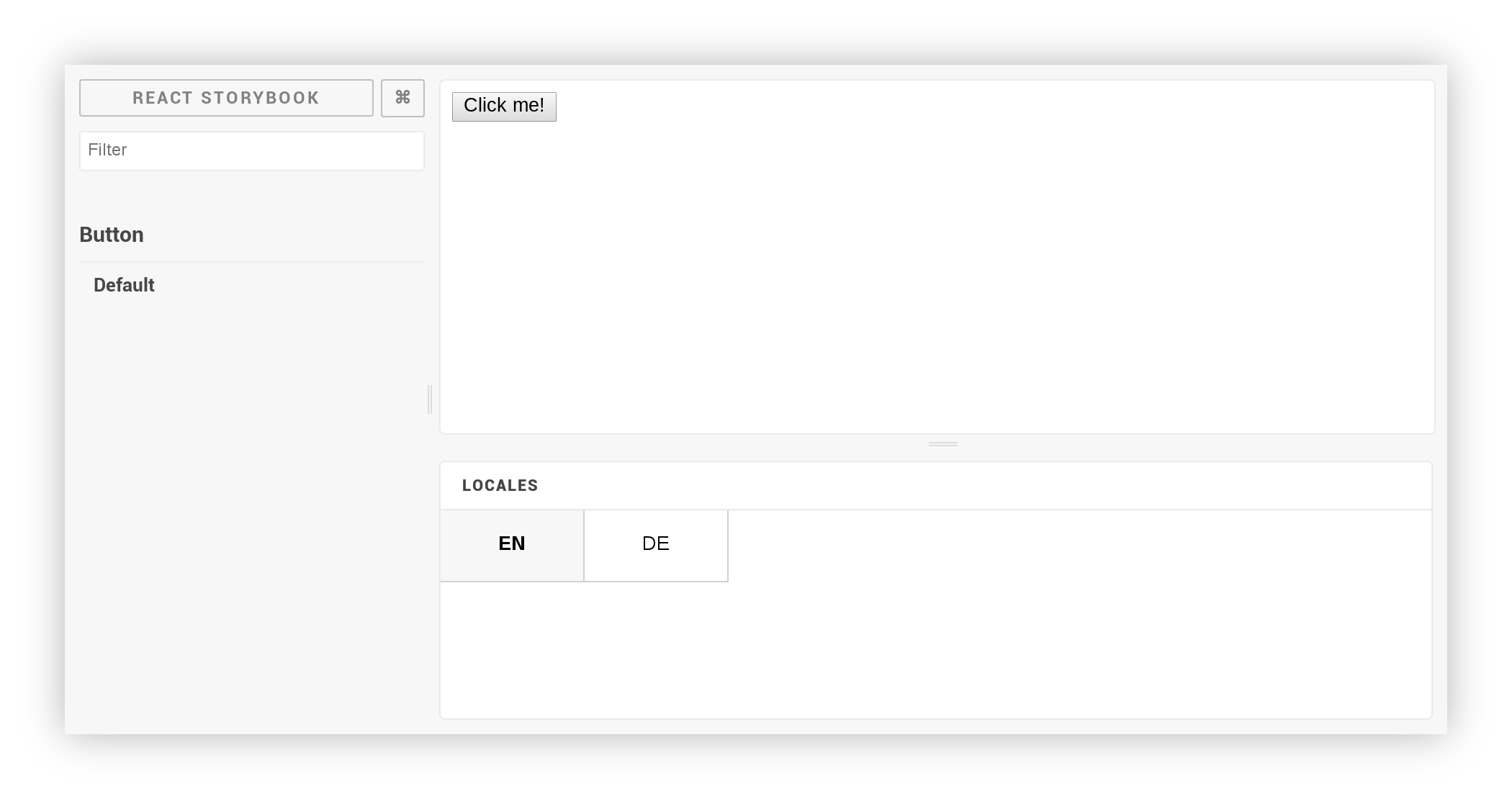Intl Addon 
The Intl addon can be used to provide locale switcher and react-intl.
Getting Started
First, install the addon
npm install -D storybook-addon-intlNote: Following peer dependencies are required: @storybook/addons, @storybook/react, react and react-intl.
Add this line to your addons.js file (create this file inside your storybook config directory if needed).
import 'storybook-addon-intl/register';In your config.js import the setIntlConfig and withIntl function. Use setIntlConfig to set the configuration
for react-intl and `withIntl´ as decorator.
import { addDecorator, configure } from '@storybook/react';
import { setIntlConfig, withIntl } from 'storybook-addon-intl';
// Load the locale data for all your defined locales
import { addLocaleData } from 'react-intl';
import enLocaleData from 'react-intl/locale-data/en';
import deLocaleData from 'react-intl/locale-data/de';
addLocaleData(enLocaleData);
addLocaleData(deLocaleData);
// Provide your messages
const messages = {
'en': { 'button.label': 'Click me!' },
'de': { 'button.label': 'Klick mich!' }
};
const getMessages = (locale) => messages[locale];
// Set intl configuration
setIntlConfig({
locales: ['en', 'de'],
defaultLocale: 'en',
getMessages
});
// Register decorator
addDecorator(withIntl);
// Run storybook
configure(() => require('./stories'), module);Troubleshooting
Accessing nonexistent addons channel error:
This error can be caused by multiple conflicting versions of @storybook/addons in your app.
- Ensure that the entries starting with
@storybook/addon-in yourpackage.jsonrefer to the same and latest version. - Add the latest version of
@storybook/addonsto your app'sdependenciesand reinstall all modules.
If the above steps don't solve the issue, please read the storybook documentation on this topic:
Most of the time, the fix is deleting the node_modules folder with any package-lock.json or yarn.lock and reinstalling.