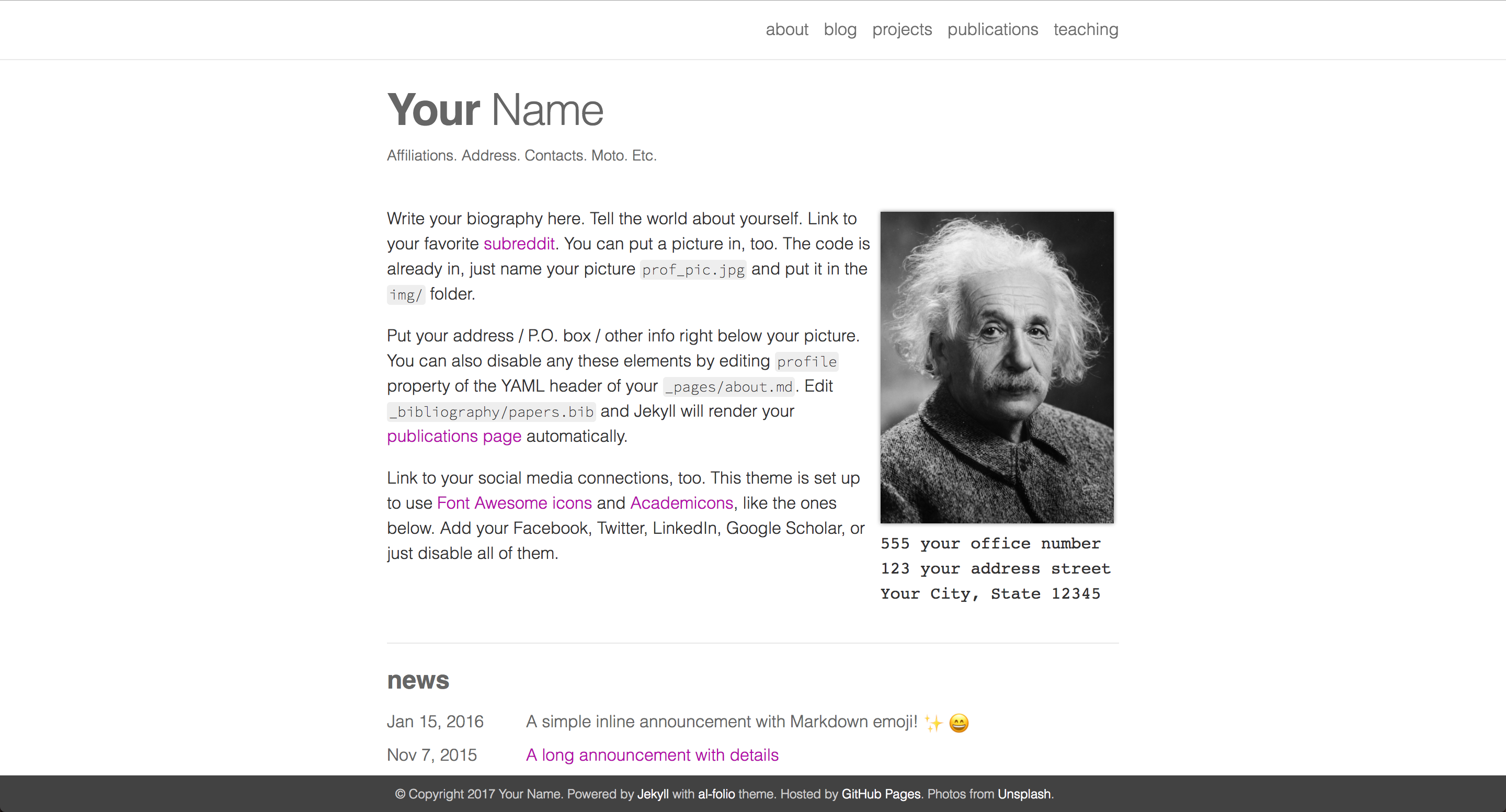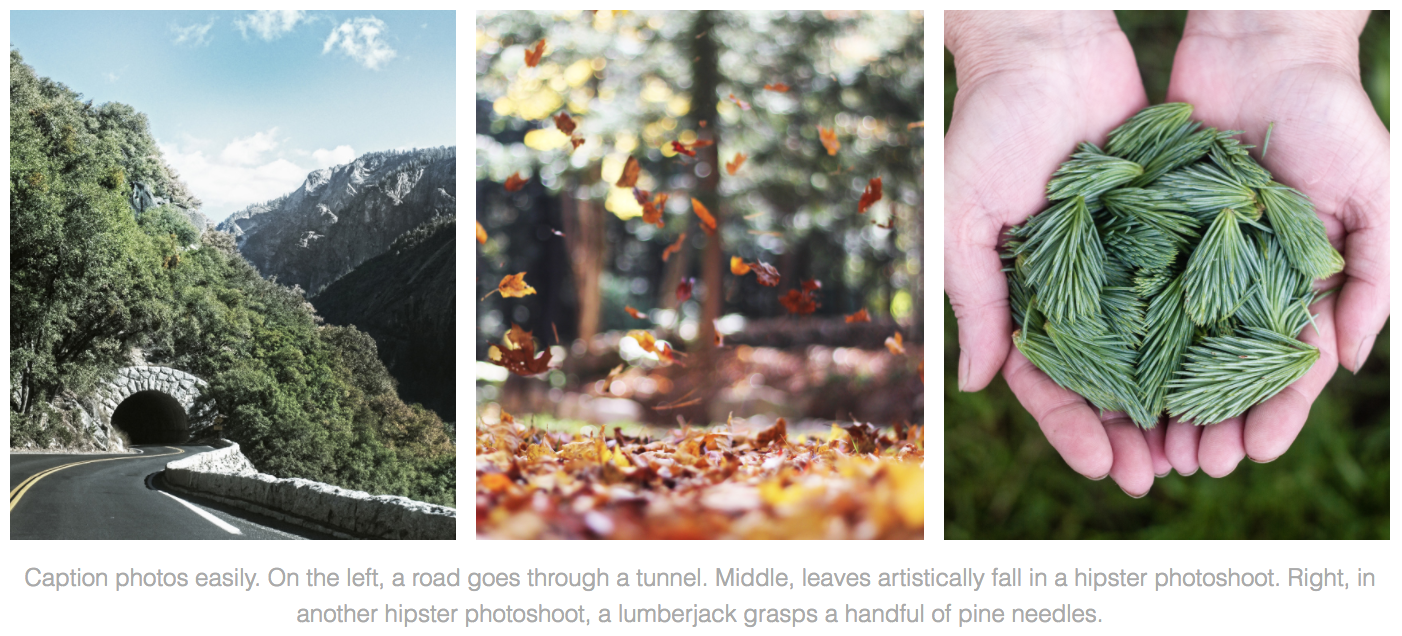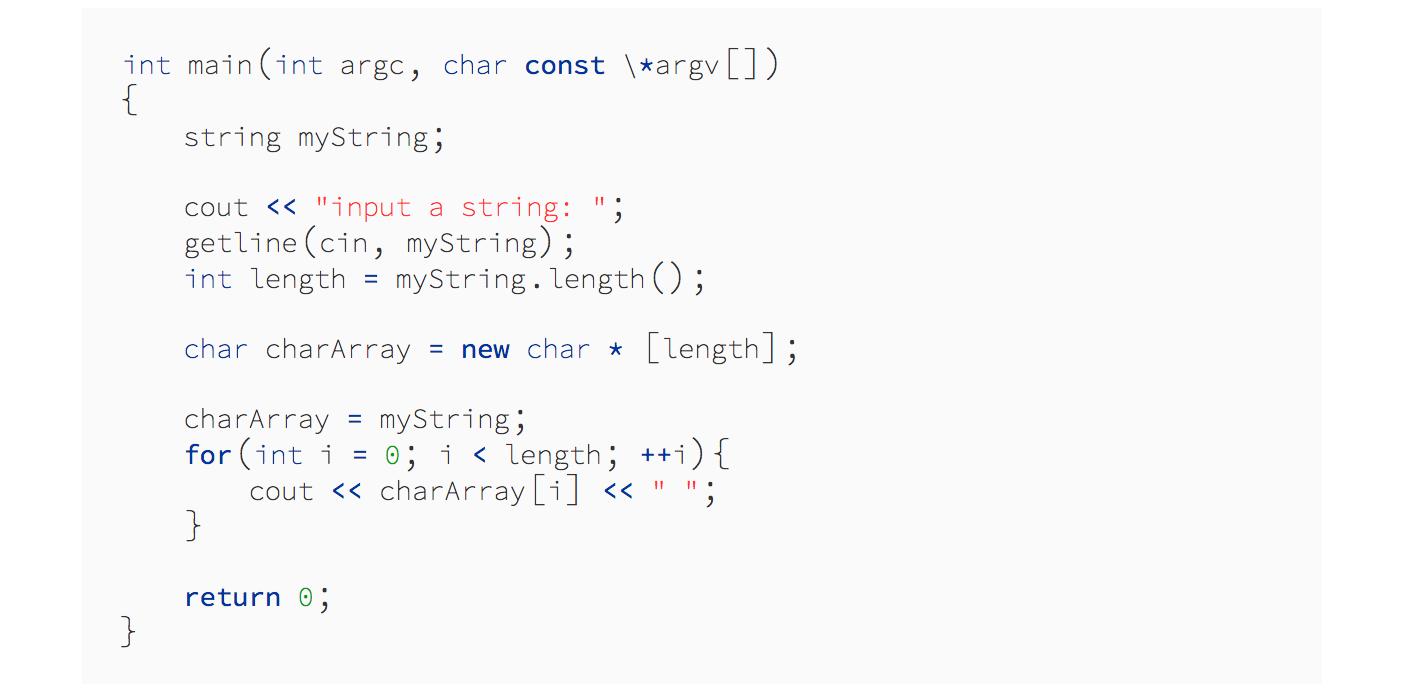My notes
-
make changes on the source branch
-
IMPORTANT: add all the new files to the commit!!!! Otherwise, when running the deploy command, they will be lost.
-
You can run the server locally with
bundle exec jekyll serve(you may need to runsource ~/.bashrcfirst to setup the env variables). -
To deploy it I first need to build (
./bin/cibuild) and then deploy it with./bin/deploy --user(which will push it to master and deploy it). -
The link to the blog is currently disabled, see
_includes/header.html. -
I have moved to
_backlog_pages/the pages that I do not currently use. Simply move them back to_pagesin order for them to appear in the menu again. -
To make changes to the bibliography style, change the
_layouts/bib.htmlfile (including adding new link types e.g. video, code etc). -
For more information about how the bibliography is generated, check out jekyll-scholar.
al-folio
A simple and clean Jekyll theme for academics.
Originally, al-folio was based on the *folio theme (published by Lia Bogoev and under the MIT license). Since then, it got a full re-write of the styles and many additional cool features. The emphasis is on whitespace, transparency, and academic usage: theme demo.
Getting started
For more about how to use Jekyll, check out this tutorial. Why Jekyll? Read this blog post!
Installation
Assuming you have Ruby and Bundler installed on your system (hint: for ease of managing ruby gems, consider using rbenv), first fork the theme from github.com:alshedivat/al-folio to github.com:<your-username>/<your-repo-name> and do the following:
$ git clone git@github.com:<your-username>/<your-repo-name>.git
$ cd <your-repo-name>
$ bundle install
$ bundle exec jekyll serveNow, feel free to customize the theme however you like (don't forget to change the name!). After you are done, commit your final changes. Now, you can deploy your website to GitHub Pages by running the deploy script:
$ ./bin/deploy [--user]By default, the script uses the master branch for the source code and deploys the webpage to gh-pages.
The optional flag --user tells it to deploy to master and use source for the source code instead.
Using master for deployment is a convention for user and organization pages.
Note: when deploying your user or organization page, make sure the _config.yml has url and baseurl fields as follows.
In order to build the HTML files from markdown locally and preview the changes in the local browser (i.e. on localhost) run the following command:
$ ./bin/cibuildurl: # should be empty
baseurl: # should be empty
Usage
Note that _pages/about.md is built to index.html in the published site. There is therefore no need to have a separate index page for the project. If an index page does exist in the root directory then this will prevent _pages/about.md from being added to the built site.
Features
Ergonomic Publications
Your publications page is generated automatically from your BibTex bibliography.
Simply edit _bibliography/papers.bib.
You can also add new *.bib files and customize the look of your publications however you like by editing _pages/publications.md.
Keep meta-information about your co-authors in _data/coauthors.yml and Jekyll will insert links to their webpages automatically.
Collections
This Jekyll theme implements collections to let you break up your work into categories. The example is divided into news and projects, but easily revamp this into apps, short stories, courses, or whatever your creative work is.
To do this, edit the collections in the
_config.ymlfile, create a corresponding folder, and create a landing page for your collection, similar to_pages/projects.md.
Two different layouts are included: the blog layout, for a list of detailed descriptive list of entries, and the projects layout. The projects layout overlays a descriptive hoverover on a background image. If no image is provided, the square is auto-filled with the chosen theme color. Thumbnail sizing is not necessary, as the grid crops images perfectly.
Theming
Six beautiful theme colors have been selected to choose from.
The default is purple, but quickly change it by editing $theme-color variable in the _sass/variables.scss file (line 72).
Other color variables are listed there, as well.
Photos
Photo formatting is made simple using rows of a 3-column system. Make photos 1/3, 2/3, or full width. Easily create beautiful grids within your blog posts and projects pages:
Code Highlighting
This theme implements Jekyll's built in code syntax highlighting with Pygments.
Just use the liquid tags {% highlight python %} and {% endhighlight %} to delineate your code:
Social media previews
The al-folio theme optionally supports preview images on social media.
To enable this functionality you will need to set serve_og_meta to true in
your _config.yml. Once you have done so, all your site's pages will include
Open Graph data in the HTML head element.
You will then need to configure what image to display in your site's social
media previews. This can be configured on a per-page basis, by setting the
og_image page variable. If for an individual page this variable is not set,
then the theme will fall back to a site-wide og_image variable, configurable
in your _config.yml. In both the page-specific and site-wide cases, the
og_image variable needs to hold the URL for the image you wish to display in
social media previews.
Contributing
Feel free to contribute new features and theme improvements by sending a pull request. Style improvements and bug fixes are especially welcome.
License
The theme is available as open source under the terms of the MIT License.