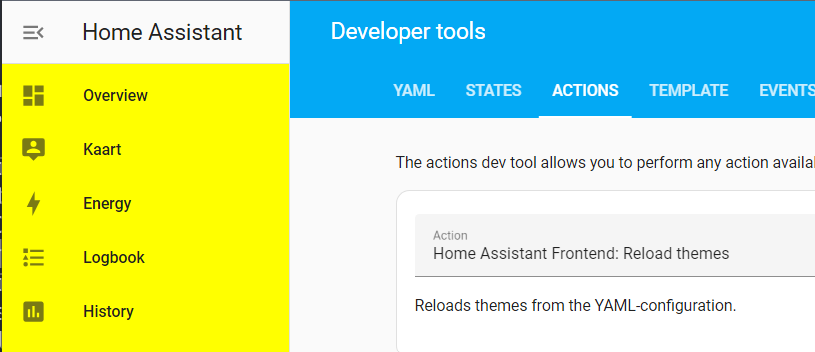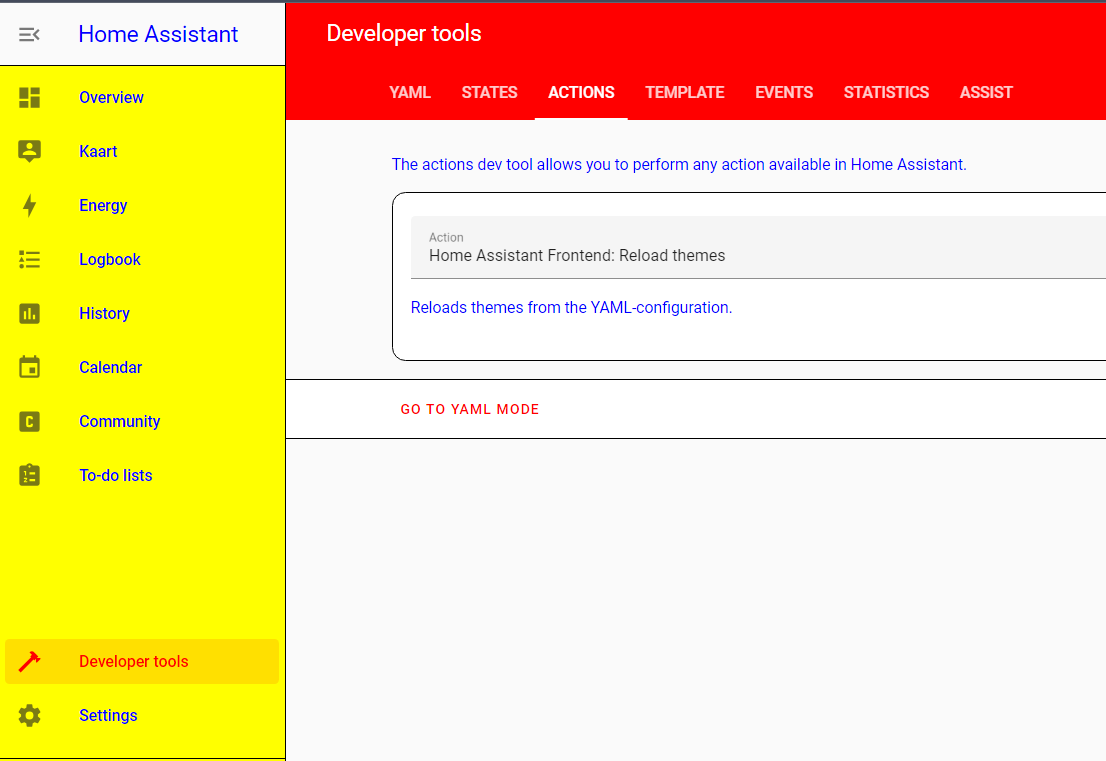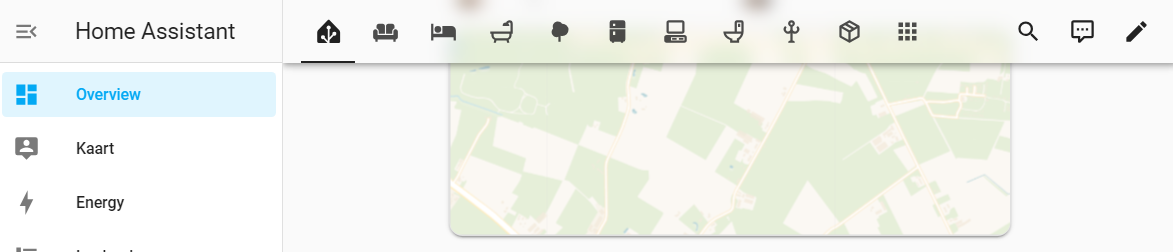This is a custom Javascript module that can mod everything* in Home Assistant using local style elements.
This module was inspired by Thomas Lovén's card-mod, and can replace some parts of it. It works differently than card-mod. Therefore it is not a drop-in or full replacement.
- Add this repository as a custom Lovelace repository in HACS
- Install Global Mod from HACS
- Copy
global-mod.jsto your Home Assistant/config/www/directory - Enable advanced mode to register resources
- Add
/local/global-mod.jsas a custom Javascript resource
Tip
If Global Mod is loaded, it will report Global Mod vX.X.X in the DevTools Console.
After installing you can start adding mods to your configuration. Mods are added on theme level. Custom themes must be enabled and configured correctly. Themes can be configured with the Frontend integration. I have mine setup like this:
---
homeassistant:
customize: !include customize.yaml
default_config:
frontend:
themes: !include_dir_merge_named themesBesides my configuration.yaml, I also have a themes directory that can contain Theme configuration. My directory tree looks something like this:
├── automations.yaml
├── configuration.yaml
├── customize.yaml
├── themes
│ ├── default.yaml
│ ├── material-us.yaml
└── www
Because Home Assistant only lets us create string key-values within themes, I use a special format to recognize mods before loading and applying them. A very basic mod would look something like this:
/config/themes/default.yaml
---
default:
yellow-drawer-selector: 'home-assistant-main$ha-drawer'
yellow-drawer-style: |
ha-sidebar {
background-color: yellow;
}Which can be applied after saving to the correct path by calling the Reload Themes service from Developer Tools: Actions.
Important
This example mods the default theme.
The result should look like this:
If you want to create a custom theme, you are free to change the name from default. For instance:
/config/themes/test.yaml
---
test:
yellow-drawer-selector: 'home-assistant-main$ha-drawer'
yellow-drawer-style: |
ha-sidebar {
background-color: yellow;
}Would create a theme called test with a yellow sidebar. In custom themes it's possible to override regular theme variables as well:
/config/themes/mondriaan.yaml
---
Mondriaan:
modes:
dark: {}
light:
primary-color: red
primary-text-color: blue
divider-color: black
yellow-drawer-selector: 'home-assistant-main$ha-drawer'
yellow-drawer-style: |
ha-sidebar {
background-color: yellow;
}Which creates a Mondriaan inspired theme called Mondiraan:
The following keys are available for modding.
Important
YAML formatting and syntax rules still apply. For instance duplicated keys will not be loaded.
A DOM selector is required. This works almost the same as a regular DOM selector and is heavily inspired by card-mod. The main difference is that shadowRoot will be traversed with a $. For more information regarding DOM navigation I would like to refer to Thomas Lovén's excellent guide on DOM navigation.
home-assistant-main$ha-drawerhome-assistant-main$partial-panel-resolver ha-panel-lovelace$hui-root$home-assistant-main$ha-drawer ha-config-dashboard$
Note
Note that a selector of home-assistant$ will be prefixed to all given selectors, so an empty string ("") is a valid selector to select home-assistant$.
The URL path on which the mod should be applied.
/lovelace/would only be applied on the main dashboard/config/would only be applied within Configurationautomationwould be applied on all URL's containing the wordautomation
A CSS style that should be applied to the selected element.
A CSS style that should be applied to the selected element, but only in dark mode.
A CSS style that should be applied to the selected element, but only in light mode.
A boolean whether or not the mod should be disabled when entering edit mode.
Global Mod will report Global Mod vX.X.X in the DevTools Console when it is loaded correctly.
You can search for global-mod within the DevTools Elements Inspector to see which Style elements are applied. Every Global Mod will have that class set.
It is possible to combine Global Mod with card-mod themes, but it can be necessary to set the following mod:
---
default:
root-selector: ""
root-style: |
:host, * { --card-mod-theme: default; }This will replace the card-mod-theme key.
This is due to how the default theme in Home Assistant works. However it is possible to override theme variables with Global Mod. Going back to the Mondriaan-esque example from above, but applying it to the default theme:
---
# This does not work!
default:
modes:
dark: {}
light:
primary-text-color: blue
divider-color: black
primary-color: redThis does not work. But it is possible to override it directly in CSS with Global Mod:
---
default:
modes:
dark: {}
light: {}
root-selector: ""
root-style: |
:host {
--primary-color: red;
}
root-style-light: |
:host {
--primary-text-color: blue;
--divider-color: black;
}root-selector: ""
root-style: |
:host {
--app-header-background-color: transparent;
--app-header-backdrop-filter: blur(8px);
--app-header-text-color: var(--primary-text-color);
--dialog-backdrop-filter: brightness(80%) var(--app-header-backdrop-filter);
--dialog-box-shadow: var(--material-shadow-elevation-6dp);
}root-selector: ""
root-style: |
ha-drawer {
background: var(--view-background);
}
root-style-light: |
:host {
--view-background: linear-gradient(340deg,
var(--primary-background-color),
color-mix(in srgb, var(--primary-background-color), var(--primary-color) 2%) 20%,
var(--card-background-color) 100%);
}
root-style-dark: |
:host {
--view-background: linear-gradient(340deg,
var(--card-background-color),
color-mix(in srgb, var(--primary-background-color), var(--primary-color) 5%) 20%,
var(--primary-background-color) 100%);
}drawer-background-selector: home-assistant-main$ha-drawer$
drawer-background-style: |
aside.mdc-drawer {
background: linear-gradient(340deg,
color-mix(in srgb, var(--primary-color), transparent 75%),
color-mix(in srgb, var(--primary-color), transparent 85%) 50%,
color-mix(in srgb, var(--primary-color), transparent 95%) 100%);
}
sidebar-no-background-selector: home-assistant-main$ha-drawer
sidebar-no-background-style: |
ha-sidebar {
background: transparent;
--sidebar-menu-button-background-color: transparent;
}drawer-modal-blur-selector: home-assistant-main$ha-drawer$
drawer-modal-blur-style: |
:host([open]) .mdc-drawer-scrim {
backdrop-filter: var(--dialog-backdrop-filter);
}no-action-menu-on-mobile-path: "/lovelace/"
no-action-menu-on-mobile-selector: home-assistant-main$partial-panel-resolver ha-panel-lovelace$hui-root$
no-action-menu-on-mobile-style: |
@media all and (max-width: 767px) {
.toolbar .action-items { display:none!important; }
} Hidden action menu
Which will become visible if you hover over the toolbar.
hidden-action-menu-path: "/lovelace/"
hidden-action-menu-selector: home-assistant-main$partial-panel-resolver ha-panel-lovelace$hui-root$
hidden-action-menu-style: |
.toolbar .action-items {
visibility: hidden;
opacity: 0;
transition: opacity 0.4s linear;
}
.toolbar:hover .action-items,
.edit-mode .toolbar .action-items {
visibility: visible;
opacity: 1;
transition: opacity 0.4s linear;
}This removes the left and right arrows from the paper tabs, which will give the menu items more space.
no-paper-tabs-chevrons-lovelace-path: "/lovelace/"
no-paper-tabs-chevrons-lovelace-disable-on-edit: true
no-paper-tabs-chevrons-lovelace-selector: home-assistant-main$partial-panel-resolver ha-panel-lovelace$hui-root$div ha-tabs$
no-paper-tabs-chevrons-lovelace-style: |
paper-icon-button { display:none!important; }
no-paper-tabs-chevrons-devtools-path: "/developer-tools/"
no-paper-tabs-chevrons-devtools-selector: home-assistant-main$partial-panel-resolver ha-panel-developer-tools$paper-tabs$
no-paper-tabs-chevrons-devtools-style: |
paper-icon-button { display:none!important; }remove-tip-path: "/config/dashboard"
remove-tip-selector: home-assistant-main$ha-drawer ha-config-dashboard$
remove-tip-style: |
ha-tip {
margin: 0!important;
visibility: hidden;
}remove-cloud-config-path: "/config/dashboard"
remove-cloud-config-selector: home-assistant-main$ha-drawer ha-config-dashboard$ha-config-navigation$ha-navigation-list$
remove-cloud-config-style: |
mwc-list ha-list-item:first-of-type {
display: none;
}
remove-cloud-discover-path: "/config/voice-assistants/assistants"
remove-cloud-discover-selector: home-assistant-main$ha-drawer ha-config-voice-assistants-assistants$
remove-cloud-discover-style: |
cloud-discover {
display: none!important;
}