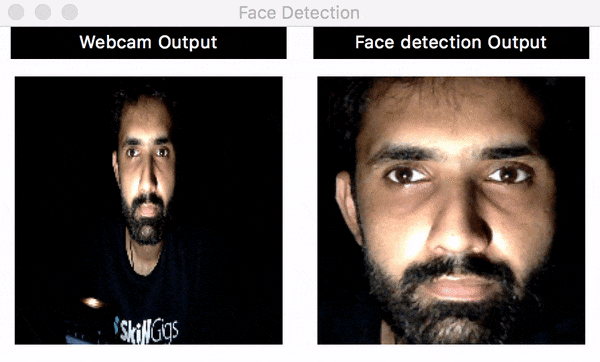A Python application that detects face from live webcam video. It has a GUI coded with Tkinter, it fetches live webcam video, displays that video in left window of GUI and displays a face detected on right window of GUI.
If you more curios about how it runs in real time then this video might help.
My motivation for coding this project was that I was curios to learn and try them.
Currently there are 2 code files.
- GUI: Contains all the code related to GUI.
- Webcam-images-capture: Contains code for webcam feed and face detection.
Note: These files are in two formats, one is Jupyter Notebook (.ipynb) format and other one is Python (.py) format. Python format is just an exported version of Jupyter Notebook, so basically they both are exactly same code wise. I used Jupyter Notebook for within code documentation purposes.
Both of these are currently independent and can be run independently.
- Python 3.5 or greater.
- OpenCV library for image processing.
pip3 install opencv
- Tkinter library for GUI
pip3 install tkinter
- Queuelib for background thread and main thread communication.
pip3 install queuelib
- Python Imaging Library (PIL) for Tkinter friendly image processing.
pip3 install pillow
- Matplotlib for plotting purposes.
pip3 install matplotlib
- (Optional) Jupyter Notebook, if you want to run .ipynb files like I do then you have to install Jupyter Notebook.
- Remember, currently both files are indepedent so they can be run independently. GUI is just a GUI (although fully dynamic and ready to be connected) running on a test image and webcam feed+face detection code runs separately. My next goal is to combine both codes to make GUI work with real camera feed.
- Make sure all of the above must to have dependencies are met.
- Follow the directory structure I have used in repo. For example
datafolder should be there in directory where code is placed.
-
For running
GUI.pyfilepython3 GUI.py
-
For running
python3 Webcam-images-capture.pypython3 Webcam-images-capture.py
- Type
jupyter notebook GUI.ipynband then a page will appear in your default browser. From that page's menu selectCelland then selectRun all. - Same for file
Webcam-images-capture.ipynb.
Ramiz Raja – informramiz@gmail.com
Distributed under the MIT license. See LICENSE for more information.
https://github.com/informramiz
- Fork it (https://github.com/informramiz/OpenCV-with-tkinter-and-threading/fork)
- Create your feature branch (
git checkout -b feature/fooBar) - Commit your changes (
git commit -am 'Add some fooBar') - Push to the branch (
git push origin feature/fooBar) - Create a new Pull Request