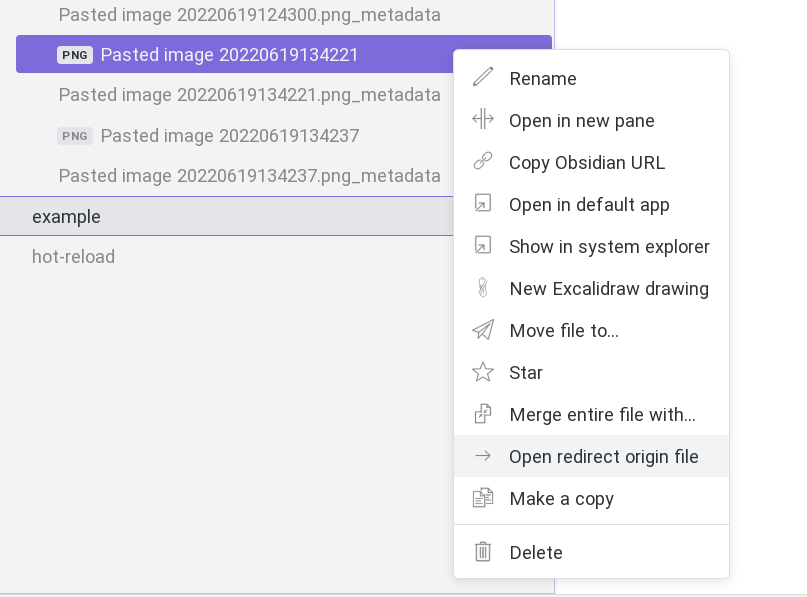An Obsidian plugin to facilitate management of especially non-markdown files, by allowing aliases to be set on any file.
Obsidian is highly featureful for management of markdown notes and metadata describing them. However, it is not currently as featureful for attachments (i.e., non-markdown file) management.
This plugin allows expanding Obsidian's existing metadata management features and tools to apply to other files, including binary files.
This plugin may be particularly useful alongside the Obsidian Binary File Manager Plugin, which automatically creates a Markdown file for each binary file in a vault.
The plugin watches for markdown files that contain a redirect or redirects element in their YAML front matter. Either can be singular or plural. For example:
---
redirect: "path/to/file/in/vault.png"
---
Lorem ipsum...or...
---
redirects:
- "path/to/file/in/vault.png"
- "path/to/second/file/in/vault.png"
---
Lorem ipsum...The plugin will also watch for alias and aliases front matter elements.
yaml-examples.mp4
To facilitate the creation of redirect / redirects YAML front matter entries, the plugin provides a command, Redirect: Insert redirected file path, which allows searching files within the vault:
insert-path-demo.mp4
While typing in a markdown note, typing r[ will bring up a searchable suggestion interface, which lists files based on their names, the files that include redirect / redirects YAML front matter references to them, and those files' aliases. Image files are displayed within the list, facilitating finding the desired image:
inline-demo.mp4
A similar searchable list is accessible for opening files using the Redirect: Open redirected file command:
open-file-demo.mp4
The Redirect: Open redirect origin file command will present a similar interface, but open the markdown file that configured the redirect.
Right-clicking on a redirected file will present a Open redirect origin file option, which will open the file that configured the redirect, or will ask which of several files to open.
The plugin adds a Status Bar button, Redirect drop.
In "Standard" mode, Obsidian works as normal. In "Open" mode, however, when dropping a file on an open editor window, if the file is already in the Vault and is a redirected file, Obsidian will open the file that configured the redirect, or ask which of several files to open. This behavior can facilitate using one's system's file explorer to aid in file management.
redirect-drop-open-demo.mp4
In "Open" mode, if a file is dropped and is either not part of the Vault, or has no redirects set up, no action is taken.
Drop mode can be changed by clicking on the Status Bar button, or by running the Redirect: Change mode command.
On both desktop and mobile, hovering the mouse / long pressing on an image will expand that image temporarily, allowing one to see it better.
- Copy over
main.js,styles.css,manifest.jsonto your vaultVaultFolder/.obsidian/plugins/obsidian-redirect/.
- Search for "Redirect" in Obsidian's community plugins browser
- Enable the plugin in your Obsidian settings (find "Redirect" under "Community plugins").
- Check the "Redirect" settings tab. Add one or more patterns.
- (Optional) In the "Hotkeys" settings tab, add a hotkey for any of the "Redirect..." commands.
Clone the repository, run yarn to install the dependencies, and run yarn dev to compile the plugin and watch file changes.
See https://github.com/obsidianmd/obsidian-api for Obsidian's API documentation.
This plugin's code and documentation is released under the BSD 3-Clause License.
Automated tests are not currently included in this code for this repository. Assistance in this, particularly using the Obsidian End-to-End testing approach, is especially welcome!