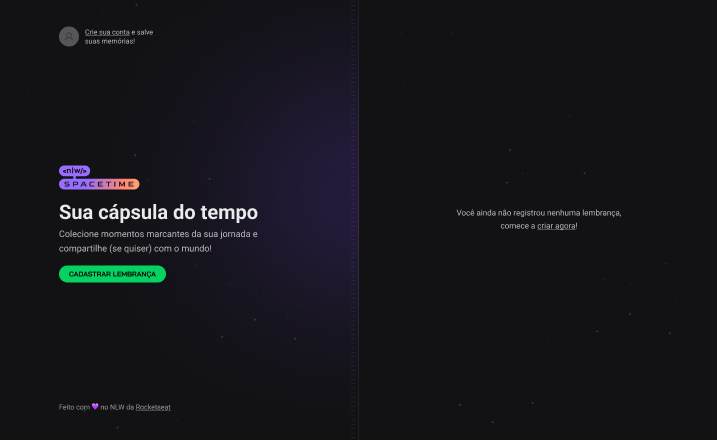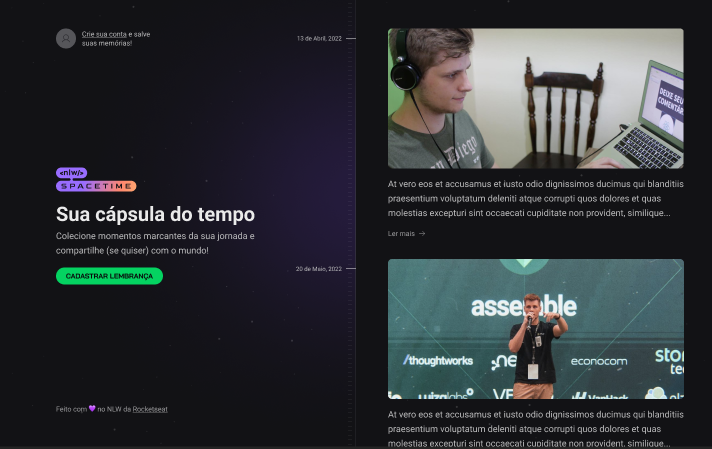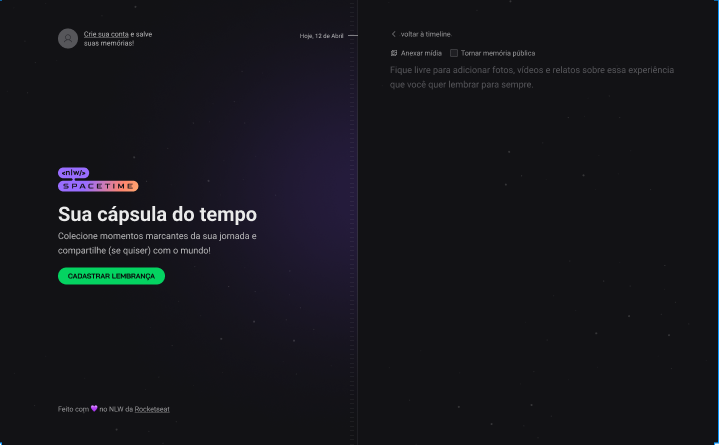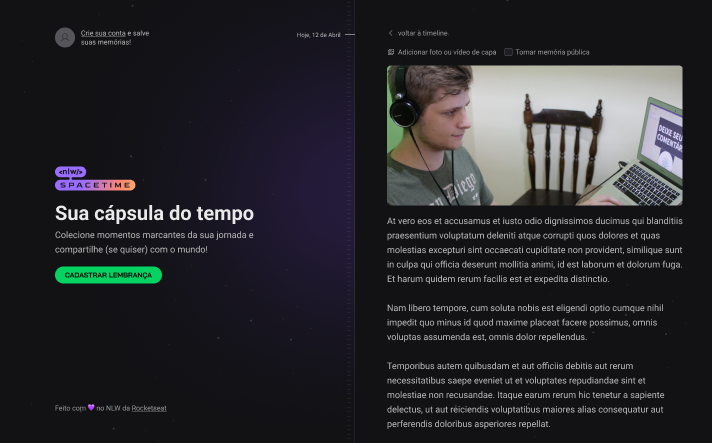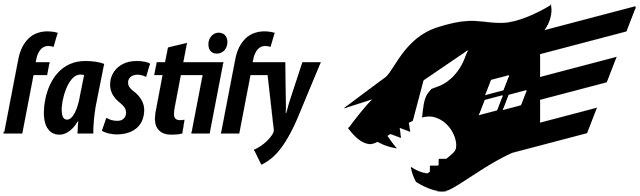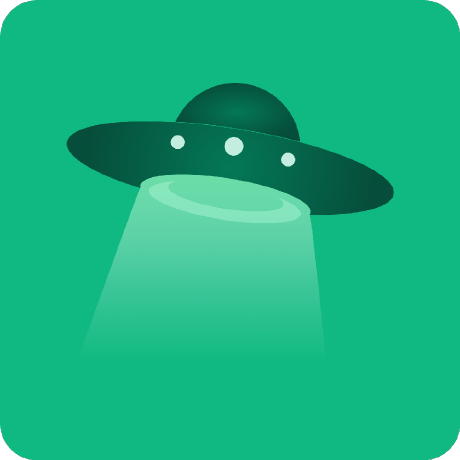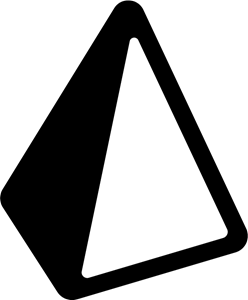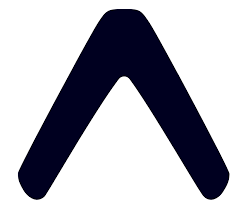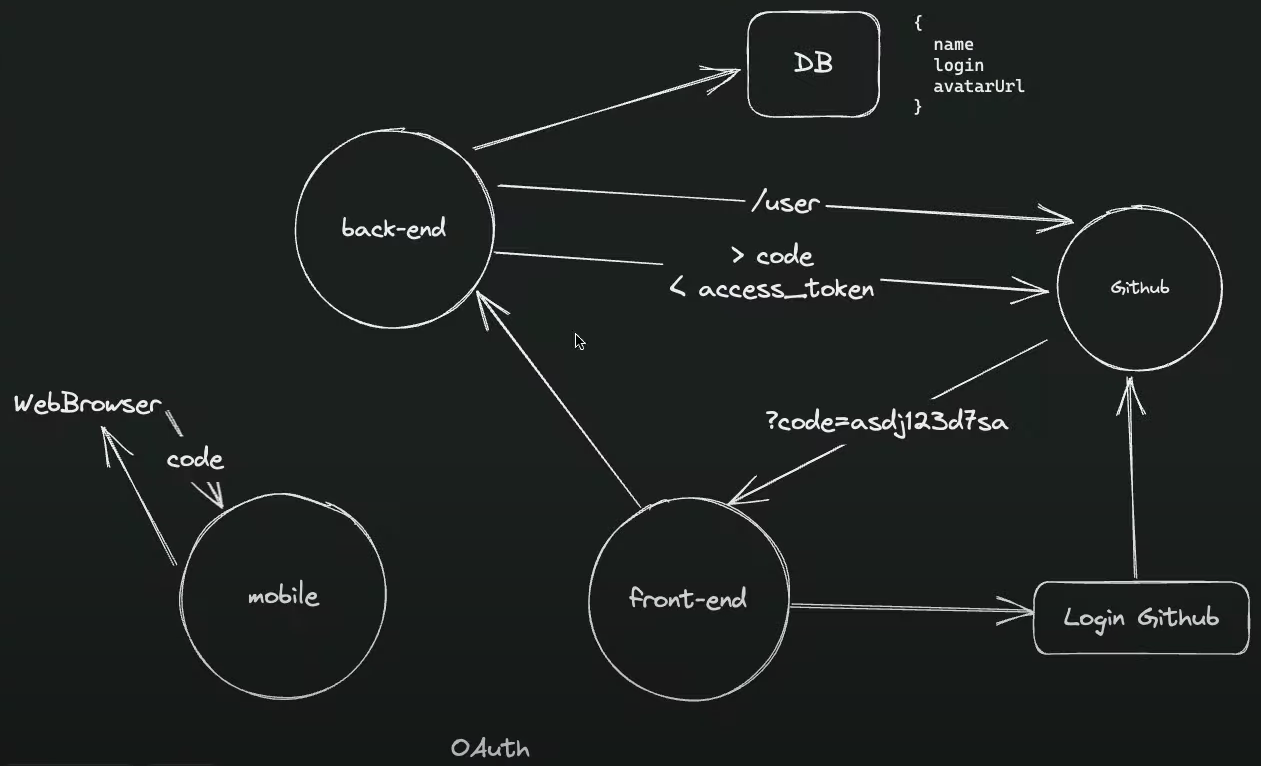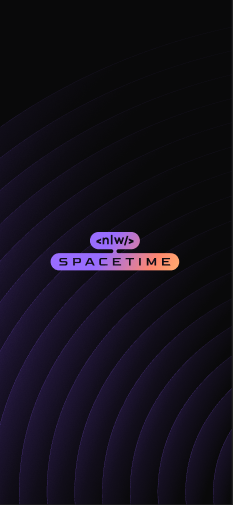 |
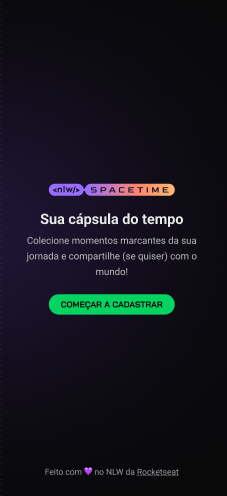 |
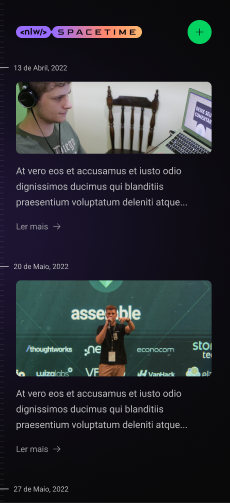 |
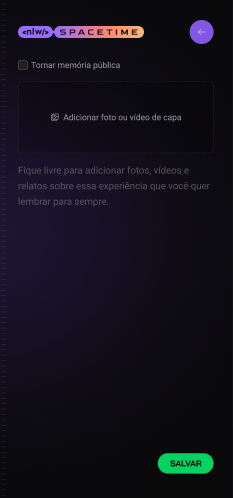 |
The Project • Target • Technologies • Route • How to Use
NLW Spacetime platform to recall memory, where the user can add texts, photos and videos of important events in his life to a timeline, organized by month and year (web platform and mobile)
Development of an NLW Spacetime platform to recall memory, where the user can add texts, photos and videos of important events in his life to a timeline, organized by month and year (web platform and mobile versions) at NLW (Next Level Week), from Rocketseat
The following tools were used in building the project:
| Type | Tools | References |
|---|---|---|
| IDE | VS CODE | https://code.visualstudio.com/ |
| Design Interface Tool | FIGMA (Prototype - UX/UI) | https://www.figma.com/ |
| Programming Language (Frontend) | REACT | https://reactjs.org/ |
| Programming Language (Mobile) | REACT NATIVE | https://reactnative.dev/ |
| Programming Language (Backend, Frontend, Mobile) | TYPESCRIPT | https://www.typescriptlang.org/ |
| React web framework (Frontend) | NEXT.JS | https://nextjs.org/ |
| API and backend services (Backend) | NODE.JS | https://nodejs.org/ |
| NodeJS web framework (Backend) | FASTIFY | https://www.fastify.io/ |
| Open source API development ecosystem (Testing) | HOPPSCOTCH | https://hoppscotch.io/ |
| Open source platform (Mobile) | EXPO BARE WORKFLOW | https://expo.dev/ |
| Utility-first CSS Framework (Frontend) | TAILWIND CSS | https://tailwindcss.com/ |
| Tool for transforming CSS with JavaScript | POST CSS | https://postcss.org/ |
| Graphic components (Frontend, Mobile) | LUCIDE-REACT | https://lucide.dev/ |
| UI Utility-first Component Library (Mobile) | NATIVE BASE | https://nativebase.io/ |
| Navigation between pages (Mobile) | REACT NAVIGATION | https://reactnavigation.org/ |
| Database (Backend) | SQLITE | https://www.sqlite.org/index.html |
| Promise based HTTP client - browser & Node.js | AXIOS | https://axios-http.com/ |
| Node.js and TypeScript ORM (Backend, Database) | PRISMA | https://www.prisma.io/ |
- Part 1 - Starting the project end-to-end
- Build the project prototype: https://www.figma.com/file/G8PUN4pJqzxEzxPNd7eP5z/C%C3%A1psula-do-tempo-%E2%80%A2-Trilha-Ignite-(Community)?type=design&node-id=205-3&t=7bhiHbk0QWYK3QZT-0
- Install VS Code (IDE)
- Install VS Code extensions: NodeJS, Prisma, Tailwind CSS IntelliSense, PostCSS Language Support, Symbols, Fluent Icons, GitLens, ESLint, DotENV
- Backend project
- Create a new project: mkdir backend
- Enter backend project: cd backend
- Install Node and start: npm init -y
- Install Fastify framework: npm i fastify
- Configure server and ports: ./src/server.ts
- Install TypeScript for development environment:
- npm i typescript -D
- npx tsc --init (Settings file for TS)
- npm i tsx -D (Automatically updates)
- Change ts config file: ./tsconfig.json
- Configure the package.json: ./package.json
- Run the application: npm run dev
- Define "Use Cases"
- Set routes: ./src/server.ts
- Install plugins: npm i @rocketseat/eslint-config prettier-plugin-tailwindcss -D
- Install and set Prisma
- Install (for development): npm i prisma -D
- Install Prisma Client: npm i @prisma/client
- Set Database SQLite: npx prisma init --datasource-provider SQLite
- Create tables and entities: ./prisma/schema.prisma
- Run migrations: npx prisma migrate dev
- Name for the new migration: create the rest of the tables
- Name for the new migration: create users table
- Name for the new migration: create relations
- To see DB generated from Prisma: npx prisma studio
- Generate: npx prisma generate
- Frontend project
- Create the frontend project (React, Next.js and TypeScript): npx create-next-app@latest frontend --use-npm
- Build the project: npm run build
- Install plugins: npm i @rocketseat/eslint-config prettier-plugin-tailwindcss -D
- Use prettier-eslint: ./prettier.config.js
- Customize contents, themes, fonts and plugins with Tailwind: ./tailwind.config.js
- Customize the main style: ./src/app/styles/global.css
- To run project: npm run dev
- Mobile project
- Install "R Component" extension at VS Code
- Install Expo CLI: npm install --global expo-cli
- Create a new project: npx create-expo-app mobile
- Navigate to project directory: cd mobile
- Open the project on VS Code: code .
- Change App.js to App.tsx
- Run app and accept download TS libs: npm start
- Install Nativewind: npm i nativewind
- Set TailwindCSS:
- Install plugin: npm i tailwindcss -D
- Initialization: npx tailwindcss init
- Set ESLint:
- Install plugins: npm i @rocketseat/eslint-config eslint -D
- Create and set file: ./.eslintrc.json
- Set Prettier:
- Install plugin: npm i prettier-plugin-tailwindcss -D
- Create and set file: ./prettier.config.js
- Run Expo Go: npx expo start
- Install Native Base on project:
- npm install native-base
- npx expo install react-native-svg
- npx expo install react-native-safe-area-context
- Start the development server: npx expo start
- Configure the Expo Go on a mobile device or use an emulator
- Open the app on a mobile device:
- On your iPhone or iPad, open the default Apple "Camera" app and scan the QR code you see in the terminal
- On your Android device, press "Scan QR Code" on the "Projects" tab of the Expo Go app and scan the QR code you see in the terminal.
- Part 2 - Advancing the backend and frontend
- Backend project
- Define "Use Cases"
- Set Prisma structure
- Migration
- Reset the previous migration: npx prisma migrate reset
- Run migrations: npx prisma migrate dev
- Name for the new migration: create the rest of the tables
- Name for the new migration: create memories table
- Name for the new migration: create relations
- Open Prisma Studio: npx prisma studio
- Create Seed: ./prisma/seed.ts
- Run seed: npx prisma db seed
- Migration
- Zod: npm i zod
- Memory CRUD: ./src/routes/memories.ts
- List
- Create
- Detail
- Update
- Cors library (Protection for non-desirable access)
- Install CORS: npm i @fastify/cors
- Frontend project
- Set Google Fonts
- Layout: ./src/app/layout.tsx
- CSS: ./src/app/globals.css
- Tailwind: ./tailwind.config.js
- Set the Home Page: ./src/app/page.tsx
- Blur background and Stripes: ./tailwind.config.js
- Convert a svg file code to React component: https://svg2jsx.com/
- Install Lucide-React icon plugin: npm i lucide-react
- Set Google Fonts
- Mobile project
- Images, theme and utils for the project:
- Install images plugins:
- React Native Svg Library: expo install react-native-svg
- React-Native-SVG-Transformer: npm i react-native-svg-transformer -D
- Set: ./tailwind.config.js
- Comunnicate to TS image types available: ./src/assets/assets.d.ts
- Install images plugins:
- Fonts
- Install Google Fonts: npx expo install expo-font @expo-google-fonts/roboto @expo-google-fonts/bai-jamjuree
- Set: ./tailwind.config.js
- Set customized font: ./App.tsx
- Create the Splash Page
- Use React Hooks: useState, useEffect, ...
- Create Home screen: ./App.tsx
- Images, theme and utils for the project:
- Backend project
- Part 3 - Integrating UI with libraries
- Backend project
- Environment variables
- Install package: npm i dotenv -D
- Github OAuth variables: ./.env
- Import dotenv/config at ./src/server.ts
- Axios: npm i axios
- JWT: npm i @fastify/jwt
- Routes:
- Auth route: ./src/routes/auth.ts
- Athenticated routes
- Set global type: ./src/auth.d.ts
- Set auth require: ./src/routes/memoriesRoutes.ts
- File upload
- Fastify Multipart: npm i @fastify/multipart
- Route: ./src/routes/upload.ts
- Update server file: ./src/server.ts
- Static files URL
- Fastify Static: npm i @fastify/static
- Set: ./src/server.ts
- Environment variables
- Frontend project
- Authentication:
- Auth flow
- Github OAuth settings
- Create an application at http://github.com/settings/developers
- Set environment variables at: ./.env.local
- Getting Gihub code web
- Set components
- Copyright: ./src/components/Copyright.tsx
- Empty memory list: ./src/components/EmptyMemories.tsx
- Hero section: ./src/components/Hero.tsx
- SignIn: ./src/components/SignIn.tsx
- Axios: npm i axios
- Saving token at cookies
- JWT lib: npm i jwt-decode
- Set auth lib: ./src/lib/auth.ts
- User profile
- Next Config: ./next.config.js
- Component: ./src/components/Profile.tsx
- Set profile on home: ./src/app/page.tsx
- Authentication:
- Mobile project
- Install Expo-Auth-Session / Expo Crypto: npx expo install expo-auth-session expo-crypto
- Set Github OAuth (Expo)
- Get Github code mobile: ./App.tsx
- Save token at secure store
- Axios: npm i axios
- Expo Secure Store: npx expo install expo-secure-store
- Implementing: ./App.tsx
- User navigation
- Install React Navigation / Expo Router on project:
- npx expo install expo-router
- npx expo install expo-linking
- npx expo install expo-constants
- npx expo install expo-status-bar
- npx expo install react-native-screens
- npx expo install react-native-safe-area-context
- Create and set App file: ./app/index.tsx
- Use Expo Router
- Install React Navigation / Expo Router on project:
- Testing
- Test backend at Hoppscotch: https://hoppscotch.io/
- Backend project
- Part 4 - Integrating web and mobile projects
- Frontend project
- Routes
- Set route layout: ./src/app/layout.tsx
- Logout route: ./src/app/api/auth/logout/route.ts
- New memory page: ./src/app/memories/new/page.tsx
- Auth middleware: ./src/middleware.ts
- Tailwind forms: npm i -D @tailwindcss/forms
- Routes
- Mobile project
- Starting the server
- Connect with API (backend service)
- Set routes layout: ./app/_layout.tsx
- Customize app initial route: ./app/index.tsx
- New memory page: ./app/new.tsx
- Frontend project
- Part 5 - The next level
- Frontend project
- Create new memory
- MediaPicker: ./src/components/MediaPicker.tsx
- Media Preview
- New Memory Form = ./src/components/NewMemoryForm.tsx
- JS-Cookie: npm i js-cookie
- JS-Cookie for TS: npm i -D @types/js-cookie
- List layout
- Search memories from API
- Create new memory
- Mobile project
- Pick an Image
- Expo Image Picker: npx expo install expo-image-picker
- Choose an image from gallery
- Image preview
- Create new memory: ./app/new.tsx
- Logout button
- List layout
- Search memories from API
- Testing all
- Pick an Image
- Frontend project
- Set the development environment at you local computer
- Clone the repository
- Enter the project directory:
- cd spacetime
- Testing
- Backend
- Enter the directory
- cd backend
- Install the dependencies
- npm install
- Run
- npm run dev
- Enter the directory
- Frontend
- Enter the directory
- cd frontend
- Install the dependencies
- npm install
- Run
- npm run dev
- Enter the directory
- Mobile
- Enter the directory
- cd mobile
- Before run the mobile app, check if the following tools are already installed:
- Node.js LTS release
- Git
- Watchman (only for MacOS and Linux users)
- Expo CLI
- npm install --global expo-cli
- Install the dependencies
- npx install-expo-modules@latest
- npm install expo
- expo install
- npm install
- Run
- npx expo start
- Enter the directory
- Backend