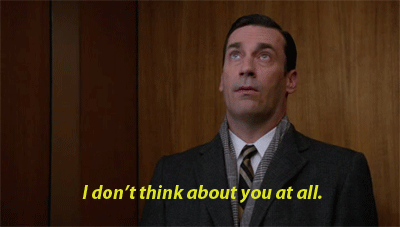This wiki is organized using 2 levels of increasing complexity. This page details the need to know. The advanced wiki has a much more in-depth discussion of what is required. The purpose of this wiki is to explain to users specifically in Quant Psych how they can use the CRC to further their research using distributed and parallel computing. The programming language of choice will be R, but the techniques described within are expected to be broadly applicable across technologies. The crc utilizes Univa Grid Engine as it’s batch queing system, and this wiki is a dedicated resource to learning how to operate within that environment.
And of course, there is a HELP! I have one day to make this work!
I feel sorry for you.
See Linux
Official stance of Notre Dame on Linux Users:
However, in practice, using the CRC as a Linux user is in fact easier than all other platforms, if only because you are already used to the command line.
You can use the command scp (secure copy protocol) to send files to the crc
How to transfer a single file:
scp ~/PATH/TO/FILE/file.txt user@fontendmachine.crc.nd.edu:~/PATH/TO/DIR/How to transfer a folder:
scp -r ~/PATH/TO/DIR user@fontendmachine.crc.nd.edu:~/PATH/TO/DIR/In both instances you will be prompted for your password.
Eventually, you will have to edit a file on the crc. This means using a terminal editor of some sort. There are three common editors people use to edit files on linux servers.
Nano is by far the most simple and easy to use editor.
Tutorial here
Emacs is an editor with a very long history.
An alias is a shortcut on the command like that you can use run common tasks much more quickly.
Add the following to your .cshrc file and see what they do!
#Additional aliases
alias ls 'ls --color=auto'
alias ll 'ls -l'
alias llh 'du -h | sort -n'
alias qwjobs 'qstat -u username | grep qw | wc -l'
alias qrjobs 'qstat -u username | grep "username" | grep "r" | wc -l'
alias qst 'qstat -u username'
alias qqt 'qstat | grep --color -E "username|*"'
alias scr 'cd /scratch365/username/'
alias lastrun 'qstat | grep -E "r\s+[0-9]+\/[0-9]+\/[0-9]+.+long" --color=auto | tail -n 1'
alias cf 'ls -1 | wc -l'On the long Queue
free_nodes.sh @crc_d12chasOn the debug Queue
free_nodes.sh @debug_d12chasqrsh -smp pe 8 -now n -N JOBNAMEScreen is a handy tool installed on linux that allows your sessions to persist in the event that your internet connection disconnects. If you were using an interactive job, this would normally make you lose all progress you have made thus far. However, with screen, you can resume this easily.
Writing a for loop in bash is super handy.
Say you ran a simulation with 20 thousand conditions and because you failed to do proper error handling, you now suddenly have a list of task ids that need to be re-run.
The -t flag in a submit script cannot handle not integer sequences of task ids.
Solution: Write a bash script with a for loop to loop through the task ids you need to repeat.
First, write a bash script, such as follows:
for i in 15 27 36 98 752 # ids you need to replicate
do
qsub -t $i submit.job
doneThen, make it executable:
chmod +x bash-for-loop.shThen, run it:
./bash-for-loop.shLet’s say the list is too long for the ids to be placed manually into the bash script. Instead, you can store the ids in a file and pass that as an argument to the for loop.
for i in $(cat $1)
do
qsub -t $i submit.job
doneThen, make it executable:
chmod +x bash-for-loop-args.shThen, run it with the argument ids.txt:
./bash-for-loop-args.sh ids.txt