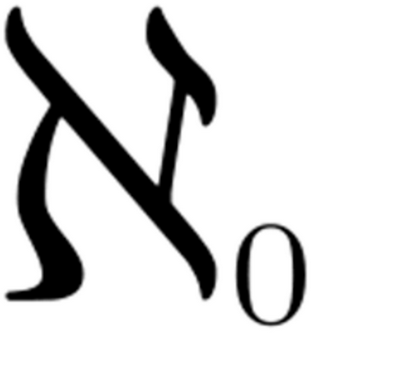How-To, templates and commands to produce PDF documents from MarkDown files.
Update: Changes from xelatex to lualatex.
I had issues with PDF creation using
xelatexengine which I could not fix. My script worked on my home Manjaro Linux, but did not work on Ubuntu 20.04 with my corporate setup. After some troubleshooting I changed pdf engine tolualatexand things went back to normal.lualatexengine is slower, thanxelatex, but it gives better output.
-
Pandoc
- Template: I use my template which is a slightly modified eisvogel.latex template. I made following changes:
- Each paragraph starts from the new page.
- Block quote font is darker than original which is better for reading.
- Original color is
rgb{119,119,119}, mine setting isrgb{89,89,89}.
- Original color is
- Code listings are wrapped on white spaces by default.
- Code listings font size is set to "footnotesize". And original template parameter does not work (it, actually, never worked properly).
- Line interval in code listings is set to
1.2.
- Both templates you can find in the repository of this project. Original template eisvogel.latex and my modified eisvogel_mod.latex
- Template: I use my template which is a slightly modified eisvogel.latex template. I made following changes:
-
texlive
-
convert
- converts and formats images.
- it is used here for the change of DPI of the images and convert to PNG.
- convert is the utility which is part of the ImageMagick package.
I did not install convert tool, it seems like it is installed by default in Ubuntu or comes with texlive. To avoid possible issues with pdflatex engine I did full installation of texlive packet.
In Debian family (with apt):
sudo apt-get update
sudo apt-get install pandoc
sudo apt-get install imagemagickQuite often standard Debian and Ubuntu repositories install very old version of Pandoc (something like 1.19), which does not support smart extensions and many other features. Then it is better to download fresh deb package from the github repository: PanDoc Github. Installation of the deb package is made with the following command:
dpkg -i <package name>.debI use following texlive packages:
sudo apt-get install texlive-latex-recommended
sudo apt-get install texlive-fonts-recommended
sudo apt-get install texlive-latex-extra
sudo apt-get install texlive-fonts-extra
sudo apt-get install texlive-xetexExtra LaTeX packages are needed for eisvogel template to work. I also install XeTeX because if you have text with some special symbols, XeTeX can process it properly.
Source Code Pro font must be installed.
This YAML block in the beginning of the MarkDown file defines parameters used by the Pandoc engine and relevant LaTex template parameters. This particular example below instructs Pandoc to produce PDF file with the Cover page (titlepage: true) and change color of the line on the cover page. Another important parameter is logo - it defines path to file with the logo you want to put on the cover page.
title: "How to make PDF from MarkDown with Pandoc"
author: "Author: Alexey Gumirov"
date:
subtitle: "Detailed manual for all"
geometry: "left=2.54cm,right=2.54cm,top=1.91cm,bottom=1.91cm"
titlepage: true
titlepage-color: "FFFFFF"
titlepage-text-color: "000000"
titlepage-rule-color: "CCCCCC"
titlepage-rule-height: 4
logo: "files/logo.png"
logo-width: 100
page-background:
page-background-opacity:
links-as-notes: true
lot: true
lof: true
listings-disable-line-numbers: true
listings-no-page-break: false
disable-header-and-footer: false
header-left:
header-center:
header-right:
footer-left: "© Alexey Gumirov"
footer-center: "License: WTFPL"
footer-right:
subparagraph: true
lang: en-US Table of content, list of tables and list of figures are going in the following order: ToC, LoT and LoF. Each pages starts from the new line.
Parameter links-as-notes enables putting of the URL links in the footnotes of the page.
Parameters lof and lot are responsible for the creation of list of figures and list of tables respectively.
Parameter listings-disable-line-numbers disables line numbers for all listings.
Because MarkDown for GitHub does not support YAML header in the main file, I set it up in the separate HEADER.YAML file in the root folder of the project.
In my setup I print with 300 DPI (this produces high resolution PDF). Therefore all images must be 300 DPI.
If you have images with different DPI (especially GIF files), then use the following commands:
To re-sample image to 300 DPI:
convert $SOURCE_IMG_FILE -units PixelsPerInch -resample 300 $TARGET_IMG_FILE.pngAfter re-sampling image has to be brought to the proper size. Command resizes picture to 1700 pixels of width and sets DPI meta-data to 300.
convert $SOURCE_IMG_FILE -units PixelsPerInch -resize 1700x -density 300 $TARGET_IMG_FILE.pngBut if you are not afraid, then all can be done in one command:
convert $SOURCE_IMG_FILE -set units PixelsPerInch -resample 300 -resize 1700x -density 300 $TARGET_IMG_FILE.pngIt is important to mention that the order of options does matter. The instruction above makes steps in the following order:
-set units PixelsPerInch: Sets density units in Pixels per Inch instead of defaultPixelsperCantimeter.-resample 300: Changes resolution of the image from its current DPI (PPI) to 300 DPI (PPI). It is not just change of meta-data, this parameter makes convert to re-process image.-resize 1700x: Resizes picture to the following dimensions:width = 1700 pixels,height = auto.-density 300: This parameter sets DPI meta-data in the target picture to 300 DPI (PPI)
Putting all together in one command.
All Pandoc commands are for the Pandoc version 2.x.
Since version 2.11 Pandoc warns that source format
markdown_githubis deprecated. For my formatting following replacement works:
markdown_github⇒markdown_strict+pipe_tables+backtick_code_blocks+auto_identifiersBelow all scripts are given with the new
markdown_strictsource format.
pandoc -s -o $DEST.pdf \
-f "markdown_strict\
+pipe_tables\
+backtick_code_blocks\
+auto_identifiers\
+yaml_metadata_block\
+implicit_figures\
+table_captions\
+footnotes\
+smart\
+escaped_line_breaks\
+header_attributes" --template eisvogel_mod --toc --listings --columns=50 --number-sections --pdf-engine lualatex --dpi=300 HEADER.YAML $SOURCE.mdBecause I use YAML header, all
-Vparameters I put there.
If you want to put current date in the cover page automatically, then you can add following parameter in the pandoc command line:
-M date="`date "+%d %B %Y"`"Or you can define date in the script variable DATE=$date(date "+%d %B %Y") and then use this variable in the -M option: -M date="$DATE".
Then pandoc command will look like that:
DATE=$(date "+%d %B %Y")
pandoc -s -o $DEST.pdf \
-f "markdown_strict\
+pipe_tables\
+backtick_code_blocks\
+auto_identifiers\
+yaml_metadata_block\
+implicit_figures\
+table_captions\
+footnotes\
+smart\
+escaped_line_breaks\
+header_attributes" --template eisvogel_mod --toc --listings --columns=50 --number-sections --pdf-engine lualatex --dpi=300 -M date="$DATE" HEADER.YAML $SOURCE.mdOptions of the pandoc command mean following:
-
-s: Standalone document.- Produce typographically correct output, converting straight quotes to curly quotes, --- to em-dashes, -- to en-dashes, and ... to ellipses. Nonbreaking spaces are inserted after certain abbreviations, such as “Mr.” (Note: This option is selected automatically when the output format is latex or context, unless
--no-tex-ligaturesis used. It has no effect for latex input.)
- In newer versions of pandoc this switch was removed and you shall use
+smartextension in the-foption.
- Produce typographically correct output, converting straight quotes to curly quotes, --- to em-dashes, -- to en-dashes, and ... to ellipses. Nonbreaking spaces are inserted after certain abbreviations, such as “Mr.” (Note: This option is selected automatically when the output format is latex or context, unless
-
-f FORMATor-r FORMAT:- Specify input format.
FORMATcan benative(native Haskell),json(JSON version of native AST),markdown(pandoc's extended Markdown),markdown_strict(original unextended Markdown),markdown_phpextra(PHP Markdown Extra),commonmark(CommonMark Markdown),textile(Textile),rst(reStructuredText),html(HTML),docbook(DocBook),t2t(txt2tags),docx(docx),odt(ODT),epub(EPUB),opml(OPML),org(Emacs Org mode),mediawiki(MediaWiki markup),twiki(TWiki markup),haddock(Haddock markup), orlatex(LaTeX). If+lhsis appended tomarkdown,rst,latex, orhtml, the input will be treated as literate Haskell source. Markdown syntax extensions can be individually enabled or disabled by appending+EXTENSIONor-EXTENSIONto the format name. So, for example,markdown_strict+footnotes+definition_listsis strict Markdown with footnotes and definition lists enabled, andmarkdown-pipe_tables+hard_line_breaksis pandoc's Markdown without pipe tables and with hard line breaks. auto_identifiers: A heading without an explicitly specified identifier will be automatically assigned a unique identifier based on the heading text. Allows to make cross references. More information on Pandoc documentation page.backtick_code_blocks: In addition to standard indented code blocks, pandoc supports fenced code blocks. These begin with a row of three or more backticks (`) and end with a row of backticks that must be at least as long as the starting row.escaped_line_breaks: A backslash followed by a newline is also a hard line break. Note: in multiline and grid table cells, this is the only way to create a hard line break, since trailing spaces in the cells are ignored.footnotes: Footnotes in the Pandoc Markdown format. For more details please go to Pandoc manual page.header_attributes: Headings can be assigned attributes using this syntax at the end of the line containing the heading text:{#identifier .class .class key=value key=value}. For example, to make chapter unnumbered use{.unnumbered}or{-}.implicit_figures: An image with nonempty alt text, occurring by itself in a paragraph, will be rendered as a figure with a caption. The image’s alt text will be used as the caption. This extension is very useful when you need to autogenerate captions for figures in the markdown reference format like:pipe_tables: Table syntax identical to Github and PHP Markdown Extra Tables.smart: Produce typographically correct output, converting straight quotes to curly quotes, --- to em-dashes, -- to en-dashes, and ... to ellipses. Nonbreaking spaces are inserted after certain abbreviations, such as “Mr.” (Note: This option is selected automatically when the output format is latex or context, unless--no-tex-ligaturesis used. It has no effect for latex input.)strikeout: To strikeout a section of text with a horizontal line, begin and end it with~~.table_captions: A caption may optionally be provided for all 4 kinds of supported Markdown tables. A caption is a paragraph beginning with the stringTable:(or just:), which will be stripped off. It may appear either before or after the table.yaml_metadata_block: A YAML metadata block is a valid YAML object, delimited by a line of three hyphens (---) at the top and a line of three hyphens (---) or three dots (...) at the bottom. A YAML metadata block may occur anywhere in the document, but if it is not at the beginning, it must be preceded by a blank line.
- Specify input format.
-
--template FILE: UseFILEas a custom template for the generated document. Implies--standalone. -
--toc:--table-of-contents- Include an automatically generated table of contents (or, in the case of latex, context, docx, and rst, an instruction to create one) in the output document. This option has no effect on man, docbook, docbook5, slidy, slideous, s5, or odt output.
-
--dpi:- Specify the dpi (dots per inch) value for conversion from pixels to inch/centimeters and vice versa. The default is 96dpi. Technically, the correct term would be ppi (pixels per inch).
-
-V KEY[=VAL]:--variable=KEY[:VAL]- Set the template variable KEY to the value VAL when rendering the document in standalone mode. This is generally only useful when the
--templateoption is used to specify a custom template, since pandoc automatically sets the variables used in the default templates. If noVALis specified, the key will be given the value true. lang: one of theKEYparameters of-Vwhich defines default document language. Changing of this parameter will change language of default headers and captions (e.g. if you makeland=de-DE, then Contents will become Inhaltsverzeichnis, List of Tables will be Tabellenverzeichnis, Table will be Tabelle, Figure caption will be Abbildung).subparagraph: Is needed to start each chapter from the new page here. In the Eisvogel_mod.latex template necessary modifications are made.
- Set the template variable KEY to the value VAL when rendering the document in standalone mode. This is generally only useful when the
Additional useful options of the pandoc command are:
--listings: It creates nice presentation of the raw code (like shell code or programming code).--columns: Specify length of lines in characters. This affects text wrapping in the generated source code (see --wrap). It also affects calculation of column widths for plain text tables.--number-sections: Automatically creates enumerated headers.--default-image-extension: If you want Pandoc to insert only one type of images, e.g. PNG, then you shall add--default-image-extension pngin the command line.
List of figures is automatically generated by the Pandoc during PDF file creation. For the list of figures and relevant captions is responsible implicit_figures extension. It does not require any additional text, it will convert [alt text] into the caption. E.g. for this image below:

The table_captions extension requires Table: or : paragraph right before or below table. You do not need to numerate the table - Pandoc will make enumeration by itself, but you shall provide required paragraph text. E.g. for the table below the raw Markdown text is the following:
Table: Sample table
| Name | value |
|:-----|:-----:|
| A | 1 |
| B | 2 |
Table: Sample table
| Name | value |
|---|---|
| A | 1 |
| B | 2 |
For the convenient formatting of your tables in Markdown files, I recommend to use the following VIM plugin: VIM Table Mode.
When you create large amount of content, it is not convinient to use one large MarkDown file for it. Then it is better to split it in multiple MarkDown files and organize them in a separate folder using names with leading sequence numbers, like here:
- Create folder, e.g. "content".
- Put there Markdown files which you want to combine into one PDF.
- Name files with numbers in the order they shall be concatinated into one PDF. Example:
> ~/ $ ls -lh content/
total 197K
-rwxrwxrwx 1 root root 0 Dec 18 18:49 00-Intro.md
-rwxrwxrwx 1 root root 0 Dec 18 18:47 01-Chapter_A.md
-rwxrwxrwx 1 root root 0 Dec 18 18:47 02-Chapter_B.md
-rwxrwxrwx 1 root root 0 Dec 18 18:49 03-Chapter_C.md
-rwxrwxrwx 1 root root 0 Dec 18 18:50 99-Appendix.md- Apply following Pandoc command:
pandoc -s -o $DEST.pdf \
-f "markdown_strict\
+pipe_tables\
+backtick_code_blocks\
+auto_identifiers\
+yaml_metadata_block\
+implicit_figures\
+table_captions\
+footnotes\
+smart\
+escaped_line_breaks\
+header_attributes" --template eisvogel_mod --toc --listings --columns=50 --number-sections --pdf-engine lualatex --toc --dpi=300 HEADER.YAML content/*.mdThis command will take all MarkDown files from the "content" folder and convert them into enumerated order into a single PDF file.
The cons of this method is that you cannot include/exclude particular source MarkDown files to produce PDF with only content you need. Therefore for such setups I use INDEX file where I list all files which Pandoc shall convert into PDF in the order I want them to go.
> cat INDEX
HEADER.YAML
00-Intro.md
01-Chapter_A.md
03-Chapter_C.mdAnd then my PDF generation command looks the following:
pandoc -s -o $DEST.pdf \
-f "markdown_strict\
+pipe_tables\
+backtick_code_blocks\
+auto_identifiers\
+yaml_metadata_block\
+implicit_figures\
+table_captions\
+footnotes\
+smart\
+escaped_line_breaks\
+header_attributes" --template eisvogel_mod --listings --columns=50 --number-sections --pdf-engine lualatex --toc --dpi=300 $(cat INDEX)
For the correct processing of the links and references by Pandoc (especilly links to images) you shall run pandoc script inside the directory with MarkDown files. Therefore, it is better to place logo folder, YAML meta-data file and PDF generating shell script directly into the directory with MarkDown files.
Pandoc does not produce password protected PDF files. To create password protected PDF and also being able to disable ability to extract data from the document and print it I use qpdf command line tool.
qpdf --object-streams=disable --encrypt "{user-password}" "{owner-password}" 256 --print=none --modify=none --extract=n -- {input.pdf} {output.pdf}- user-password: This is the password to open the PDF file in the reader program.
- owner-password: This is the password which protects PDF from editing.
Usually I use only owner-password because I want my files be protected from editing.
It is important to mention that if you want to have no user-password while have owner-password, you shall define empty user password:
qpdf --object-streams=disable --encrypt "" "{owner-password}" 256 --print=none --modify=none --extract=n -- {input.pdf} {output.pdf}In order to generate random owner-password you can use many methods defined on this page "10 Ways to Generate a Random Password from the Linux Command Line".
For unification of PC and GitLab CI pipeline scripts I use the last one (see below), because it works in the alpine Docker container:
date | md5sum | cut -d ' ' -f 1Finally, merging all into one script:
OWNER_PASSWORD=$(date | md5sum | cut -d ' ' -f 1)
qpdf --object-streams=disable --encrypt "" "$OWNER_PASSWORD" 256 --print=none --modify=none --extract=n -- {input.pdf} {output.pdf}This page pandoc-2-pdf-how-to.pdf as normal PDF and also this page as protected PDF pandoc-2-pdf-how-to_(protected).pdf were generated by the following shell script:
#!/bin/sh
SOURCE_FILE_NAME="README"
DEST_FILE_NAME="pandoc-2-pdf-how-to.pdf"
DEST_FILE_NAME_PROTECTED="pandoc-2-pdf-how-to_(protected).pdf"
INDEX_FILE="INDEX"
TEMPLATE="eisvogel_mod.latex"
DATE=$(date "+%d %B %Y")
DATA_DIR="pandoc"
SOURCE_FORMAT="markdown_strict
+pipe_tables\
+backtick_code_blocks\
+auto_identifiers\
+yaml_metadata_block\
+implicit_figures\
+table_captions\
+footnotes\
+smart\
+escaped_line_breaks\
+header_attributes"
pandoc -s -o "$DEST_FILE_NAME" -f "$SOURCE_FORMAT" --data-dir="$DATA_DIR" --template "$TEMPLATE" --toc --listings --columns=50 --number-sections --dpi=300 --pdf-engine lualatex -M date="$DATE" $(cat "$INDEX_FILE") >&1
OWNER_PASSWORD=$(date | md5sum | cut -d ' ' -f 1)
qpdf --object-streams=disable --encrypt "" "$OWNER_PASSWORD" 256 --print=none --modify=none --extract=n -- "$DEST_FILE_NAME" "$DEST_FILE_NAME_PROTECTED"Links to HEADER.YAML and INDEX files.
It is stated in the GitHub site that correct indent for the unordered lists is 2 spaces. But with this indent Pandoc does not identify sub-lists.
Therefore, please use 4 spaces indent for the sub-lists in the unordered lists. Then they will be properly reflected in the PDF files.
While using of standard tab (4 spaces) indent is not a mistake, some programs (in my case it is MS Visual Studio Code) can give you a warning. You can just ignore it.
If your Markdown file has to be processed into the PDF, then please pay attention to the format of links you use:
a) Link format that does NOT WORK: .
b) Link format that WORKS: [Name of the resource](Link).
The problem is that by the Markdown guidelines using exclamation mark before URL is not appropriate. Exclamation mark is used for links to images only. But GitHub engine does not give you an error, it just treats such links as links which opens in the new tab or window in the browser. Therefore, to avoid compilation errors in the pdflatex engine (which is used by pandoc), please use (b) type of URL formatting, which is compliant with Markdown standard.
If you want some chapters be without numbers (e.g. Annex or Preface), you can use so called header attributes, represented as a {#identifier .class .class key=value key=value} after the header.
For example, to exclude this chapter header from numbering, Markdown code can look like:
## Unnumbered chapters {.unnumbered}
or
## Unnumbered chapters {-}
Note: This syntax is not compatible with the Github flavored Markdown.
Sometimes there is a need to make an header of level 4 and lower.
#### Level 4 header
##### Level 5 headerThe problem of Pandoc is that it puts line break after header of levels 1 to 3, but when header is of level 4 and below, then line break is not added.
Text of chapter below header, but Pandoc does not put any break after it.
#### Level 4 header
Text of chapter below header, but Pandoc does not put any break after it.Let's fix this broken formatting.
In order to force Pandoc process such formatting correctly, you can use following trick:
- Enable
escaped_line_breaksextension. (Just add+escaped_line_breaksin the source format extensions parameter of the script.) - Put forced line break after the header. Like this:
#### Level 4 header with forced line break after it
\
In order to force Pandoc process such formatting correctly, you can use following trick:
On my local PC I use entr and task spooler (in Ubuntu it is called tsp).
entr: The Event Notify Test Runner is a general purpose Unix utility intended to make rapid feedback and automated testing natural and completely ordinary. More details on the Entr project page.task-spoolerortsports(depending on the system): A simple Unix batch system. More details viaman tsporman ts.
To install entr and task spooler in Ubuntu, use these commands:
sudo apt-get update
sudo apt-get install entr
sudo apt-get install task-spooler
The following command creates task in the spooler queue which monitors state of the edited file (in this case README.md) and as soon as file is updated, script _pdf-gen.sh is launched. This script generates PDF. In this example both README.md and _pdf-gen.sh are located in the same directory, and command below is launched from the same directory.
> $ tsp bash -c 'ls README.md | entr -p ./_pdf-gen.sh'When you need to monitor multiple MarkDown files in the e.g. content folder, you can use the following command:
> $ tsp bash -c 'ls content/*.md | entr -p ./_pdf-gen.sh'I made my CI pipeline for GitLab which automatically creates PDF and stores it in the Gitlab artifactory when the content of MarkDown or YAML files is changed.
Create following folders structure:
> $ tree -a
./
-- content/
-- 01-Introduction.md
-- 02-Chapter_A.md
-- 03-Chapter_B.md
-- {...}.md
-- HEADER.YAML
-- INDEX
-- img/
-- img_01.png
-- img_02.png
-- img_03.png
-- logo/
-- logo.png
-- pandoc/
-- templates/
-- eisvogel.latex
-- eisvogel_mod.latex
-- .gitlab-ci.yml
-- README.mdWhere INDEX file contains list of source files which shall be processed by Pandoc including HEADER.YAML file.
> $ cat INDEX
HEADER.YAML
01-Introduction.md
02-Chapter_A.md
03-Chapter_B.md
{...}.md- In
logofolder I putlogo.pngfile. - In the
contentfolder I createimgfolder where I put all images/pictures I use in the content MarkDown files. - In the
content/pandoc/templatesfolder I keep LaTeX templates I use for PDF creation.
To create PDF I use knsit/pandoc Docker container. This container has newer version of the pandoc therefore instead of -S optoin I use +smart extension in the -f option.
The example of the pipeline below will allow you to produce PDF automatically using GitLab CI engine.
The .gitlab-ci.yml has the following content:
image: knsit/pandoc:latest
my_nice_pdf:
variables:
SOURCE_DIR: "content"
INDEX_FILE: "INDEX"
DEST_FILE_NAME: "my_nice_document"
TEMPLATE: "eisvogel_mod"
SOURCE_FORMAT: "markdown_strict+pipe_tables+\
backtick_code_blocks+auto_identifiers+\
yaml_metadata_block+smart+implicit_figures+\
table_captions+footnotes+smart+\
escaped_line_breaks+header_attributes"
DATA_DIR: "pandoc"
script:
- DATE=$(date +_%Y-%m-%d)
- DEST_FILE_NAME_DATE=$DEST_FILE_NAME$DATE
- DATE=$(date "+%d %B %Y")
- cd "$SOURCE_DIR"
- pandoc -s -o $DEST_FILE_NAME_DATE.pdf -f $SOURCE_FORMAT --data-dir="$DATA_DIR" --template $TEMPLATE -M date="$DATE" --toc --listings --columns=50 --number-sections --pdf-engine lualatex --dpi=300 $(cat "$INDEX_FILE") >&1
- mkdir -p my_nice_pdf
- mv $DEST_FILE_NAME_DATE.pdf "$CI_PROJECT_DIR"/my_nice_pdf/
stage: build
artifacts:
paths:
- my_nice_pdf
expire_in: 6 month
only:
changes:
- content/HEADER.YAML
- content/INDEX
- content/content.mdParameter changes makes CI job run only when content of the YAML block or any of MarkDown files in the content folder is changed.
The example of the pipeline below uses two stages to produce PDF protected from editing and copying:
- First stage - to produce PDF using knsit/pandoc container.
- Second stage - to produce protected PDF using alpine container.
The .gitlab-ci.yml has the following content:
stages:
- makepdf
- protect
make_unprotected:
image: knsit/pandoc:latest
variables:
SOURCE_DIR: "content"
INDEX_FILE: "INDEX"
DEST_FILE_NAME: "content.pdf"
TEMPLATE: "eisvogel_mod"
SOURCE_FORMAT: "markdown_strict+pipe_tables+\
backtick_code_blocks+auto_identifiers+\
yaml_metadata_block+smart+implicit_figures+\
table_captions+footnotes+smart+\
escaped_line_breaks+header_attributes"
DATA_DIR: "pandoc"
stage: makepdf
script:
- DATE=$(date "+%d %B %Y")
- cd "$SOURCE_DIR"
- pandoc -s -o "$DEST_FILE_NAME" -f $SOURCE_FORMAT --data-dir="$DATA_DIR" --template $TEMPLATE -M date="$DATE" --toc --listings --columns=50 --number-sections --pdf-engine lualatex --dpi=300 $(cat "$INDEX_FILE") >&1
- mkdir -p interim/
- mv "$DEST_FILE_NAME" "$CI_PROJECT_DIR"/interim/
artifacts:
paths:
- interim
expire_in: 30 min
only:
changes:
- content/HEADER.YAML
- content/INDEX
- content/content.md
make_protected:
image: alpine:latest
variables:
DEST_FILE_NAME: "my_nice_pdf"
SOURCE_PDF_FILE: "content.pdf"
stage: protect
when: on_success
script:
- DATE=$(date +_%Y-%m-%d)
- DEST_FILE_NAME_DATE=$DEST_FILE_NAME$DATE".pdf"
- apk add --update qpdf
- PASSWORD=$(date | md5sum | cut -d ' ' -f1)
- qpdf --object-streams=disable --encrypt "" "$PASSWORD" 256 --print=none --modify=none --extract=n -- interim/"$SOURCE_PDF_FILE" "$DEST_FILE_NAME_DATE"
- mkdir -p my_nice_pdf/
- mv "$DEST_FILE_NAME_DATE" my_nice_pdf/
artifacts:
paths:
- my_nice_pdf
expire_in: 12 month
only:
changes:
- content/HEADER.YAML
- content/INDEX
- content/content.md