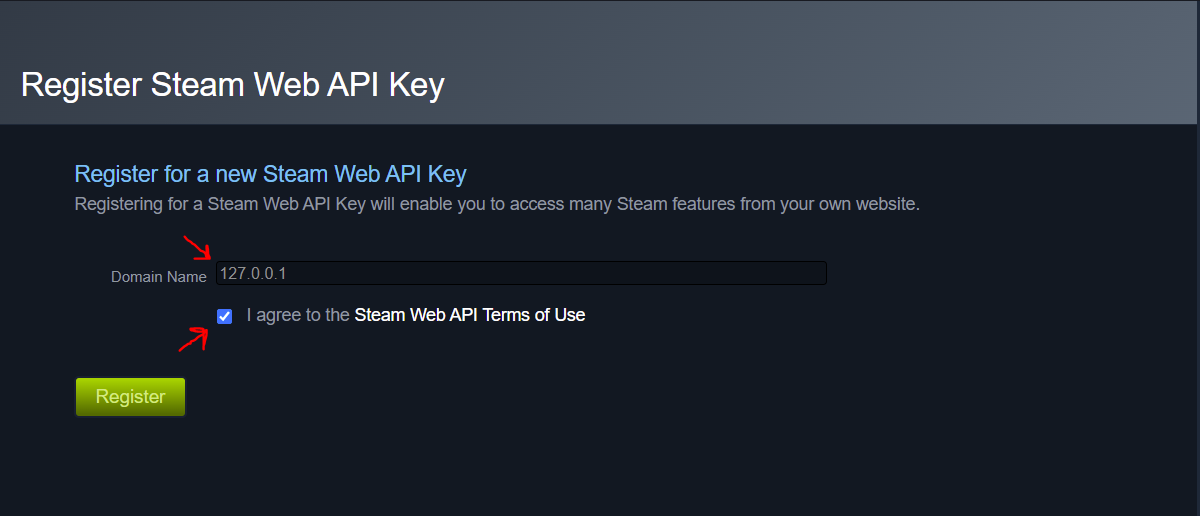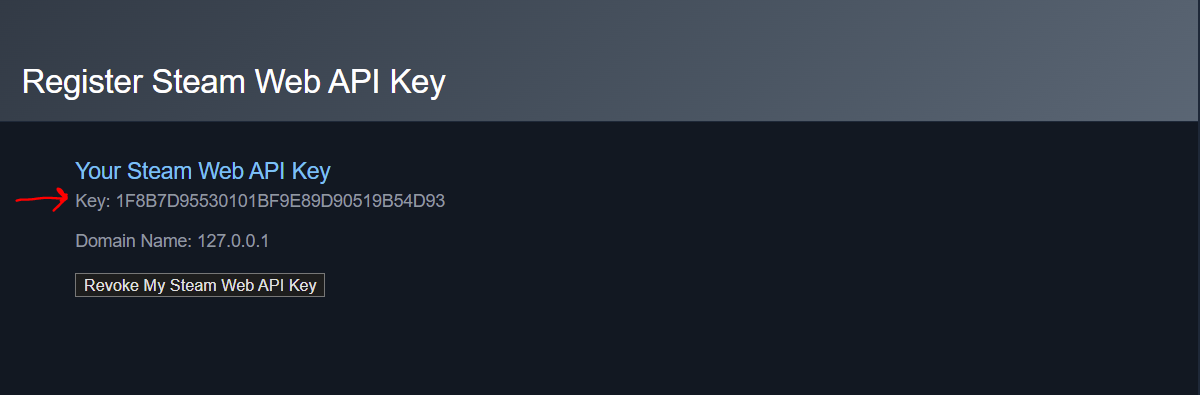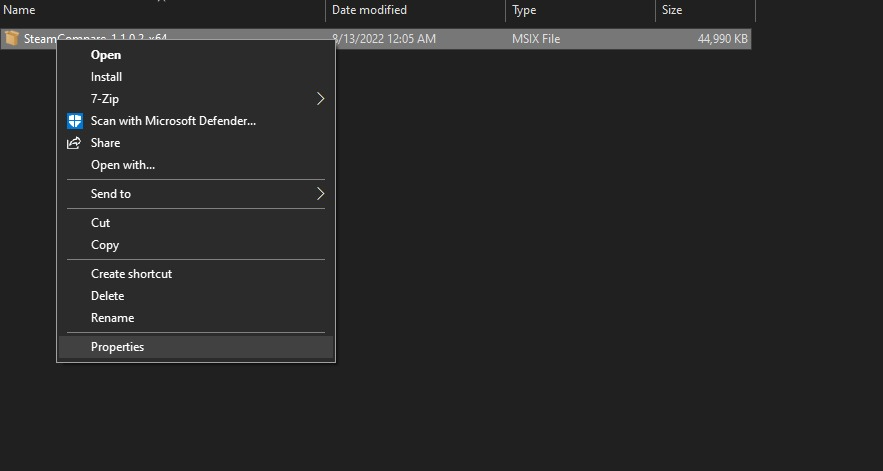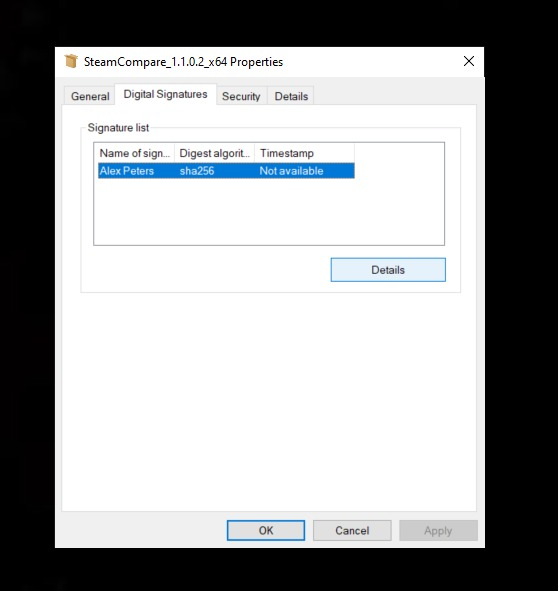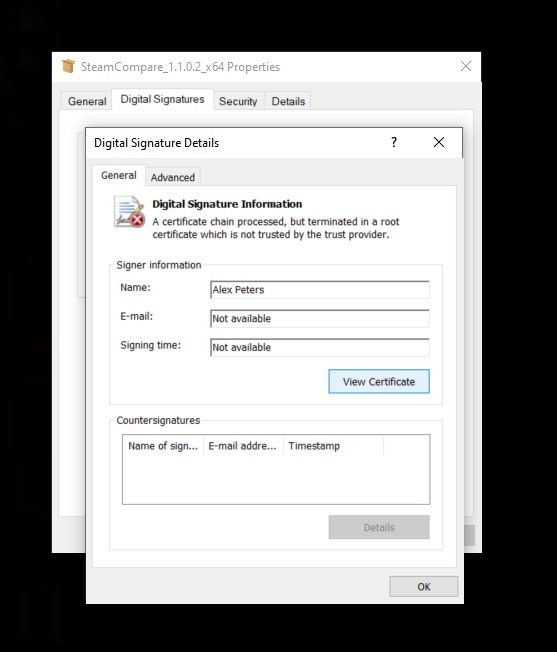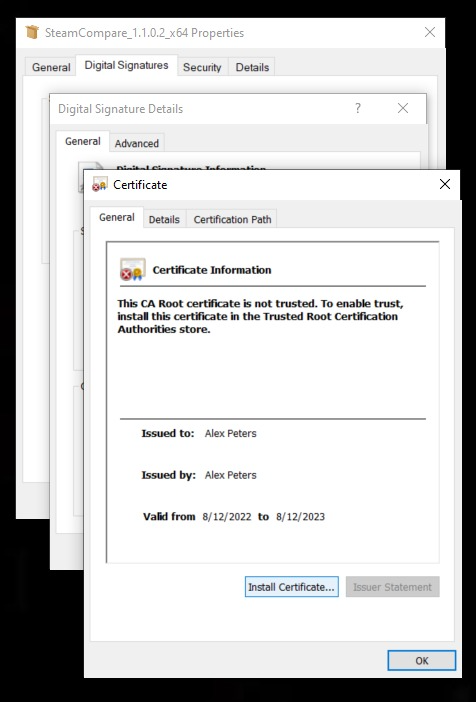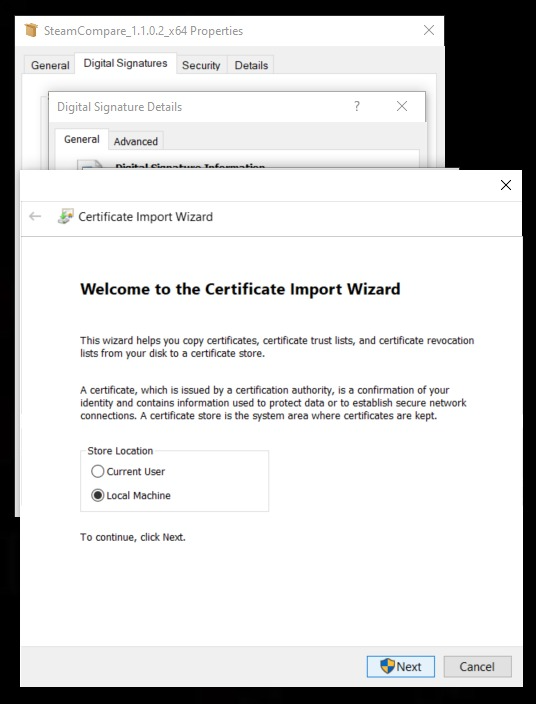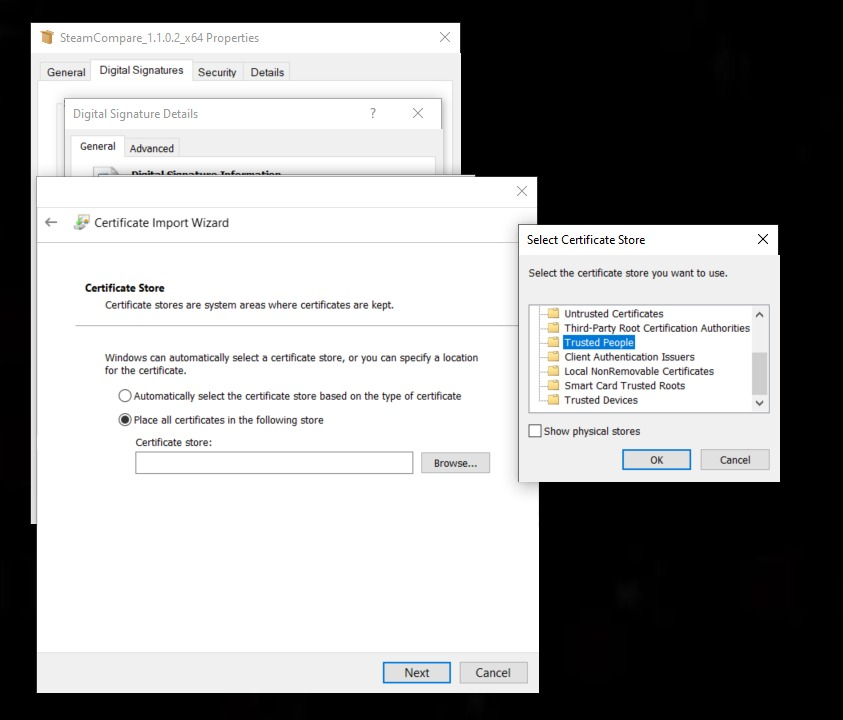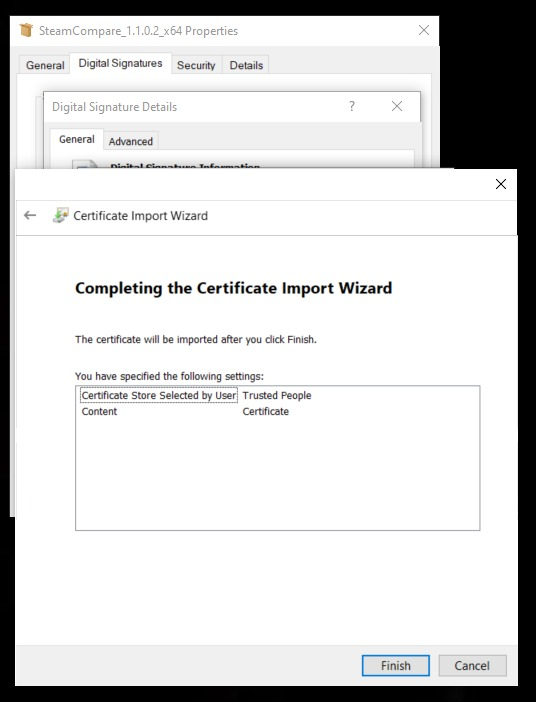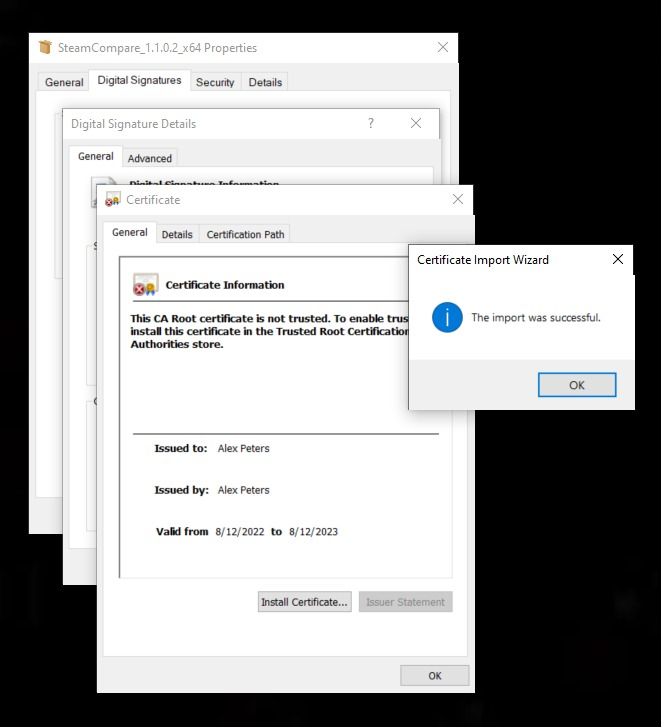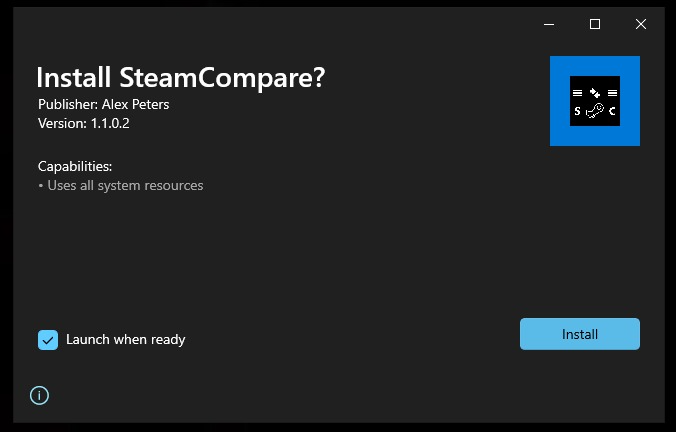During the time college is in session, development will be slowed on this. Thanks for your understanding!
So this is a little project of mine that uses the brand new .NET MAUI. The application asks for a Steam API key as well as two Steam usernames. This is my first ever actual C# program, so code may be pretty messy. If you think you can simplify the code, or clean it up, please feel free to make a pull request.
At this time, MAUI is still very buggy. A big example of that is the fact I can't provide a binary because it won't work, since WinUI3 doesn't support self-contained apps yet. For more information, as well as a possible timeframe of a binary, please refer to the following issues:
Known issues I can't fix (these are issues based around MAUI or another Microsoft owned repo):
- Icon Blue Border Issue
- Buttons appear to be disabled, but they aren't
- Three dot icon that does nothing, next to settings icon
NOTE: Keep your Steam API key a SECRET! Do not give it to anyone, as it allows you to do just about anything regarding Steam, which includes making trades.
Step 1. Go to the Steam API Key site
Step 2. In the field labeled Domain Name, type in "127.0.0.1". This stands for localhost (since the application will be running on your computer). Ensure the checkbox is checked and click Register.
Step 3. Copy the "Key" field and paste this into the application in the API key field.
Unfortunately, since there is no binary (an exe), the process of installing is rather long. Currently there is no timeline for a binary, since it's completely dependant on Microsoft.
Step 1. Right click on the MSIX package, and click "Properties"
Step 2. Go to the "Digital Signatures" tab on the Properties page. Click the certificate and click "Details"
Step 3. Click "View Certificate"
Step 4. Click "Install Certificate"
Step 5. Click "Local Machine" and click Next
Step 6. Click "Place all certificates in the following store" and click "Browse". Select "Trusted People"
Step 7. Click Ok, then Next
Step 8. Click Finish. The import successful message should appear. Click Ok until all the additional windows are closed.
Step 9. Double click the MSIX package and then click Install. This might take a little bit depending on your computer.
When the program first starts up, you'll be greeted with a welcome screen. Click the Start button to continue.
Next you'll see the API Key screen. This is where you'll paste the key from the Steam website (See here)
You'll see the comparison screen next. This is where you'll be typing the information of the users you want to compare games with. Type either the numerical SteamID64 number, or their steam username.
Once you hit this screen, click the Get Results button to start the process of checking inputs and generating results. If you want to refresh, just hit the button again.
I intend to do everything in this list, however, depending on my schedule, I may or may not implement them.
✅ = Finished
🟨 = In progress
❌ = Not started
- ✅ Make an MSIX package while we wait for .NET MAUI to support simple .exe files
- ❌ Make a Details screen when clicking a game on the results list. The details screen will show additional information about the game, as well as launch the game if requested.
- ✅ Ensure the entire program works on a Mac (expected in v1.3)
- ❌ Make Android version (Possibly in Google Play store?)
- ❌ Make iOS versions of the program (won't be in app store, will have to be sideloaded)
- ❌ Ensure ARM compatibility
- ✅ Rewrite code to save data in classes (Released in v1.2)
- 🟨 Make a settings page; this will allow notifications, color changing, anything else I can think of (color changing likely coming in the future)
- ❌ Make info page, which shows debug information, and other info regarding the application
- ✅ Create progress bar when getting results, which will help users understand the progress on slower computers and internet (and look cool) (Released in v1.2)
- ❌ Ensure window titles are correct on both Windows and macOS
- ❌ Add the ability to check for updates to the application
- ❌ Save settings to a file if requested
- ❌ Create splashscreen with instructions on first launch
- ❌ Change styling of application
- ❌ Write workflows (GitHub Actions) to build and draft releases
- ❌ Add filters to the results page
- ❌ Add a search bar to the results page
- ❌ Add splash screen welcoming users
If you believe you can help to improve the code, while retaining the same (or better) functionality, I welcome you to make a pull request. Anyone is welcome to do this, even newcomers, as I am new to C# as well. When creating a pull request, ensure there are no merge conflicts if possible, and that you detail the changes you made and why you made them. In addition, if the program won't compile as a result of your changes, they will be reverted or declined. Thank you for your help!
If you believe you've come across an issue, feel free to create an issue in the Issues tab. I will try my best to solve it.
- Microsoft for making .NET MAUI
- babelshift for translating the SteamWebAPI to C#