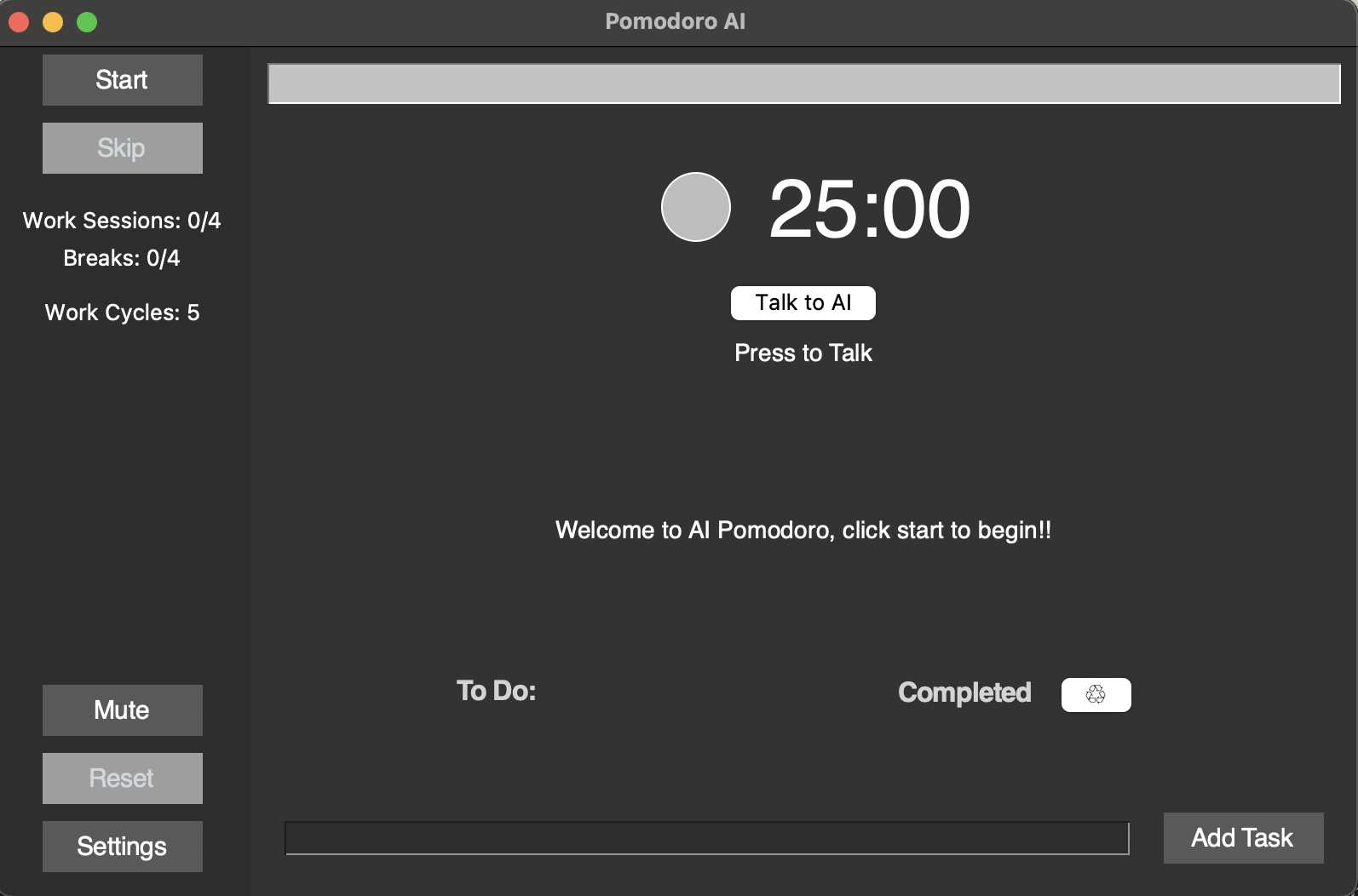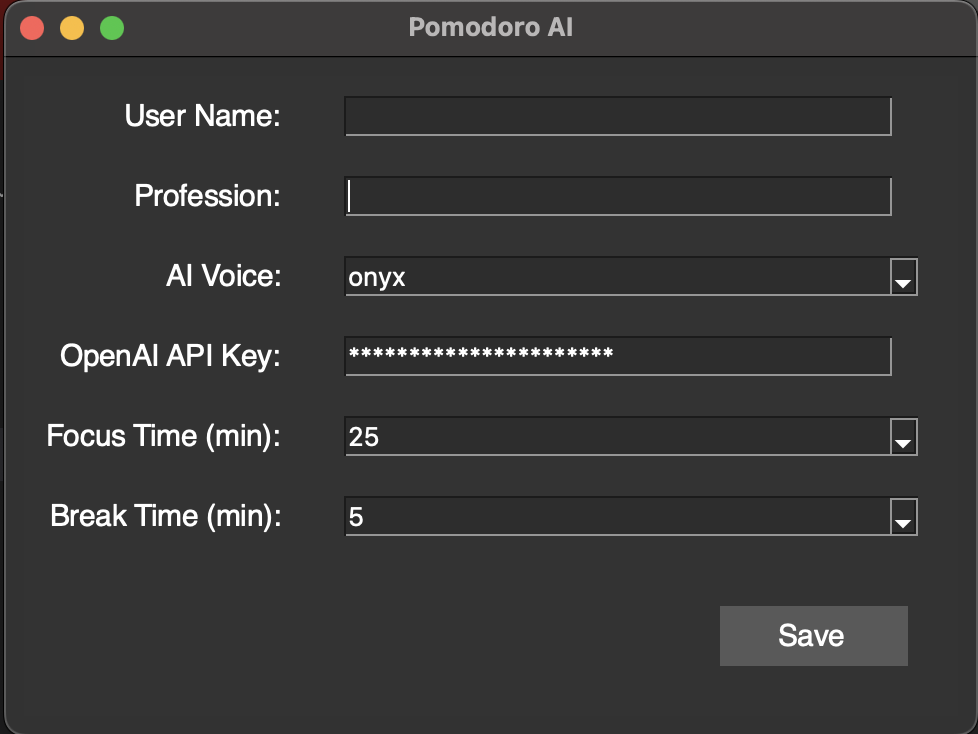Enhance productivity with the Pomodoro Timer featuring AI integration and a voice assistant. Developed with Python and Tkinter, it helps manage work and break intervals and motivates with quotes from OpenAI.
- Discuss tasks with AI to plan work sessions
- Customize work and break durations
- Displays inspirational quotes from OpenAI
- User-friendly interface with audible alerts
- macOS (tested on 14.4.1)
- Python 3.11 or higher
- Tkinter (included with Python on macOS)
- OpenAI Python package
- Valid OpenAI API key
- Stable internet connection
Download and install Python 3.11 or higher from python.org.
Clone and navigate to the repository:
git clone https://github.com/alexpwrd/pomodoro-ai.git
cd pomodoro-aiCreating a virtual environment is optional but recommended to manage dependencies separately from your global Python installation.
python -m venv pomodoro-ai-env
source pomodoro-ai-env/bin/activate # Use pomodoro-ai-env Scripts activate on WindowsIf you prefer using Miniconda, first ensure that Miniconda is installed on your system. You can download it from Miniconda's website. Then create and activate the environment:
conda create --name pomodoro-ai-env python=3.11
conda activate pomodoro-ai-envInstall PortAudio. This is required by the sounddevice library to stream audio.
brew install portaudiosudo apt-get install portaudio19-devWindows may work without having to install PortAudio explicitly (it will get installed with sounddevice).
Install all required packages:
pip install -r requirements.txtStart the application with:
python pomodoro.py # or python3 pomodoro.pyGet an OpenAI API key by signing up at OpenAI.
After launching the Pomodoro AI application, personalize and configure your settings through the application's settings interface:
- Access Settings: Open the settings menu from the main interface of the application.
- User Information:
- User Name: Enter your name to personalize the interaction with the AI.
- Profession: Provide your profession to help the AI tailor motivational messages and suggestions.
- OpenAI API Key:
- Enter API Key: Input your valid OpenAI API key in the designated field. This key enables the AI functionalities within the app.
- Save Changes: Click the 'Save' button to apply your settings.
After setting up and configuring the application, you can start using it by following these steps:
-
Open Terminal: Navigate to the terminal or command prompt on your device.
-
Activate the Virtual Environment (if you created one during setup):
- On macOS or Linux:
source pomodoro-ai-env/bin/activate - On Windows:
pomodoro-ai-env Scripts activate
- On macOS or Linux:
-
Navigate to the Project Directory:
cd path/to/pomodoro-ai -
Run the Application:
python pomodoro.py # or python3 pomodoro.py if python3 is the specific command on your system
This will launch the Pomodoro AI application, and you can start using the features such as the AI voice assistant and the customizable Pomodoro timer.
- Activate: Click "Talk to AI" in the main interface.
- Command: Speak clearly into your microphone.
- Feedback: Receive guidance directly in the app.
- Setup: Ensure you're in the project directory and the virtual environment is active.
- Start: Run the application and use the interface to set durations and control the timer.
- Motivation: Get motivational quotes during breaks and audible alerts for session transitions.
Enjoy a more productive workflow with your AI-enhanced Pomodoro Timer!