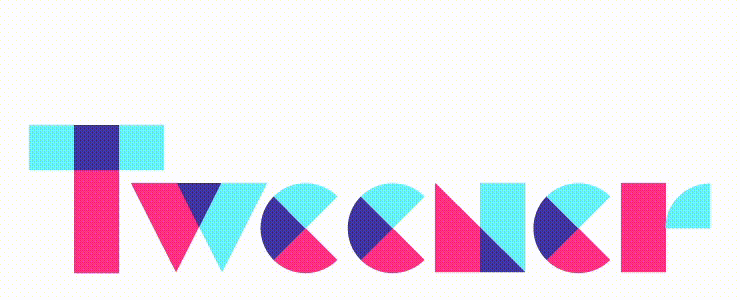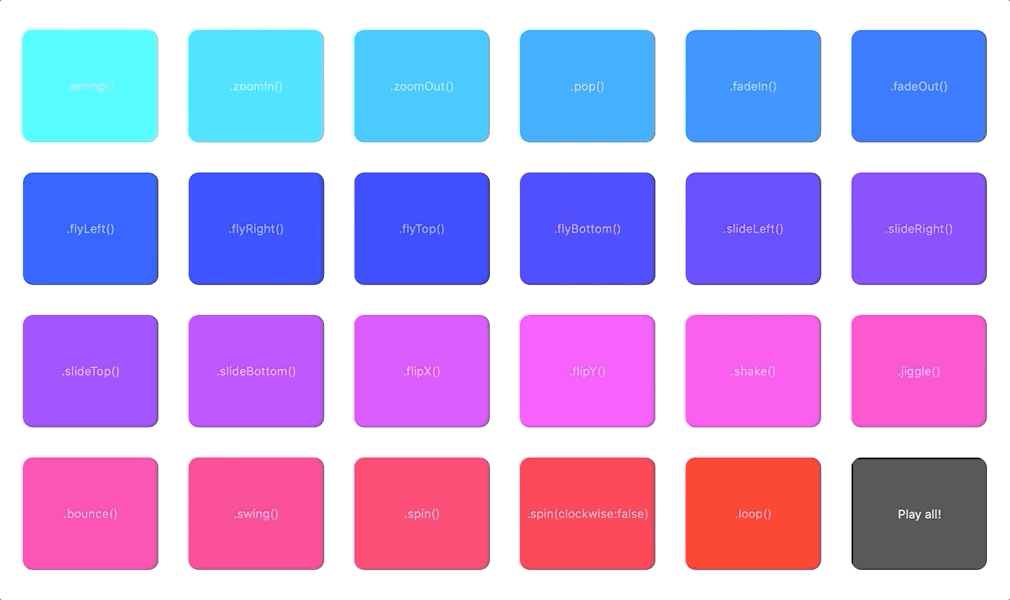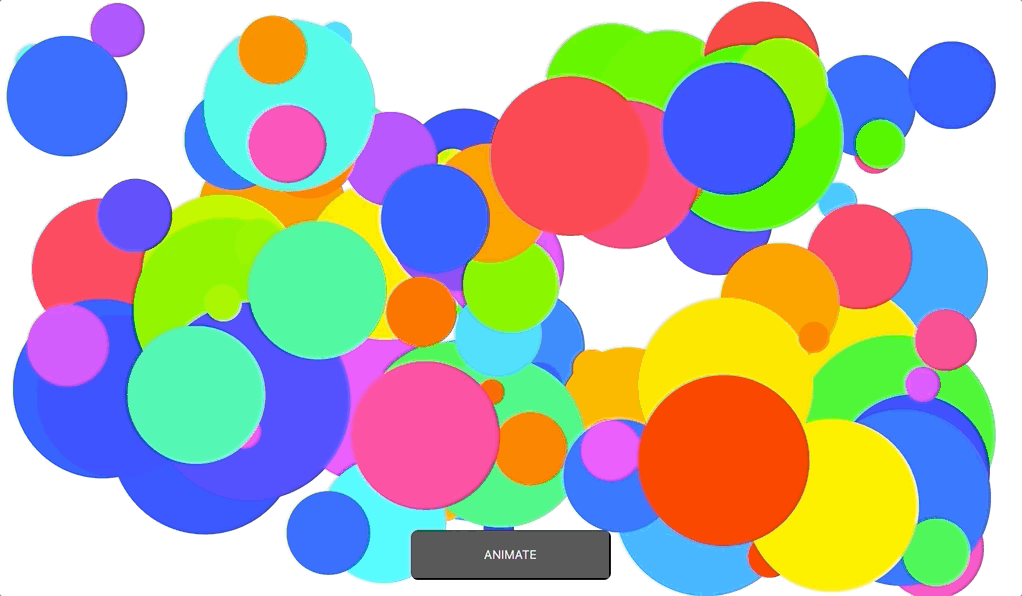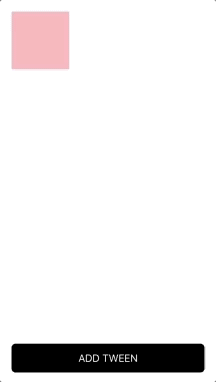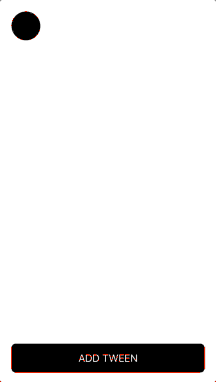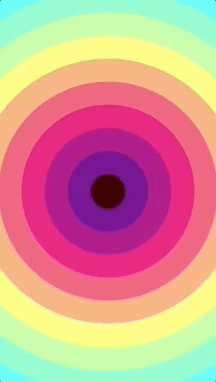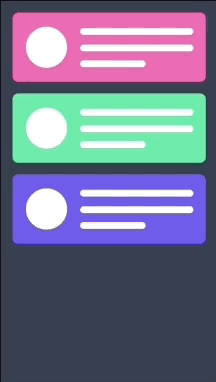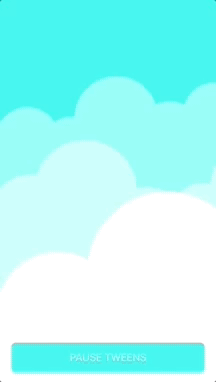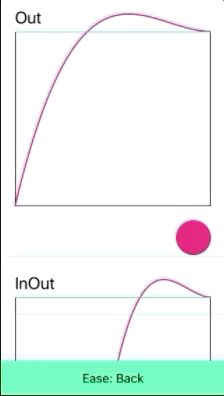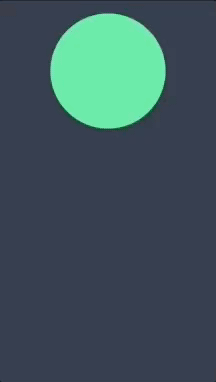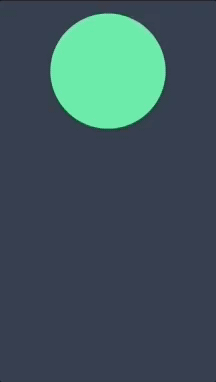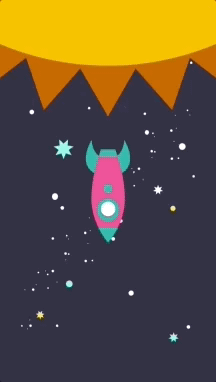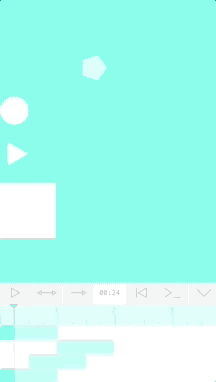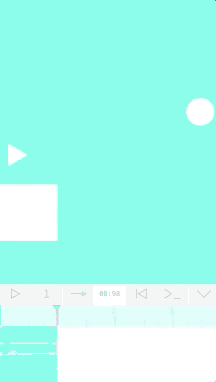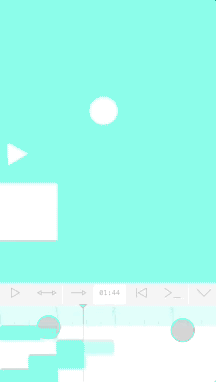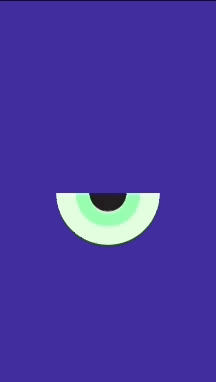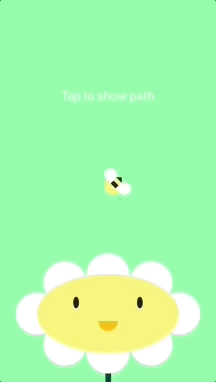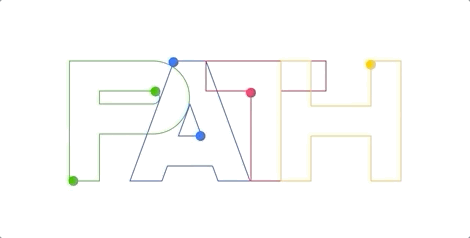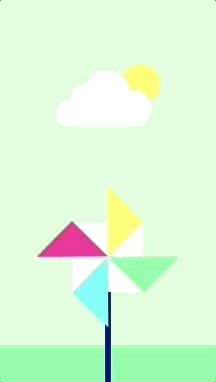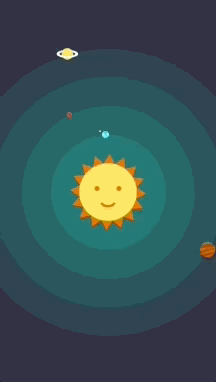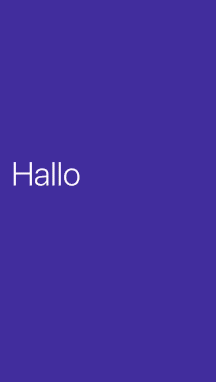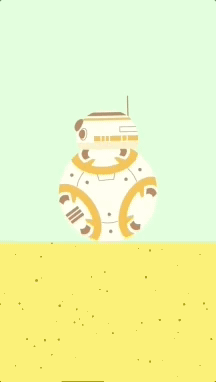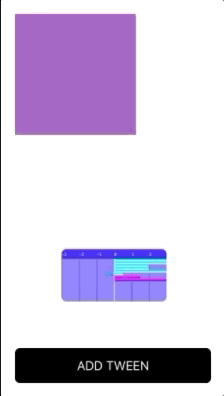Swift animation engine, make more powerful and creative Apps.
This project has rewritten in pure Swift from CocoaTweener
- Swift 5.0
Now, with Declarative Syntax and Tween chaining, to create a Tween:
Tween(myView)
.duration(1.0)
.ease(.inOutCubic)
.to(
.key(\.alpha, 1.0),
.key(\.frame, CGRect(x:20.0,
y:20.0,
width:UIScreen.main.bounds.width - 40,
height:UIScreen.main.bounds.width - 40)),
.key(\.backgroundColor!, .red)//NOTE:This property is an optional, add ! to keypath.
)
.onComplete { print("Tween complete") }
.after()//Creates a new tween after with same target and properties.
.duration(1.0)
.ease(Ease.outBounce)
.to(
.key(\.alpha, 0.25),
.key(\.frame, CGRect(x:20.0, y:20.0, width:100.0, height:100.0)),
.key(\.backgroundColor!, .blue)
)
.play()To create a Timeline:
Timeline(
//Place tweens here, separated by commas.
//Tween 1
Tween(myView)
.ease(.inOutQuad)
.to(.key(\.center, .zero) )
.onStart {
self.flipX(inverted: true)
}
.onComplete { print("Tween 1 complete") },
//Tween 2
Tween(myView)
.to(.key(\.center, self.center) )
.onStart {
self.flipY()
}
.onComplete { print("Tween 2 complete") }
//Etc....
)
.play()To make it more friendly, now includes UIView's and NSView's extensions with predefined animations ready-to-use calling a single function from your view instance:
.spring()
.zoomIn()
.zoomOut()
.pop()
.fadeIn()
.fadeOut()
.flyLeft()
.flyRight()
.flyTop()
.flyBottom()
.slideLeft()
.slideRight()
.slideTop()
.slideBottom()
.flipX()
.flipY()
.shake()
.jiggle()
.bounce()
.swing()
.spin()
.loop()To add support to other Types and custom Types, assuming there is a struct like this:
public struct Vector3{
var x, y, z: Double
func buffer() -> [Double] { return [x, y, z] }
static func zero() -> Vector3 { return Vector3(x:0.0, y:0.0, z:0.0) }
static var random: Vector3 {
return Vector3( x:.random(in: 0...1.0),
y:.random(in: 0...1.0),
z:.random(in: 0...1.0)
)
}
}Tweener is based on Double arrays so you have to tell it how to convert your object to Array and back to Object.
Tweener.addType(
toType:{ values in return Vector3(x:values[0], y:values[1], z:values[2]) },
toArray:{ point in return point.buffer() }
)Now, you can animate a 'Vector3' Type object.
Tween(myInstance)
.to(.key(\.myVec3Property, .random))
.play()This version includes macOS support and samples.
To integrate install Cocoa Pods using this gem:
$ gem install cocoapods
Now, add Tweener to your Podfile
pod 'Tweener', '~> 2.1.1'
To install dependencies run this command:
pod install
To integrate install Carthage with brew:
$ brew update
$ brew install carthage
Now, add Tweener to your Cartfile
github "alexrvarela/SwiftTweener" ~> 2.1.1
To install dependencies run this command:
$ carthage update
Finally, drag & drop Tweener.framework to your Xcode Project
To install, add dependencies to your Package.swift
dependencies: [
.package(url: "https://github.com/alexrvarela/SwiftTweener.git", .upToNextMajor(from: "2.1.1"))
]
Download, build and copy Tweener.framework to your Xcode project.
Import Tweener engine to your project:
import TweenerAnimate by default any of these kinds of properties: Int, Float, Double, CGFloat, CGPoint, CGRect, UIColor, CGAffineTransform, CATransform3D
First set initial state:
myView.alpha = 0.25
myView.frame = CGRect(x:20, y:20, width:50, height:50)
myView.backgroundColor = .blueCreate and add a simple Tween:
Tween(myView)
.duration(1.0)//One second
.ease(.inOutCubic)
.to(
.key(\.alpha, 1.0),
.key(\.frame,CGRect(x:20, y:20, width:250, height:250)),
.key(\.backgroundColor!, .red)
)
.play()Or use 'from' and 'to' keys:
Tween(myView)
.duration(1.0)//One second
.ease(.inOutCubic)
.from(
.key(\.alpha, 0.25),
.key(\.frame, CGRect(x:20, y:20, width:50, height:50)),
.key(\.backgroundColor!, .blue)
)
.to(
.key(\.alpha, 1.0),
.key(\.frame,CGRect(x:20, y:20, width:250, height:250)),
.key(\.backgroundColor!, .red)
)
.play()To remove a Tween from Engine simply call stop().
myTween.stop()To create and chain a Tween with same target and properties just call .after()
let firstTween = Tween(myViewInstance)
// This creates and chains a new tween whith time delay after 'firstTween'.
let secondTween = firstTween.after()
//This plays firstTween and secondTween.
secondTween.play()To create and chain a Tween with different target and Type pass the second Tween as parameter.
let firstTween = Tween(myViewInstance)
let secondTween = Tween(otherViewInstance)
// This chains booth and sets the second one after first one.
firstTween.after(secondTween)
//This plays firstTween and secondTween.
secondTween.play()You can chain as many Tweens as you want.
Interact with your code using block handlers:
myTween.onStart {
self.backgroundColor = .green
}
myTween.onUpdate {
doAnything()
}
myTween.onComplete {
self.backgroundColor = .red
}
myTween.onOverwrite {
self.backgroundColor = .blue
}You can pause, resume and remove existing tweens:
For all existing tweens:
Tweener.pauseAllTweens()
Tweener.resumeAllTweens()
Tweener.removeAllTweens()By target:
Tweener.pauseTweens(target:myView)
Tweener.resumeTweens(target:myView)
Tweener.removeTweens(target:myView)By specific properties of a target:
Tweener.pauseTweens(target:myView, keys:[\UIView.backgroundColor, \UIView.alpha])
Tweener.resumeTweens(target:myView, keys:[\UIView.backgroundColor, \UIView.alpha])
Tweener.removeTweens(target:myView, keys:[\UIView.backgroundColor, \UIView.alpha])Unleash your creativity!
Touch point sample:
Drag views sample:
Pause tweens sample:
This engine is based on Robert Penner's Easing equations
To create a custom easing equation:
extension Ease{
public static let custom = Ease(equation:{ (t, b, c, d) in
//Play with code here!
if t < d/2 {return Ease.inBack.equation(t*2, b, c/2, d)}
return Ease.outElastic.equation((t*2)-d, b+c/2, c/2, d)
})
}And use it:
Tween(myView)
.ease(.custom)
.to(.key(\.frame, CGRect(x:20.0, y:20.0, width:280.0, height:280.0)))
.play()Add a Tween or animate with Timeline?
It depends on what do you want, a Tween only animates “to” desired value taking the current value of the property as origin, that allows your App to be more dynamic, each Tween is destroyed immediately after completing the animation.
Timeline stores “from” and “to” values of each Tween, contains a collection of reusable Tweens, to create Timeline and add Tweens use this code:
let myTimeline = Timeline()
.add(
myTween1,
myTween2
//etc...
)
.play()You can interact with Timeline play modes, the default value is Play once, it stops when finished, to change Tmeline play mode:
Loop, repeat forever
myTimeline.playMode(.loop)Ping Pong, forward and reverse
myTimeline.playMode(.pingPong)To remove a Timeline from Engine simply call stop().
myTimeline.stop()Perform parallax scrolling effects controlling your timeline with UIScrollView:
You can use the Timeline inspector to debug and edit Tweens
Visualize Tweens in real time:
Edit Tweens:
To create Timeline inspector:
let myInspector = TimelineInspector(timeline:myTimeline)
addSubview(myInspector)Cut with the image dependency and easily import your vector assets using PDFImageView, forget to export to SVG and other formats iOs offers native support for PDF with CoreGraphics, this class simply renders one pdf inside a UIImageView
To load your asset named "bee.pdf" from App bundle:
let myAsset = PDFImageView(bundlename:"bee")
addSubview(myAsset)You can increase or reduce the size of your assets with a simple property:
myAsset.scale = 1.5Create more complex and impressive animations using Aims
Control motion with paths:
let myPathAim = PathAim(target:myAsset)
myPathAim.path = myBezierPathTo change location at path change this property value:
myPathAim.interpolation = 0.5And simply animate path interpolation:
Tween(myPathAim)
.from(.key(\.interpolation, 0.0))
.to(.key(\.interpolation, 1.0))
.play()You can export your paths to code from illustrator with this simple Script: https://github.com/alexrvarela/generatePathCode
Animate rotation of any view
let myRotationAim = RotationAim(target:myView)
Tween(myRotationAim)
.from(.key(\.angle, 90.0))
.to(.key(\.angle, 360.0))
.play()Create Arc animations
let myArcAim = ArcAim(target:myView)
//Set desired radius
myArcAim.radius = 100.0
//Animate arc angle
Tween(myArcAim)
.from(.key(\.arcAngle, 0.0))
.to(.key(\.arcAngle, 360.0))
.play()Animate text transitions
//Create string aim
let stringAim = StringAim(target:myUILabel, keyPath:\UILabel.text)
stringAim.from = "hello"
stringAim.to = "hola"
//Set initial interpolation
stringAim.interpolation = 0.0
//Animate, using timeline to repeat forever.
Timeline(
//Create tween with StringAim target and animate interpolation.
Tween(stringAim)
.delay(0.5)
.duration(0.5)
.from(.key(\.interpolation, 0.0))
.to(.key(\.interpolation, 1.0))
.onComplete { self.swapText() }
)
.mode(.loop)
.play()Play with everything, combine different types of Aim:
Visualize all tweens and timelines in real time
Create a TweenVisualizer and attach it to Tweener's update loop :
let visualizer = TweenVisualizer()
visualizer.center = viewController.view.center
Tweener.addVisualizer(visualizer)
//Add to UIView
addSubview(visualizer)To detach visualizer from update loop just use this code:
Tweener.removeVisualizer(visualizer)Also, you can drag, pinch and resize visualizer at your convenience, to resize just drag the bottom-right corner:
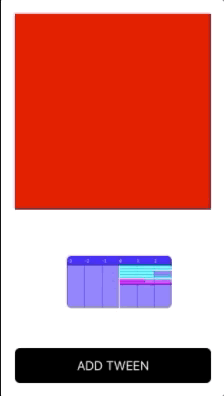

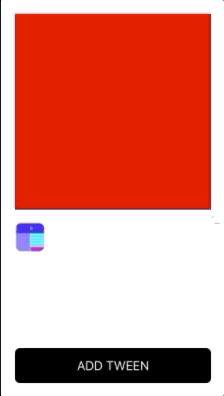
This library was created to give dynamism to UI elements, if you are looking to make more complex animations I recommend you implement them with Lottie.
Pull requests are welcome! The next release will include: SwiftUI samples, watchOs & tvOs samples and unit tests.
- Alejandro Ramírez Varela - Initial work - alexrvarela
This project is licensed under the MIT License - see the LICENSE file for details
- Based on Robert Penner Easing functions
- Based on Tweener, AS3 Library by Zeh Fernando, Nate Chatellier, Arthur Debert and Francis Turmel
- Ported by Alejandro Ramirez Varela and released as open source in 2019