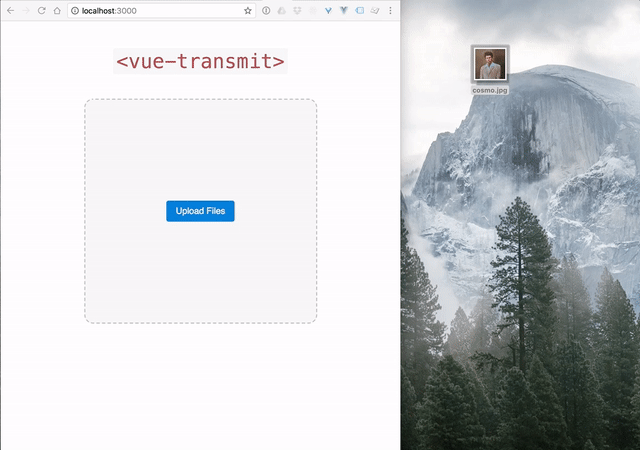STATUS: Unmaintained
I am currently unable to give this project much attention. I won't be addressing issues or creating new versions for the forseeable future. Feel free to fork this project and hack away though!
A Vue.js drag & drop uploader based on Dropzone.js (~22KB, ~6.5KB gzipped).
Many thanks to Matias Meno for
paving the way with the original Dropzone.js!
Check it out for any of your
non-vue projects. 🙌
Check out the CodeSandbox here: https://codesandbox.io/s/lyzqn4m659
Have a question? Check out the FAQ section.
Can't find what you're
looking for?
Open an issue.
Want
to add to the docs?
Submit a PR.
- Features - Vue Transmit features
- v8.x - Info for v8.x users
- Installation - Package install
- Builds - ESM, UMD build info
- Component Props - Vue component props
- XHR Adapter Options - Default adapter options
- Component Events - Events emitted from VueTransmit
- File Statuses - enum of
file.statusvalues - Slots - Component slots
- Slot: default - default slot
- Slot:
"files"- files slot
- VTransmitFile - the class that wraps the native File object
- Usage example - implementation example
- FAQ - Frequently Asked Questions
- Lifecycle - Basic explanation of upload lifecycle
To get the latest alpha build:
npm install vue-transmit@9.0.0-alpha.11Vue-Transmit is a fork of Dropzone.js that has been completely rewritten in TypeScript/ES6 for Vue.js. Instead of creating a Vue wrapper component that duplicates and proxies all of the methods and event logic between Dropzone and the component, Vue-Transmit implements them directly from the component. This cuts down on library size and offers a much tighter integration.
Vue-Transmit takes an event-based approach to the upload cycle. Instead of
passing callbacks to the component via an options object, use the template event
binding syntax (<vue-transmit @event="callback" />). All events strictly
conform to kebab-casing, including events proxied off native events (e.g.
dragover => @drag-over). This is for uniformity and so events can be easily
distinguished.
Vue-Transmit also has a modular upload transport. The default transport
implementation uses XMLHttpRequest to upload client-side files using
multi-part form data, but this could be swapped for a custom implementation for
something like Firebase or WebSockets.
In order to integrate with Vue.js reactivity, an object's properties must be
defined initially, be enumerable, and be configurable. A special File class has
been written (VTransmitFile) to register native browser file objects from
uploads reactively, since the native object properties are read-only. This class
also adds useful information not present in the native File object (dimensions,
upload stats, etc.).
- HTML 5 file uploads
- Emits upload lifecycle events (accepted, sending, progress, success, etc.)
- Image thumbnail previews
- Support for concurrent uploads
- Modular upload transport layer
- Completely written in Vue.js—no wrapper components
- Scoped slots allow for fully customizable styling
- Written in modern TypeScript/ES6 with modules
* Note: this library uses some built-ins (Array.from, Promise) that
require
a polyfill.
All other ESNext language features (arrow fns, for of, etc.) are transpiled with
TypeScript.
Version 9 of Vue Transmit marks a new design that introduces various breaking
changes. Migrating an existing app to >=v9.x.x should be roughly hour of work
for most use cases (mileage may vary), but if you're using v8.x.x and you
don't need any v9 features, there's no need to update. An 8.x branch will be
maintained for LTS* support.
* LTS support === patches only.
# npm
npm install vue-transmit
# yarn
yarn add vue-transmitThe default build for ESM loaders like webpack is indicated in the module
field of the package, while non-esm will resolve from the main field. By
default, the unminified versions are specified. For most setups, importing the
lib would like either of the following:
// ESM default export
import VueTransmit from "vue-transmit";
// ESM named export
import { VueTransmitPlugin } from "vue-transmit";
// Common.js (no 'default' export)
const { VueTransmitPlugin } = require("vue-transmit");
// Browser
const { VueTransmitPlugin } = window.VueTransmit;
// Installation
Vue.use(VueTransmit);If you don't wish to register VueTransmit as a global component, you can
import the component directly.
// ESM
import { VueTransmit } from "vue-transmit";
// Common.js
const { VueTransmit } = require("vue-transmit");
// Browser
const { VueTransmit } = window.VueTransmit;
// Your component using VueTransmit
const MyComponent = Vue.extend({
name: "my-component",
components: {
"vue-transmit": VueTransmit,
},
});| Target | Path | Minified |
|---|---|---|
| ESM | vue-transmit/dist/vue-transmit.esm.js |
false |
| ESM | vue-transmit/dist/vue-transmit.esm.min.js |
true |
| UMD | vue-transmit/dist/vue-transmit.js |
false |
| UMD | vue-transmit/dist/vue-transmit.min.js |
true |
vue-transmit
└── dist
├── index.d.ts
├── vue-transmit.css
├── vue-transmit.esm.js
├── vue-transmit.esm.js.map
├── vue-transmit.esm.min.js
├── vue-transmit.esm.min.js.map
├── vue-transmit.js
├── vue-transmit.js.map
├── vue-transmit.min.js
└── vue-transmit.min.js.map| Property | Type | Default/Function Signature |
|---|---|---|
| tag | string | "div" |
| uploadAreaClasses | array, object, string | null |
| uploadAreaAttrs | object | {} |
| uploadAreaListeners | object | {} |
| dragClass | string | null |
| maxConcurrentUploads | number | 2 |
| uploadMultiple | boolean | false |
| maxFileSize | number | 256 |
| fileSizeBaseInBinary | boolean | false |
| createImageThumbnails | boolean | true |
| maxThumbnailFileSize | number | 10 |
| thumbnailWidth | number | 120 |
| thumbnailHeight | number | 120 |
| maxFiles | number | null |
| clickable | boolean | true |
| ignoreHiddenFiles | boolean | true |
| acceptedFileTypes | array | [] |
| autoProcessQueue | boolean | true |
| autoQueue | boolean | true |
| capture | string | null |
| errMaxFileSizeExceeded | function | (fileSize: number, maxFileSize: number, units: string) => string |
| errInvalidFileType | function | (type: string, acceptedTypes: string[], file: VTransmitFile) => string |
| errMaxFilesExceeded | function | (maxFiles: number) => string |
| accept | function | (file: VTransmitFile, done: Function) => string |
| resize | function | (file: VTransmitFile, dims: { width: number; height: number; }) => { sx: number; sy: number; sWidth: number; sHeight: number; dx: number; dy: number; dWidth: number; dHeight: number; } |
| adapterOptions | object | {} |
| uploadAdapter | function | XHRUploadAdapter |
| Property | Type | Default/Function Signature |
|---|---|---|
| url | string | (required) |
| method | string | "post" |
| withCredentials | boolean | false |
| timeout | number | 0 |
| paramName | string | "file" |
| params | { [key: string]: string } |
{} |
| headers | { [key: string]: string } |
{ Accept, 'Cache-Control', 'X-Requested-With' } |
| responseType | "" | "arraybuffer" | "blob" | "document" | "json" | "text" |
"json" |
| errUploadError | function | (xhr: XMLHttpRequest) => string |
| errUploadTimeout | function | (xhr: XMLHttpRequest) => string |
| renameFile | function | (name: string) => string |
| responseParseFunc | function | <T>(xhr: XMLHttpRequest) => T |
| Event | Arguments | Description |
|---|---|---|
drop |
event: DragEvent |
The drop event is fired when an data transfer is dropped on the drop target. |
drag-start |
event: DragEvent |
The drag-start event is fired when the user starts dragging an element or text selection. |
drag-end |
event: DragEvent |
The drag-end event is fired when a drag operation is being ended (by releasing a mouse button or hitting the escape key). |
drag-enter |
event: DragEvent |
The drag-enter event is fired when a dragged element or text selection enters a valid drop target. |
drag-over |
event: DragEvent |
The drag-over event is fired when an element or text selection is being dragged over a valid drop target (every few hundred milliseconds). |
drag-leave |
event: DragEvent |
The drag-leave event is fired when a dragged element or text selection leaves a valid drop target. |
added-file |
file: VTransmitFile |
Fired on change from the hidden file input after the Native File has been copied to file: VTransmitFile and added to the component data. (status: 'added') |
added-files |
files: VTransmitFile[] |
Fired on change from the hidden file input after the Native Files have been copied to VTransmitFiles and added to the component data. (status: 'added') |
accepted-file |
file: VTransmitFile |
Fired if the user-supplied accept function returns without error. (status: 'added', accepted: true) |
rejected-file |
file: VTransmitFile |
Fired if the user-supplied accept function returns an error. Fired AFTER the error event to ensure correct file status. (status: 'error', accepted: false) |
accept-complete |
file: VTransmitFile |
Fired after the user-supplied accept function has returned regardless of success/failure. Fired after accepted-file & rejected-file. (status: ?, accepted: ?) |
removed-file |
file: VTransmitFile |
Fired on the removal of a file. |
thumbnail |
file: VTransmitFile, data: Blob|URL |
Fires on creation of a thumbnail. |
error |
file: VTransmitFile, message: string, data: any |
Fired on an ajax upload error. (status: 'error') |
error-multiple |
files: VTransmitFile[], message: string, data: any |
Fired on an ajax upload error. (status: 'error') |
processing |
file: VTransmitFile |
Fired after the status is changed to 'uploading', right before the ajax request. |
processing-multiple |
files: VTransmitFile[] |
Fired after the status is changed to 'uploading', right before the ajax request. |
upload-progress |
file: VTransmitFile, progress: number, bytesSent: number |
Fired on progress of the upload. |
total-upload-progress |
file: VTransmitFile, totalUploadProgress: number |
Fired directly after upload-progress. |
sending |
file: VTransmitFile, xhr: XMLHttpRequest, data: FormData |
Fired right before the upload is sent. |
sending-multiple |
files: VTransmitFile[], xhr: XMLHttpRequest, FormData |
Fired right before the upload is sent. |
success |
file: VTransmitFile, result: any |
Fired on load of the upload. |
success-multiple |
files: VTransmitFile[], result: any |
Fired on load of the upload. |
timeout |
file: VTransmitFile, message: string, data: any |
Fired on timeout of the upload. |
timeout-multiple |
files: VTransmitFile[], message: string, data: any |
Fired on timeout of the upload. |
canceled |
file: VTransmitFile |
Fired upon cancellation of the upload. (status: 'canceled') |
canceled-multiple |
files: VTransmitFile[] |
Fired upon cancellation of the upload. (status: 'canceled') |
complete |
file: VTransmitFile |
Fired upon completion of the upload. (whether success or failure) |
complete-multiple |
files: VTransmitFile[] |
Fired upon completion of the upload. (whether success or failure) |
reset |
void |
Fired when all files have been removed. |
max-files-exceeded |
file: VTransmitFile |
Fired if a file is added that exceeds the max files prop. |
max-files-reached |
files: VTransmitFile[] |
Fired when the total accepted files on the instance exceeds the max files prop. |
queue-complete |
file: VTransmitFile |
Fired once all added files have uploaded and the queue has been flushed. |
VTransmitFiles have a status property used to indicate its place in the upload
cycle. Note that Accepted is an alias of Queued since the is the same place
in the lifecycle (inherited from Dropzone lifecycle). This may change in a
future version for more clarity. Also note that Rejected is not a status.
Accepted/rejected is derived from the file.accepted boolean property.
enum UploadStatuses {
None = "",
Added = "added",
Queued = "queued",
Accepted = "queued",
Uploading = "uploading",
Canceled = "canceled",
Error = "error",
Timeout = "timeout",
Success = "success",
}The default slot should contain your markup for getting an upload started. This could be a file uploader button and/or a dropzone.
This slot receives a number of props:
interface FilesSlotProps {
files: VTransmitFile[];
acceptedFiles: VTransmitFile[];
rejectedFiles: VTransmitFile[];
addedFiles: VTransmitFile[];
queuedFiles: VTransmitFile[];
uploadingFiles: VTransmitFile[];
canceledFiles: VTransmitFile[];
failedFiles: VTransmitFile[];
timeoutFiles: VTransmitFile[];
successfulFiles: VTransmitFile[];
activeFiles: VTransmitFile[];
isUploading: boolean;
}{
"_nativeFile": {},
"id": "v-transmit-file-1",
"accepted": true,
"lastModified": 1478117443000,
"lastModifiedDate": "2016-11-02T20:10:43.000Z",
"name": "cosmo.jpg",
"processing": true,
"size": 142776,
"status": "success",
"type": "image/jpeg",
"upload": {
"bytesSent": 142776,
"progress": 100,
"speed": {
"kbps": 10.06,
"mbps": 0.01
},
"start": 1503273157993,
"end": 1503273158029,
"time": 0.036,
"total": 142776
},
"webkitRelativePath": "",
"width": 700,
"height": 700,
"xhr": {},
"dataUrl": "data:image/png;base64,iVBORw0KGgoAAAANSUhEUgAAAHgAAAB4CAYAAAA5ZDbSAAAgAElEQVR4XlS9B7RmZ3UluG/="
}If you have PHP installed on your machine, you can clone this repo and open up a working test app by running:
npm testNow navigate to http://localhost:3030/.
<template>
<main id="root" class="mt-5">
<div class="container">
<div class="row">
<header class="col-12 text-center">
<h1 class="mb-5"><code><vue-transmit></code></h1>
</header>
<vue-transmit
class="col-12"
tag="section"
v-bind="options"
upload-area-classes="bg-faded"
ref="uploader"
>
<div
class="d-flex align-items-center justify-content-center w-100"
style="height:50vh; border-radius: 1rem;"
>
<button class="btn btn-primary" @click="triggerBrowse">
Upload Files
</button>
</div>
<!-- Scoped slot -->
<template slot="files" slot-scope="props">
<div
v-for="(file, i) in props.files"
:key="file.id"
:class="{'mt-5': i === 0}"
>
<div class="media">
<img
:src="file.dataUrl"
class="img-fluid d-flex mr-3"
/>
<div class="media-body">
<h3>{{ file.name }}</h3>
<div class="progress" style="width: 50vw;">
<div
class="progress-bar bg-success"
:style="{width: file.upload.progress + '%'}"
></div>
</div>
<pre>{{ file | json }} </pre>
</div>
</div>
</div>
</template>
</vue-transmit>
</div>
</div>
</main>
</template>
<script>
Vue.use(VueTransmit);
window.app = new Vue({
el: "#root",
data: {
options: {
acceptedFileTypes: ["image/*"],
clickable: false,
adapterOptions: {
url: "./upload.php",
},
},
},
methods: {
triggerBrowse() {
this.$refs.uploader.triggerBrowseFiles();
},
},
filters: {
json(value) {
return JSON.stringify(value, null, 2);
},
},
});
</script>Default styles are extracted into a separate .css file and are entirely
optional. If you are using Vue single-file components, you can include it via
the <style> section:
@import "~vue-transmit/dist/vue-transmit.css";Alternatively, you can style the dropzone using your own classes using the
uploadAreaClasses and dragClass props.
Vue Transmit doesn't add any markup for your dropzone target by default.
Instead, it makes a default slot available for you to provide markup custom to
your use-case. Any content you put between the opening and closing
<vue-transmit> tags will be rendered inside the drop zone.
<vue-transmit>
<h3 class="text-center">Drop file here or click to upload.</h3>
</vue-transmit>It's always recommended to place a ref on your vue-transmit instance so that your component can call methods and retrieve data directly from the instance.
<vue-transmit ref="vtransmit" />You can remove a single file or all files from the component instance. To remove a single file, you'll need the file you wish to delete.
// from your component
this.$refs.vtransmit.removeFile(vtFile); // single file
this.$refs.vtransmit.removeAllFiles((cancelInProgressUploads = false)); // all filesThe upload process has many stages, each with different possible outcomes. Here is an overview of the lifecycle of an upload with Vue Transmit:
- Trigger event
- input on
change: value ofinput.filesis read and passed tovm.addFile - target on
drop: value ofevent.dataTransfer["files" || "items"]is read/traversed and passed tovm.addFile
- input on
- Add File
- instantiate
VTransmitFilefrom native file object (for reactivity & extra info) - status
added - pushed onto
vm.files - thumbnail is enqueued
- instantiate
- Accept File
- check size, type, upload limit
- invoke
acceptfunction for consumer validation acceptorrejectcomplete- if
autoQueue, enqueue file
- Enqueue file
- check that file status is
added& has been accepted - status =
queued - if
autoProcessQueue, invokeprocessQueueasync (like nodesetImmediate)
- check that file status is
- Process queue
- check number of uploading files against upload limit
- invoke
processFileswith max amount of queued files options allow
- Process files
- do upload
- Progress updates
- Complete upload
- status =
success || error - process queue to handle buffered files
- status =