MSFS Mobile Companion App is a tool that allows you to control essential aircraft instruments such as NAV frequencies or autopilot using almost any mobile device. The MSFS Mobile Companion App is free to use.
Screenshot of MSFS Mobile Companion App in action:
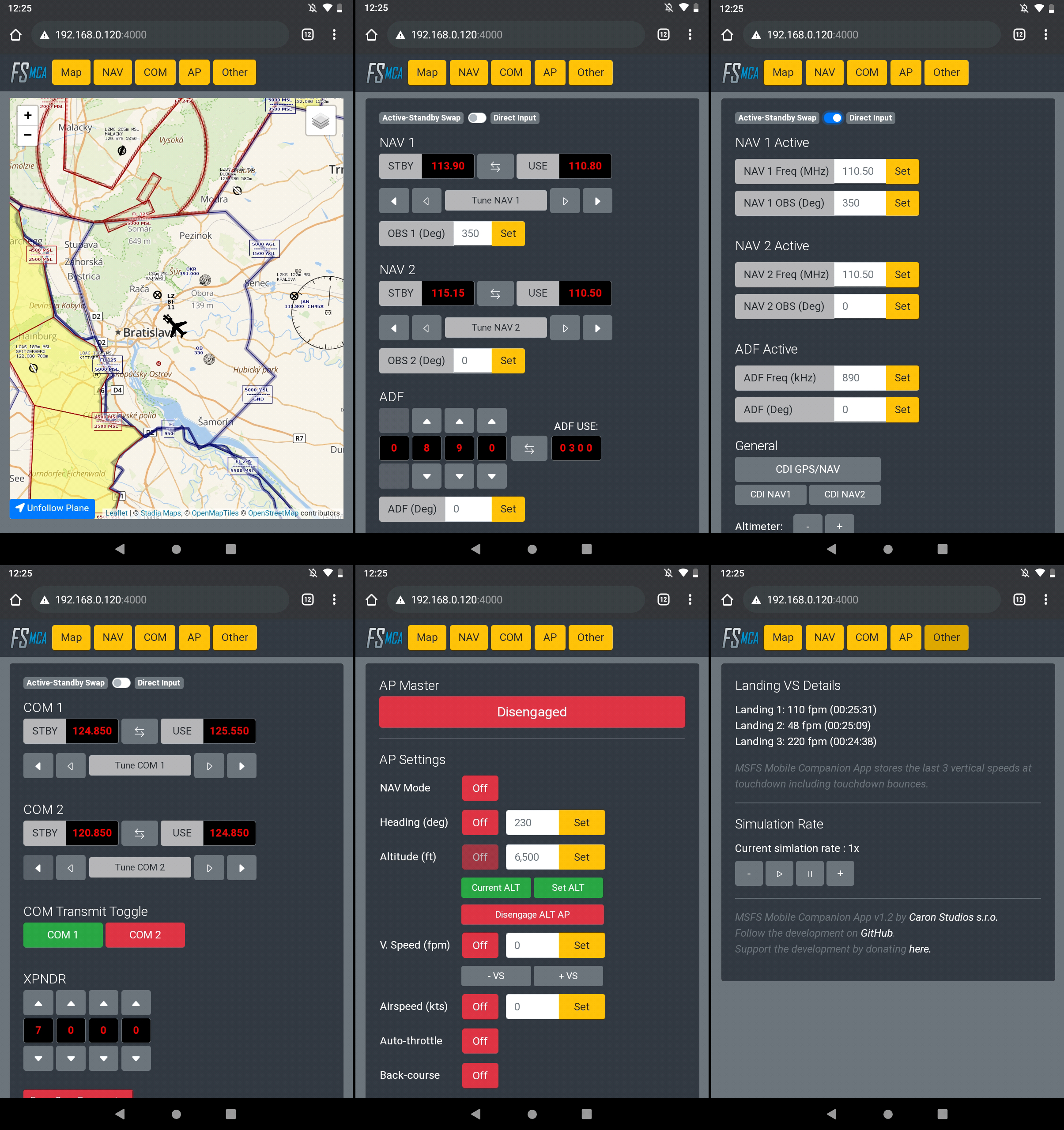
- Moving Map (Open Street Maps).
- NAV 1/2 frequency and OBS 1/2 selection.
- ADF frequency and ADF card selection.
- COM 1/2 and transponder selection.
- Autopilot with altitude, vertical speed, and airspeed settings.
- Gyro drift and altimeter pressure settings.
- Landing ratings (vertical speed at touchdown).
- Simulation rate controls.
- Added COM1/2 and transponder.
- Added vertical speed at touchdown.
- Added simulation rate controls.
- Improved stability and performance. Multiple devices/browsers can now connect to the app concurrently.
- Added dark moving map style.
- Fixed default moving map not displaying.
- Various minor bug fixes.
- Download the latest build here.
- That's it.
- Make sure your PC and your mobile device are connected to the same local network and that your home network is set to Private in your Network Profile settings.
- Start a flight in Microsoft Flight Simulator.
- Run MSFS_MCA_v1-2.exe that you've unzipped previously.
- A Microsoft Defender security window may open when launching MSFS_MCA_v1-2.exe for the first time. Allow the "unrecognized app" to run. Additionally, a Windows Security Alert Window may open when you launch MSFS_MCA_v1-2.exe for the first time. Allow private network access for MSFS_MCA_v1-2.exe in the Windows Security Alert Window.
- A command line window will open that will give you instructions on the IP-address where you can access the MSFS Mobile Companion App. Don't close the command line window.
- Open the IP-address in your mobile device's web browser. The IP address will most likely be something like 192.168.0.XXX:4000.
Notice: You can launch MSFS Mobile Companion App directly from your PC's browser. In that case, just type in localhost:4000 in your browser's url bar.
- NAV frequencies can get out of sync, especially when rapidly pressing frequency adjustment buttons. Use the "Force Sync Frequencies" button to synchronize frequencies with the sim.
- NAV frequencies are not automatically synchronized when starting a second flight. Use the "Force Sync Frequencies" button to synchronize frequencies with the sim.
- You may see landings with a vertical speed between 0 and 5 fpm in the app. This is caused by the sim recording the plane loading on ground at the start of a flight as a landing.
MSFS Mobile Companion App is based on the Python SimConnect project.
If you like this tool and would like to support the development, please consider donating by clicking on the link below.
Happy flying!
