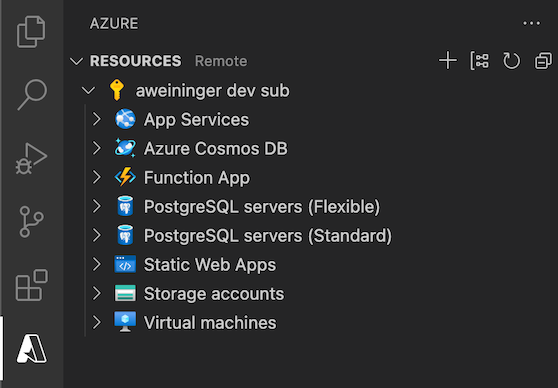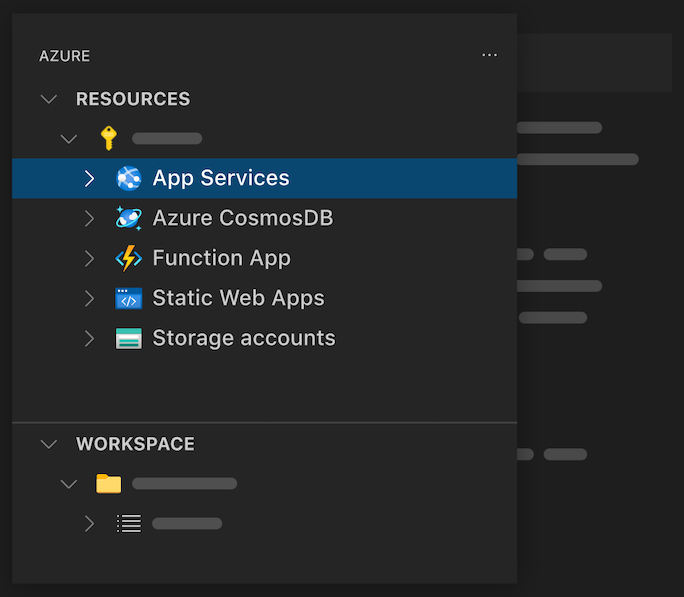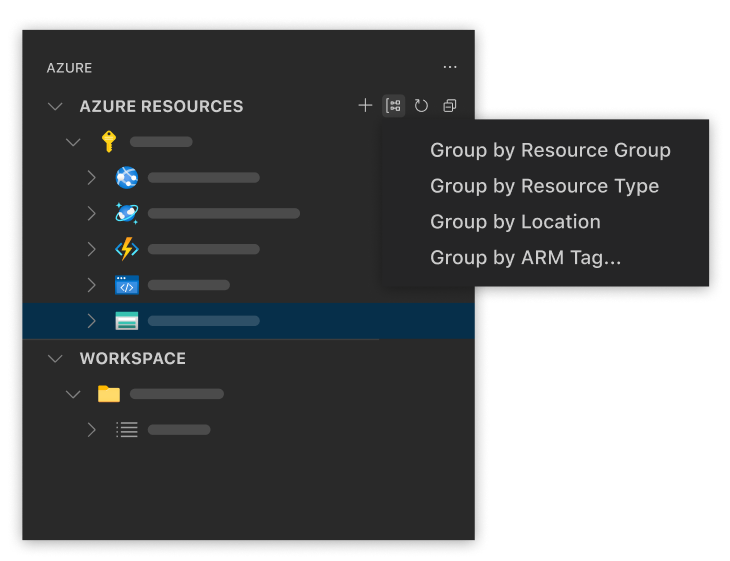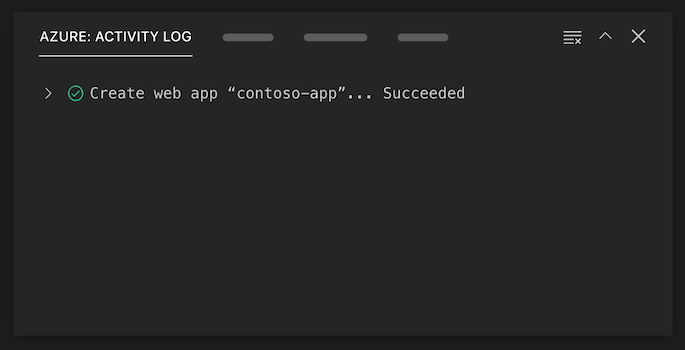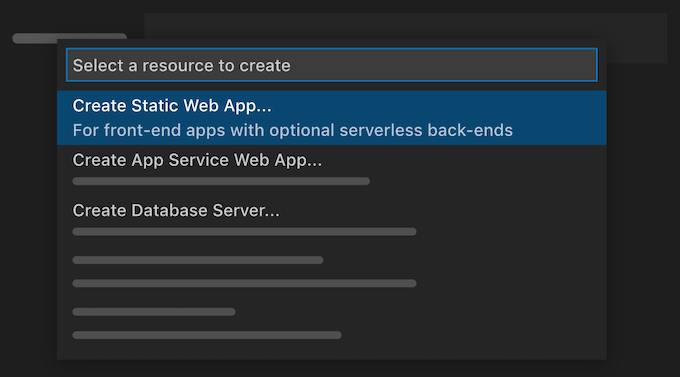View and manage Azure resources directly from VS Code.
Sign up today for your free Azure account and receive 12 months of free popular services, $200 free credit and 25+ always free services 👉 Start Free.
Support for vscode.dev
The Azure Resources extension fully supports running on vscode.dev and github.dev. This means you can use the Azure Resources extension to manage your Azure resources directly from your browser! Note that this does not require the Azure Accounts extension and uses VS Code's built-in authentication provider.
Use the Resources explorer to create and manage Azure resources. Use the Workspace explorer to create files and deploy.
Change the way resources are grouped to fit your workflow.
View all of your recent activities and quickly access resources you've recently created in the Activity Log.
Create an Azure resource from your installed extensions directly in VS Code.
Install these extensions to enable additional resource-specific features.
- Azure Functions
- Azure App Service
- Azure Static Web Apps
- Azure Databases
- Azure Storage
- Azure Virtual Machines
- Azure Spring Apps
There are a couple of ways you can contribute to this repo:
- Ideas, feature requests and bugs: We are open to all ideas and we want to get rid of bugs! Use the Issues section to either report a new issue, provide your ideas or contribute to existing threads.
- Documentation: Found a typo or strangely worded sentences? Submit a PR!
- Code: Contribute bug fixes, features or design changes:
- Clone the repository locally and open in VS Code.
- Run "Extensions: Show Recommended Extensions" from the command palette and install all extensions listed under "Workspace Recommendations"
- Open the terminal (press CTRL+ `) and run
npm install. - To build, press F1 and type in
Tasks: Run Build Task. - Debug: press F5 to start debugging the extension.
Before we can accept your pull request you will need to sign a Contribution License Agreement. All you need to do is to submit a pull request, then the PR will get appropriately labelled (e.g. cla-required, cla-norequired, cla-signed, cla-already-signed). If you already signed the agreement we will continue with reviewing the PR, otherwise system will tell you how you can sign the CLA. Once you sign the CLA all future PR's will be labeled as cla-signed.
This project has adopted the Microsoft Open Source Code of Conduct. For more information see the Code of Conduct FAQ or contact opencode@microsoft.com with any additional questions or comments.
VS Code collects usage data and sends it to Microsoft to help improve our products and services. Read our privacy statement to learn more. If you don’t wish to send usage data to Microsoft, you can set the telemetry.enableTelemetry setting to false. Learn more in our FAQ.