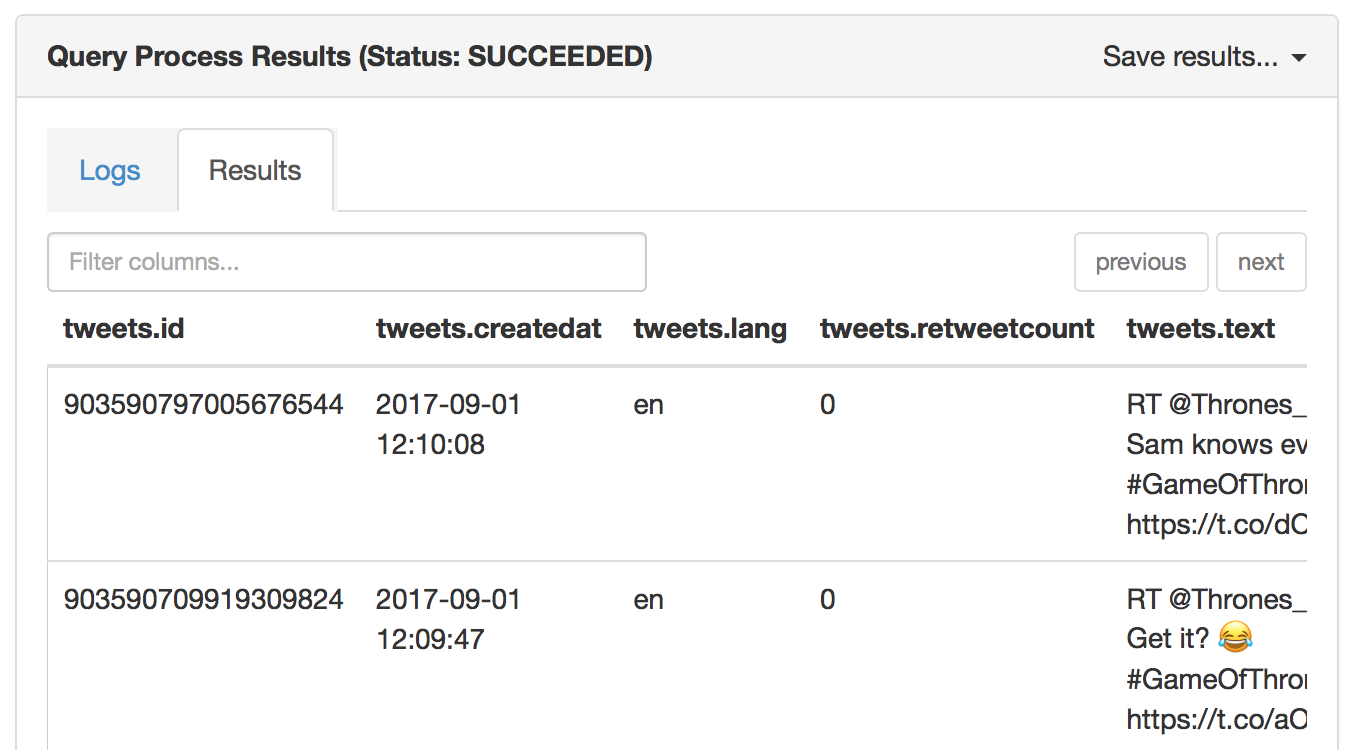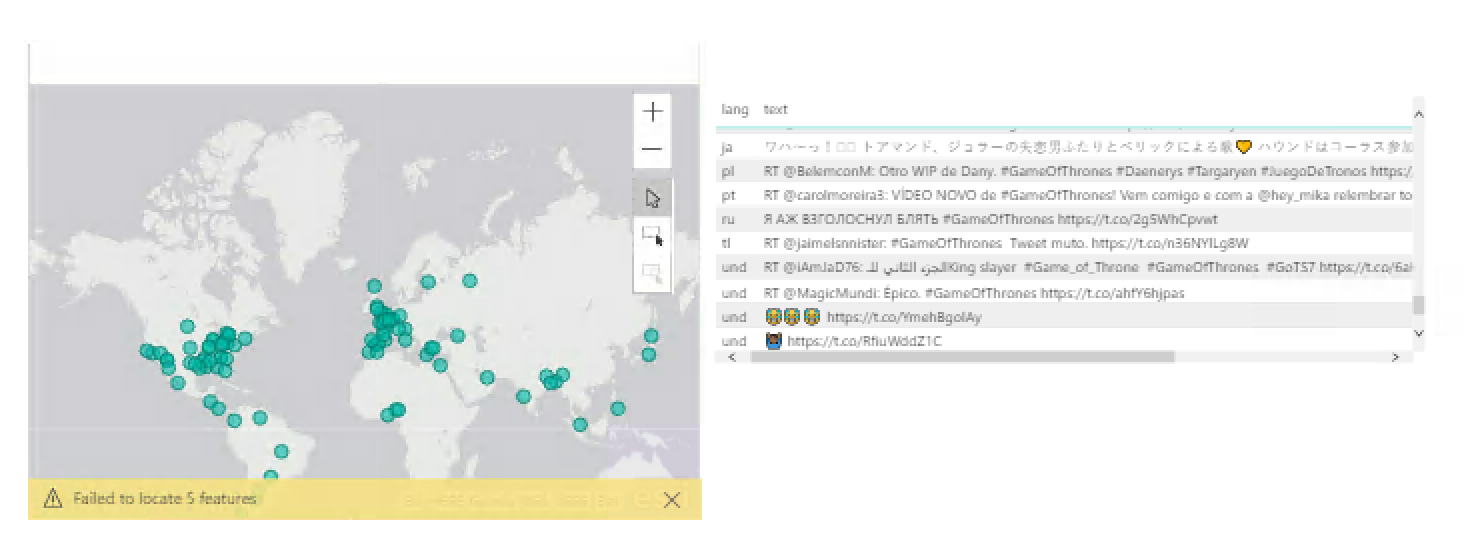Use Avro with Apache Kafka and Apache Spark on HDInsight
This is a simple example of streaming Avro data from Kafka on HDInsight to a Spark on HDInsight cluster, and exposing the resulting data in Power BI. It is inspired by the basic example at Azure Samples.
Understand this example
This example uses two Scala applications that you will run on HDInsight 3.5. The code relies on the following components:
-
Two HDInsight clusters: Apache Kafka and Spark are available as two different cluster types. HDInsight cluster types are tuned for the performance of a specific technology; in this case, Kafka and Spark. To use both together, we will create an Azure Virtual network and then create both a Kafka and Spark cluster on the virtual network.
-
Kafka brokers: The broker process runs on each workernode on the Kafka cluster. The list of brokers is required by the producer component, which writes data to Kafka.
-
Schema Registry: As Avro is a schema-base serialization scheme, we use the Confluent Schema Registry to maintain the schemas in a robust manner between producer and consumer. We also use the Confluent Avro Kafka Serializer, that prepends Avro data with the unique (versioned) identifier of the schema in the registry. This allows schema evolutions in a robust manner:
| magic number | schema id | Avro data |
|---|---|---|
| 0x00 | 0x00 0x00 0x00 0x01 | bytes... |
-
A Producer application: The
spark-twitter-producestandalone application uses Twitter to populate data in Kafka. If you do not have a Twitter app set up, visit to create one. -
A Consumer Spark application: The
spark-twitter-consumeSpark application consumes data from Kafka as streams into Parquet files. We use Kafka DStreams and Spark Streaming. -
Hive: We will configure an external table in Hive to expose the Parquet files as a table.
-
Power BI: We will consume the data from Spark into an interactive dashboard.
To run this example
Get Twitter API credentials
Navigate to the Twitter Developers website, sign in with your Twitter account credentials, and click Create New App. Follow the steps and take note of the generated credentials.
Deploy ARM Template
In The Azure portal, select New -> Template deployment (or navigate directly to Template deployment). Click Build your own template in the editor, then Load file and upload the "create-linux-based-kafka-spark-cluster-in-vnet.json" file from this solution, then Save. Fill in the parameters and click Purchase.
You will be notified in the portal after about 15 minutes that the solution has been deployed.
Provision required programs on the Spark cluster
Navigate to your HDInsight clusters. Click on your "spark-BASENAME" cluster, then Secure Shell (SSH) and follow the instructions to SSH to your Spark cluster.
On the Spark cluster, clone the project and install the required tooling (SBT and Schema Registry):
git clone https://github.com/algattik/hdinsight-kafka-spark
cd hdinsight-kafka-spark
./provision.shGet Kafka host information
In your SSH session, use the following commands to retrieve the broker and Zookeeper information. Replace PASSWORD with the login (admin) password you used when creating the cluster. Replace BASENAME with the base name you used when creating the cluster.
-
To get the Kafka broker information:
curl -u admin:PASSWORD -G "https://kafka-BASENAME.azurehdinsight.net/api/v1/clusters/kafka-BASENAME/services/KAFKA/components/KAFKA_BROKER" | jq -r '["\(.host_components[].HostRoles.host_name):9092"] | join(",")'When using this command from Windows PowerShell, you may receive an error about shell quoting. If so, use the following command:
curl -u admin:PASSWORD -G "https://kafka-BASENAME.azurehdinsight.net/api/v1/clusters/kafka-BASENAME/services/KAFKA/components/KAFKA_BROKER" | jq -r '["""\(.host_components[].HostRoles.host_name):9092"""] | join(""",""") -
To get the Zookeeper host information:
curl -u admin:PASSWORD -G "https://kafka-BASENAME.azurehdinsight.net/api/v1/clusters/kafka-BASENAME/services/ZOOKEEPER/components/ZOOKEEPER_SERVER" | jq -r '["\(.host_components[].HostRoles.host_name):2181"] | join(",")'When using this command from Windows PowerShell, you may receive an error about shell quoting. If so, use the following command:
curl -u admin:PASSWORD -G "https://kafka-BASENAME.azurehdinsight.net/api/v1/clusters/kafka-BASENAME/services/ZOOKEEPER/components/ZOOKEEPER_SERVER" | jq -r '["""\(.host_components[].HostRoles.host_name):2181"""] | join(""",""")'
Both commands return information similar to the following text:
-
Kafka brokers:
wn0-kafka.4rf4ncirvydube02fuj0gpxp4e.ex.internal.cloudapp.net:9092,wn1-kafka.4rf4ncirvydube02fuj0gpxp4e.ex.internal.cloudapp.net:9092 -
Zookeeper hosts:
zk0-kafka.4rf4ncirvydube02fuj0gpxp4e.ex.internal.cloudapp.net:2181,zk1-kafka.4rf4ncirvydube02fuj0gpxp4e.ex.internal.cloudapp.net:2181,zk2-kafka.4rf4ncirvydube02fuj0gpxp4e.ex.internal.cloudapp.net:2181
Save this information; you will need it for configuring the applications.
Run Schema Registry
On the Spark head node, first create a customized configuration file:
cp /etc/schema-registry/schema-registry.properties .Use your favorite Unix editor to edit the file schema-registry.properties . You'll need to set kafkastore.connection.url to your Zookeeper hosts determined above (Not your Kafka brokers).
Then run the Schema Registry:
schema-registry-start schema-registry.propertiesLeave the schema registry running.
Run the Producer program to stream tweets to Kafka
In parallel, open a second SSH shell to the Spark server.
Compile and run the Producer program.
NB: The first time, the program will fail with an error message but will create a default configuration file ../application.properties for you to edit.
cd hdinsight-kafka-spark
cd spark-twitter-produce
sbt runUse your favorite Unix editor to edit the file ../application.properties .
At a minimum you will need to fill the kafka.brokers line with the brokers, and your Twitter authentication information.
Run the program again:
sbt runYou should see that Tweets are sent to Kafka. Leave the session running.
(Optional) View the Kafka stream
Run the following command, replacing KAFKA_BROKER with your Kafka broker endpoint:
kafka-console-consumer --bootstrap-server KAFKA_BROKER --topic tweets --from-beginning | xxd | head -20You should see output similar to the following. The xxd command shows the hex content of the stream, and the content in ASCII on the right (replaced by `.' for non-printable characters).
00000000: 0000 0000 1582 c0ba 919e b098 8a19 8095 ................
00000010: 80d5 c757 0466 7200 9202 5254 2040 5947 ...W.fr...RT @YG
00000020: 4b65 7265 3a20 566f 7573 2c20 6c65 7320 Kere: Vous, les
00000030: 6c69 7665 732c 2023 4761 6d65 4f66 5468 lives, #GameOfTh
00000040: 726f 6e65 732c 206c 6573 2072 6563 6f72 rones, les recor
00000050: 6473 2e2e 2e20 556e 20c3 a974 c3a9 2074 ds... Un ..t.. t
00000060: 72c3 a873 2063 6f6d 706c 6971 75c3 a920 r..s compliqu..
00000070: 706f 7572 2040 4772 6567 5f69 735f 4269 pour @Greg_is_Bi
00000080: 6742 2065 7420 6d6f 692c 206d 6169 7320 gB et moi, mais
00000090: 7175 656c 20c3 a974 c3a9 2070 6f75 72e2 quel ..t.. pour.
000000a0: 80a6 2020 426f 7264 6561 7578 2c20 4672 .. Bordeaux, Fr
000000b0: 616e 6365 0a00 0000 0015 8880 bdb1 a9b0 ance............
000000c0: 988a 1980 9580 d5c7 5704 746c 00e8 0152 ........W.tl...R
000000d0: 5420 4039 4741 473a 204e 6120 6e61 206e T @9GAG: Na na n
000000e0: 6120 6e61 206e 6120 6e61 206e 6120 6e61 a na na na na na
000000f0: 2061 2067 6972 6c20 6861 7320 6e6f 206e a girl has no n
00000100: 616d 652e 2023 6761 6d65 6f66 7468 726f ame. #gameofthro
00000110: 6e65 730a 6874 7470 733a 2f2f 742e 636f nes.https://t.co
00000120: 2f6f 6a68 5464 6f6d 7967 7020 6874 7470 /ojhTdomygp http
00000130: 733a 2f2f 742e 636f 2f65 395a 315a 4777 s://t.co/e9Z1ZGw
Unable to write to standard out, closing consumer.
Processed a total of 73 messages
Run the Consumer program to stream tweets from Kafka to Spark
In parallel, open a third SSH shell to the Spark server.
cd hdinsight-kafka-spark
cd spark-twitter-consume
sbt assemblyNow that we have assembled our Spark application package, we submit it as a Spark 2 job:
export SPARK_HOME=/usr/hdp/current/spark2-client
export SPARK_MAJOR_VERSION=2
spark-submit target/scala-2.11/spark-twitter-consume-assembly-1.0.jarThe job will run for a few minutes and create every few seconds Parquet files on HDFS, at the location defined in your properties file (by default /twitter/tweets.parquet).
We can inspect the files as follows:
hdfs dfs -ls -R /twitterYou should see output similar to the following:
drwxr-xr-x - sshuser supergroup 0 2017-08-31 22:30 /twitter/tweets.parquet
-rw-r--r-- 1 sshuser supergroup 0 2017-08-31 22:30 /twitter/tweets.parquet/_SUCCESS
drwxr-xr-x - sshuser supergroup 0 2017-08-31 22:28 /twitter/tweets.parquet/year=2017
drwxr-xr-x - sshuser supergroup 0 2017-08-31 22:28 /twitter/tweets.parquet/year=2017/month=8
drwxr-xr-x - sshuser supergroup 0 2017-08-31 22:30 /twitter/tweets.parquet/year=2017/month=8/day=31
-rw-r--r-- 1 sshuser supergroup 2029 2017-08-31 22:30 /twitter/tweets.parquet/year=2017/month=8/day=31/part-r-00000-17c74d4a-e48f-46e3-8278-f0b9f0d1d887.snappy.parquet
-rw-r--r-- 1 sshuser supergroup 1795 2017-08-31 22:29 /twitter/tweets.parquet/year=2017/month=8/day=31/part-r-00000-20ae45d5-2f24-4da4-8c42-20e0488d7ecc.snappy.parquet
Expose Spark data from Hive
On the Azure portal, navigate to your Spark cluster, and Select Ambari views from the Quick Links section, then Hive view.
When prompted, enter the cluster login (default: admin) and password used when you created the cluster.
Run the following queries one after the other.
First we create a Hive external table referencing the Parquet files on HDFS.
DROP TABLE IF EXISTS tweets ;
CREATE EXTERNAL TABLE tweets (id BIGINT, createdAt STRING, lang STRING, retweetCount INT, text STRING, location STRING)
PARTITIONED BY (year INT, month INT, day INT)
STORED AS PARQUET LOCATION '/twitter/tweets.parquet';Before executing the query below, change the values for year, month and day to the date you ran the Spark application (as seen in the Parquet file partitions):
ALTER TABLE tweets ADD PARTITION(year=2017, month=8, day=31);Let's see a sample of data from that table:
SELECT * FROM tweets LIMIT 5;You should see a sample of the Tweet data.
Consume data in Power BI
Open Power BI Desktop. Select Get Data, then Azure HDInsight Spark. Enter your Spark server (CLUSTERNAME.azurehdinsight.net) and your admin credentials.
You can now design and publish a dashboard from your data.