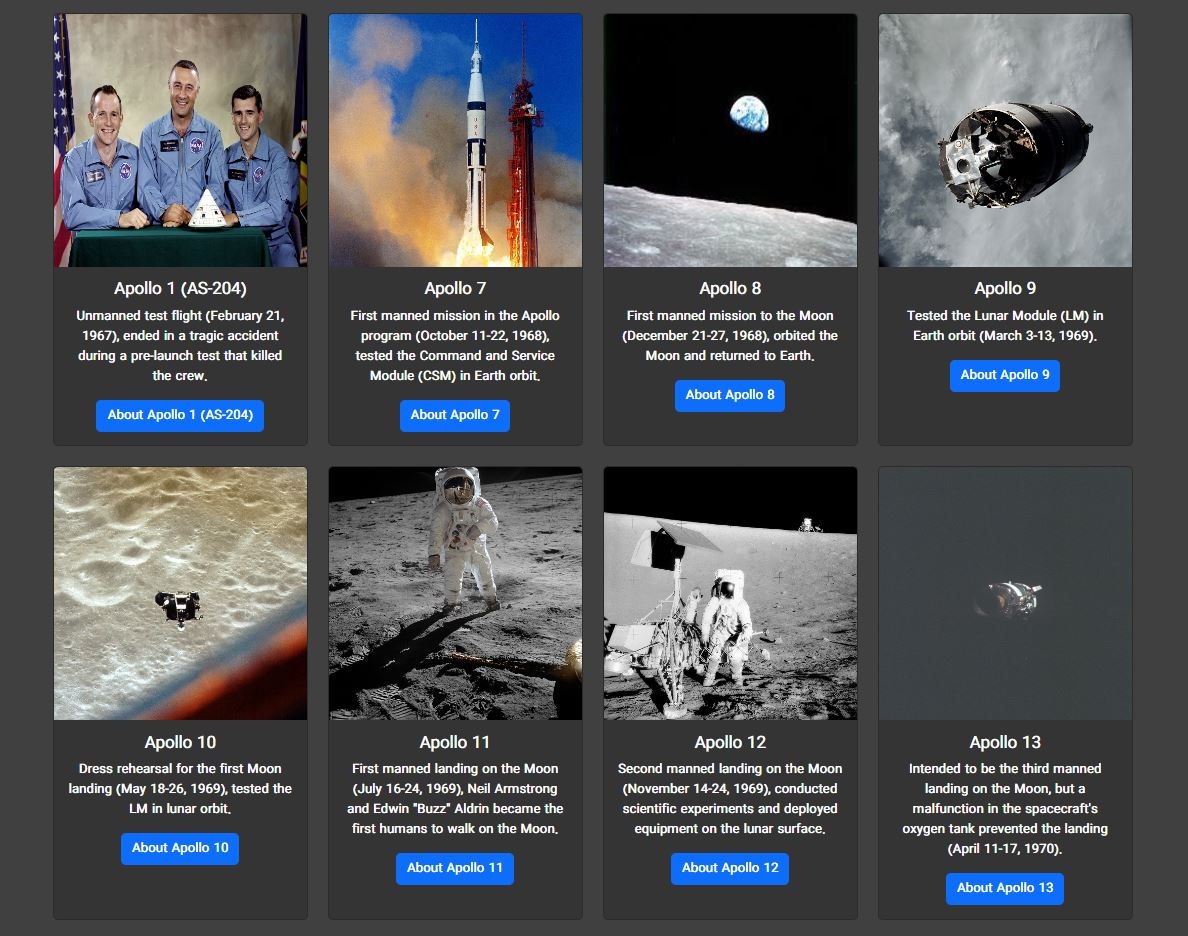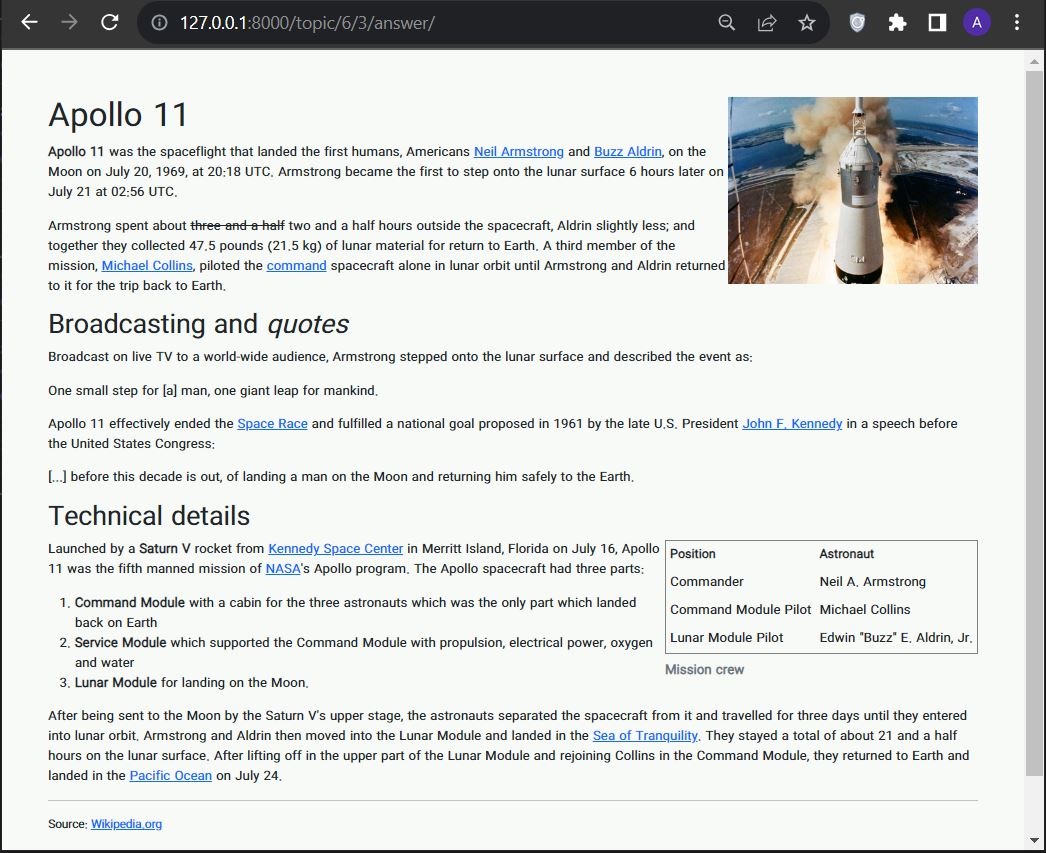This project is a web-based interactive user guide template built using the Django web framework. It provides a flexible and customizable platform for creating user guides that can be used to educate and onboard new users or to provide assistance and support for existing users.
The user guide template includes a variety of features, such as interactive walkthroughs, step-by-step instructions, and tooltips, designed to help users learn and navigate your application or website. The user guide is also fully responsive, meaning it can be accessed from any device, including desktops, tablets, and smartphones.
The project includes a predefined template that can be customized to match your application's branding and style. The template is designed to be easy to use and can be adapted to suit a wide range of use cases.
In addition to the user guide templates, the project also includes a set of tools for managing and updating your user guides. These tools include a web-based editor for creating and modifying your user guides.
Overall, this project provides a powerful and flexible platform for creating interactive user guides that can help improve the user experience of your device or web application.
Whether you are looking to educate new users or provide ongoing support and assistance, this user guide template based on Django can help you achieve your goals.
This Django project is designed to be easy to set up and run. Here are the steps you need to follow to get started:
Before you can run this Django project, you need to have the following software installed:
Python 3.6 or later
To install this Django project, follow these steps:
1- Clone the project repository to your local machine using the command:
git clone https://github.com/alialaei110/Interactive-User-Guides-Template.git2- Navigate to the project directory using the command:
cd Interactive-User-Guides-Template3- Create a virtual environment and activate it using the following commands:
python -m venv env
source env/Scripts/activate4- Install the project dependencies using the command:
pip install -r requirements.txtfor the first time, before running server run commands:
python manage.py makemigrationspython manage.py migrateOnce you have installed and configured the Django project, you can run it using the following command:
python manage.py runserverThis command will start the Django development server, and you should be able to access the project by navigating to http://127.0.0.1:8000/ in your web browser.
That's it! You should now have this Django project up and running on your local machine.
create a superuser by writing the following command:
python manage.py createsuperuserWe then write the following credentials step by step. We can fill these credentials according to our preferences:
Username: admin
Email address: admin@gmail.com
Password: ********
Password (again): ********Note: After filling a row, press “Enter” to fill the other information.
Now the superuser will be created if we have entered all fields correctly.
Open your web browser and navigate to http://127.0.0.1:8000/admin/. Log in using the superuser account that you created in Previous step. You should now be able to manage your datas through the admin site.
| Section | Description |
|---|---|
| Users | In this section, you can manage users (add or delete) |
| Topic | In this section, you can create the main topics for which you want to raise questions or issues, for example: training a specific device or a specific topic of an application. Note that by choosing a unique link for your topic, you can share it through the link or QR code. |
| Questions | In this section, you can create as many questions as you want for each type, for example: training on turning on the device or training on connecting the device to the Internet or training on registering on the website |
| Answers | In this section you can create an answer for each question, on the answer page you can use video, photos, fonts and various colors like a weblog. |
Free Software!