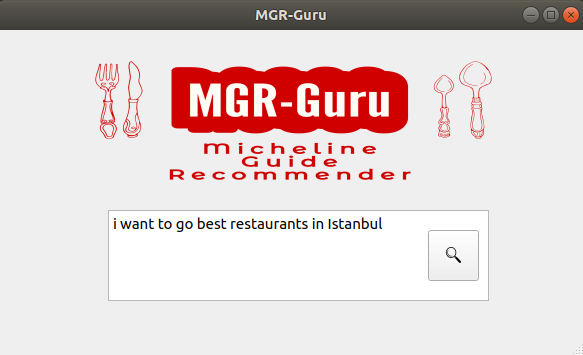This readme provides information on the MGR-Guru application, including the project schema, scripts, and brief explanations. It also outlines the steps required to run the application.
The Project Scheme
project
│─── data/ (contains corpus data)
│ │
│ │─── raw_data/ (contains the raw data downloaded from websites)
│
│─── images/ (contains images for UI)
│
│─── models/ (contains pretrained word2vec models)
│
│─── src/
│ │─── helpers.py
│ │─── index_inverter.py
│ │─── main_gui.py
│ │─── mgr_guru_model.py
│ │─── supplementer_model_1.py
│ │─── supplementer_model_2.py
│ │─── Main.ui
│ │─── Results.ui
│
│
│─── tools/
│ │─── generate_corpus.py
│ │─── generate_evaluation_set.py
│ │─── michelin_guide_data_generator.py
│ │─── train_word2vec.py
│ │─── tripadvisor_reviews_generator.py
│
│
│─── utils/
│ │─── michelin_guide_site_driver.py
│ │─── tripadvisor_site_driver.py
│ │─── evaluation.py
│
│─── evaluation.ipynb
│
│─── README.md
│
│─── requirements.txt
The scripts located in tools/ folder are implemented to
download and processing of data related to the Michelin Guide, TripAdvisor reviews and ratings,
as well as the training of a word2vec model.
Additionally, the scripts assist in generating a corpus by merging the Michelin
Guide Data with TripAdvisor reviews, and creating an evaluation set with labeling.
The scripts located in utils/ folder are the helper classes that used by
tools/ folder scripts and evaluation notebook.
Therefore, no need to run the scripts under utils/ and tools/ folders again, generated corpus and
evaluation set data can be found in data/ folder.
Raw Data downloaded from Michelin Guide and TripAdvisor website can be found in data/raw_data folder. These
data is used to generate restaurant corpus data which is located in data/ folder.
Here are the scripts for MGR-Guru model located in src/ and evaluation notebook
with their explanations:
For detailed explanation, please go into the scripts.
helpers.py contains helper functions that used in MGR-Guru.
index_inverter.py : contains Inverted Index Implementation.
main_gui.py contains main functions to run UI and search queries.
mgr_guru_model.py contains the implementation of MGR-Guru.
supplementer_model_1.py contains the implementation of supplementary model 1
supplementer_model_1.py contains the implementation of supplementary model 2
Main.ui : Query Entering Window User Interface
Results.ui : Results Window User Interface
evaluation.ipynb : contains the evaluation results of the models
The MGR-Guru model implementation can be found in src/ folder.
Please install python3.11 or higher version. The required Python modules are in requirements.txt. Please use the command below to install requirements.
pip3 install -r requirements.txt
Please download the Lucene and required packages in the link below.
Please download the pretrained Google Word2Vec model if Google's pretrained model will be used in application.
To download pretrained Google Word2Vec model, please use the link provided below.
If you intend to use the model trained on the corpus, you can find it in the models/ folder. Afterward, please specify this path in Step 4. Kindly note that the vocabulary of the model trained on the corpus is limited. Thus, please keep in mind that when entering a query.
Please navigate into src/ folder. Execute the command below with the appropriate arguments.
python3 main_gui.py
--model_name ${IR Model Name, default="mgr_guru" (mgr_guru, supp_model_1 or supp_model_2}
--data_path ${Corpus path, default="../data/restaurant_corpus.csv"}
--embedding_model_path ${word2vec model path, default="../GoogleNews-vectors-negative300.bin"}
--bm25_parameters ${Okapi BM25 parameters (k1 and b), default=[1.2, 0.75]}
After running the command, user interface (UI) will be launched. Please enter your query and click the button.