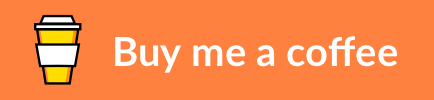ubuntu-docker
Install Docker on a Mint Ubuntu 20.04 LTS Server
About • Prerequisites • Deployment • Usage • Contributing • Credits • Donate • License
About
Docker is a lightweight virtualization application that gives you the ability to run containers directly on your server. Ubuntu-docker is a basic shell script to harden a Ubuntu 20.04 LTS host and to install Docker and Docker Compose on this host. The host is setup as a Docker Swarm manager.
Prerequisites
Ubuntu-docker runs on a remote server with Ubuntu 20.04 LTS installed. Other prerequisites are:
- SSH admin access is required - Ubuntu-docker runs as a shell script on the terminal.
- A Ubuntu One account is recommended - Canonical offers a livepatch service, which is free for personal use up to 3 machines. You can register at this site. Once registered you get a token linked to your account.
Deployment
Deployment of ubuntu-docker is a matter of cloning the GitHub repository. Login to your server via SSH first. Assuming you are in the working folder of your choice, clone the repository files. Git automatically creates a new folder ubuntu-docker and copies the files to this directory. Then change your current folder to simplify the execution of the shell script.
git clone https://github.com/markdumay/ubuntu-docker.git
cd ubuntu-dockerUsage
Ubuntu-docker requires sudo rights. Use the following command to invoke ubuntu-docker.sh from the command line.
sudo ./ubuntu-docker.sh [OPTIONS] COMMAND
If a .env file is present, ubuntu-docker reads the following variables.
| Variable | Default | Description |
|---|---|---|
| IP_SSH_ALLOW_HOSTNAME | Restricts SSH access to the IP address associated with the domain (e.g. ddns.example.com) if specified. The domain is polled every 5 minutes to cater for changes (such as dynamic IP addresses). |
|
| IP_SSH_PORT | 22 | The SSH port to be configured by the firewall (UWF), defaults to 22. |
| IPV6 | false | Indicates whether IPv6 support is required, disabled by default. |
| CANONICAL_TOKEN | Unique token associated with your Ubuntu One account, used for live patching. |
Commands
Ubuntu-docker supports the following commands.
| Command | Argument | Description |
|---|---|---|
init |
Hardens a mint Ubuntu 20.04 LTS server | |
install |
Installs Docker, Docker Compose, and Docker Swarm on a Ubuntu 20.04 LTS host |
The init command executes the following sequence of steps.
- Create a Non-Root User with Sudo Privileges - Creates a non-root user
adminwith administrative privileges. - Disable Remote Root Login - Ensures
rootcan no longer login remotely to the server. Instead, theadminuser with explicitly elevated privileges throughsudois used for server administration. - Secure Shared Memory - Mounts
/run/shmin read-only mode, preventing the ability of data being passed between applications. - Make Boot Files Read-Only - Prevents unauthorized modifications to the server boot files.
- Install Fail2Ban - Prevents brute-force attacks by banning repeat login attempts from a single IP address.
- Enable Livepatch - If
CANONICAL_TOKENis specified in.env, automatically applies critical kernel security fixes without rebooting. - Enable swap limit support - Updates grub to enable swap limit support (recommended by Docker, requires reboot)
- Enable Firewall - Installs Uncomplicated Firewall (UFW) to only allow web traffic (port 80 and port 443) and SSH-traffic (port
IP_SSH_PORT) to the server. IfIP_SSH_ALLOW_HOSTNAMEis specified in the.envfile, a cron job is executed every 5 minutes to poll for the IP address associated with the hostname. SSH access is then restricted to this IP address only.
The install command executes the following workflow.
- Install Docker - Installs the latest Docker Engine from the official Docker repository.
- Add Admin - Adds the
adminuser to thedockeruser group. - Configure Docker Daemon - Implements several Docker security audit recommendations.
- Enable Docker Audit - Enables auditing of Docker.
- Docker Environment - Ensures Content Trust for Docker is enabled (verifies signatures of Docker images).
- Download and Install Docker Compose - Downloads and installs the latest Docker Compose binary.
- Initialize Docker Swarm - Initializes Docker to become a Swarm Manager.
- Configure Ports for Swarm Communication - Enables specific TCP and UDP ports needed for Docker Swarm communication between nodes if the option
--portsis present, disables ports otherwise.
Options
Ubuntu-docker supports the following options.
| Option | Alias | Argument | Description |
|---|---|---|---|
-f |
--force |
Force the installation and bypass compatibility checks | |
-p |
--ports |
Open Docker Swarm ports (disabled by default) |
Contributing
- Clone the repository and create a new branch
$ git checkout https://github.com/markdumay/Ubuntu-docker.git -b name_for_new_branch - Make and test the changes
- Submit a Pull Request with a comprehensive description of the changes
Credits
Ubuntu-docker is inspired by the following blog articles:
- Brian Boucheron - How To Audit Docker Host Security with Docker Bench for Security on Ubuntu 16.04
- Brian Hogan - How To Install and Use Docker on Ubuntu 20.04
- Vladimir Rakov - How to Harden your Ubuntu 18.04 Server
- Thomas @ euroVPS - 20 Ways to Secure Your Linux VPS so You Don’t Get Hacked
Donate
License

Copyright © Mark Dumay