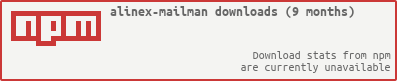Email based interface to control processes. This enables an user to send commands through email. The incoming mails will be scanned automatically, checked and if valid the command will be processed sending back a reply with the command's log.
- imap mail support
- filter emails to access
- authentication possible
- remote control
- complete logging
It is one of the modules of the Alinex Namespace following the code standards defined in the General Docs.
Install the package globally using npm on a central server. From there all your machines may be checked:
sudo npm install -g alinex-mailman --productionAfter global installation you may directly call mailman from anywhere.
mailman --helpBecause this application works agentless, you don't have to do something special on your clients but often some simple changes can make the reports more powerful. If so you will get a hint in the report.
Always have a look at the latest changes.
After the mailman is configured you can start it once using:
> mailman
This will run the manager one time, check the emails run all required commands, send the replies like configured and finish.
The service may run with multiple verbose levels:
- '-v' - to only show each run and numer of calls per job
- '-vv' - to display if email is send
- '-vvv' - to display what is called (with variables)
If the service is running you may also request the online help by sending
subject: help me to it's email address.
To run the controller continuously use the daemon option and start it in the
background.
> mailman -d -C > /var/log/mailman.log 2>&1 &
This will run the process continuously in daemon mode checking every few minutes for mails to be processed.
For production use you may start it using pm2.
pm2 start mailman -- --daemon
Mostly for testing you may use the try mode:
> mailman -t
That will run mailman normally but won't change the email so it can be used over and over again. Alternatively you may mark the email as 'unread' to reenable it.
The base configuration for /mailman looks like:
# Configuration for mailman
# =================================================================
# IMAP Server to check for mails
mailcheck:
# Username for login
user: alexander.schilling@mycompany.de
# Password for login
password: mypass
# Host or IP address to connect to
host: mail.mycompany.de
# Connection port
port: 143
# Secure login, set to true to login through TLS
tls: false
# TLS Upgrade decides when to upgrade to a secure session:
# one of 'always', 'required', 'never'
autotls: never
# Connection timeout in milliseconds to wait to establish connection"
connTimeout: 10s
# Authentication timeout in milliseconds to wait to authenticate user"
authTimeout: 5s
# Check interval to recheck for new emails in daemon mode
interval: 5mAnd then the commands under /mailman/comand/ will look like:
# Commands
# -------------------------------------------------------------------
command:
# Object of possible commands to use
date:
# Title and description used for the mail response
title: "Get the Date"
description: "Get the date from the server."
# Filter rules which define the emails to react on
filter:
# case-insensitive part of the subject
subject: 'what time is it'
# address or list of addresses, also as case-insensitive parts
from: '@mycompany.de'
# Variables to support from body
variables:
format:
type: 'string'
# Command to execute
exec:
# executional on command line
cmd: 'date'
# list of arguments
args: []
# response mail settings
email:
# use the template
base: default
# send an email only on error
emailOnlyOnError: trueWithin the args you may use specific parameters given in mail body (but use them
all in lowercase). Also the following general variables are present:
_mail- the mail objectheader- some mail header fields likefrom,cc,bcc,subject,messageIdbody- text and html body if available
_json- complete parameters
So you may use the email address of the sender as _mail.header.from to give it
to your command.
The email templates are stored under /email will look like:
# Email Templates
# -------------------------------------------------------------------
default:
# specify how to connect to the server
transport: smtp://alexander.schilling%40mycompany.de:<<<env://PW_ALEX_COM>>>@mail.mycompany.de
# sender address
from: alexander.schilling@mycompany.de
replyTo: alexander.schilling@mycompany.de
# content
locale: de
subject: >
Re: {{conf.title}}
body: |+
{{conf.title}}
==========================================================================
{{conf.description}}
Started on {{dateFormat date "LL"}} from {{dateFormat process.start "LTS"}} to {{dateFormat process.end "LTS"}}
PID {{process.host}}#{{process.pid}}
{{#if result.code}}
::: alert
**{{{result.error}}}** (Code {{result.code}})
:::
{{/if}}
{{#if result.stdout}}
Output of command was:
`` ` text
{{{result.stdout}}}
`` `
{{/if}}
{{#if result.stderr}}
Error output from command was:
`` ` text
{{{result.stderr}}}
`` `
{{/if}}(C) Copyright 2016 Alexander Schilling
Licensed under the Apache License, Version 2.0 (the "License"); you may not use this file except in compliance with the License. You may obtain a copy of the License at
Unless required by applicable law or agreed to in writing, software distributed under the License is distributed on an "AS IS" BASIS, WITHOUT WARRANTIES OR CONDITIONS OF ANY KIND, either express or implied. See the License for the specific language governing permissions and limitations under the License.