A pure JavaScript client for the tus resumable upload protocol which works in browser environments and Node.js.
input.addEventListener("change", function(e) {
// Get the selected file from the input element
var file = e.target.files[0]
// Create a new tus upload
var upload = new tus.Upload(file, {
endpoint: "http://localhost:1080/files/",
retryDelays: [0, 1000, 3000, 5000],
metadata: {
filename: file.name,
filetype: file.type
},
onError: function(error) {
console.log("Failed because: " + error)
},
onProgress: function(bytesUploaded, bytesTotal) {
var percentage = (bytesUploaded / bytesTotal * 100).toFixed(2)
console.log(bytesUploaded, bytesTotal, percentage + "%")
},
onSuccess: function() {
console.log("Download %s from %s", upload.file.name, upload.url)
}
})
// Start the upload
upload.start()
})The sources are compiled into a UMD
(dist/tus.js) which can be loaded using different approaches:
- Embed using a script tag:
<script src="dist/tus.js"></script>and access the tus methods using thetusproperty inwindow - Install from NPM:
npm install tus-js-client:var tus = require("tus-js-client") - Define using AMD:
define("alpha", ["dist/tus.js"], function(tus) {})
- Create a new
tus.Uploadinstance by passing the file to be uploaded alongside additional options to its constructor. - Start the upload using the
Upload#startfunction. This will create the upload resource if necessary and then transfer the file to the remote endpoint. - Optionally pause the upload if the user/application wishes to do so using
Upload#abort. This will cause any currently running transfers to be immediately stopped. - Optionally resume the previously paused upload by called
Upload#startagain. This will resume the upload at the point at which it had stopped before. You can also use this approach to continue the upload after an error has occurred.
Please consult the documentation below for more details.
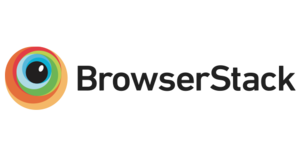
tus-js-client is tested and known to support following browsers:
- Internet Explorer 10+
- Microsoft Edge 12+
- Mozilla Firefox 14+
- Google Chrome 20+
- Safari 6+
- Opera 12.1+
- iOS 6.0+
- Android 5.0+
Support in other browsers is very likely but has not been confirimed yet. Since we only use Web Storage, XMLHttpRequest2, the File API and Blob API, more than 95% of today's users should be able to use tus-js-client.
Compatability between browsers is continuously ensured by automated tests in the corresponding browsers on BrowserStack, who provide their great service glady for Open Source project for free.
Since Node's environment is quite different than a browser's runtime and provides other capabilities but also restrictions, tus-js-client will have a slightly changed behavior when used in the context of a Node.js application:
-
As the Web Storage API is only available in browser environments, tus-js-client will not be able store the URLs of created uploads allowing automatic resuming. Please consult the documentation for the
tus.canStoreURLsfor more information on this specific topic. -
The
tus.Uploadconstructor will only accept instances ofbuffer.Bufferandstream.Readableas file inputs. If you are passing a readable stream as this argument, you must set thechunkSizeoption to a finite integer value because the chunk, which is currently being uploaded, will be held in memory allowing automatic retries, e.g. after connection interruptions. Therefore additional care should be taken when choosing the appropriate value for your specific application to control memory consumption. -
If you call the
tus.Uploadconstructor with an instance of thefs.ReadStream, the above point does not apply, meaning no chunk will be held in memory. Instead, tus-js-client will create it's own stream starting at the needed position usingfs.createReadStream. If you want to disable this functionality, you may want to wrap thefs.ReadStreaminto astream.PassThrough.
Finally, you may be interested in the demo/node.js example which demonstrates
a simple example on how to easily use tus-js-client using Node.js.
Once a new file should be uploaded the client will create a new upload resource
on the server using a POST request. A successful response will contain a
Location header pointing to the upload URL. This URL will be used to transfer
the file to the server using one or multiple PATCH requests.
In addition tus-js-client will generate a unique fingerprint for every file and
store it and the upload URL using the Web Storage API. If the upload is
interrupted or aborted manually, the client is able to resume the upload by
retrieving the upload URL using the fingerprint. The client is even able to
resume after you close your browser or shut down your device. Now the client can
continue to send PATCH requests to the server until the upload is finished.
The tus specification defines multiple extensions which can be optionally implemented beside the core protocol enabling specific functionality. Not all of these extensions are interesting or even useful for a client-side library and therefore support for all of them in tus-js-client is not guaranteed.
-
The Creation extension is mostly implemented and is used for creating the upload. Deferring the upload's length is not possible at the moment.
-
The Checksum extension requires that the checksum is calculated inside the browser. While this is totally doable today, it's particularly expensive and time intensive for bigger files and on mobile devices. One solution is to utilize the new Web Crypto API, which probably offers better performance and security, but you could argue whether it has reached critical mass yet.
-
The Concatenation extension is mostly meant for parallel uploads where you need to utilize multiple HTTP connections. In most cases, this does not apply to the environment of the browser but it can also be used for different things.
At the moment, coverage for these extensions is not great but we promise to improve this situation in the near future.
A boolean indicating whether the current browser has the features necessary to use tus-js-client. This can be used to test support and warn the user.
A boolean indicating whether the current environment allows storing URLs
enabling the corresponding upload to be resumed if the same file (identified
using fingerprinting) is passed to the constructor again. Since this storage
mechanism is currently bound to the Web Storage API, this value will only yield
to true if we are in a browser environment which provides access to the
localStorage object. Please be aware that in some cases, e.g. a sandboxed
iframe, the Web Storage API is provided but cannot be used without causing
security errors. In these special situations or if no Web Storage API is
available, canStoreURLs is set to false.
A object containing the default options used when creating a new upload:
endpoint = null: a URL which will be used to create new uploadsfingerprint: a function used to generate a unique string from a corresponding File object. This used to store the URL for an upload to resume. This option is only used if theresumeflag is set to true.resume = true: a boolean indicating whether the client should attempt to resume the upload if the upload has been started in the past. This includes storing the file's fingerprint. Usefalseto force an entire reupload.onProgress = null: a function that will be called each time progress information is available. The arguments will bebytesSentandbytesTotal.onChunkComplete = null: a function that will be called each time a chunk has been successfully uploaded. The arguments will bechunkSize,bytesAccepted,bytesTotal.onSuccess = null: a function called when the upload finished successfully.onError = null: a function called once an error appears. The arguments will be an Error instance.headers = {}: an object with custom header values used in all requests.withCredentials = false: a boolean which is be used as the value forwithCredentialsin all XMLHttpRequests to use Cookies in requests. The remote server must accept CORS and credentials.chunkSize = Infinity: a number indicating the maximum size of a chunk in bytes which will be uploaded in a single request. This can be used when a server or proxy has a limit on how big request bodies may be. Note that if the server has hard limits (such as the minimum 5MB chunk size imposed by S3), specifying a chunk size which falls outside those hard limits will cause chunked uploads to fail.metadata = {}: an object with string values used as additional meta data which will be passed along to the server when (and only when) creating a new upload. Can be used for filenames, file types etc.uploadUrl = null: a URL which will be used to directly attempt a resume without generating the fingerprint and looking it up before. If this attempt fails it will fall back to creating a new upload using the URL specified inendpoint. This will also force an attempt even if resuming has been disabled by settingresumetofalse.uploadSize = null: an integer representing the size of the file in bytes. This will only be used if the size cannot be automatically calculated. This is currently only used and required if you supply aReadablestream as the file to upload. You may also use this to limit the position until which a file will be uploaded.overridePatchMethod = false: a boolean indicating whether thePOSTmethod should be used instead ofPATCHfor transfering the chunks. This may be necessary if a browser or the server does not support latter one. In this case, aPOSTrequest will be made with theX-HTTP-Method-Override: PATCHheader. The server must be able to detect it, and then handle the request as ifPATCHwould have been the method.retryDelays = null: an array or null, indicating how many milliseconds should pass before the next attempt to uploading will be started after the transfer has been interrupted. The array's length indicates the maximum number of attempts. For more details about the system of retries and delays, read the Automated Retries section.removeFingerprintOnSuccess = false: a boolean indicating if the fingerprint in the storage will be removed when the upload is successfully completed. This value isfalsefor not breaking the previous API contract, but we strongly suggest to set it totrueto avoid cluttering the storage space. The effect is that if the same file is uploaded again, it will create an entirely new upload. Furthermore, this option will only change behaviour ifresumeis set totrue.
Create a new tus.Upload object. The upload will not be started automatically,
use start to do so.
The file argument must be an instance of File or Blob if you are in a
browser environment. If it is executed using Node.js, the allowed types are
Buffer and a Readable stream.
The options argument will be merged deeply with tus.defaultOptions.
The options argument used in the constructor merged deeply with
tus.defaultOptions.
The file argument used in the constructor.
The URL used to upload the file. Leave it set to null and the client will
create a new upload and set this property to the new upload URL.
You may supply your own URL using this property and the client will try to
resume using this URL.
Start or resume the upload using the specified file. If no file property is
available the error handler will be called. If you supplied your own URL using
the uploadUrl option the client will try to resume using this URL.
If not, the client will look up if the file has been (fully or partially)
uploaded and tries to resume.
If no upload can be resume it will create a new upload using the supplied
endpoint option.
Abort the currently running upload request and don't continue. You can resume
the upload by calling the start method again.
When configuring a new uploader, the onProgress and onChunkComplete
callbacks are available. While they may seem to be equal based on their
naming and the arguments, they provide different information in reality.
Progress events are emitted using the onProgress option and provide numbers
about how much data has been sent to the server. However, this data may not
have been received or accepted by the endpoint. Imagine a network outage where
the browser reports to have successfully sent 100 bytes, but none of them ever
reach the backend. In order to provide reliable information about whether the
chunks have been accepted by the server, onChunkComplete is only invoked if
we have evidence that the remote endpoint has received and accepted the
uploaded bytes. When consuming this functionality, the chunkSize option is
from high importance since the callback will and invoked if an entire chunk
has been uploaded.
Due to tus' support for resumability, tus-js-client has been engineered to work even under bad networking conditions and provides options for controlling how it should act in different circumstances.
One of these settings is retryDelays which defines whether and how often tus-js-client will attempt a retry after the upload has been unintentionally interrupted. The value may either be null, to fully disable the described functionality, or an array of numbers. It's length will define how often retries will be attempted before giving up and the array's values indicate the delay between the upload interruption and the start of the next attempt in milliseconds. For example, a configuration of [0, 1000, 3000, 5000] will result in, at most, five attempts to resume the upload, including the initial one from calling tus.Upload#start. The first retry will occur instantly after the interruption, while the second attempt is going to be started after waiting for one second, the third after three seconds, and so on. If the fifth and final attempt also fails, the latest error will not be caught, but passed to the provided onError callback.
The underlying implementation is rather straightforward: Any error which would usually trigger the onError callback will be caught if following criteria are matched:
- the error has been caused by networking issues, e.g. connection interruption or an unexpected/invalid response from the server, and
- the environment does not explicitly report that the client is disconnected from any network, e.g.
navigator.onLinein modern browsers, and - the maximum number of retries, defined by the array's length, has not been reached.
If all of these conditions are met, an attempt will be issued after applying the defined delay. Furthermore, once the client was able to successfully transfer chunks of the upload to the server, the counter for attempted retries will be reset to zero. For example, if an upload is interrupted the first delay will be applied. After reconnecting to the remote endpoint, it is able to transfer data to it until the connection is cut again. This time not the second delay will be used but the first one again because we were able to upload chunks. The reason for this behavior is that it will allow uploads to be interrupted more often than the retryDelays option defines, as long as we are making progress in uploading.
# Install dependencies
npm install
# Build dist/tus.js a single time
npm run build
# Build all dist files (including minification)
npm run dist
# Watch source and rebuild
npm run watchTests are implemented using Jasmine and can be found in the test/ directory.
In order to run the tests, open test/SpecRunner.html in a browser and you
should see a visual representation of the test results. No web server is
required, you can open SpecRunner.html using the file:/// protocol.
Tests can also be run on SauceLabs' cloud infrastructure using npm test.
Before using this command, you have to set up your SauceLabs account by filling
the SAUCE_USERNAME and SAUCE_ACCESS_KEY variables else the command will fail.
MIT