retinaface-tf2
🔥 RetinaFace (RetinaFace: Single-stage Dense Face Localisation in the Wild, published in 2019) implemented (ResNet50, MobileNetV2 trained on single GPU) in Tensorflow 2.0+. This is an unofficial implementation. 🔥
RetinaFace presents a robust single-stage face detector, which performs pixel-wise face localisation on various scales of faces by taking advantages of joint extra-supervised and self-supervised multi-task learning(manually annotate five facial landmarks on the WIDER FACE). On the WIDER FACE hard test set, RetinaFace outperforms the state of the art average precision (AP) by 1.1% (achieving AP equal to 91.4%).
Original Paper: Arxiv
Offical Implementation: MXNet
:: Results from this reporepository. ::
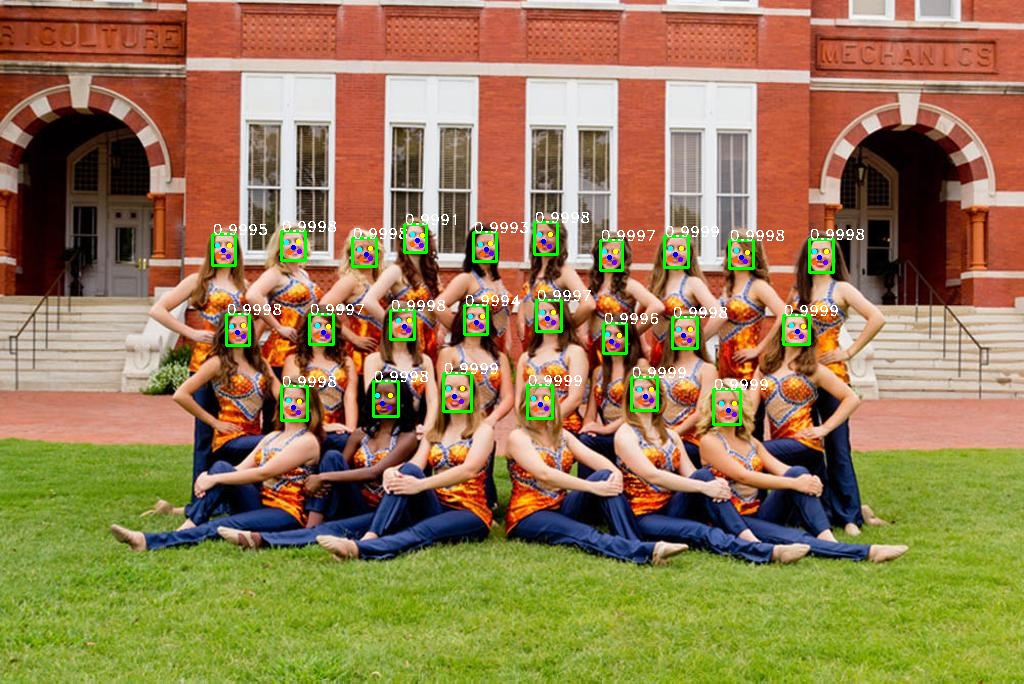
Contents
📑
Installation
🍕
Create a new python virtual environment by Anaconda or just use pip in your python environment and then clone this repository as following.
Clone this repo
git clone https://github.com/peteryuX/retinaface-tf2.git
cd retinaface-tf2Conda
conda env create -f environment.yml
conda activate retinaface-tf2Pip
pip install -r requirements.txtData Preparing
🍺
Step 1: Download the WIDER FACE dataset images from the download links bellow.
| Dataset Name | Link |
|---|---|
| WIDER Face Training Images | Google Drive |
| WIDER Face Validation Images | Google Drive |
Step 2: Download the Retinaface official annotations (face bounding boxes & five facial landmarks) from the download links bellow.
| Dataset Name | Link |
|---|---|
| Retinaface Annotations | Google Drive / Dropbox |
Step 3: Extract downloaded files into ./data/widerface/. The directory structure should be like bellow.
./data/widerface/
train/
images/
label.txt
val/
images/
label.txt
Step 4: Convert the training images and annotations to tfrecord file with the the script bellow.
# Binary Image (recommend): need additional space
python data/convert_train_tfrecord.py --output_path="./data/widerface_train_bin.tfrecord" --is_binary=True
# Online Image Loading:
python data/convert_train_tfrecord.py --output_path="./data/widerface_train.tfrecord" --is_binary=FalseNote:
- You can run
python ./dataset_checker.pyto check if the dataloader work. Please modify the inside setting (in ./dataset_checker.py) for different situations.
Training and Testing
🍭
Config File
You can modify your own dataset path or other settings of model in ./configs/*.yaml for training and testing, which like below.
# general setting
batch_size: 8
input_size: 640
backbone_type: 'ResNet50' # 'ResNet50', 'MobileNetV2'
sub_name: 'retinaface_res50'
# training dataset
dataset_path: './data/widerface_train_bin.tfrecord'
dataset_len: 12880 # number of training samples
using_bin: True
using_flip: True
using_distort: True
# testing dataset
testing_dataset_path: './data/widerface/val'
# network
out_channel: 256
# anchor setting
min_sizes: [[16, 32], [64, 128], [256, 512]]
steps: [8, 16, 32]
match_thresh: 0.45
ignore_thresh: 0.3
variances: [0.1, 0.2]
clip: False
# training setting
epoch: 100
init_lr: !!float 1e-2
lr_decay_epoch: [50, 68]
lr_rate: 0.1
warmup_epoch: 5
min_lr: !!float 1e-3
weights_decay: !!float 5e-4
momentum: 0.9
pretrain: True
save_steps: 2000Note:
- The
sub_nameis the name of outputs directory used in checkpoints and logs folder. (make sure of setting it unique to other models) - The
using_binis used to choose the type of training data, which should be according to the data type you created in the Data-Preparing. - The
save_stepsis the number interval steps of saving checkpoint file.
Training
Train the Retinaface model by yourself, or dowload it from BenchmarkModels.
# train ResNet50 backbone model
python train.py --cfg_path="./configs/retinaface_res50.yaml" --gpu=0
# or train MobileNetV2 backbone model
python train.py --cfg_path="./configs/retinaface_mbv2.yaml" --gpu=0Note:
- The
--gpuis used to choose the id of your avaliable GPU devices withCUDA_VISIBLE_DEVICESsystem varaible. - You can visualize the learning rate scheduling by running "
python ./modules/lr_scheduler.py".
Testing on WIDER FACE Validation Set
You can download my trained models for testing from Models without training it yourself. And, evaluate the models you got with the corresponding cfg file on the testing dataset.
Step 1: Produce txt results and visualizations from model.
# Test ResNet50 backbone model
python test_widerface.py --cfg_path="./configs/retinaface_res50.yaml" --gpu=0
# or
# Test ResNet50 backbone model
python test_widerface.py --cfg_path="./configs/retinaface_mbv2.yaml" --gpu=0Note:
- The visualizations results would be saved into
./results/.
Step 2: Evaluate txt results. (Codes come from Here)
cd ./widerface_evaluate
python setup.py build_ext --inplace
python evaluation.pyDetect on Input Image
You can detect on your image by the model. For example, detect on the image from ./data/0_Parade_marchingband_1_149.jpg as following.
python test.py --cfg_path="./configs/retinaface_res50.yaml" --img_path="./data/0_Parade_marchingband_1_149.jpg" --down_scale_factor=1.0
# or
python test.py --cfg_path="./configs/retinaface_mbv2.yaml" --img_path="./data/0_Parade_marchingband_1_149.jpg" --down_scale_factor=1.0Note:
- You can down scale your input by the
--down_scale_factor.
Demo on Webcam
Demo face detection on your webcam.
python test.py --cfg_path="./configs/retinaface_res50.yaml" --webcam=True --down_scale_factor=1.0
# or
python test.py --cfg_path="./configs/retinaface_mbv2.yaml" --webcam=True --down_scale_factor=1.0Benchmark
☕
WiderFace Validation Set Performance in single scale
| Model Name | Easy | Medium | Hard |
|---|---|---|---|
| Tensorflow2 MobileNetV2 | 93.23% | 91.74% | 80.01% |
| Tensorflow2 ResNet50 | 94.21% | 93.25% | 83.55% |
| Pytorch ResNet50 | 95.48% | 94.04% | 84.43% |
| Mxnet ResNet50 (Official) | 94.97% | 93.89% | 82.27% |
Note:
- Tensorflow2 version (ResNet50/MobileNetV2) in this repository only trained with batch size (8/16) on single GPU.
- All models evaluate on original image scale.
Models
🍩
| Model Name | Download Link |
|---|---|
| Retinaface ResNet50 | GoogleDrive |
| Retinaface MobileNetV2 | GoogleDrive |
Note:
- After dowloading these models, extract them into
./checkpointsfor restoring. - All training settings of the models can be found in the corresponding ./configs/*.yaml files.
- You can see the tensorboard traning logs in here.
- Based on the property of the training dataset, all the pre-trained models can only be used for non-commercial applications.
References
🍔
Thanks for these source codes porviding me with knowledges to complete this repository.
- https://github.com/deepinsight/insightface/tree/master/RetinaFace (Official)
- Face Analysis Project on MXNet http://insightface.ai
- https://github.com/biubug6/Pytorch_Retinaface
- Retinaface get 80.99% in widerface hard val using mobilenet0.25.
- https://github.com/wondervictor/WiderFace-Evaluation
- Python Evaluation Code for Wider Face Dataset
- https://github.com/zzh8829/yolov3-tf2
- YoloV3 Implemented in TensorFlow 2.0



