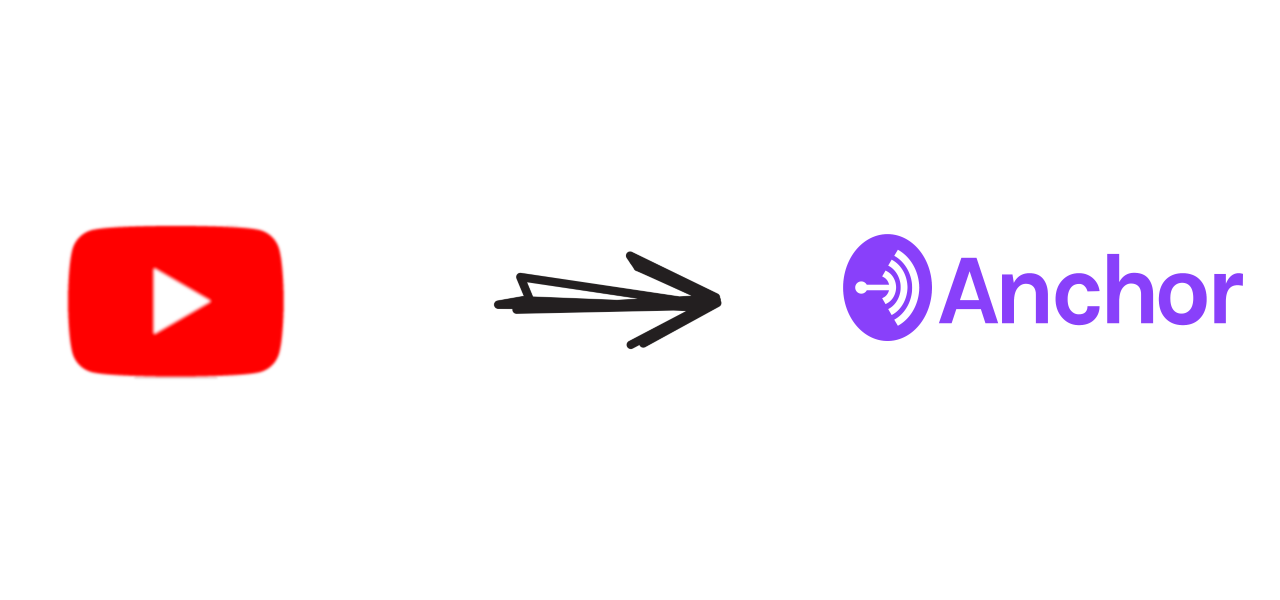This action will upload an audio file from a given YouTube video automatically to your Anchor.fm account.
It is very useful in a scenario where you have a YouTube account and also a podcast at Spotify through Anchor.fm.
In our live show (Schrodinger Hat) we had this necessity. So we built it for the open source community.
Every contribution is appreciated, even just a simple feedback.
- YouTube to Anchor.fm - An automation tool to publish your podcast
- Contributors
- License
The action will start every time you push a change on the episode.json file. Into this file you need to specify the YouTube id of your video.
The action uses a docker image built over Ubuntu. It takes some time to setup the environment before running the script.
NOTE: For the script to run successfully its necessary for there to be at least one episode manually published on Anchor.fm, as the steps to publish on a brand new Anchor.fm account are different, and the automation will break.
You can use the latest version of this action from the GitHub Actions marketplace.
In the repository root directory add a episode.json file containing your YouTube video id, e.g.:
{
"id": "nHCXZC2InAA"
}Then create a GitHub action in the .github/workflows directory with this yaml:
name: 'Upload Episode from YouTube To Anchor.Fm'
on:
push:
paths:
- episode.json
branches: [main]
jobs:
upload_episode:
runs-on: ubuntu-latest
steps:
- uses: actions/checkout@v2
- name: Upload Episode from YouTube To Anchor.Fm
uses: Schrodinger-Hat/youtube-to-anchorfm@v2.0.0
env:
ANCHOR_EMAIL: ${{ secrets.ANCHOR_EMAIL }}
ANCHOR_PASSWORD: ${{ secrets.ANCHOR_PASSWORD }}
EPISODE_PATH: /github/workspaceNOTE: you need to set up the secrets for ANCHOR_EMAIL and ANCHOR_PASSWORD. This environment variables are mandatory as they specify the sign in account.
By setting the SAVE_AS_DRAFT, the new episode will be published as a draft. This can be useful if you need someone else's
approval before actual publication.
env:
SAVE_AS_DRAFT: trueffmpeg is used to convert the video to MP3. It's possible to pass arguments to ffmpeg with POSTPROCESSOR_ARGS environment
variable.
See -postprocessor-args syntax and options on https://github.com/yt-dlp/yt-dlp#post-processing-options.
The example below convert the video to mono audio.
env:
POSTPROCESSOR_ARGS: 'ffmpeg:-ac 1'By setting the IS_EXPLICIT, the new episode will be marked as explicit.
env:
IS_EXPLICIT: trueBy setting the LOAD_THUMBNAIL, the new episode will include the video thumbnail as the episode art.
env:
LOAD_THUMBNAIL: trueBy setting the URL_IN_DESCRIPTION, the Podcast description will include the YouTube URL on a new line at the end of the description.
It is recommended to set it, for if the YouTube video has no description it will fail to save the new episode. Setting it to true guarantees to always have a description.
env:
URL_IN_DESCRIPTION: trueBy setting SET_PUBLISH_DATE, the new episode can be scheduled for publishing the episode on the date that the YouTube video is uploaded. Please note that the scheduling will work if SAVE_AS_DRAFT is not set, because Anchor.fm doesn't store publish date for draft episodes.
If SET_PUBLISH_DATE is not set, then Anchor.fm will choose the current date for publishing.
env:
SET_PUBLISH_DATE: trueTo run the script locally, you need python3 and ffmpeg to be available in PATH which are used by the npm dependency youtube-dl-exec.
Clone the repository and run npm ci to install the exact dependencies that are specified in package-lock.json.
After that, you can edit episode.json that is located at the root of this repository.
It is recommended to specify the id of a short YouTube video in episode.json for testing.
Then, make sure to setup your .env file in the root of this repository so you can put
the environment variables that you normally specify in the GitHub action YAML file.
To do that, you can copy .env.sample into a file with name .env.
Make sure to specify the mandatory environment variables for logging in to Anchor.fm,
ANCHOR_EMAIL and ANCHOR_PASSWORD.
Finally, you can do npm start to execute the script.
⚠ WARNING: This Potentially violates GitHub's Terms of service ⚠
In particular, any repositories that use GitHub Actions or similar 3rd party services solely to interact with 3rd party websites, to engage in incentivized activities, or for general computing purposes may fall foul of the GitHub Additional Product Terms (Actions), or the GitHub Acceptable Use Policies. Actions should not be used for any activity unrelated to the production, testing, deployment, or publication of the software project associated with the repository where GitHub Actions are used.
Currently, you can process a full playlist (one way only) with
curl https://scc-youtube.vercel.app/playlist-items/PLoXdlLuaGN8ShASxcE2A4YuSto3AblDmX \
| jq '.[].contentDetails.videoId' -r \
| tac \
| xargs -I% bash -c "jo id='%' > episode.json && git commit -am % && git push"
https://scc-youtube.vercel.app/playlist-items is from https://github.com/ThatGuySam/youtube-json-server
jo is a json generator https://github.com/jpmens/jo
tac is a command present in most Linux distributions and on mac with brew install coreutils. Its from reversing the list from older to newer. Remove if you want to upload in the order presented on YouTube.
jq is a json processor https://stedolan.github.io/jq/
This must be run on the folder where your episode.json is.
Thanks goes to these wonderful people (emoji key):
GabrielePuliti 🎨 💻 🚧 👀 |
Miki Lombardi 💻 🚧 👀 |
Abe Hanoka 💻 🚧 👀 |
matevskial 💻 🚧 |
Amod Deshpande 📖 |
Guilherme Costa 💻 🐛 |
Welton Rodrigo Torres Nascimento 📖 💻 |
Nicola Puppa 📖 |
Matt 🐛 |
This project follows the all-contributors specification.
MIT