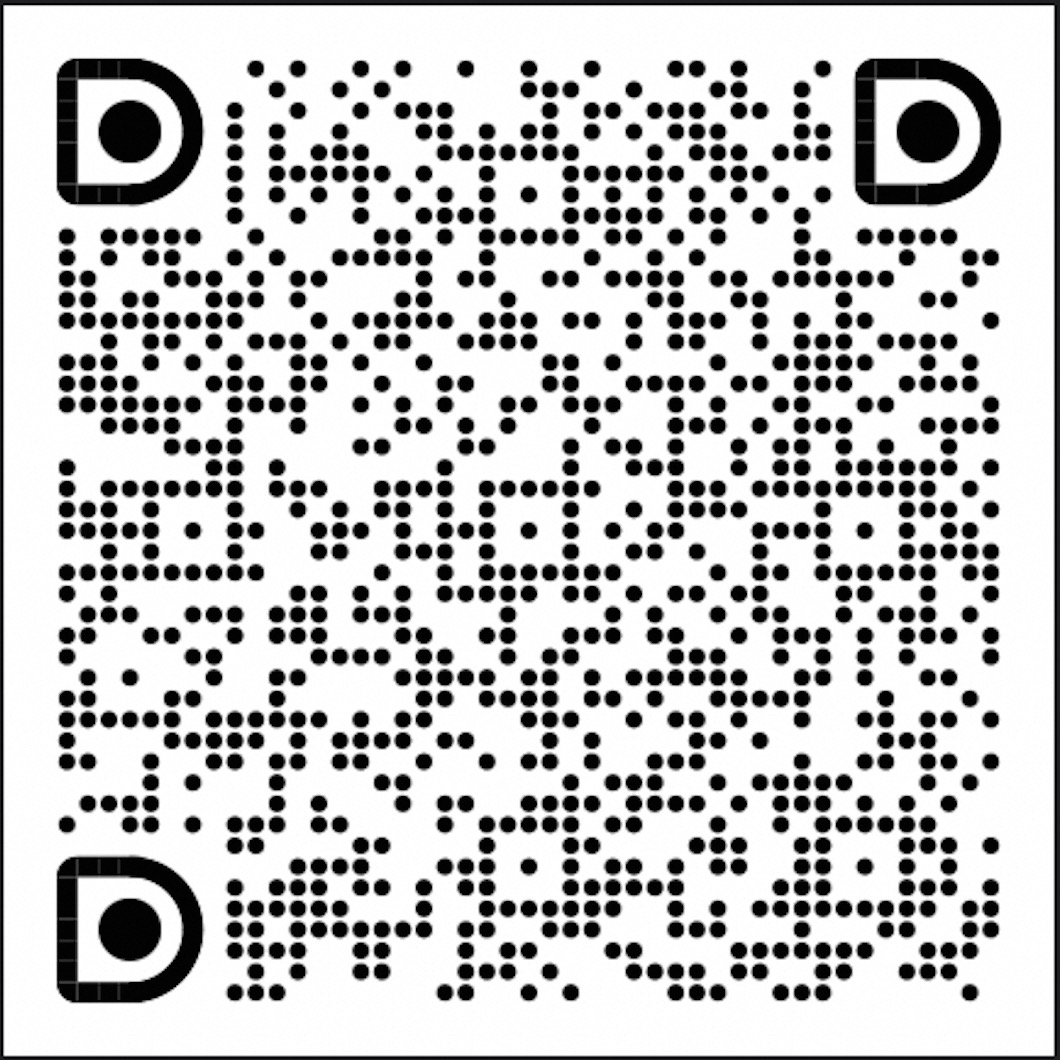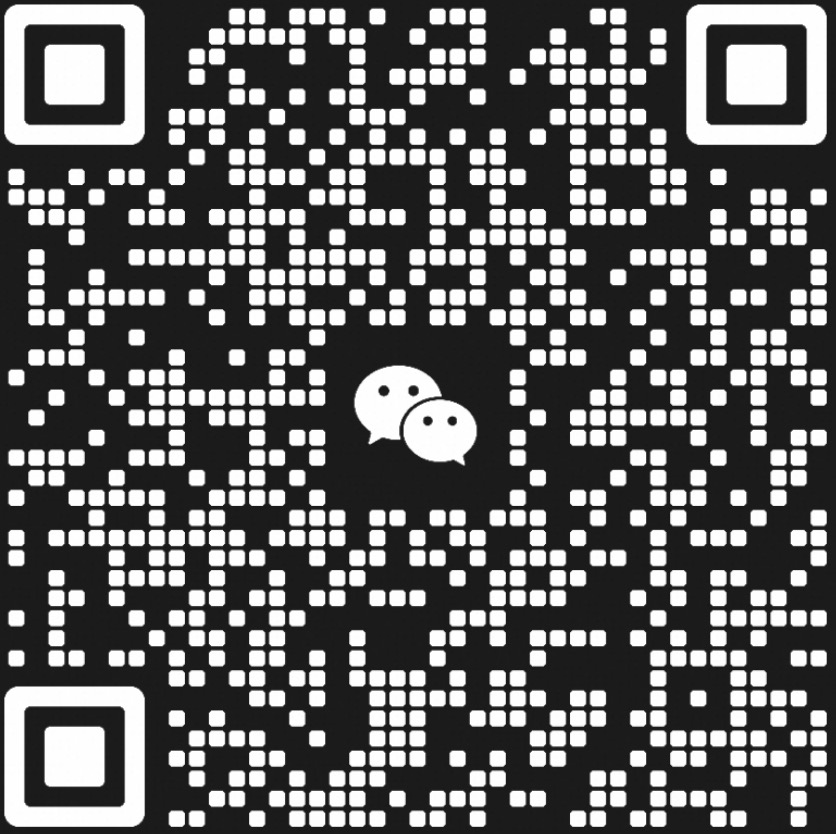You can access the full suite of SimAI tools on GitHub via SimAI@github
You can access AICB on GitHub via AICB@github
You can also access AICB on Gitee via AICB@gitee
Welcome to join the SimAI community chat groups, with the DingTalk group on the left and the WeChat group on the right.
[2024/9] AICB Version 1.1 Released. This version brings the following changes:
Features
- Added result visualization functionality, which supports displaying results after physical cluster runs and also supports visualization of generated workload files. For details, see the Readme.
- Optimized the method for dividing communication groups, enhancing scalability.
- Added support for the AIOB computation pattern for moe group_gemm. Made some optimizations to the run_in_cluster script.
Bug Fixes
- Fixed some calculation errors of BusBw in the log.
- Fixed abnormal computation time issues with AIOB during multi-machine runs.
- Fixed anomalies in comm_log statistics when computation_enable is on.
- Fixed potential hangs in the
run_suitescript. - Fixed errors in generating simAI workload description files when using
tp=1,ep=1. - Fixed some msg size errors related to moe.
- Access AICB
- Lastest News
- Table of Contents
- AICB Overview
- Setup
- Usage
- Tutorial
- Projects using AICB
AICB (Artificial Intelligence Communication Benchmark), is a novel benchmark suite for evaluating the communication system of a realistic and emulated GPU cluster from the pespectives of the emerging training and inference applications. Different from exisiting network benchmarks, AICB is designed to produce the communication workloads with precise patterns that are aligned to real-world applications. Taking the Large Language Model (LLM) training as an example, the workloads vary with the complicated combinations of models, parallel frameworks, and parameters of the models, parallel frameworks, and the collective communication libraries. In general, the scenarios suitable for using AICB include but not limited to 1) benchmarking and tuning of the communication system of a GPU cluster, 2) investigating and analyzing the communication patterns of specific application settings, 3) tools, e.g. simulators, that need workloads which are well described.
There are a lot of parameters that influence the communication and computation patterns, which are (1) model parameters (e.g., hidden_size, num_layers, seq_len, etc.) and (2) framework parameters (e.g., world size, parallelization strategies (TP, PP, DP, SP), zero level, reduce_bucket_size/allgather_bucket_size, etc.). For the sake of generality, we cover those typical settings using a smallest set of benchmarks rather than traversing all the combinations. To this end, we propose the benchmark suite as listed in the following table. Users can directly run all the selected workloads selected in AICB, or run part of the workloads, or even generate their own workloads. For more detailed information, please refer to AICB_workload spec v1.1.
| id | Name | Sequence_length | Framework | TP | DP | PP | SP | Expert parallel number | Expert num | Zero_level |
|---|---|---|---|---|---|---|---|---|---|---|
| 1 | LLaMA_7B | 2048 | Megatron | 1 | world_size/(PP*TP) | 1 | - | - | - | - |
| 2 | GPT_13B | 2048 | Megatron | 2 | world_size/(PP*TP) | 1 | enable | - | - | - |
| 3 | GPT_22B | 2048 | Megatron | 4 | world_size/(PP*TP) | 1 | - | - | - | - |
| 4 | LLaMA_65B | 4096 | Megatron | 8 | world_size/(PP*TP) | 2 | enable | - | - | - |
| 5 | GPT_175B | 2048 | Megatron | 8 | world_size/(PP*TP) | 8 | enable | - | - | - |
| 6 | GPT_175B | 2048 | Megatron | 8 | world_size/(PP*TP) | 8 | disable | - | - | - |
| 7 | Llama3_405B | 8192 | Megatron | 8 | world_size/(PP*TP) | 16 | enable | - | - | - |
| 8 | LLaMA_7B | 4096 | Deepspeed | 1 | world_size | 1 | - | - | - | 2 |
| 9 | LLaMA_65B | 4096 | Deepspeed | 1 | world_size | 1 | - | - | - | 3 |
| 10 | Mistral_8*7B | 2048 | Megatron | 2 | world_size/(PP*TP) | 1 | enable | 8 | 8 | - |
You can follow the instrucitons below to quickly set up the environtments and run AICB.
-
Installation from source code
a. To initiate actual communication tasks, ensure that the runtime environment has all necessary dependencies, such as CUDA and PyTorch, already installed. For specific usage examples, see Physical Execution
b. To generate workload traffic patterns for large model parallel framework training, you can use a CPU-only environment. For specific usage examples, see Generate Workloads
-
Installation from deb package (for Ubuntu systems)
Currently, you can install the deb package on an NV-built NGC container NGC's PyTorch container to start running AICB.
docker pull nvcr.io/nvidia/pytorch:xx.xx-py3 docker run --gpus all -it --rm -v /path/to/AICBench:/workspace/AICBench nvcr.io/nvidia/pytorch:xx.xx-py3 dpkg -i /download/AICB_v1.0.deb sh megatron_workload_with_aiob.sh -m 7
-
Composing a Docker image from Dockfile
You can launch an instance of the Docker container with Dockerfile for quick start:
docker build -t image:latest . docker run --gpus all -it --rm image:latest
After installation, we provide three main usage scenarios for AICB:
- Running on physical GPU clusters
- Generating workload descrption files for simulation
- Customized parameters.
There is a tutorial including all the details, please refer to the tutorial.
For running AICB on a physical machine, we provide both scripts for quick start and methods for executing custom cases.
When running on a physical machine, additional configuration of environment variables required by PyTorch is necessary.
--nnodes Number of nodes: $WORLD_SIZE
--node_rank Rank of the node: $RANK
--nproc_per_node Number of GPUs per node: $NUM_GPUS
--master_addr Master address: $MASTER_ADDR
--master_port Master port: $MASTER_PORTYou can directly execute all the test cases provided in our AICB workload specification v1.0 in physical GPU cluster by utilizing the run_suites script. This script ensures that all parallel framworks are covered, allowing you to validate and analyze the performance and behavior of various workloads efficiently.
For the Megatron parallel framework, you can quickly start using the scripts/megatron_gpt.sh script file.
sh scripts/megatron_gpt.sh \
--nnodes 1 --node_rank 0 --nproc_per_node 8 --master_addr localhost --master_port 29500 \
-m 7 --world_size 8 --tensor_model_parallel_size 2 --pipeline_model_parallel 1 \
--frame Megatron --global_batch 16 \
--micro_batch 1 --seq_length 2048 --swiglu --use_flash_attn --aiob_enableFor Moe , you can quickly start it using the scripts/megatron_gpt.sh script file.
sh scripts/megatron_gpt.sh \
--nnodes 1 --node_rank 0 --nproc_per_node 8 --master_addr localhost --master_port 29500 \
-m moe --world_size 8 --tensor_model_parallel_size 4 --pipeline_model_parallel 1 \
--moe_enable --expert_model_parallel_size 1 \
--frame Megatron --global_batch 16 \
--num_experts 4 --moe_router_topk 2 \
--micro_batch 1 --sp --grouped_gemm --aiob_enable --swiglu --use_flash_attn For the DeepSpeed parallel framework, you can quickly start it using the scripts/deepspeed_llama.sh script file. Currently, the DeepSpeed framework does not support --aiob_enable or --comp_filepath, but you can choose to use fixed computation times (please refer to the tutorial).
sh scripts/deepspeed_llama.sh \
--zero_stage 3 -m 65 --epoch_num 100 \
--reduce_bucket_size=1000000000 --allgather_bucket_size=500000000 \
--param_persistence_threshold=1000000 \For DeepSeek, one can use the scripts/megatron_gpt.sh with --frame=DeepSeek
sh scripts/megatron_gpt.sh \
--frame DeepSeek \
--tensor_model_parallel_size 4 \
--pipeline_model_parallel 1 \
--moe_enable \
--expert_model_parallel_size 1 \
--global_batch 4 \
-m deepseek \
--num_experts 4 \
--micro_batch 1 \
--sp --swiglu --world_size 4 --num_layers 10 --aiob_enableTo mirror the real-world workloads with both computation and communicaiton, we developed a sub-module, AIOB, that is used to generate computation patterns. In AICB, we can enable AIOB to embed the computation time into the workloads.
For the Megatron parallel framework, the --aiob_enable option allows for capturing the computation time of each operation in the actual model.
If we do not set --aiob_enable, only fixed computation times can be applied. (Please refer to the tutorial)
- Running workloads with computation times generated by AIOB. After running, we can get an extra computation desrcription file describing the computation times for the main computation kernels in the directory of results/aiob_outputs. Note that the computation times are obtained through the execution of computation kernels on the specific GPU. The following commands does not generate the computation descrition file, but also run the workload in the real GPU cluster.
sh scripts/megatron_gpt.sh \
-m 7 --world_size 8 --tensor_model_parallel_size 2 --pipeline_model_parallel 1 \
--frame Megatron --global_batch 16 \
--micro_batch 1 --seq_length 2048 \
--swiglu --use_flash_attn --aiob_enable - Running workload with computation time through an existing computation decription file.
Users can defined their own computation times or directly use the files we provided.
By specifying the computation description file with the
--comp_filepathoption, you can embed computation times before running the workload on a physical machine.
sh scripts/megatron_gpt.sh \
-m 7 --world_size 8 --tensor_model_parallel_size 2 --pipeline_model_parallel 1 \
--frame Megatron --global_batch 16 --micro_batch 1 \
--seq_length 2048 --swiglu --use_flash_attn \
--aiob_enable \
--comp_filepath workload/aiob_inputs/Example.txtIn addition to running the AICB in the GPU clusters, AICB also generates the workload description files which can be used for simulation or further analysis. In this release, we provide scripts for quickly generating workloads for SimAI. For now Linear Attention Models are not supported. To customize your own workloads, please refer to Customized parameters and add new models.
You can generate all the workload description files with generate_suite as specified in our AICB workload spec v1.0. Once these files are created, you can execute them using the SimAI to test and analyze various scenarios.
Here, you can use the script scripts/megatron_workload.sh and the parameter --model_size (7/13/22/175/moe) to generate the corresponding workload description file. For the computation part of the model, you can choose to enable AIOB by using the --aiob_enable option. If AIOB is not used, the Workload will be filled with a fixed computation time by default.
- Generating workload description files with computation times generated by AIOB.
sh ./scripts/megatron_workload_with_aiob.sh \
-m 7 --world_size 4096 \
--tensor_model_parallel_size 2 --pipeline_model_parallel 1 \
--frame Megatron --global_batch 8192 \
--micro_batch 1 --seq_length 4096 \
--swiglu --use_flash_attn --aiob_enable- Generating workload description files with computation time through an existing computation decription file.
sh ./scripts/megatron_workload_with_aiob.sh -m 7 \
--world_size 4096 --tensor_model_parallel_size 2 --pipeline_model_parallel 1 \
--frame Megatron --global_batch 8192 \
--micro_batch 1 --seq_length 4096 --swiglu \
--use_flash_attn --aiob_enable \
--comp_filepath workload/aiob_inputs/Example.txtFor the Moe, you can also use scripts/megatron_workload_with_aiob.sh to generate the corresponding model's workload file.
sh scripts/megatron_workload_with_aiob.sh \
-m moe --world_size 512 --tensor_model_parallel_size 2 --pipeline_model_parallel 1 --sp --ep 16 \
--num_experts 64 --moe_router_topk 2 --moe_grouped_gemm --moe_enable \
--frame Megatron --global_batch 1024 \
--micro_batch 1 --seq_length 4096 --swiglu \
--use_flash_attn --aiob_enable For the DeepSeek, you can also use scripts/megatron_workload_with_aiob.sh
sh scripts/megatron_workload_with_aiob.sh \
-m deepseek16 --world_size 2048 --tensor_model_parallel_size 1 --pipeline_model_parallel 1 --sp --ep 16 \
--moe_router_topk 6 --moe_enable \
--frame DeepSeek --global_batch 4096 \
--micro_batch 1 --seq_length 4096 --swiglu \
--aiob_enableFor the DeepSpeed parallel framework, you can use scripts/workload_deepspeed.sh to generate the corresponding workload description file.
sh ./scripts/workload_deepspeed.sh -m 7 In addition to quick start, you can also customize the model parameters in detail to run on physical clusters or generate the required workloads for simulation and analysis. For more detailed parameter descriptions and more Example, please refer to the tutorial.
The current entry file for running custom cases is aicb.py. By using this file, you can flexibly choose more parameters for tuning.
# Megatron Example
torchrun \
--nnodes $WORLD_SIZE \
--node_rank $RANK \
--nproc_per_node gpu \
--master_addr $MASTER_ADDR \
--master_port $MASTER_PORT \
./aicb.py --frame=Megatron --world_size=$((WORLD_SIZE*8)) --tensor_model_parallel_size=$tensor_model_parallel_size \
--micro_batch=$batch_size --global_batch=$((WORLD_SIZE*8*batch_size/tensor_model_parallel_size)) --epoch_num=$epoch_num \
--num_layers=$num_layers --hidden_size=$hidden_size --ffn_hidden_size=$ffn_hidden_size --num_attention_heads=$num_attention_heads \
$sp_enable --seq_len=$seq_len --vocab_size=$vocab_size --aiob_enable=$enable Similarly, when generating workloads, you can also customize the model training parameters and modifying the generated files to generate your own workload file for simulation. This can be achieved by using the following files: generate custom description file
Here is an example:
python -m workload_generator.AIOB_simAI_workload_generator \
--world_size=32 --global_batch=64 --micro_batch=1 \
--num_layers=8 --num_attention_heads=176 --hidden_size=5120 \
--tensor_model_parallel_size=2 --seq_length=4096 --swiglu --ffn_hidden_size=16384 \
--moe_router_topk=4 --enable_sequence_parallel --expert_model_parallel_size=16 \
--num_experts=64 --moe_grouped_gemm --moe_enable --num_experts=4This section provides an introduction to the result visualization feature.
Supported Formats: The .csv files is supported for visualization, including results from physical cluster runs and workload files.
Usage: Both Post-Run and generated workload files could be visualized. You can use the visualize_script to visualize the results. Here is an example of a workload file:
python -m visualize.generate ./local_megatron_workload.csv only_workloadPost-Run results visualization examples:
python -m visualize.generate ./megatron_postrun.csvThe output results are located in the results/visual_output directory. You can view the output style through the example.html file located in this directory. The generated visualization file is an HTML file, which can be opened and viewed in a web browser, just like this.
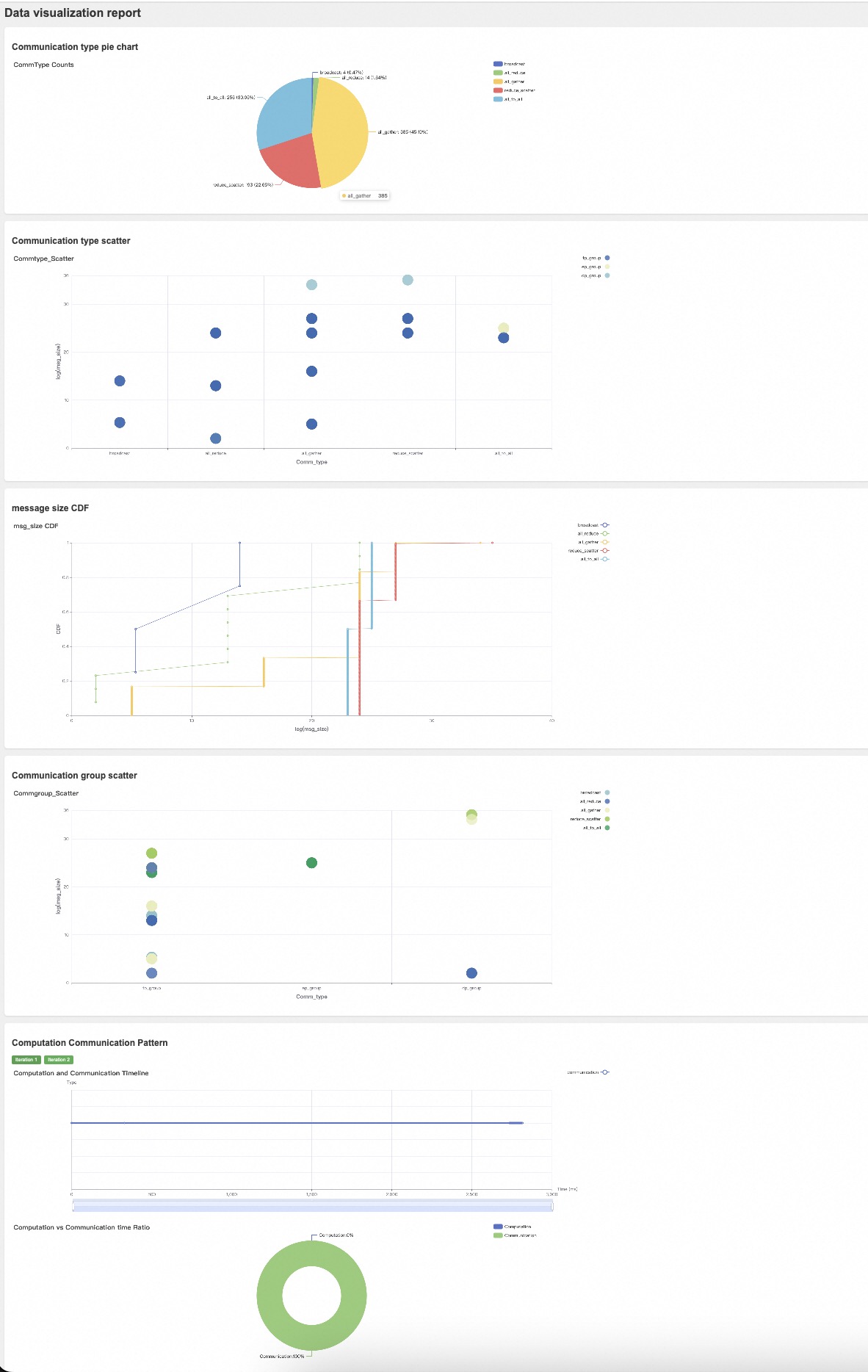
The results consist of several parts:
- Communication Results Pie Chart: Shows the quantity and proportion of various collective communications under the given training hyperparameters.
- Communication Type Scatter Plot: Displays the message size and communication count for each type of communication under the given training hyperparameters. For results from actual physical cluster runs, it will also show the corresponding BusBw.
- CDF of Message Sizes in Collective Communications: Illustrates the distribution of message sizes across different types of collective communications.
- Comm Group Scatter Plot: Shows the message size and communication count for different model training communication groups. For results from actual physical cluster runs, it will also show the corresponding BusBw.
- Computation and Communication Timeline (Supported for Physical Cluster Runs Only): Displays the timeline of computation and communication events during AICB runs. The timeline can be dragged to observe specific computation and communication events.
- Overall Computation and Communication Proportion (Supported for Physical Cluster Runs Only): Shows the proportion of total time spent on computation and communication during AICB runs.
We provide a tutorial for users to quickly get started with AICB. the tutorial
Below are some of the projects where we have directly used AICB:
- AICB is part of the SimAI project which is led by Alibaba Cloud. Researchers who use AICB can cite our paper "SimAI: Unifying Architecture Design and Performance Tunning for Large-Scale Large Language Model Training with Scalability and Precision" (NSDI’25).