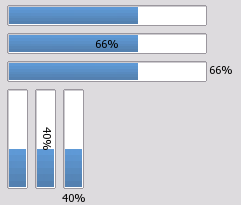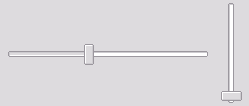A simple GUI module for SFML.
- Spritesheet based: a single image file to customize widget style
- Simple events: set a
std::function<void(void)>callback on widgets to trigger functions on UI events. - Layouts: automatically align content without computing positions
- Author: Alexandre Bodelot alexandre.bodelot@gmail.com
- License: MIT License (See LICENSE file)
Run make to build the library (lib/libsfml-widgets.a) and the demo program.
You can then run the demo: ./sfml-widgets-demo
- Load resources (font, spritesheet) in static class
gui::Theme - Use
gui::Menuto create a new sfml-widgets menu. It needs to be connected to your SFML render window, which is given to the constructor. - Create widgets, add theme to the menu and define callbacks on them. NOTE: widgets must be dynamically allocated (
new). Thegui::Menudestructor will take care of deallocating widgets.
Minimal example:
#include <iostream>
#include <SFML/Graphics.hpp>
#include "Gui/Gui.hpp"
int main()
{
sf::RenderWindow app(sf::VideoMode(800, 600), "SFML Widgets", sf::Style::Close);
// Declare menu
gui::Menu menu(app);
gui::Theme::loadFont("demo/tahoma.ttf");
gui::Theme::loadTexture("demo/texture-default.png");
// Create some button widget
gui::Button* button = new gui::Button("My button");
// Insert button into menu
menu.add(button);
// Define a callback
button->setCallback([] {
std::cout << "click!" << std::endl;
});
// Start the application loop
while (app.isOpen())
{
// Process events
sf::Event event;
while (app.pollEvent(event))
{
// Send events to the menu
menu.onEvent(event);
if (event.type == sf::Event::Closed)
app.close();
}
// Optional: clear window with theme background color
app.clear(gui::Theme::windowBgColor);
// Render menu
app.draw(menu);
// Update the window
app.display();
}
return 0;
}demo/demo.cpp conains a more complex example, featuring all widgets.
A simple press button.
A button with enabled/disabled state.
Displays an SFML texture.
It's a simple wrapper around sf::Texture, to display a texture as part of the UI.
A static text element.
It's a simple wrapper around sf::Text, to display a text as part of the UI.
A list of label/value pairs.
Use templates to define value type. Example: gui::OptionsBox<sf::Color>.
Add value with: optionsBox->addItem("Red", sf::Color::Red);
A simple horizontal or vertical progress bar.
orientation:gui::Horizontalorgui::VerticallabelPlacement:gui::LabelNone, orgui::LabelOver, orgui::Outside
Provides an horizontal or vertical slider.
orientation:gui::Horizontalorgui::Vertical
A one-line text editor.
It supports text cursor, and text selection (with mouse or keyboard shortcuts).
Layouts are containers for widgets. They are also widgets themselves, and can be nested!
The special, unique root layout. It behave like a VBoxLayout.
Lines up widgets horizontally.
Use layout->add(widget) to append a widget on a new line.
Lines up widgets vertically.
Use layout->add(widget) to append a widget on a new column.
Manages forms of input widgets and their associated labels.
Use layout->addRow("my label", widget) to add a new line with label on the left, and widget on the right.
To customize the theme, you can:
- Change the theme values (padding, color, font, etc.) defined the static class
gui::Theme. - Use a custom spritesheet image.