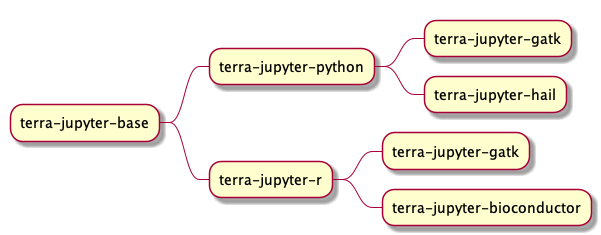This repo provides docker images for running jupyter notebook in Terra
Make sure to go through the contributing guide as you make changes to this repo.
Custom docker images need to use a Terra base image (see above) in order to work with the service that runs notebooks on Terra.
- You can use any of the base images above
- Here is an example of how to build off of a base image: Add
FROM us.gcr.io/broad-dsp-gcr-public/terra-jupyter-base:0.0.1to your dockerfile (terra-jupyter-baseis the smallest image you can extend from) - Customize your image (see the terra-jupyter-python dockerfile for an example of how to extend from one of our base images
- Publish the image to either GCR or Dockerhub; the image must be public to be used
- Use the published container image location when creating notebook runtime
- Dockerhub image example: [image name]:[tag]
- GCR image example: us.gcr.io/repository/[image name]:[tag]
- Since 6/28/2021, we introduced a few changes that might impact building custom images
- Home directory of new images will be
/home/jupyter. This means if your dockerfile is referencing/home/jupyter-userdirectory, you need to update it to $HOME (recommended) or/home/jupyter. - Creating VMs with custom images will take much longer than terra supported images because
docker pullwill take a few min. If the custom image ends up being too large, VM creation may time out. New base images are much larger in size than previous versions.
- Home directory of new images will be
Make sure git secrets is installed:
brew install git-secrets
Ensure git-secrets is run: If you use the rsync script to run locally you can skip this step
cp -r hooks/ .git/hooks/
chmod 755 .git/hooks/apply-git-secrets.sh
Run your image locally with the repo directory mounted into the container. For example
docker run -d -p <port_number>:8000 -v <your_local_path_to_the_repo>/terra-docker:/home/jupyter -it us.gcr.io/broad-dsp-gcr-public/terra-jupyter-r:test
Once you have the container running, you should be able to access jupyter at http://localhost:<port_number>/notebooks. You should be able to navigate to the smoke test ipynb file you're interested in, and run a cell. After you modify a smoke test .ipynb file, go to Cell -> All Ouput -> Clear to clear all outputs to keep the .ipynb files smaller.
If you are adding a new image:
- Create a new directory with the Dockerfile and a CHANGELOG.md.
- Add the directory name (also referred to as the image name) as an entry to the image_data array in the file in config/conf.json. For more info on what is needed for a new image, see the section on the config
- If you wish the image to be baked into our custom image, which makes the runtime load significantly faster (recommended), make a PR into the leonardo repo doing the following within the
jenkinsfolder:- Add the image to the parameter list in the Jenkinsfile
- Update the relevant
preparescript in each subdirectory. Currently there is a prepare script for gce and dataproc. - It is recommended to add a test in the
automationdirectory - Add your image to the
reference.confin the automation directory. This will be the only place any future version updates to your image happen. This ensures, along with the test in the previous step, that any changes to the image are tested.
If you are updating an existing image:
- Update the version in config/conf.json
- Update CHANGELOG.md
- Ensure that no
Fromstatements need to be updated based on the image you updated (i.e., if you update the base image, you will need to update several other images) - Follow instructions to test the image
- Once you merge a PR, A jenkins job will automatically detect which image you have updated and build it + generate documentation.
If you wish to build locally, run docker build [your_dir] -t [name].
It is not advised to run build.sh locally, as this will push to the remote docker repo and delete the image locally upon completion.
All images can be run locally. For example:
docker run --rm -it -p 8000:8000 us.gcr.io/broad-dsp-gcr-public/terra-jupyter-base:0.0.7
Then navigate a browser to http://localhost:8000/notebooks to access the Jupyter UI.
You can gain root access and open a bash terminal as follows:
docker run --rm -it -u root -p 8000:8000 --entrypoint /bin/bash us.gcr.io/broad-dsp-gcr-public/terra-jupyter-base:0.0.7
Running locally is conventient for quick development and exploring the image. However it has some limitations compared to running through Terra. Namely:
- there are no service account credentials when run locally
- there are no environment variables like
GOOGLE_PROJECT,WORKSPACE_NAME,WORKSPACE_BUCKET, etc when running locally - there is no workspace-syncing when run locally
To launch an image through Terra, navigate to https://app.terra.bio, select a workspace, enter your image in the "Custom Image" field, and click Create.
Here are automation tests for various docker image, please update the image hash for relevant tests. You can run the job build-terra-docker to automatically create a PR with your branch if you manually specify versions.
There is a config file located at config/conf.json that contains the configuration used by all automated jobs and build scripts that interface with this repo.
There is a field for "spark_version" top-level which must be updated if we update the debian version used in the custom image. Currently it assumes 1.4x https://cloud.google.com/dataproc/docs/concepts/versioning/dataproc-release-1.4
There are some constants included, such as the tools supported by this repo. Of particular interest is the image_data array.
Each time you update or add an image, you will need to update the appropriate entry in this array:
{
"name": "terra-jupyter-base", //the name of the image. should correspond to the directory it is located
"base_label": "Minimal", //the base name used in the UI for this image. This is appended with some information about the packages in this image.
"tools": ["python"], //the tools present in this image. see the top-level "tools" array for valid entries.
//The significance of 'tools' is that there is expected to be an entry in the documentation specifying the version of this tool
//If you wish to add a tool, you will need to add a handler to the function get_doc_builder in generate_package_documentation.py
"packages": { "python": ["pandas"] }, //The packages that we wish to single out to display to the user at a later date.
//The difference between a package and a tool is that a tool can have a set of packages associated with it (i.e. pip packages for python)
// A package must have a tool associated with it
"version": "0.0.4", //The current version the image is at
"automated_flags": { //Flags used as control flow for scripts
"generate_docs": true, //Whether documentation should be auto-generated for this image. This is superceded by the build flag (i.e. if build=false, this flag is ignored)
"build": true, //Whether or not the jenkins job that builds the docker images in this repo should build this image
"include_in_custom_dataproc": true, //Whether or not the jenkins job that builds the custom dataproc image should include this image.
//This is superceded by the build flag
"include_in_ui": true, // Whether or not this should be included in the .json file that power the terra ui dropdown for available images
"include_in_custom_gce": true, //Whether or not the jenkins job that builds the custom gce image should include this image.
//This is superceded by the build flag
"requires_spark": true // Whether or not this image requires a dataproc cluster to run (as opposed to most, which just need a GCE VM)
}
},
The scripts folder has scripts used for building.
generate_package_docs.pyThis script is run once by build.sh each time an image is built. It is used to generate a .json with the versions for the packages in the image.generate_version_docs.pyThis script is run each time an image is built. It builds a new file master version file for the UI to look up the current versions to reference.