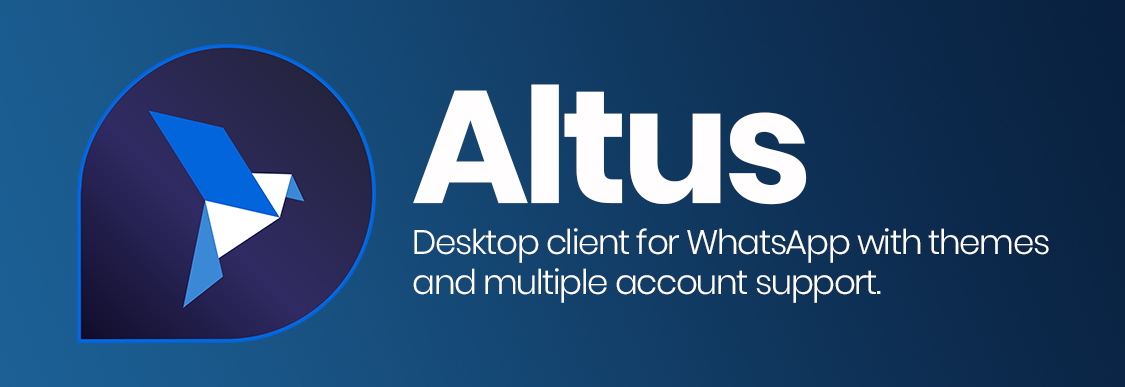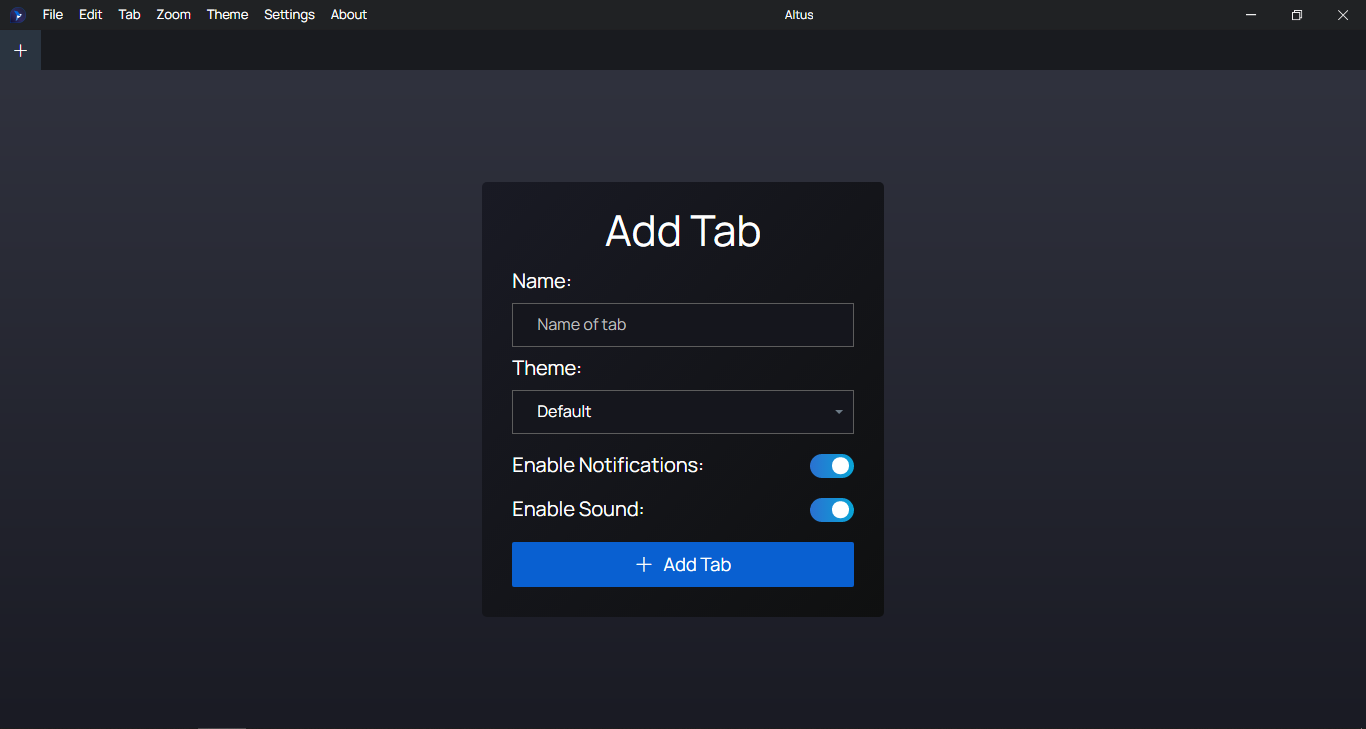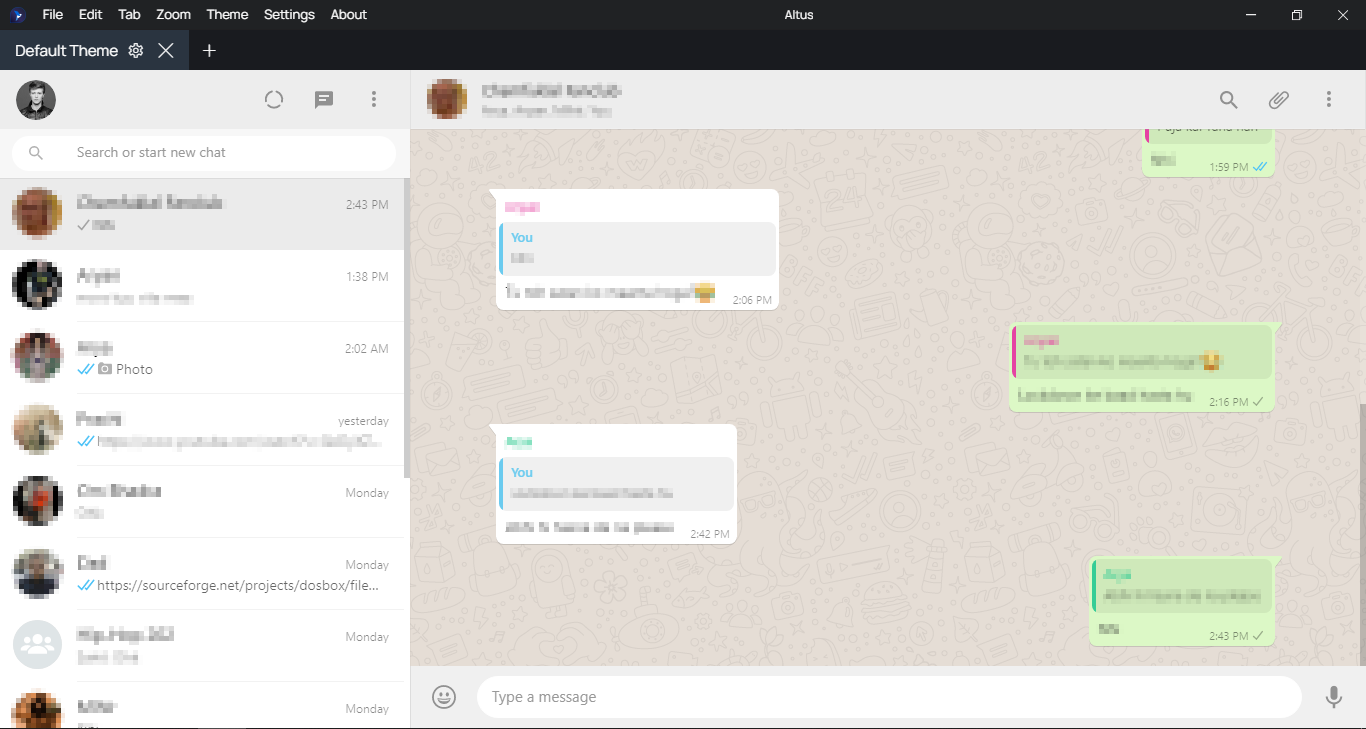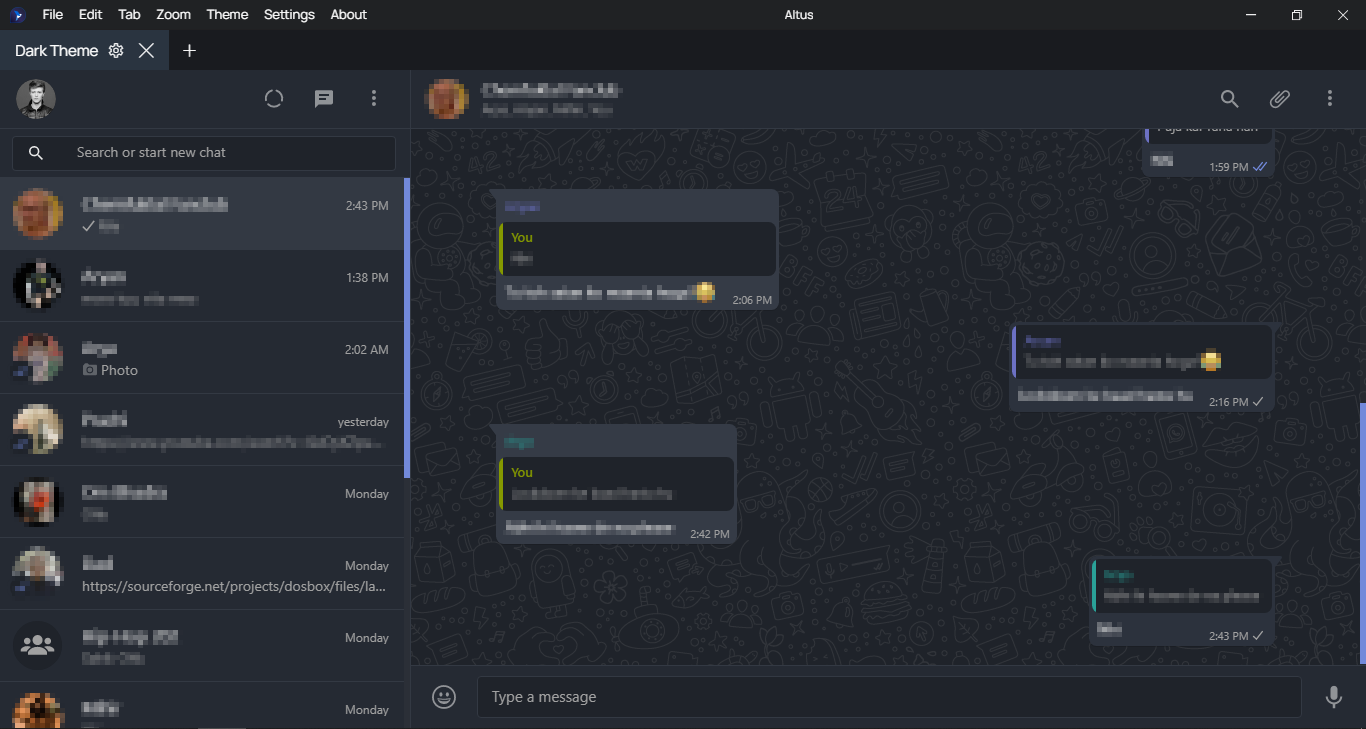Altus is an Electron-based WhatsApp client with themes and multiple account support, available for Windows, Mac and Linux!
The name Altus comes from the Latin adjective altus meaning "high, deep, noble or profound". The name was actually suggested by one of my friends.
Altus uses the GitHub-produced Electron framework to wrap around WhatsApp Web and add extra features to it.
- Multiple Account Support: As of v2.0, you can use multiple WhatsApp accounts simultaneously!
- Native notification support for all of the platforms. Clicking the notification opens that specific chat!
- Online Indicator: Shows an indicator at the bottom-left corner of the chats that are online!
- Dark mode for when you need to chill out your eyes in the night (or even in the day)
- Custom Theme Support: Write your own CSS theme for WhatsApp or use the in-built Theme Customizer to create a new one just by picking colors!
- Available for most desktop platforms including Windows (7 or above), Linux and MacOS.
- Tray icon so you can minimize the app completely and still receive notifications.
In order to submit a feature request, create a new issue with the label enhancement.
Please make sure that you provide a helpful description of your feature request. If possible, try implementing the feature yourself by forking this repository and then creating a pull request.
To download the latest releases, you can click here. Alternatively, you can visit the releases page on the repository.
- Run the
.exefile provided in the release. E.g.:Altus-Setup-3.0.0.exe - If Windows displays a warning saying 'Windows protected your PC', click on More info and then click Run Anyway
- Once the Altus Setup starts, you will be asked to select from two choices which are Anyone who uses this computer (all users) and Only for me (username). Select one according to your choice.
- Choose the destination folder where you want Altus to be installed. The default folder depends on what option you chose previously.
- If you chose "Anyone who uses this computer", then the default folder will be
C:\Program Files\Altuswhich you can change if you want. - If you chose "Only for me", then the default folder will be
C:\Users\Username\AppData\Local\Programs\Altuswhich you can change if you want.
- If you chose "Anyone who uses this computer", then the default folder will be
- Click Install. If it asks for admin privileges (UAC), click Yes
- The installation will Altus will be installed to the path according to what you selected. You can select Run Altus if you want to start Altus after closing the setup.
I recommend using the .AppImage format since it allows you to use that single executable on the majority of Linux distributions. I am also not going to create .deb executables anymore since they aren't universal and are proprietary to Debian distributions unlike .AppImage executables which work on almost all of the distributions.
Installing Altus on Linux using AppImage is really easy. Follow these steps:
- Download and move the AppImage file to wherever you want to. E.g:
~/Downloads/Altus 3.0.0.AppImage - You might need to make the file executable using chmod. Use:
chmod a+x ~/Downloads/Altus 3.0.0.AppImage - Then simply run it. Use:
~/Downloads/Altus 3.0.0.AppImage
One thing to note is that Mac releases most probably will be late than the Windows and Linux releases as I do not own a Mac and my PC runs really slow when I use macOS on a VM.
To install Altus on a Mac, follow these steps:
- Download the
.dmgfile - Double-click it i.e. run it
- Drag the Altus icon onto the Applications folder
- Let it copy
- Done!
Windows - Download
Linux - Download
MacOS - Download
Altus is an open-source app and I really appreciate other developers adding new features and/or helping fix bugs. If you want to contribute to Altus, you can fork this repository, make the changes and create a pull request. You can check out this tutorial to learn how to create a pull request.
However, please make sure you follow a few rules listed below to ensure that your changes get merged into the main repo. The rules listed below are enforced to make sure the changes made are well-documented and can be easily kept track of.
-
Make sure your pull request has a informative title. You should use prefixes like
ADD:,FIX:, etc at the start of the title which describe the changes followed by a one-line description of the changes. Example:ADD: Added a new feature to Altus -
Your pull request's description should be in-depth. Make sure you document all the changes you made as in-depth and informative as possible. Dependency changes and major code changes must be thoroughly described and given priority in your description.
-
Commits in your fork should be informative, as well. Make sure you don't combine too many changes into a single commit.
Below is the list of the dependencies that helped me greatly to create this app.
Onyx (vednoc/onyx) - used as the base for the dark theme. A really cool project, you should definitely check it out!
Tabby (cferdinandi/tabby) - used to implement the tabs system.
SweetAlert2 (https://sweetalert2.github.io/) - used to implement pop-ups.
Manrope https://manropefont.com/ - The font used in Altus.
pickr (Simonwep/pickr) - used to implement color pickers.
custom-electron-titlebar (AlexTorresSk/custom-electron-titlebar) - used to create a custom titlebar instead of the plain titlebar that Electron has by default
electron-store (sindresorhus/electron-store) - used to store information of settings, tabs and themes
Below is the list of contributors who have contributed to Altus by creating a feature or helping fix an issue.