- FastAPI (Python 3.8)
- JWT authentication using OAuth2 "password flow" and PyJWT
- Utility functions and higher-order components for handling authentication
- PostgreSQL for the database
- SqlAlchemy for ORM
- Celery for background
tasks and Redis as a message broker
- Includes Flower for task monitoring
- Alembic for database migrations
- Pytest for backend tests
- Includes test database, transaction rollbacks after each test, and reusable Pytest fixtures.
- Prettier/ESLint (Airbnb style guide)
- Docker Compose for development
- Nginx as a reverse proxy to allow
backend/frontend on the same port
- Using the same token based authentication as FastAPI backend (JWT)
- Background
- Quick Start
- Develop
- Admin Dashboard
- Security
- Testing
- Background Tasks
- Deployment
- Contributing
It is often laborsome to start a new project. 90% of the time you have to decide how to handle authentication, reverse proxies, docker containers, testing, server-side validation, linting, etc. before you can even get started.
First, install cookiecutter if you don't already have it:
pip3 install cookiecutterSecond, install docker-compose if you don't already have it:
docker-compose installation official docs.
Then, in the directory you want your project to live:
cookiecutter <path_to_the_fastapi_boilerplate_repo>You will need to put in a few variables and it will create a project directory
(called whatever you set for project_slug).
Input Variables
- port [default 8000]
- postgres_user [default postgres]
- postgres_password [default password]
- postgres_database [default app]
- superuser_password [default password]
- secret_key [default super_secret]
Change into your project directory and run:
chmod +x scripts/build.sh
./scripts/build.shThis will build and run the docker containers, run the alembic migrations, and load the initial data (a test user).
It may take a while to build the first time it's run since it needs to fetch all the docker images.
Once you've built the images once, you can simply use regular docker-compose
commands to manage your development environment, for example to start your
containers:
docker-compose up -dNote: If you see an Nginx error at first with a 502: Bad Gateway page, you
may have to wait for webpack to build the development server (the nginx
container builds much more quickly).
The backend docs will be at http://localhost:8000/api/docs. 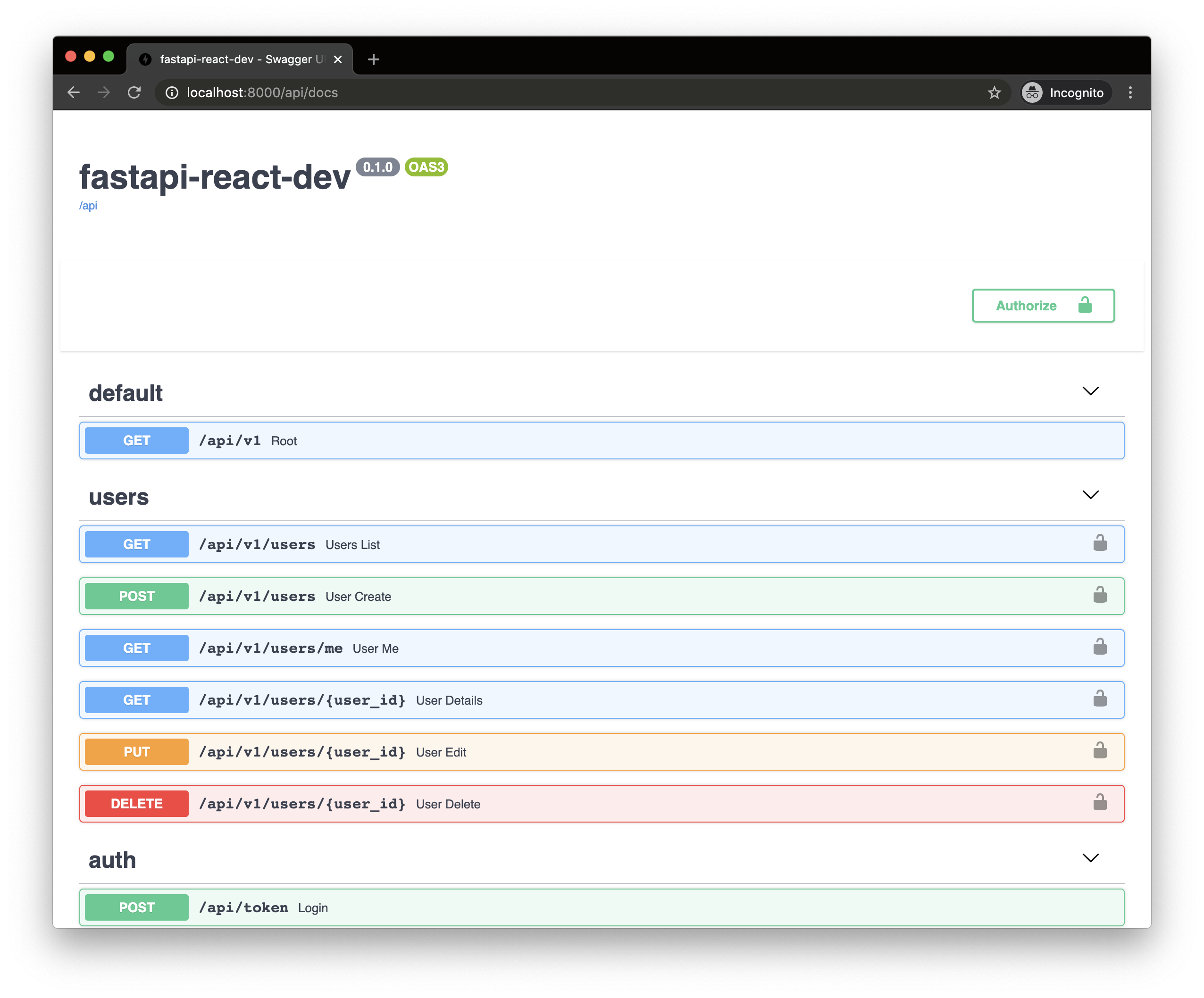
After starting the project, navigate to http://localhost:8000/admin. You
should see a login screen. Use the username/password you set for the superuser
on project setup.
NOTE: regular users will not be able to access the admin dashboard
To generate a secure key used for encrypting/decrypting the JSON Web Tokens, you can run this command:
openssl rand -hex 32The default is fine for development but you will want something more secure for production.
You can either set this on project setup as secret_key or manually edit the
Python SECRET_KEY variable in backend/app/core/security.py.
This project comes with Pytest and a few Pytest fixtures for easier mocking. The
fixtures are all located in backend/conftest.py within your project directory.
All tests are configured to run on a test database using SQLAlchemy transactions to reset the testing state on each function. This is to avoid a database call affecting the state of a different test.
These fixtures are included in backend/conftest.py and are automatically
imported into any test files that being with test_.
The test_db fixture is an empty test database and an instance of a SQLAlchemy
Session class.
def test_user(test_db):
assert test_db.query(models.User).all()def test_user_exists(test_user):
assert test_user.email == "admin@example.com"def test_superuser(client, test_superuser):
assert test_superuser.is_superuserTo use an unauthenticated test client, use client:
def test_get_users(client):
client.get("/api/v1/users")
assert response.status_code == 200If you need an authenticated client using OAuth2 and JWTs:
def test_user_me(client, user_token_headers):
response = client.get(
"/api/v1/users/me",
headers=user_token_headers,
)
assert response.status_code == 200Since OAuth2 expects the access token in the headers, you will need to pass in
user_token_headers as the headers argument in any client request that
requires authentication.
def test_user_me(client, superuser_token_headers):
response = client.get(
"/api/v1/users",
headers=superuser_token_headers,
)
assert response.status_code == 200This template comes with Celery and Redis Docker containers pre-configured for you. For any long running processes, it's recommended that you handle these using a task queue like Celery to avoid making the client wait for a request to finish. Some examples of this might be sending emails, uploading large files, or any long running, resource intensive tasks.
There is an example task in backend/app/tasks.py and an example Celery test in
backend/app/tests/test_tasks.py. This test runs synchronously, which is what
Celery docs recommend.
If you are not happy with Celery or Redis, it should be easy to swap these containers out with your favorite tools. Some suggested alternatives might be Huey as the task queue and RabbitMQ for the message broker.
You can monitor tasks using Flower by going to http://localhost:5555
There are a few helper methods to handle authentication in frontend/src/utils.
These store and access the JWT returned by FastAPI in local storage. Even though
this doesn't add any security, we prevent loading routes that might be protected
on the frontend, which results in a better UX experience.
// in src/utils/auth.ts
/**
* Handles authentication with backend and stores in JWT in local storage
**/
const login = (email: string, password: string) => boolean;// in src/utils/auth.ts
// clears token from local storage
const logout = (email: string, password: string) => void;// Checks authenticated state from JWT tokens
const isAuthenticated = () => boolean;Some basic routes are included (and handled in frontend/Routes.tsx).
/login- Login screen/logout- Logout/- Home/protected- Example of protected route
This stack can be adjusted and used with several deployment options that are compatible with Docker Compose, but it may be easiest to use Docker in Swarm Mode with an Nginx main load balancer proxy handling automatic HTTPS certificates, using the ideas from DockerSwarm.rocks.
Please refer to DockerSwarm.rocks to see how to deploy such a cluster easily. You will have to change the Traefik examples to Nginx or update your docker-compose file.
Contributing is more than welcome. Please read the Contributing doc to find out more.


