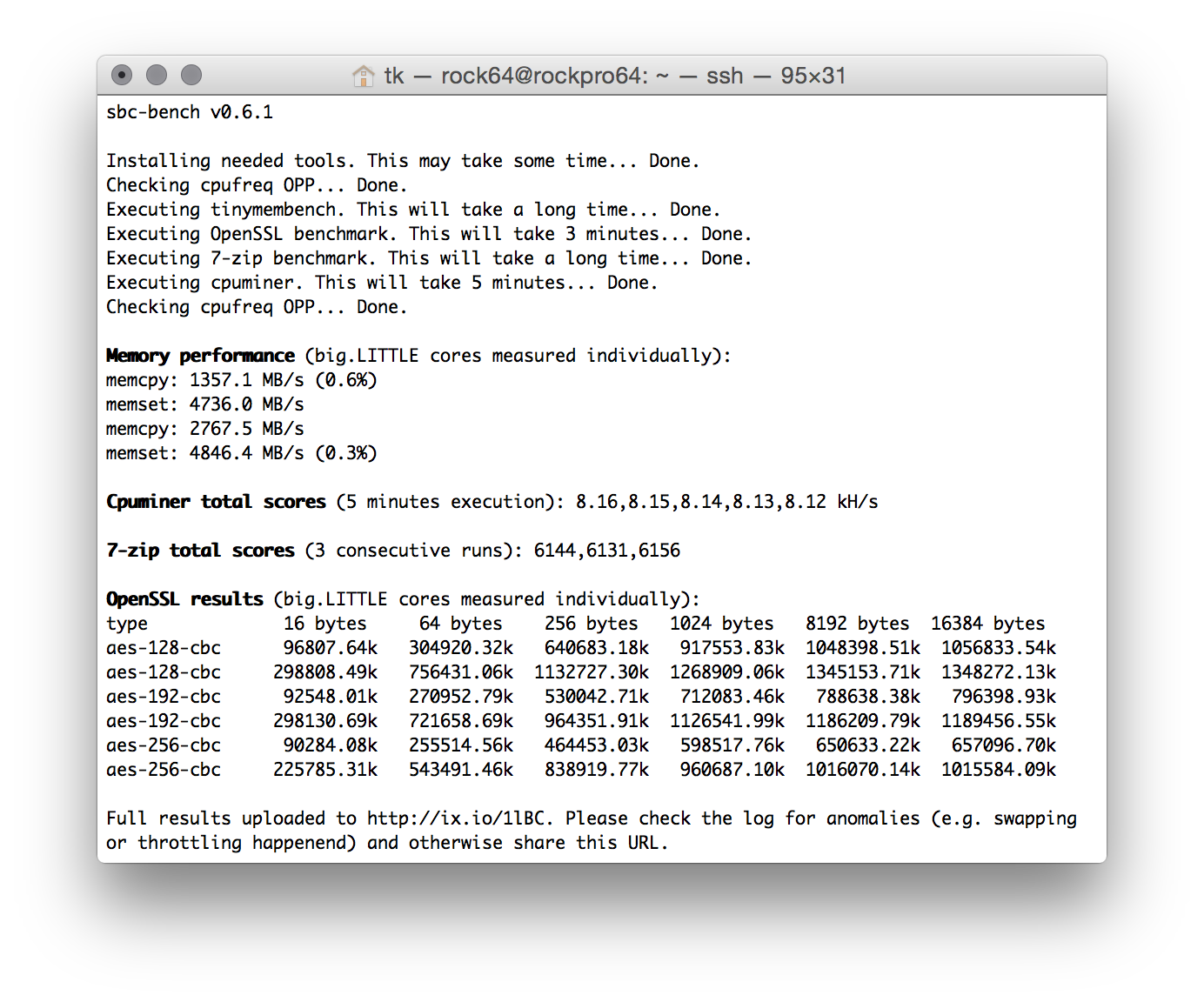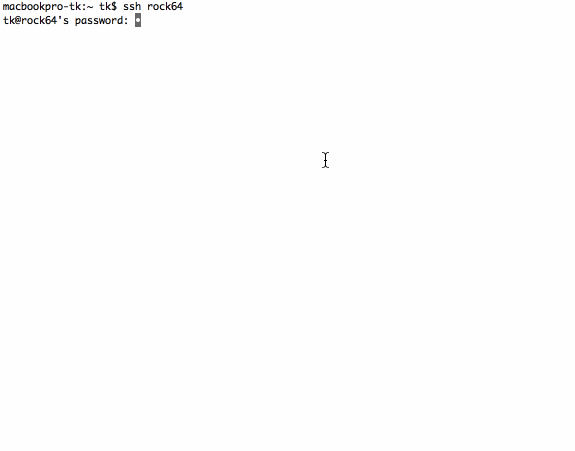SBC means single-board computer and this whole repository is about performance considerations around those devices (with an initial focus on energy efficient server tasks).
This small set of different CPU performance tests focuses on 'headless' operation only (no GPU/display stuff, no floating point number crunching). Unlike many other 'kitchen-sink benchmarks' it tries to produce insights instead of fancy graphs.
It has four entirely different usage modes:
- Generate a rough CPU performance assessment for a specific SBC in general (under ideal conditions)
- Show whether an individual SBC is able to perform the same and if not hopefully answering the question 'why?'
- Help software developers and hardware designers to improve 'thermal performance' when using the
-tand/or-Tswitches (details/discussion, another example) - Provide basic CLI monitoring functionality through the
-mswitch
The SoCs (system-on-chip) used on today's SBC are that performant that heat dissipation when running full load for some time becomes an issue. The strategies to deal with the problem differ by platform and kernel. We've seen CPU cores being shut down when overheating (Allwinner boards running with original Allwinner software), we know platforms where throttling works pretty well but by switching to a different kernel performance is trashed on exactly the same hardware. Sometimes it's pretty easy to spot what's going on, sometimes vendors cheat on us and it takes some efforts to get a clue what's really happening.
This tool therefore focuses on a controlled environment and intensive monitoring running in the background and being added to results output. The tool returns with a brief performance overview (see screenshot above) but the real information will be uploaded to an online pasteboard service (RockPro64 example). Without checking this detailed output numbers are worthless (since we always need to check what really happened).
You need an armhf or arm64 Debian Stretch/Buster or Ubuntu Bionic/Focal install. Older variants are not supported (due to distro packages being way too outdated). Then it's
wget https://raw.githubusercontent.com/ThomasKaiser/sbc-bench/master/sbc-bench.sh
sudo /bin/bash ./sbc-bench.sh -c
Unfortunately to adjust the cpufreq governor and to collect monitoring data execution as root is needed. So do not run this on productive systems or if you don't understand what the script is doing.
I chose mhz, tinymembench, cpuminer, 7-zip and OpenSSL's AES benchmarks for the following reasons:
This tool is not a benchmark but instead calculates real CPU clockspeeds. This is helpful on platforms where cpufreq support is not available yet or we can not rely on the clockspeed values returned by the kernel. This applies to platforms where vendors are cheating (RPi, Amlogic) or where actual clockspeeds are set via jumpers while the clockspeeds available to the kernel are derived from device-tree (DT) entries. On a Clearfog Pro routerboard it will look like this for example (DT defines 666/1332 MHz while I configured 800/1600 MHz via jumper):
Checking cpufreq OPP:
Cpufreq OPP: 666 Measured: 799.502/798.295/799.115
Cpufreq OPP: 1332 Measured: 1598.621/1598.759/1598.324
We call mhz twice. At the begin of the benchmark with an idle and cold system and directly after the most demanding benchmark has finished to see whether behaviour changes when SoC is overheated.
Unlike other 'RAM benchmarks' tinymembench checks for both memory bandwidth and latency in a lot of variations. It also measures multiple times and if sample standard deviation exceeds 0.1%, it is shown in brackets next to the result. So it's pretty easy to spot background activity ruining benchmark results.
On big.LITTLE systems we pin execution one time to a little and one time to a big core to know the difference this makes. For the sake of simplicity we output memcpy and memset numbers at the end of the benchmark. On an overclocked RPi 3 B+ (arm_freq=1570, over_voltage=4, core_freq=500, sdram_freq=510, over_voltage_sdram=2) this will look like this
Memory performance:
memcpy: 1316.0 MB/s (0.8%)
memset: 1933.9 MB/s
On a NanoPC T4 (RK3399, 2xA72/4xA53 CPU cores) this will look like this with mainline kernel and conservative settings without any optimizations yet:
Memory performance:
memcpy: 2054.9 MB/s
memset: 8453.0 MB/s (0.2%)
memcpy: 4238.8 MB/s (0.4%)
memset: 9082.5 MB/s (0.9%)
(first two lines show execution on a little A53 core, the last ones when pinned to an A72 big core)
On ARM SoCs CPU and GPU/VPU usually share memory access so it's worth a try to experiment with disabling HDMI/GPU for headless use cases. Often memory bandwidth and therefore overall performance increases. Same when switching between kernel branches.
This is the most demanding benchmark of the four and pretty efficient to check for appropriate heat dissipation and even instabilities under load. It makes heavy use of SIMD optimizations (NEON on ARM and SSE on x86) therefore generating more heat than unoptimized 'standard' code.
Heavy SIMD optimizations aren't really common and therefore this test is optional. Unless you execute sbc-bench -c it will be skipped since results can be misleading. So consider this being a load generator to check whether your board will start to throttle or becomes unstable but take the benchmark numbers with a grain of salt unless you're a programmer and know what NEON or SSE really are and whether your application can make use of.
A typical result (Rock64 with Armbian/Stretch) will look like this:
Cpuminer total scores (5 minutes execution): 3.87,3.86,3.85,3.84,3.83,3.82,3.81,3.80 kH/s
(result variation in this case is ok since all results are more or less the same. If the board would've started throttling or heavy background activitiy would've happened the later numbers would be much lower than the first ones)
7-zip's internal benchmark mode is a pretty good representation of 'server workloads in general'. It doesn't utilize CPU cores fully (at least not on ARM, on Intel with Hyperthreading it's a different story) and it depends somewhat on memory performance (low latency more important than high bandwidth) and amount of available memory. When running fully parallel on systems that have many cores but are low on memory we see just as in reality the kernel either killing processes due to 'out of memory' or starting to swap if configured.
On big.LITTLE systems we start with one run pinned to a little core followed by one pinned to a big core. Then follow 3 consecutive runs using all available cores. The results might look like this:
7-zip total scores (3 consecutive runs): 3313,3285,3050
7-zip total scores (3 consecutive runs): 3613,3598,3633
7-zip total scores (3 consecutive runs): 7382,7407,7426
(this is a RPi 3 B+ with latest firmware update applied destroying performance showing throttling symptoms followed by a Rock64 at 1.4GHz with Armbian standard settings passively cooled by small heatsink followed by an octa-core NanoPi Fire3 also at 1.4 GHz but with heatsink and fan this time)
This test solely focuses on AES performance (VPN use case, full disk encryption). The test tries to quickly confirm whether an ARM SoC can make use of special crypto engines. Some SoC vendors don't care, some add proprietary engines to their SoCs (Marvell's CESA as an example), some vendors chose to license ARM's 'ARMv8 Crypto Extensions'. So in case a board runs with an 64-bit ARM SoC this simple test shows the presence of a crypto engine or not.
Results might look like this on an overclocked Raspberry Pi 3 B+ at 1570 MHz lacking any crypto acceleration:
type 16 bytes 64 bytes 256 bytes 1024 bytes 8192 bytes
aes-128-cbc 39393.73k 54173.16k 60220.67k 61720.92k 62518.61k
aes-192-cbc 35676.65k 46311.68k 51358.21k 52840.11k 53157.89k
aes-256-cbc 33339.62k 42962.13k 46476.37k 47619.07k 47925.93k
Vs. an Orange Pi Zero Plus based on Allwinner H5 heavily underclocked at just 816 MHz:
type 16 bytes 64 bytes 256 bytes 1024 bytes 8192 bytes
aes-128-cbc 102568.41k 274205.76k 458456.23k 569923.58k 613422.42k
aes-192-cbc 95781.66k 235775.72k 366295.72k 435745.79k 461294.25k
aes-256-cbc 91725.44k 211677.08k 313433.77k 362907.31k 380482.90k
ARMv8 Crypto Extensions make the difference here. Even at almost half the CPU clockspeed with small data chunks at least 2.5 times faster and up to 9 times faster with larger chunks. Looking at different chunk sizes makes a lot of sense since some proprietary crypto engines suffer from high initialization overhead. See these numbers for a Banana Pi R2 based on a MediaTek MT7623 with proprietary crypto engine after compiling own kernel and OpenSSL (sources):
type 16 bytes 64 bytes 256 bytes 1024 bytes 8192 bytes
aes-128-cbc 519.15k 1784.13k 6315.78k 25199.27k 124499.22k
aes-192-cbc 512.39k 1794.01k 6375.59k 25382.23k 118693.89k
aes-256-cbc 508.30k 1795.05k 6339.93k 25042.60k 112943.10k
Benchmarking a system that is otherwise busy will result in numbers without meaning. Therefore it's important to ensure the system is as idle as possible. That's the reason sbc-bench won't start as long as '1 min average load' is reported as 0.1 or above:
Of course this is not sufficient since background tasks might become active later or cron jobs result in some peak activity in between. As much such services as possible should be stopped prior to benchmark execution or in best case a rather minimal image should be used for testing. On the other hand sbc-bench can also easily be used to compare 'desktop' and 'minimal' images.
But comparisons only make some sense if execution of the benchmark can be observed. That's what sbc-bench's background monitoring is for that will be appended to detailed result list. See this example for Rock64. We can there look for the following problems:
The 7-zip benchmark when running on all cores can result in the system starting to swap when running low on memory. A good example for an affected board is the inexpensive NanoPi Fire3 with 8 A53 cores but just 1 GB DRAM. When we search in the detailed result output for Swap we'll find 2 occurences. One check prior to the benchmarks and one afterwards. With a Fire3 this might look like:
Swap: 495M 0B 495M
Swap: 495M 34M 460M
So we know swapping has happened which negatively affected performance to some degree based on how swap is implemented. If swapping to SD card is configured performance will be severely impacted but in this case since it's a recent Armbian image the effects are negligible since Armbian implements zram based swap in the meantime (that's why kind of swap is also recorded in detailed result list).
While executing the multi-core 7-zip benchmark monitoring looked like this:
System health while running 7-zip multi core benchmark:
Time big.LITTLE load %cpu %sys %usr %nice %io %irq Temp
10:50:25: 1400/1400MHz 6.23 9% 0% 8% 0% 0% 0% 44.0°C
10:50:58: 1400/1400MHz 5.16 50% 0% 50% 0% 0% 0% 54.0°C
10:51:29: 1400/1400MHz 5.63 74% 0% 73% 0% 0% 0% 58.0°C
10:52:00: 1400/1400MHz 6.23 80% 0% 79% 0% 0% 0% 59.0°C
10:52:31: 1400/1400MHz 6.39 72% 0% 71% 0% 0% 0% 56.0°C
Always 0% in the %io column reported so not a big deal. With swap on SD card especially when using cards with low random IO performance we would've seen high occurences of %iowait activity and way lower performance numbers.
We have 3 benchmark executions that run completely single threaded: tinymembench, the first 7-zip run limited to a single CPU core and the openssl test. In all these cases the overall %cpu percentage has to match count of CPU cores (the first two lines can be ignored). So on an octa-core board like NanoPi Fire3 it has to show exactly 12% and nothing more:
Time big.LITTLE load %cpu %sys %usr %nice %io %irq Temp
10:40:05: 1400/1400MHz 0.18 2% 0% 0% 0% 1% 0% 40.0°C
10:41:05: 1400/1400MHz 0.63 10% 0% 10% 0% 0% 0% 44.0°C
10:42:05: 1400/1400MHz 0.94 12% 0% 12% 0% 0% 0% 44.0°C
10:43:05: 1400/1400MHz 0.98 12% 0% 12% 0% 0% 0% 40.0°C
10:44:05: 1400/1400MHz 0.99 12% 0% 12% 0% 0% 0% 40.0°C
10:45:05: 1400/1400MHz 1.00 12% 0% 12% 0% 0% 0% 40.0°C
10:46:06: 1400/1400MHz 1.04 12% 0% 12% 0% 0% 0% 40.0°C
On a dual-core board we're talking about 50% max, on hexa-cores it's 16% and on a quad-core board it must not exceed 25% (100 / 4):
Time CPU load %cpu %sys %usr %nice %io %irq Temp
10:18:10: 1392MHz 1.05 17% 2% 15% 0% 0% 0% 59.5°C
10:19:10: 1392MHz 0.95 21% 0% 21% 0% 0% 0% 62.5°C
10:20:10: 1392MHz 1.02 25% 0% 25% 0% 0% 0% 61.7°C
10:21:10: 1392MHz 1.13 27% 1% 26% 0% 0% 0% 59.5°C
10:22:10: 1392MHz 1.05 25% 0% 25% 0% 0% 0% 60.0°C
10:23:10: 1392MHz 1.09 25% 0% 25% 0% 0% 0% 61.2°C
10:24:10: 1392MHz 1.03 25% 0% 25% 0% 0% 0% 61.7°C
In this case we were able to spot some background activity in this line:
10:21:10: 1392MHz 1.13 27% 1% 26% 0% 0% 0% 59.5°C
$something happened in parallel which will slightly lower the generated benchmark score. While 2% CPU utilization for other stuff won't hurt that much at least we need to have an eye on this since when there are higher utilization numbers reported when running the single threaded stuff the system shows way too much background activity to report reasonable benchmark scores. Then we simply generated numbers without meaning.
Depending on settings (kernel or some 'firmware' controlling the hardware) the clockspeeds might be dynamically reduced when the SoC starts to overheat. When clockspeeds are reduced then this obviously slows down operation.
sbc-bench continually monitors the clockspeeds but since we can only query every few seconds we might not catch short clockspeed decreases. That's why we check whether the kernel's cpufreq driver supports statistics. If true we record contents of stats/time_in_state prior to and after benchmark execution and compare afterwards. This way we are able to detect even short amounts of downclocking which will result in a warning like this: ATTENTION: Throttling occured. Check the log for details.
The detailed log then will contain information how much time (in milliseconds) has been spent on which clockspeed while executing the benchmarks. Might look like this on a NanoPC T4 without fan (only vendor's heatsink) after running the full set (NEON test included which resulted in the big cluster clocking down to even 408 MHz):
Throttling statistics (time spent on each cpufreq OPP) for CPUs 4-5:
1800 MHz: 1344.39 sec
1608 MHz: 372.95 sec
1416 MHz: 117.69 sec
1200 MHz: 48.28 sec
1008 MHz: 41.58 sec
816 MHz: 55.24 sec
600 MHz: 127.08 sec
408 MHz: 352.72 sec
Important: to get throttling notifications running a kernel with CONFIG_CPU_FREQ_STAT=y is needed since otherwise cpufreq statistics are not available. And this will not work on Raspberries since there cpufreq driver has not the slightest idea what's going on.