Github action build chain is a tool for github actions to build multiple projects from different repositories in a single action. This tool is trying to solve the problem when a project depends on another project (most probably from the same organization) and one change can/should be performed in different repositories. How can we assure one specific pull request will work with the latest changes from/in the dependant/dependency projects and it won't break something? This is what we call cross-repo pull requests and build-chain is the way we have to solve it.
Let's consider you have a project hierarchy like:
and you want to upstream/downstream build whatever project from this hierarchy, Github Action Build Chain provides you the mechanism to easily do it. You can check Usage example.
Just defining the build chain flow in every project you want to trigger, the tool will get build information from dependency-file input and will execute every command from every project in a single github action.
- 2.1
-
It checks out the current project and reads the workflow information from the YAML file triggering the job.
- It merges the TARGET_GROUP:PROJECT:TARGET_BRANCH into the SOURCE_GROUP:PROJECT:SOURCE_BRANCH from the pull request triggering the job.
Warning: It will fail in case it can't be done automatically, properly informing to please resolve conflicts.
- It merges the TARGET_GROUP:PROJECT:TARGET_BRANCH into the SOURCE_GROUP:PROJECT:SOURCE_BRANCH from the pull request triggering the job.
-
It recursively checks out the rest of the dependant projects defined in
definition-file.- For each parent dependency:
- It will look for forked project belonging same github group as the one triggering the job.
- It will try to checkout SOURCE_GROUP:PROJECT:SOURCE_BRANCH. In case the it exists and it has a pull request over the TARGET_GROUP:PROJECT:TARGET_BRANCH it will check it out and will merge it with target branch.
- If previous checkout fails, it will try the same with TARGET_GROUP:PROJECT:SOURCE_BRANCH this time.
- If previous checkout fails, it will checkout TARGET_GROUP:PROJECT:TARGET_BRANCH.
Warning: It will fail in case it can't be done automatically, properly informing to please resolve conflicts.
- For each parent dependency:
-
Once all the projects are checked out, it will run as many commands are defined in
before,afteror root level properties frombuildsection for every parent dependency starting from the highest level of the hierarchy to the lowest one. -
It will archive artifacts in case
archive-artifacts-pathinput is defined.
-
It checks out the current project and reads the workflow information from the YAML file triggering the job.
- It merges the TARGET_GROUP:PROJECT:TARGET_BRANCH into the SOURCE_GROUP:PROJECT:SOURCE_BRANCH from the pull request triggering the job.
Warning: It will fail in case it can't be done automatically, properly informing to please resolve conflicts.
- It merges the TARGET_GROUP:PROJECT:TARGET_BRANCH into the SOURCE_GROUP:PROJECT:SOURCE_BRANCH from the pull request triggering the job.
-
It gets the full downstream project chain (the parents projects plus its children and their dependencies. At the end the whole chain) based on configuration file.
-
It recursively checks out the rest of the dependant projects defined in
definition-file.- For each parent dependency:
- It will look for forked project belonging same github group as the one triggering the job.
- It will try to checkout SOURCE_GROUP:PROJECT:SOURCE_BRANCH. In case the it exists and it has a pull request over the TARGET_GROUP:PROJECT:TARGET_BRANCH it will check it out and will merge it with target branch.
- If previous checkout fails, it will try the same with TARGET_GROUP:PROJECT:SOURCE_BRANCH this time.
- If previous checkout fails, it will checkout TARGET_GROUP:PROJECT:TARGET_BRANCH.
Warning: It will fail in case it can't be done automatically, properly informing to please resolve conflicts.
- For each parent dependency:
-
Once all the projects are checked out, it will run as many commands are defined in
before,afteror root level properties frombuildsection for every parent dependency starting from the highest level of the hierarchy to the lowest one. -
It will archive artifacts in case
archive-artifacts-pathinput is defined.
-
It checks out the current project and reads the workflow information from the YAML file triggering the job.
- It merges the TARGET_GROUP:PROJECT:TARGET_BRANCH into the SOURCE_GROUP:PROJECT:SOURCE_BRANCH from the pull request triggering the job.
Warning: It will fail in case it can't be done automatically, properly informing to please resolve conflicts.
- It merges the TARGET_GROUP:PROJECT:TARGET_BRANCH into the SOURCE_GROUP:PROJECT:SOURCE_BRANCH from the pull request triggering the job.
-
Once the project from the event is checked out, it will run as many commands are defined in
before,afteror root level properties frombuildsection. -
It will archive artifacts in case
archive-artifacts-pathinput is defined.
It is just to add the step (replacing dependencies and commands):
- name: Build Chain ${{ matrix.java-version }}
id: build-chain
uses: ginxo/github-action-build-chain@BXMSPROD-1025
with:
definition-file: https://raw.githubusercontent.com/${GROUP}/droolsjbpm-build-bootstrap/${BRANCH}/.ci/pull-request-config.yaml
env:
GITHUB_TOKEN: "${{ secrets.GITHUB_TOKEN }}"
to your existing yaml flow definition or to create a new one. Do the same for the rest of the projects you need.
Note: The
@actions/checkoutstep is not needed since is the tool the one which is going to handle what to checkout for every project in the chain.
See action.yml
-
definition-file (mandatory):
path to the file in filesystem | URL to the fileExample:
definition-file: './folder/whatever_definition_file.yaml' definition-file: 'http://yourdomain.com/definition-file.yaml' definition-file: 'https://raw.githubusercontent.com/kiegroup/droolsjbpm-build-bootstrap/main/.ci/pull-request-config.yaml' definition-file: 'https://raw.githubusercontent.com/kiegroup/droolsjbpm-build-bootstrap/${BRANCH}/.ci/pull-request-config.yaml' definition-file: 'https://raw.githubusercontent.com/${GROUP}/droolsjbpm-build-bootstrap/${BRANCH}/.ci/pull-request-config.yaml' definition-file: 'https://raw.githubusercontent.com/${GROUP}/${PROJECT_NAME}/${BRANCH}/.ci/pull-request-config.yaml'
Note: In case you use URL way, remember you should point the file content itself, so in case you want to use https://github.com/kiegroup/droolsjbpm-build-bootstrap/blob/a1efb55f17fd0fd9001b073c999e3fd2a80600a6/.ci/pull-request-config.yaml,
definition-filevalue should be https://raw.githubusercontent.com/kiegroup/droolsjbpm-build-bootstrap/a1efb55f17fd0fd9001b073c999e3fd2a80600a6/.ci/pull-request-config.yaml (Raw one for this case) or (using dynamic placeholders) https://raw.githubusercontent.com/${GROUP}/${PROJECT_NAME}/${BRANCH}/.ci/pull-request-config.yaml
-
flow-type (optional. 'pull-request' by default): The flow you want to execute. Possible values
- pull-request: executes the pull reques flow
- fdb: executes the full downstream flow
- branch: executes the tool for a specific branch
- single: executes the tool for a single project
-
starting-project (optional. the project triggering the job by default): The project you want start building from. It's not the same as the project triggering the job (which will remain the same), but the project to take tree from. For instance
starting-project: 'groupX/projectX' // it will get project dependencies tree from 'groupX/projectX' starting-project: 'kiegroup/drools' // it will get project dependencies tree from 'kiegroup/drools'Note: You have to be sure the project tree to start building from, contains the project triggering the job.
It is possible to define pre and post sections in the definition-file. The idea is to have the chance to execute something before (pre) or after (post) project checkout and build command execution.
pre: string | multiline string
It will be executed even before checking out projects.
pre: export VARIABLE_NAME=value
pre: |
export VARIABLE_NAME=value
echo $VARIABLE_NAME
post:
success: string | multiline string
failure: string | multiline string
always: string | multiline string
It will be executed after executing all commands for every project and after archiving artifacts. The options are:
success: it will be executed in case there's no error during build execution.failure: it will be executed in case there's any error during build execution.always: it will be always executed.
post:
success: echo 'final message in case of no errors'
failure: echo 'final message in case of any error'
always: echo 'final message always printed'
post:
success: |
echo 'final message in case of no errors 1'
echo 'final message in case of no errors 2'
failure: |
echo 'final message in case of any error'
echo 'final message in case of any error 2'
always: |
echo 'final message always printed'
echo 'final message always printed 2'
The archive artifacts algorithm is basically copied from actions/upload-artifact project and (manually) transpile to javascript. The usage is basically the same (the inputs are different named adding archive-artifacts prefix and the Conditional Artifact Upload is not enabled), so why do we include this archive artifacts mechanism in this tool if it's already implemented by another tool? well, because this treats the archive artifacts mechanism for the whole build chain, so in case you define an archive-artifacts-path in a different project from the chain, all of them will be uploaded. If you are wondering if you are able to use actions/upload-artifact instead of the one we propose, the answer is 'yes', just take into consideration the artifacts will be archived based on the definition from the project triggering the job.
The archive-artifacts-path input brings you the chance to specify if the path will be uploaded in case of build success (default), in case of failure or always for every single path. For example specifying something like path/to/artifact/world.txt@failure will archive path/to/artifact/world.txt in case of execution failure. You can check Upload for different execution results.
archive-artifacts:
path: **/dashbuilder-runtime.wararchive-artifacts:
path: path/to/artifact-folder/archive-artifacts:
path: path/**/[abc]rtifac?/*archive-artifacts:
path: |
path/output/bin/
path/output/test-results
!path/**/*.tmpThis is something additional to @actions/glob
archive-artifacts:
path: |
path/output/bin/
path2/output2/bin2/@success
path/output/test-results@failure
!path/**/*.tmp@always- will upload
path/output/bin/just in case ofsuccess - will upload
path2/output2/bin2/just in case ofsuccess - will upload
path/output/test-resultsjust in case offailure - will upload
!path/**/*.tmpin every case
For supported wildcards along with behavior and documentation, see @actions/glob which is used internally to search for files.
If a wildcard pattern is used, the path hierarchy will be preserved after the first wildcard pattern.
path/to/*/directory/foo?.txt =>
∟ path/to/some/directory/foo1.txt
∟ path/to/some/directory/foo2.txt
∟ path/to/other/directory/foo1.txt
would be flattened and uploaded as =>
∟ some/directory/foo1.txt
∟ some/directory/foo2.txt
∟ other/directory/foo1.txt
If multiple paths are provided as input, the least common ancestor of all the search paths will be used as the root directory of the artifact. Exclude paths do not effect the directory structure.
Relative and absolute file paths are both allowed. Relative paths are rooted against the current working directory. Paths that begin with a wildcard character should be quoted to avoid being interpreted as YAML aliases.
The @actions/artifact package is used internally to handle most of the logic around uploading an artifact. There is extra documentation around upload limitations and behavior in the toolkit repo that is worth checking out.
If a path (or paths), result in no files being found for the artifact, the action will succeed but print out a warning. In certain scenarios it may be desirable to fail the action or suppress the warning. The if-no-files-found option allows you to customize the behavior of the action if no files are found.
archive-artifacts:
path: path/to/artifact/
if-no-files-found: error # 'warn' or 'ignore' are also available, defaults to `warn`not supported (yet)
You can upload an artifact with or without specifying a name
archive-artifacts:
name: my-artifacts
path: **/dashbuilder-runtime.warIf not provided, artifact will be used as the default name which will manifest itself in the UI after upload.
Each artifact behaves as a file share. Uploading to the same artifact multiple times in the same workflow can overwrite and append already uploaded files
# Project A
archive-artifacts:
path: world.txt# Project B
archive-artifacts:
path: extra-file.txt# Project C
archive-artifacts:
path: world.txtWith the following example, the available artifact (named artifact which is the default if no name is provided) would contain both world.txt and extra-file.txt.
You can use ~ in the path input as a substitute for $HOME. Basic tilde expansion is supported.
archive-artifacts:
path: "~/new/**/*"The idea of the property dependencies is to allow to define from the project triggering the job which artifacts you want to archive from the whole chain. Possible values:
noneno artifact from its dependencies will be uploaded, no matter what the dependencies projects define.allall artifacts from its dependencies will be uploaded, dependending on what the dependencies define.list of projectsdefine which of the projects in the chain will be treated to upload artifacts, dependending on what the dependencies define.
archive-artifacts:
path: "~/new/**/*"
dependencies: "none"archive-artifacts:
path: "~/new/**/*"
dependencies: "all"archive-artifacts:
path: "~/new/**/*"
dependencies: |
projectX
projectYIn the top right corner of a workflow run, once the run is over, if you used this action, there will be a Artifacts dropdown which you can download items from. Here's a screenshot of what it looks like
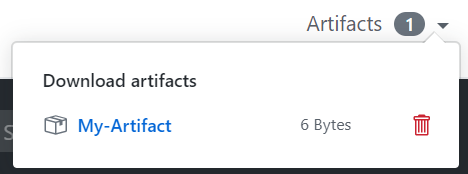
There is a trashcan icon that can be used to delete the artifact. This icon will only appear for users who have write permissions to the repository.
It is possible to clone project in more than one folder specifying clone field. For example:
- project: kiegroup/appformer
clone:
- appformer-integration-test
- folderx/appformer-unit-test
will clone the kiegroup/appformer in the ROOT_FOLDER/PROJECT_FOLDER and additionally will clone the project folder to ROOT_FOLDER/PROJECT_FOLDER/appformer-integration-test and ROOT_FOLDER/PROJECT_FOLDER/folderx/appformer-unit-test
Another example would be:
- project: group/projectx
clone: another-folder
will clone the group/projectx in the ROOT_FOLDER/PROJECT_FOLDER and additionally will clone the project folder to ROOT_FOLDER/PROJECT_FOLDER/another-folder
During a workflow run, files are uploaded and downloaded indivdually using the upload-artifact and download-artifact actions. However, when a workflow run finishes and an artifact is downloaded from either the UI or through the download api, a zip is dynamically created with all the file contents that were uploaded. There is currently no way to download artifacts after a workflow run finishes in a format other than a zip or to download artifact contents individually. One of the consequences of this limitation is that if a zip is uploaded during a workflow run and then downloaded from the UI, there will be a double zip created.
❗ File permissions are not maintained during artifact upload ❗ For example, if you make a file executable using chmod and then upload that file, post-download the file is no longer guaranteed to be set as an executable.
❗ File uploads are case insensitive ❗ If you upload A.txt and a.txt with the same root path, only a single file will be saved and available during download.
The environment execution definition is part of the worklfow (the .yml file) and it depends on the commands you require to execute. If you require to execute maven commands you will have to add the actions/setup-java@v1 with its java version, or in case you need python commands actions/setup-python is the one. You can find differente examples in https://github.com/YOURGROUP/YOURPROJECT/actions/new.
It could be the case where you require a very specific environment to execute your stuff as it is the case for python3-cekit. Feel free to propose the environment you need as a pull request to this project:
- Create a branch based on
python3-cekitone - Modify the Dockerfile from there
Current environments:
- python3-cekit: python3 + python cekit library + docker + nodejs + yarn latest stable release Dockerfile
Considering the projects hierarchy:
You can check how to define build definition files from Build Chain Configuration Reader documentation
// TO BE DOCUMENTED
You can build the github-action-build-chain image locally with just executing docker command:
docker build .
In case you want to build it for a different openjdk version you just specify a --build-arg OPENJDK_VERSION argument:
docker build --build-arg OPENJDK_VERSION=11 .
It is possible to execute build-chain flow anywhere you want (just remember your machine would need to meet requirements to execute commands). In order to execute it locally (wherever) you just run env GITHUB_TOKEN=%TOKEN% ./bin/build-chain-cli.js -df %DEFINITION_FILE% -url %GITHUB_EVENT_URL% where:
- %TOKEN%: is your personal token, like
1e2ca1ac1252121d83fbe69ab3c4dd92bcb1ae32. - %GITHUB_EVENT_URL%: the url to your event to test, like
https://github.com/kiegroup/kogito-images/pull/220. - %DEFINITION_FILE%: The workflow definition file path, it can be a path in the filesystem or a URL to the file.
So the final command would look like env GITHUB_TOKEN=3e6ce1ac1772121d83fbe69ab3c4dd92dad1ae40 ./bin/build-chain-cli.js -df https://raw.githubusercontent.com/kiegroup/droolsjbpm-build-bootstrap/main/.ci/pull-request-config.yaml build pr -url https://github.com/kiegroup/lienzo-core/pull/3.
It's possible to use this tool locally, just follow this steps
(sudo) npm install -g @kie/build-chain-action
(env GITHUB_TOKEN=3e6ce1ac1772121d83fbe69ab3c4dd92dad1ae40) build-chain-action -df https://raw.githubusercontent.com/kiegroup/droolsjbpm-build-bootstrap/main/.ci/pull-request-config.yaml build pr -url https://github.com/kiegroup/lienzo-core/pull/3
either sudo and env GITHUB_TOKEN=... are optional depending on your local setup.
Arguments
- *-df: the definition file, either a path to the filesystem o a URL to it.
-df https://raw.githubusercontent.com/kiegroup/droolsjbpm-build-bootstrap/main/.ci/pull-request-config.yaml - actions: The action to execute. Possible values
build,tools- build: See Build Action
- tools: See Tools Action
- -folder (default:
build_chain_%TIMESTAMP%): The folder path to store projects.
To choose between pr, fd or single
Arguments:
- *-url: the event URL. Pull Request URL for instance
-url https://github.com/kiegroup/droolsjbpm-build-bootstrap/pull/1489 - -cct: You can define a custom command treatment expression. See Custom Command Replacement
- -spc: a list of projects to skip checkout. Something like
-spc 'kiegroup/appformer=./' 'kiegroup/drools=/folderX' - skipParallelCheckout: Checkout the project sequencially.
- -sp: The project to start the build from. Something like
-sp=kiegroup/appformer.
Examples:
build-chain-action -df https://raw.githubusercontent.com/kiegroup/droolsjbpm-build-bootstrap/main/.ci/pull-request-config.yaml build pr -url https://github.com/kiegroup/kie-wb-distributions/pull/1068
Arguments:
- *-url: the event URL. Pull Request URL for instance
-url https://github.com/kiegroup/droolsjbpm-build-bootstrap/pull/1489 - -cct: You can define a custom command treatment expression. See Custom Command Replacement
- -spc: a list of projects to skip checkout. Something like
-spc 'kiegroup/appformer=./' 'kiegroup/drools=/folderX' - skipParallelCheckout: Checkout the project sequencially.
- -sp: The project to start the build from. Something like
-sp=kiegroup/appformer.
Examples:
build-chain-action -df https://raw.githubusercontent.com/kiegroup/droolsjbpm-build-bootstrap/main/.ci/pull-request-config.yaml build fdb -url https://github.com/kiegroup/kie-wb-distributions/pull/1068
Arguments:
- *-url: the event URL. Pull Request URL for instance
-url https://github.com/kiegroup/droolsjbpm-build-bootstrap/pull/1489 - -cct: You can define a custom command treatment expression. See Custom Command Replacement
- -spc: a list of projects to skip checkout. Something like
-spc 'kiegroup/appformer=./' 'kiegroup/drools=/folderX' - skipParallelCheckout: Checkout the project sequencially.
- -sp: The project to start the build from. Something like
-sp=kiegroup/appformer.
Examples:
build-chain-action -df https://raw.githubusercontent.com/kiegroup/droolsjbpm-build-bootstrap/main/.ci/pull-request-config.yaml build single -url https://github.com/kiegroup/kie-wb-distributions/pull/1068
Arguments:
- *-p, -project: The project name to execute flow from. It has to match with one defined in "definition-file". E.g.
-p=kiegroup/drools - *-b, -branch: The branch to get projects. E.g.
-b=main - -g (group from project argument): The group to take projects. In case you want to build projects from a different group than the one defined in "definition file". E.g.
-g=Ginxo - -c, -command: A command to execute for all the projects, no matter what's defined in "definition file". E.g.
-c="mvn clean" - --skipExecution: A command to skip execution, no matter what's defined in "definition file" or in
--commandargument. E.g.--skipExecution - -cct: You can define a custom command treatment expression. See Custom Command Replacement
- -spc: a list of projects to skip checkout. Something like
-spc 'kiegroup/appformer=./' 'kiegroup/drools=/folderX' - skipParallelCheckout: Checkout the project sequencially.
- -sp: The project to start the build from. Something like
-sp=kiegroup/appformer.
Examples:
build-chain-action -df https://raw.githubusercontent.com/kiegroup/droolsjbpm-build-bootstrap/main/.ci/pull-request-config.yaml build branch -url https://github.com/kiegroup/kie-wb-distributions/pull/1068
build-chain-action -df https://raw.githubusercontent.com/kiegroup/droolsjbpm-build-bootstrap/main/.ci/pull-request-config.yaml build branch -p=kiegroup/lienzo-tests -b=main
build-chain-action -df https://raw.githubusercontent.com/kiegroup/droolsjbpm-build-bootstrap/main/.ci/pull-request-config.yaml build branch -p=kiegroup/optaplanner -b=7.x -folder=myfolder
Additionally the tool provides several useful tools
Examples:
build-chain-action -df https://raw.githubusercontent.com/kiegroup/droolsjbpm-build-bootstrap/main/.ci/pull-request-config.yaml tools project-list
It is possible to define custom expression to replace commands. The expression structure is RegEx||ReplacementEx where:
RegEx: you can define regular expression with or without literals. See Javascript RegExp||just splitRegExfromReplacementExReplacementEx: See Javascript String replacement
So basically at left side of || you define the regular expression where you want to apply string replacement from right side. For example, considering command mvn clean install in case we apply (^mvn .*)||$1 -s ~/.m2/settings.xml the final command will be mvn clean install -s ~/.m2/settings.xml
The definition files are read thanks to build-chain-configuration-reader library so in case you want to modify something from there it's easier if you just npm link it:
- clone repo and browse to the folder
npm installit- (
sudo)npm link - and then from this project folder execute
npm link @kie/build-chain-configuration-reader
Just in case you are interested in adapting this code or in case you want to create your own tool.
It's not possible to use expressions like image: "docker://kie-group:github-action-build-chain:{{ inputs.build-chain-build-system }}". This way it would be easy to dynamically select image to run with a simple with input from flow yml file and we could skip errors like matrix in uses.
Just because of this we have to maintain different Dockerfile definitions in different branches and to tag every branch for every version we release like python3-cekit-v1.
|
Ginxo |
