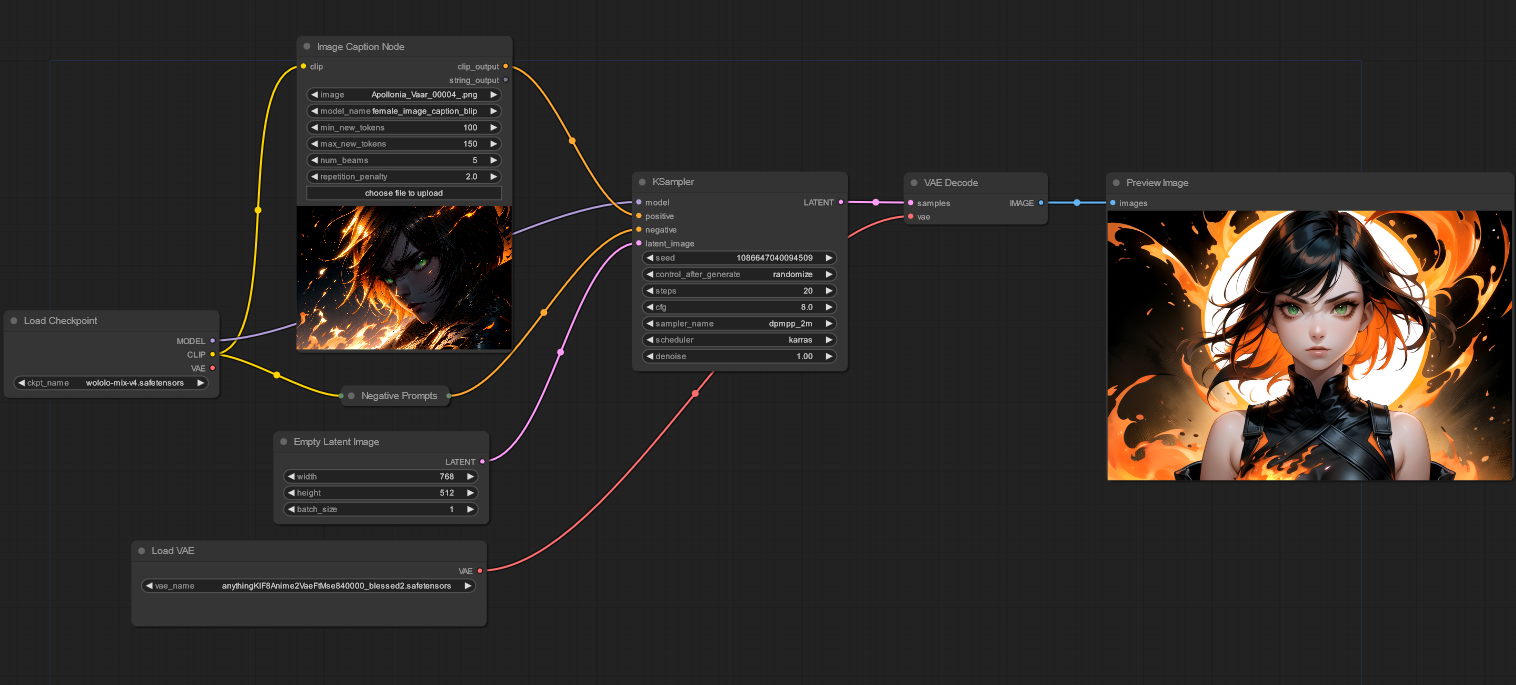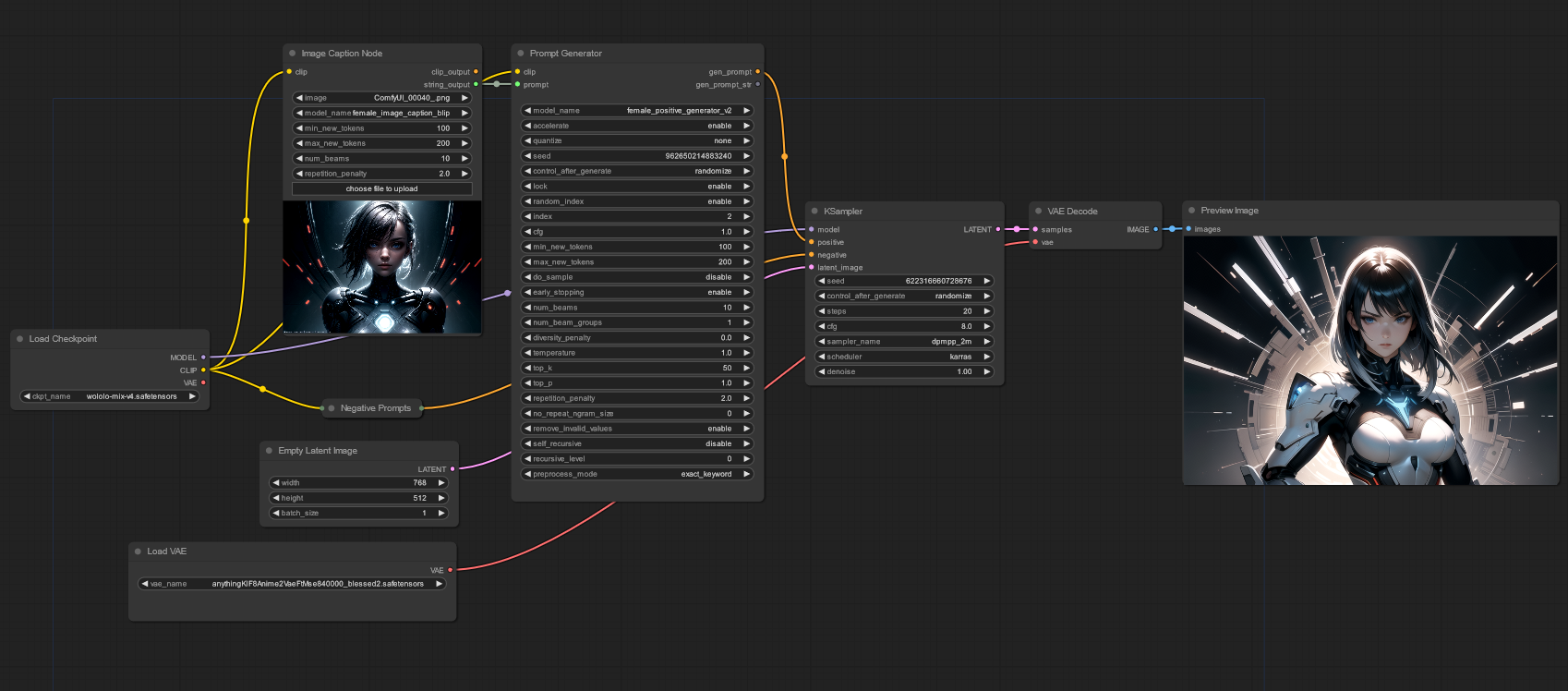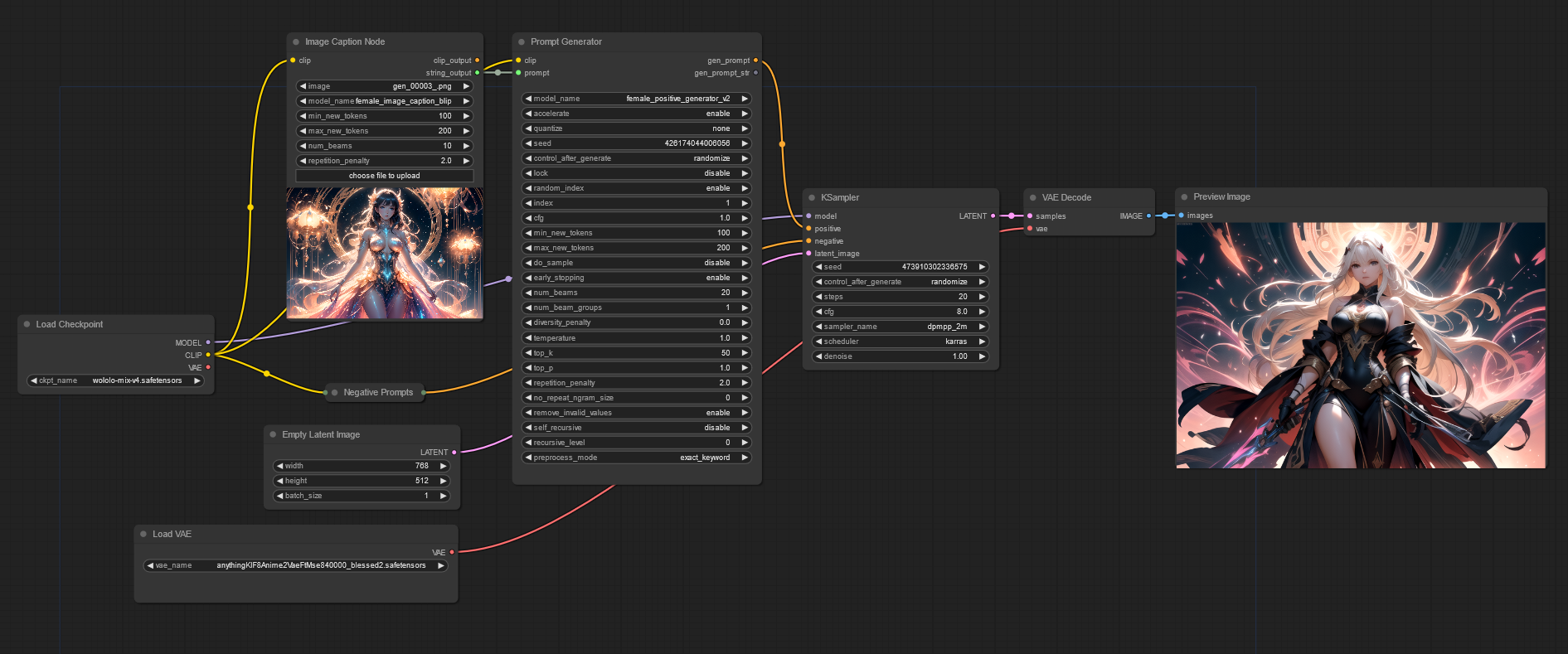Image caption node for ComfyUI. You can load your image caption model and generate prompts with the given picture.
Insert prompt node is added here to help the users to add their prompts easily.
-
Clone the repository to the
custom_nodesfolder -
Run ComfyUI
-
Place the folder which contains your model under the
models/image_captionersfolder -
Click
Refreshbutton in ComfyUI, if it didn't work restart ComfyUI -
Processor has to be in the folder
- You can find the
Prompt Generatornode in this repository
-
You can find the models in this link
-
For to use the pretrained model follow these steps:
- Download the model and unzip to
models/image_captionersfolder. - Click
Refreshbutton in ComfyUI - Then select the image caption model with the node's
model_namevariable (If you can't see the generator, restart ComfyUI).
- Download the model and unzip to
-
female_image_caption_blip | (Training In Process)
- Base model
- using Salesforce/blip-image-captioning-base
-
female_image_caption_git | (Training In Process)
- Base model
- using microsoft/git-base
| Variable Names | Definitions |
|---|---|
| model_name | Folder name that contains the model |
| min_new_tokens | The minimum numbers of tokens to generate, ignoring the number of tokens in the prompt. |
| max_new_tokens | The maximum numbers of tokens to generate, ignoring the number of tokens in the prompt. |
| num_beams | Number of steps for each search path |
| penalty_alpha | The values balance the model confidence and the degeneration penalty in contrastive search decoding. |
| top_k | The number of highest probability vocabulary tokens to keep for top-k-filtering. |
| repetition_penalty | The parameter for repetition penalty. 1.0 means no penalty |
- For more information, follow this link.
- Check this link for text generation strategies.
- Increasing the
min_new_tokensandmax_new_tokensvariables' values will help to generate more accurate prompts.
| Variable Names | Definitions |
|---|---|
| prompt_string | Want to be inserted prompt. It is replaced with {prompt_string} part in the prompt_format variable |
| prompt_format | New prompts with including prompt_string variable's value with {prompt_string} syntax. For example, prompt_string value is hdr and prompt_format value is 1girl, solo, {prompt_string}. Then the output is 1girl, solo, hdr. The {prompt_string} syntax will be added anywhere in the string. |
- After including the node, change the
prompt_stringvariable to input - For string output; additional comma is added for compability with other nodes which are appending new prompts for the given string, for example
Prompt Generator.
- If the below solutions are not fixed your issue please create an issue with
buglabel
-
The image caption node is based on transformers package. So most of the problems may be caused from this package. For overcome these problems you can try to update package:
-
For Manual Installation of the ComfyUI
- Activate the virtual environment if there is one.
- Run the
pip install --upgrade transformerscommand.
-
For Portable Installation of the ComfyUI
- Go to the
ComfyUI_windows_portablefolder. - Open the command prompt in this folder.
- Run the
.\python_embeded\python.exe -s -m pip install --upgrade transformerscommand.
- Go to the
- Sometimes the variables are changed with updates, so it may broke the workflow. But don't worry, you have to just delete the node in the workflow and add it again.
-
Contributions are welcome. If you have an idea and want to implement it by yourself please follow these steps:
- Create a fork
- Pull request the fork with the description that explaining the new feature
-
If you have an idea but don't know how to implement it, please create an issue with
enhancementlabel. -
The contributing can be done in several ways. You can contribute to code or to README file.
| Reference (Used) Image | Output |
|---|---|
 |
 |
 |
 |