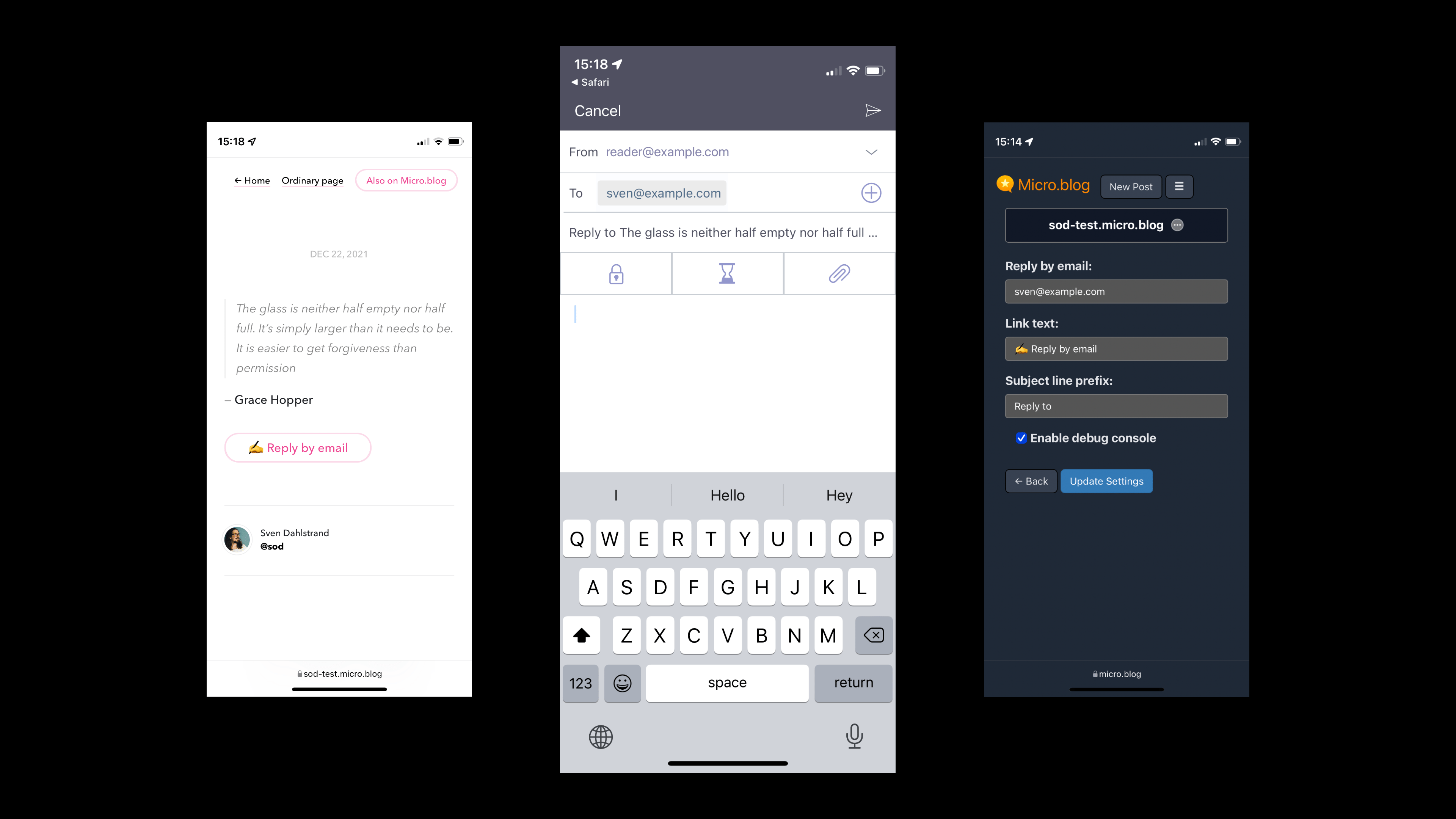Let readers reply to your posts using their default email app.
Your blog posts get a Reply by email link. The reader's default email app opens in compose view when they tap that link; your email address and a subject line are already filled in.
- 🛠 Customizable via plug-in settings.
- ✍️ Change the link text to whatever you want. Go bananas! Use emojis!
- ⛳️ Flexible placement in your theme using Hugo a partial.
- 💌 Subject line is automatically set to the blog post title (or post excerpt, if no title is present).
- 🏷 Optionally prefix the subject line with Reply to or whatever you want.
- 🎁 Customize the look and feel using CSS.
- 📟 Use the debug console for help with troubleshooting.
Hey, fellow microblogger! 👋
This Micro.blog plug-in is still in alpha. But it's a working plug-in that you can manually install and play around with. The installation will be a lot easier in the future. So bear with me for now.
To get updates on this project, follow @sod on Micro.blog.
-
Sign in to https://micro.blog in your favorite browser.
-
Follow this link or manually go to Design → Edit Custom Themes and press New Plug-in.
-
Enter a fitting Title (like Reply by mail).
-
Enter
https://github.com/svendahlstrand/plugin-reply-by-emailinside Clone URL. -
Choose which Site you want to install the plug-in.
-
Press Add Plug-in
-
Congratulations, the plug-in is installed. On to configuration.
-
Go to Plug-ins and press ⚙️ Settings (for the Reply by email plug-in).
-
Fill your address in Reply by email.
-
Make other changes as you see fit.
-
Press Update Settings and go to the next step.
For this step, you need to set up a custom theme. Maybe you already have one? If not, follow Manton's instructions here.
-
Follow this link or go to Design → Edit Custom Themes.
-
Click on your custom theme. (It's probably named Marfa Custom or something like that.)
-
Click on the template
layouts/post/single.html -
Add this partial call where you see fit:
{{ partial "reply-by-email.html" . }}. A good place is after the content (look for{{ .Content }}in the template). -
Press Update Template and pat yourself on the back.
-
Find a post on your blog and make sure you see the Reply by email link.
-
Click it, make sure it works like expected.
If you know how the developer console work in your browser, Enable debug console under the plug-in settings. It may help you while troubleshooting.
Feel free to reach out to @sod on Micro.blog for additional help.