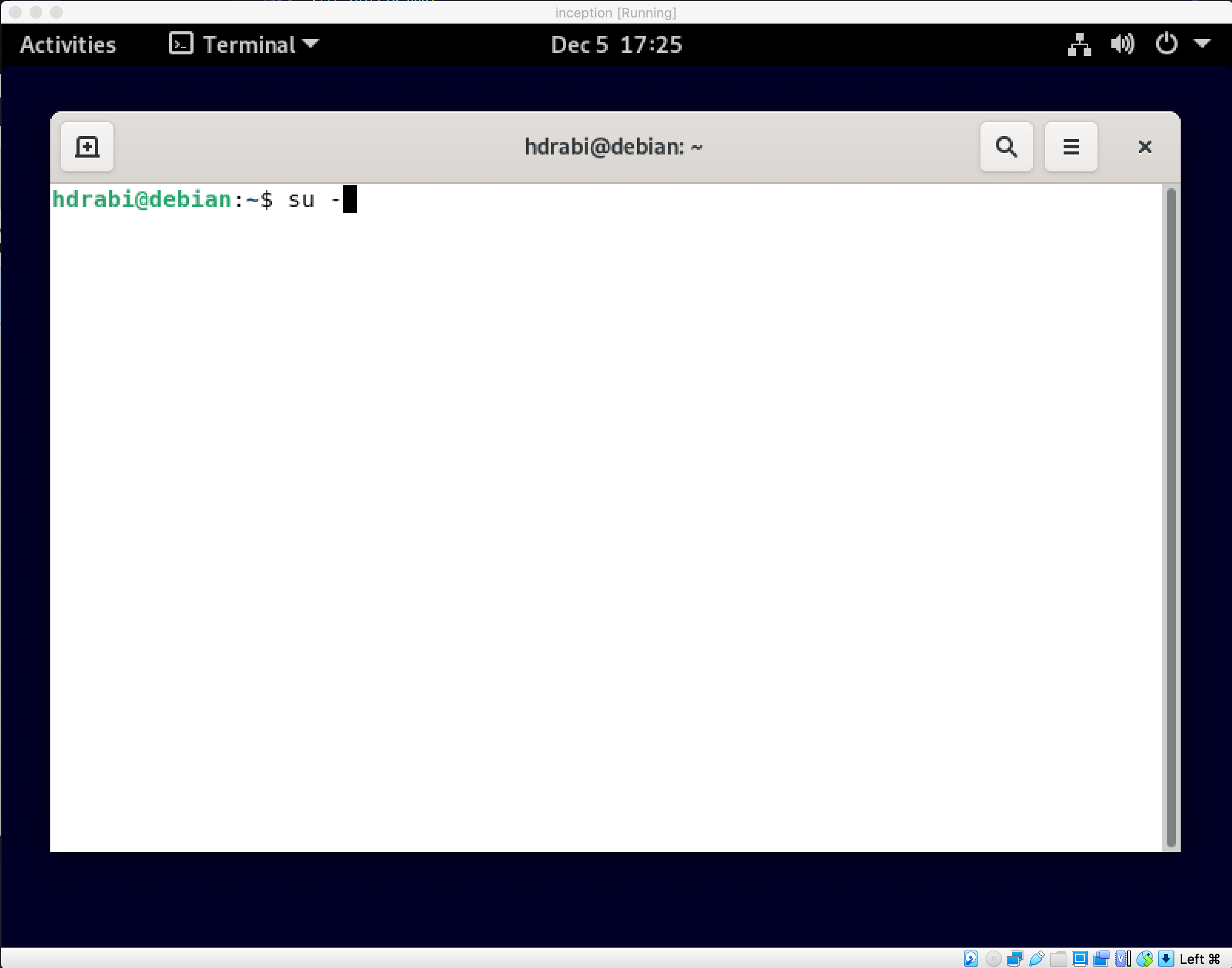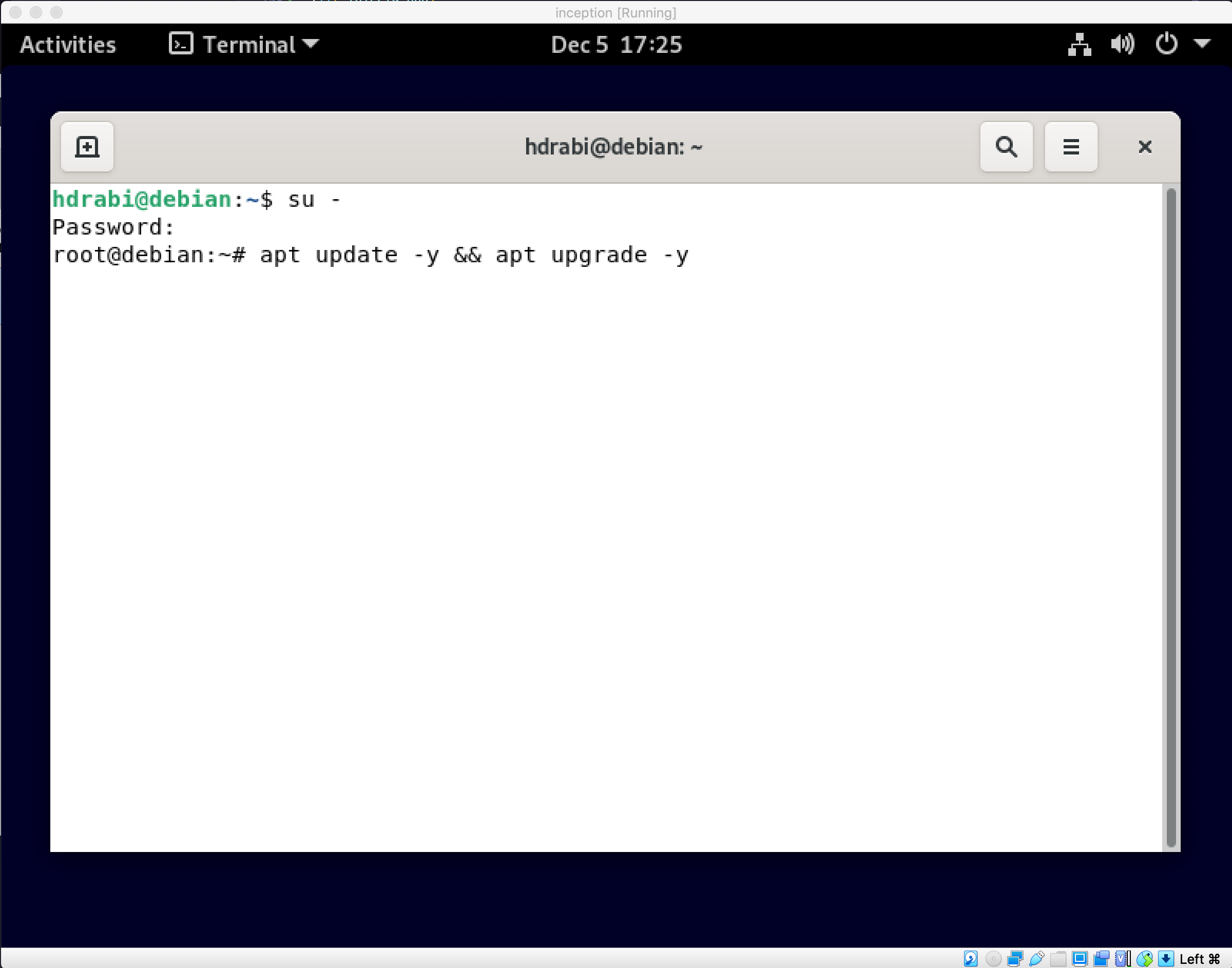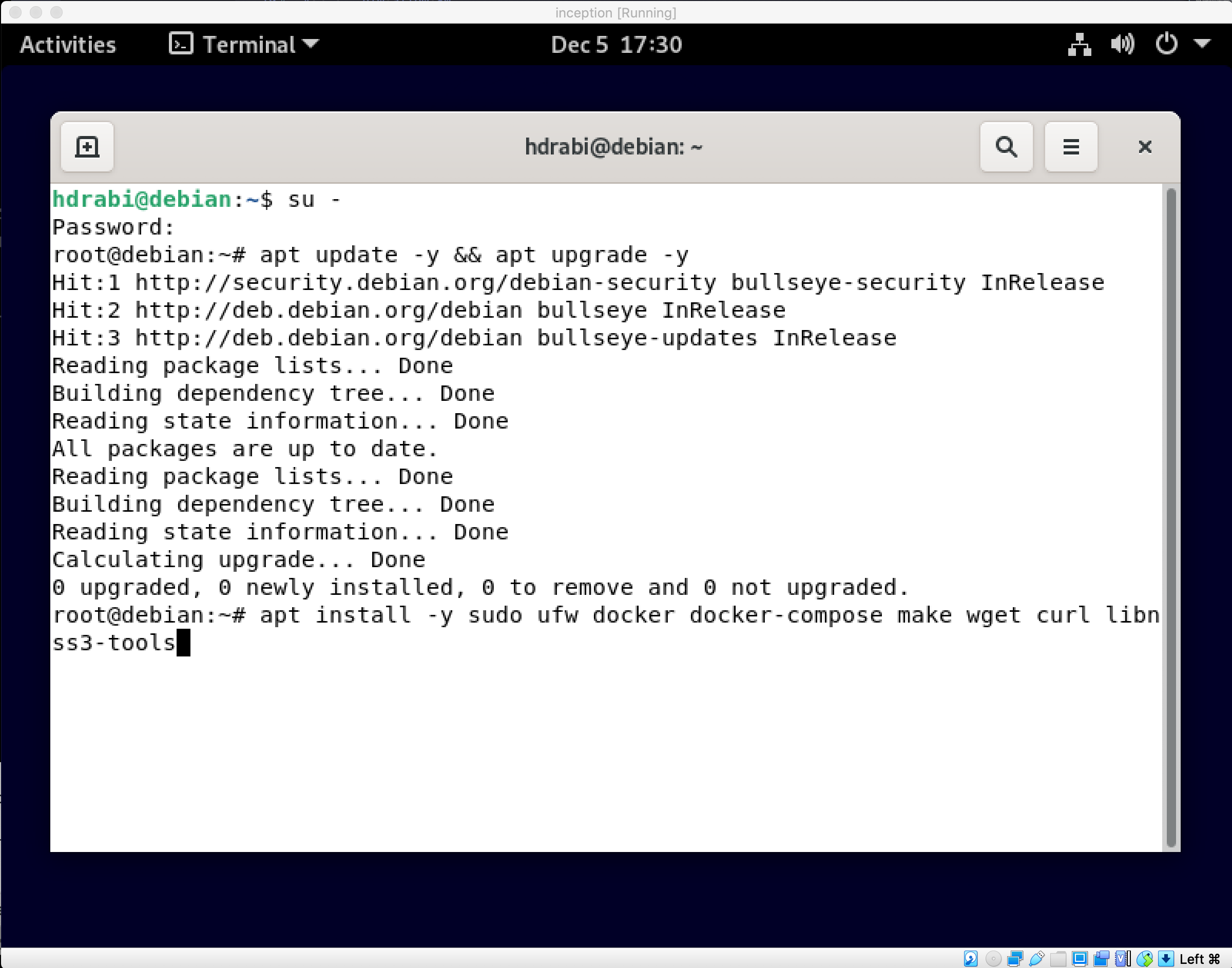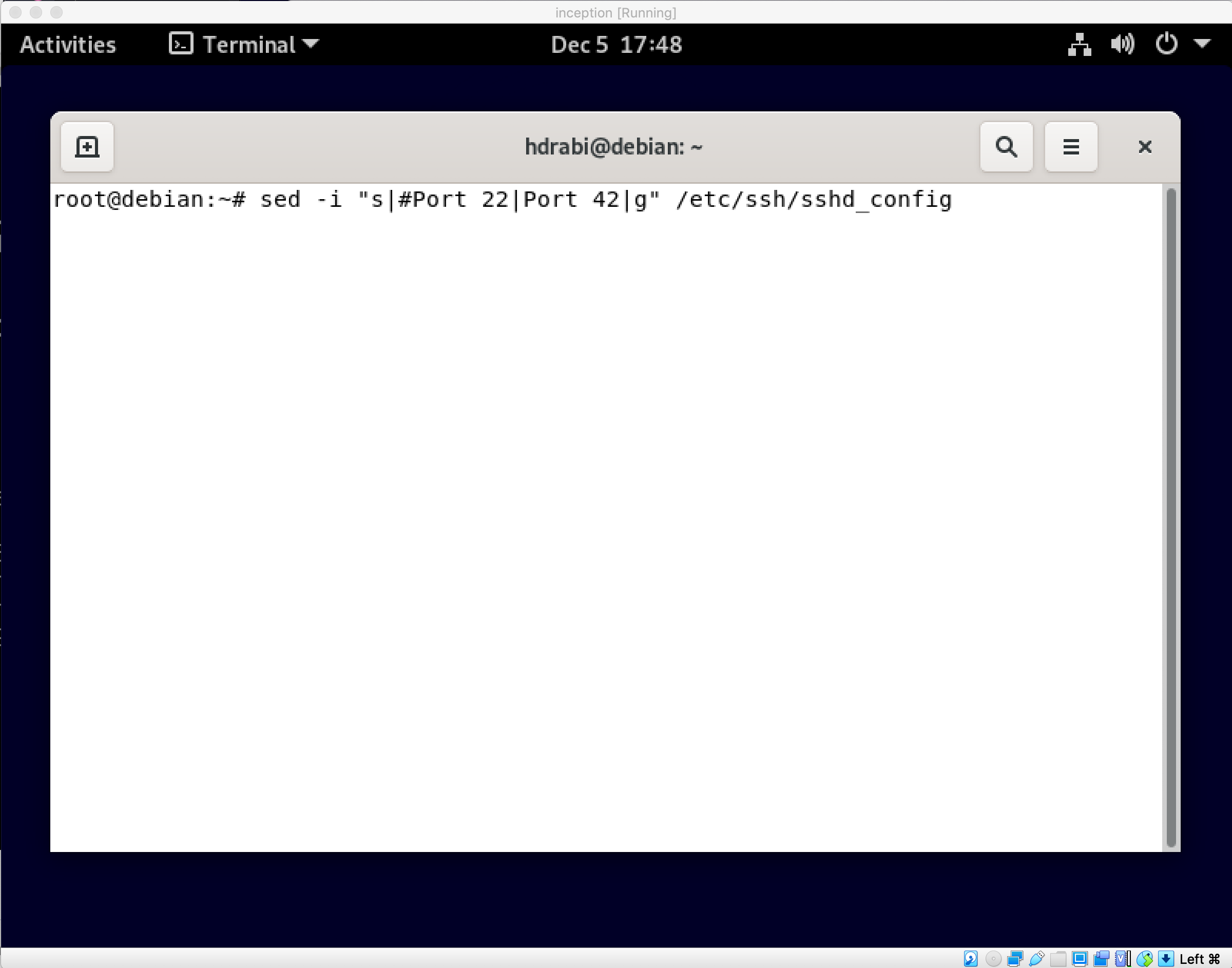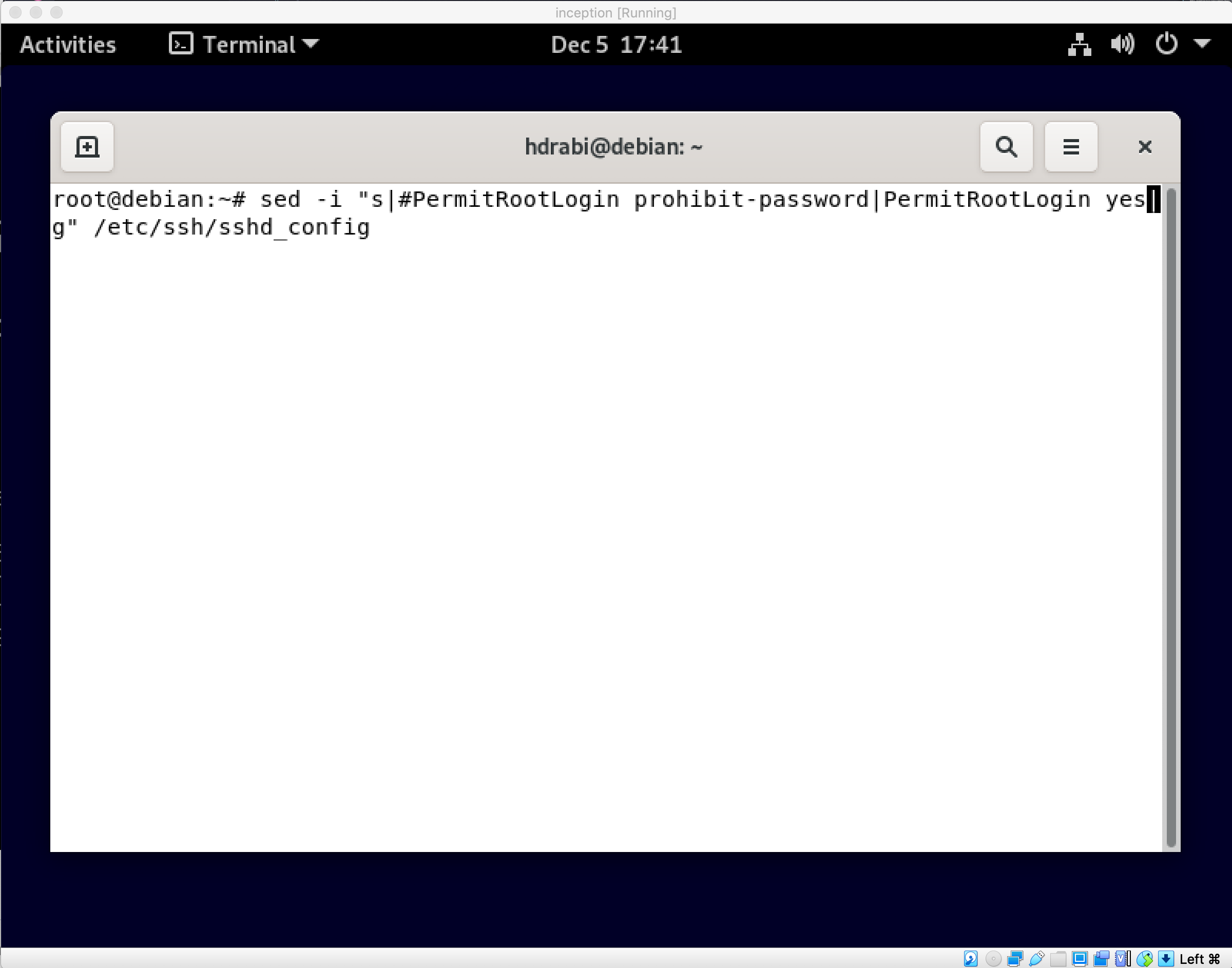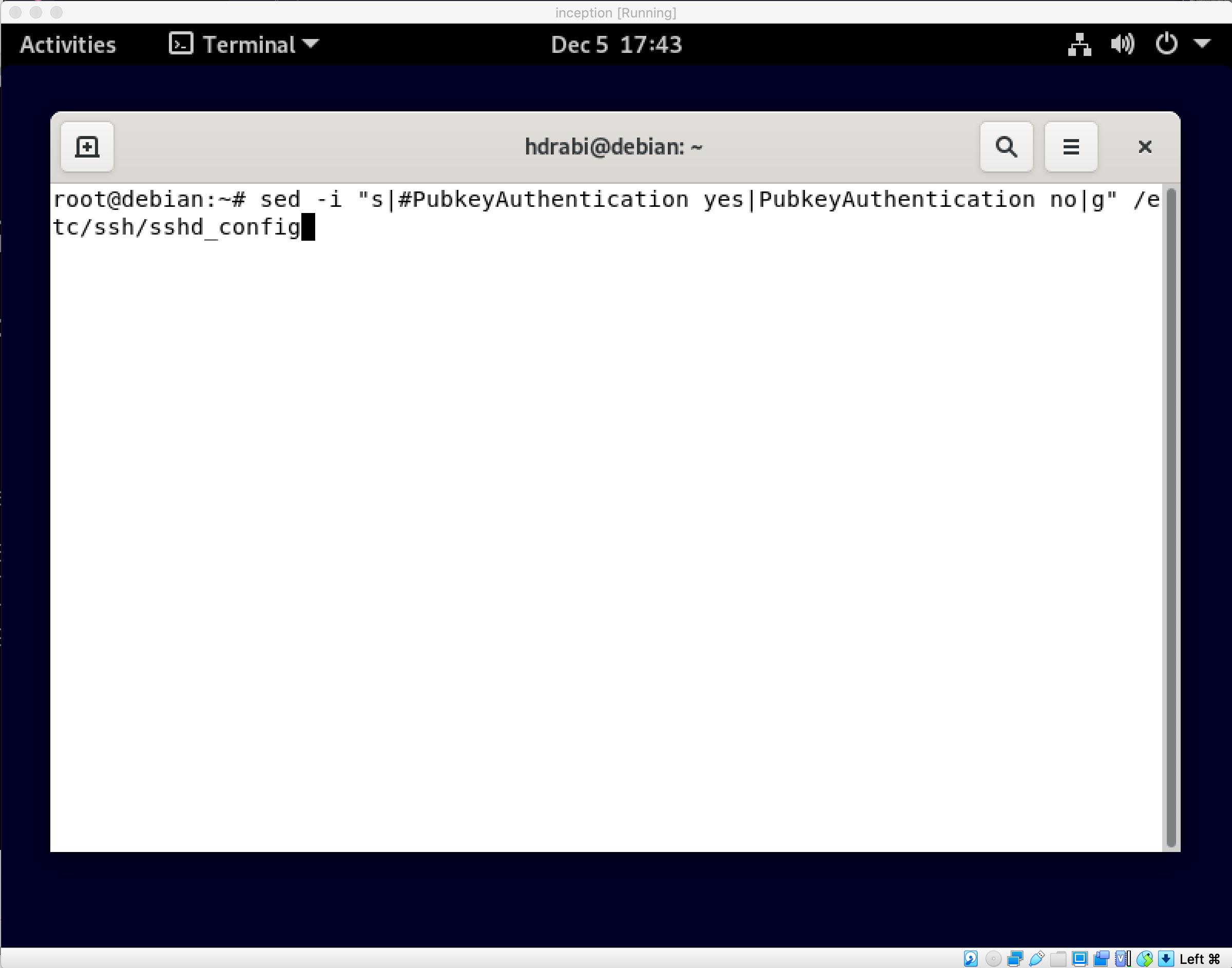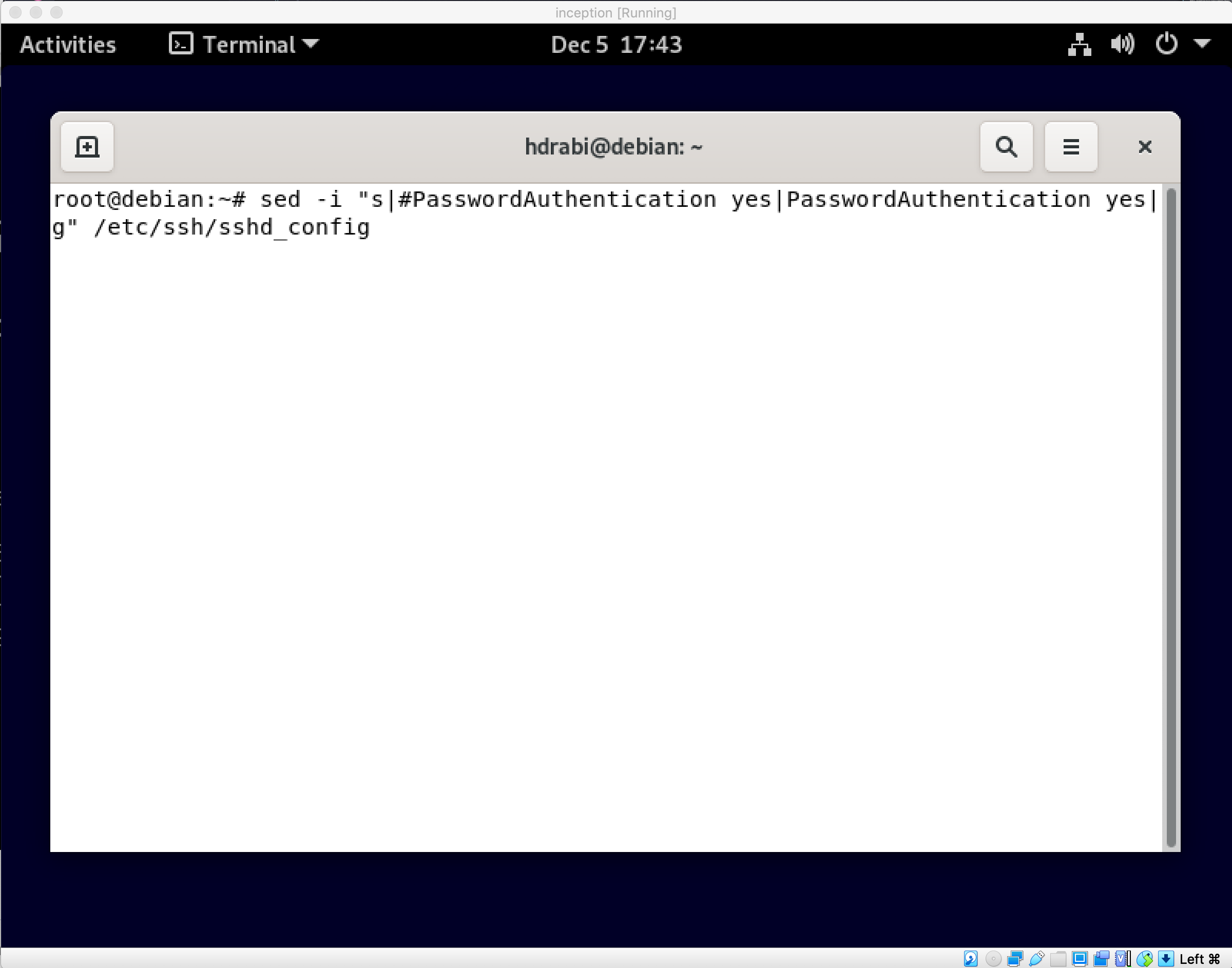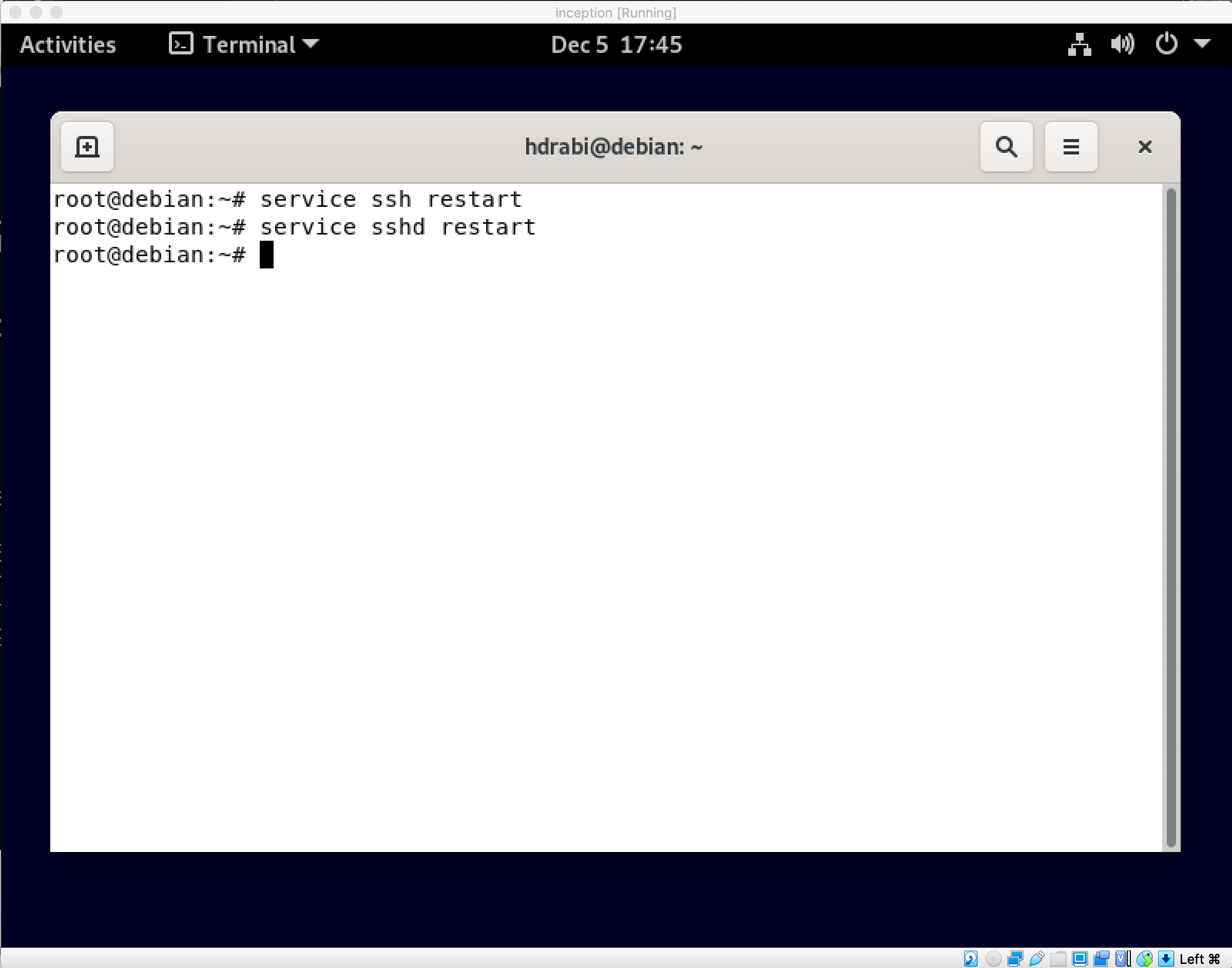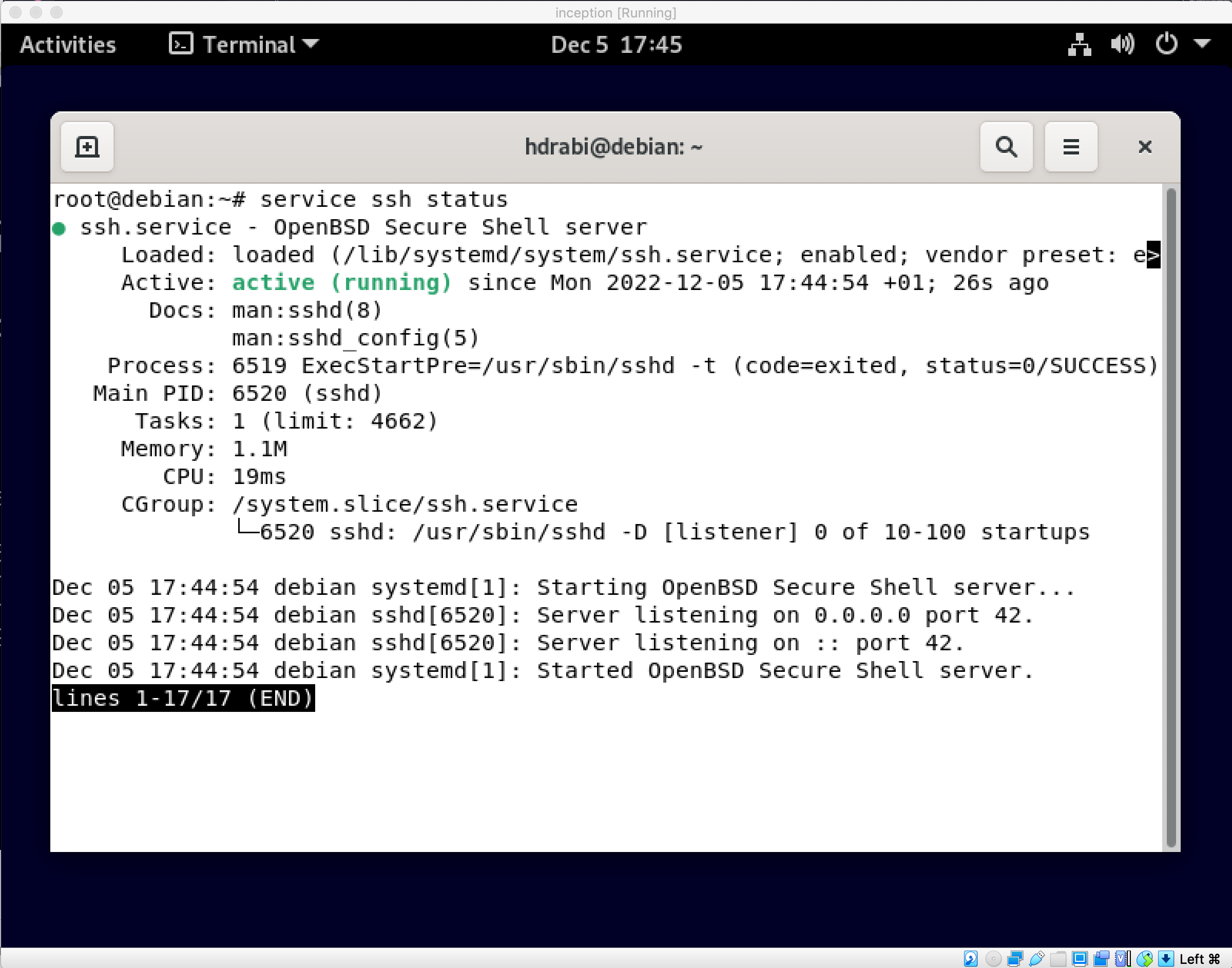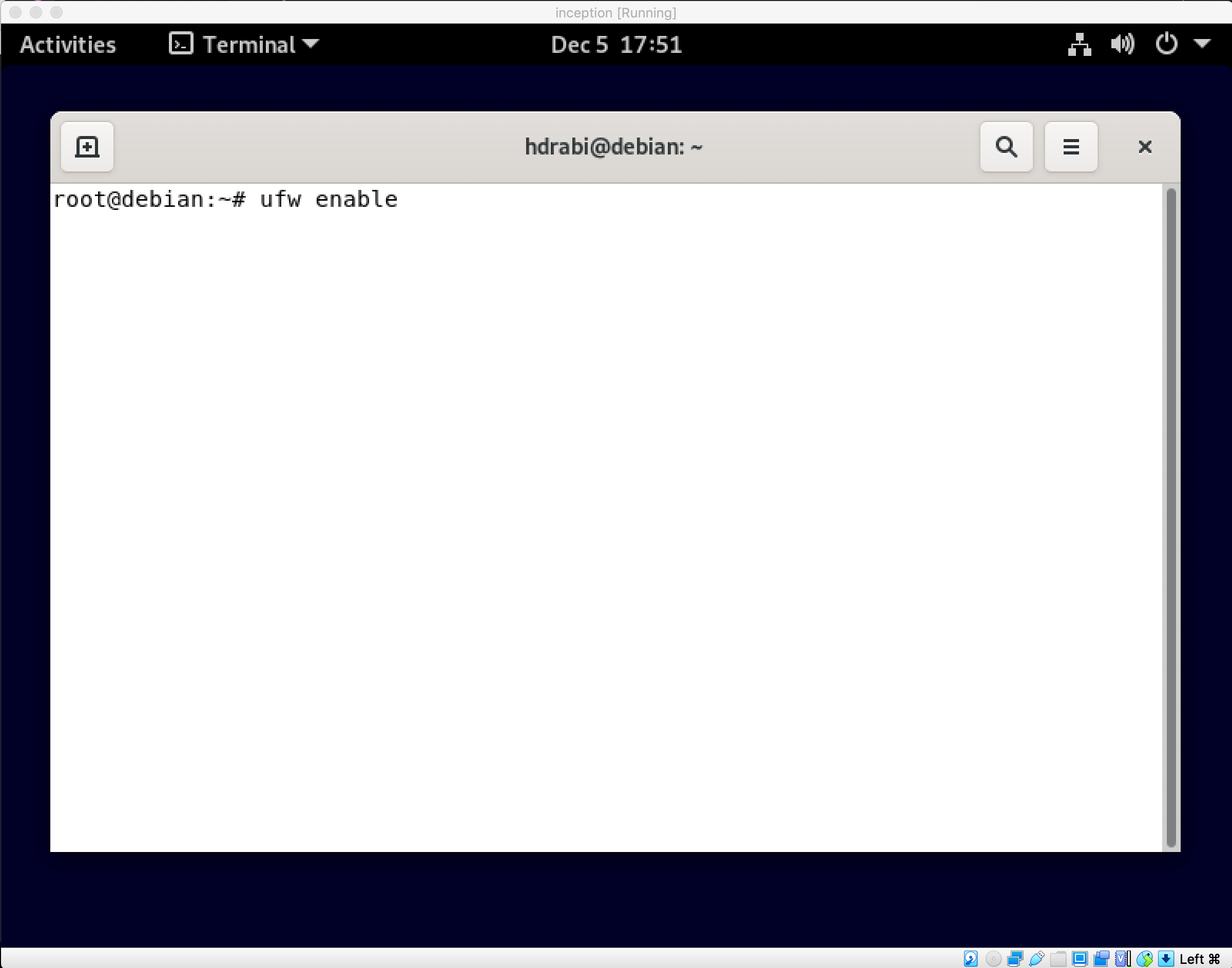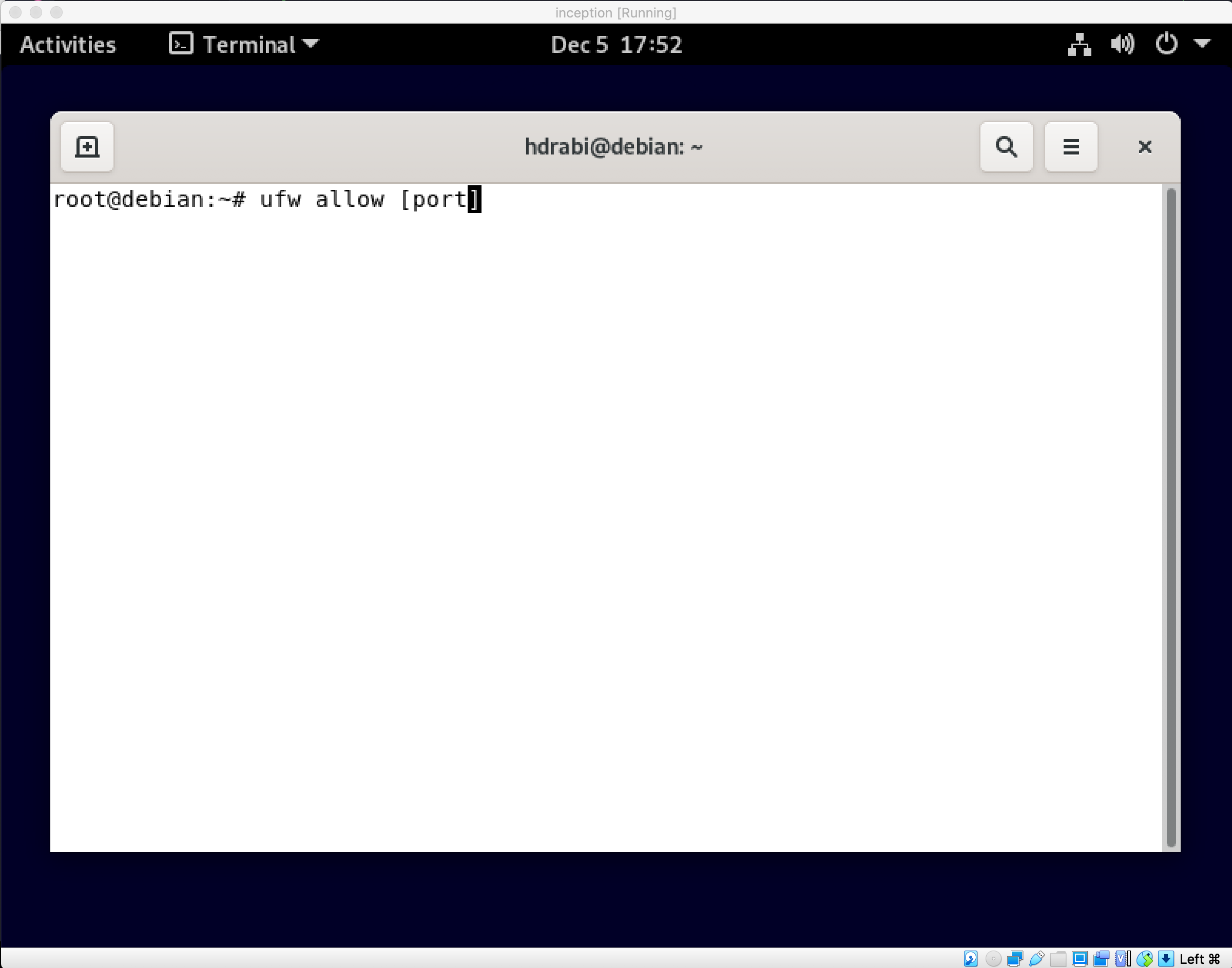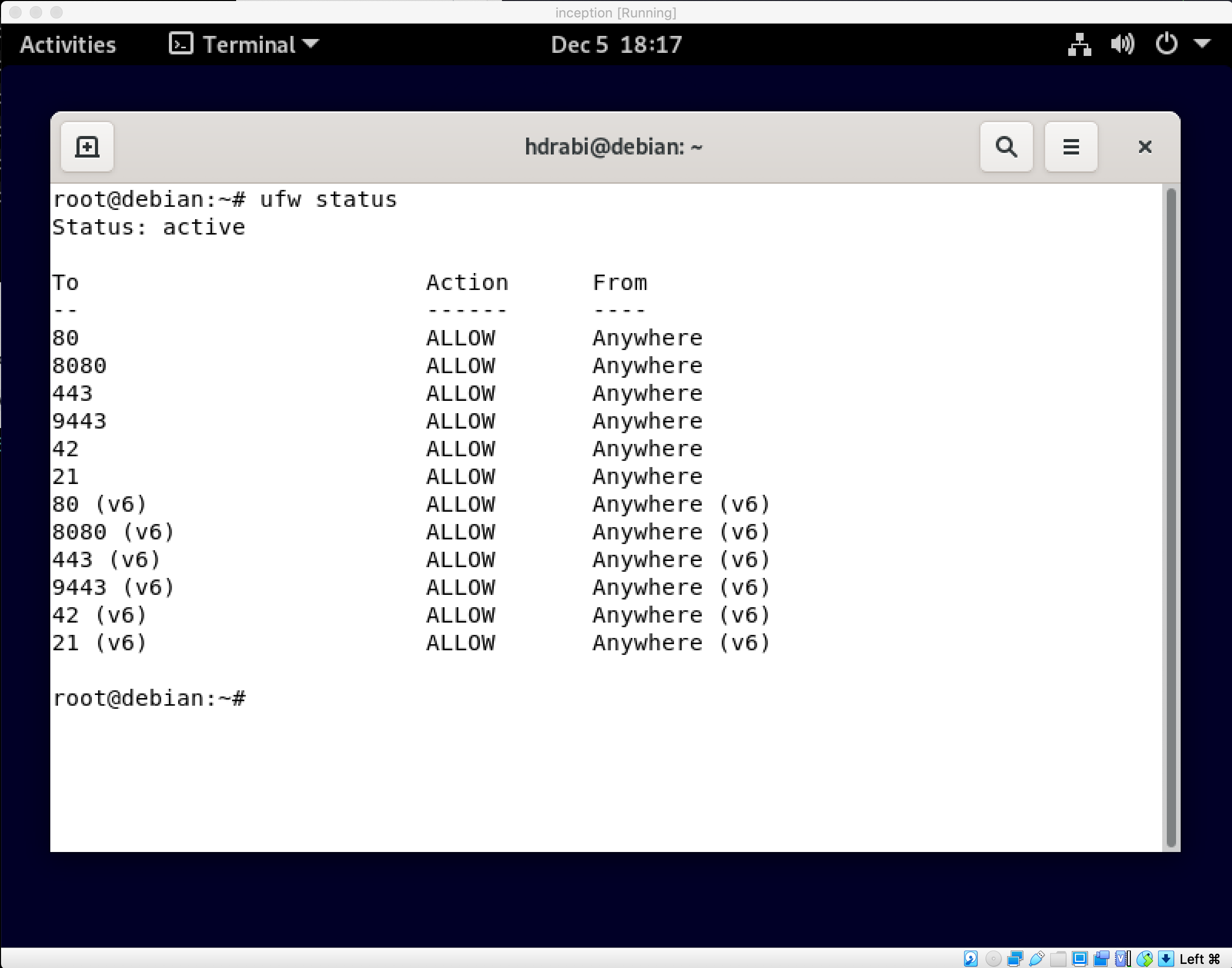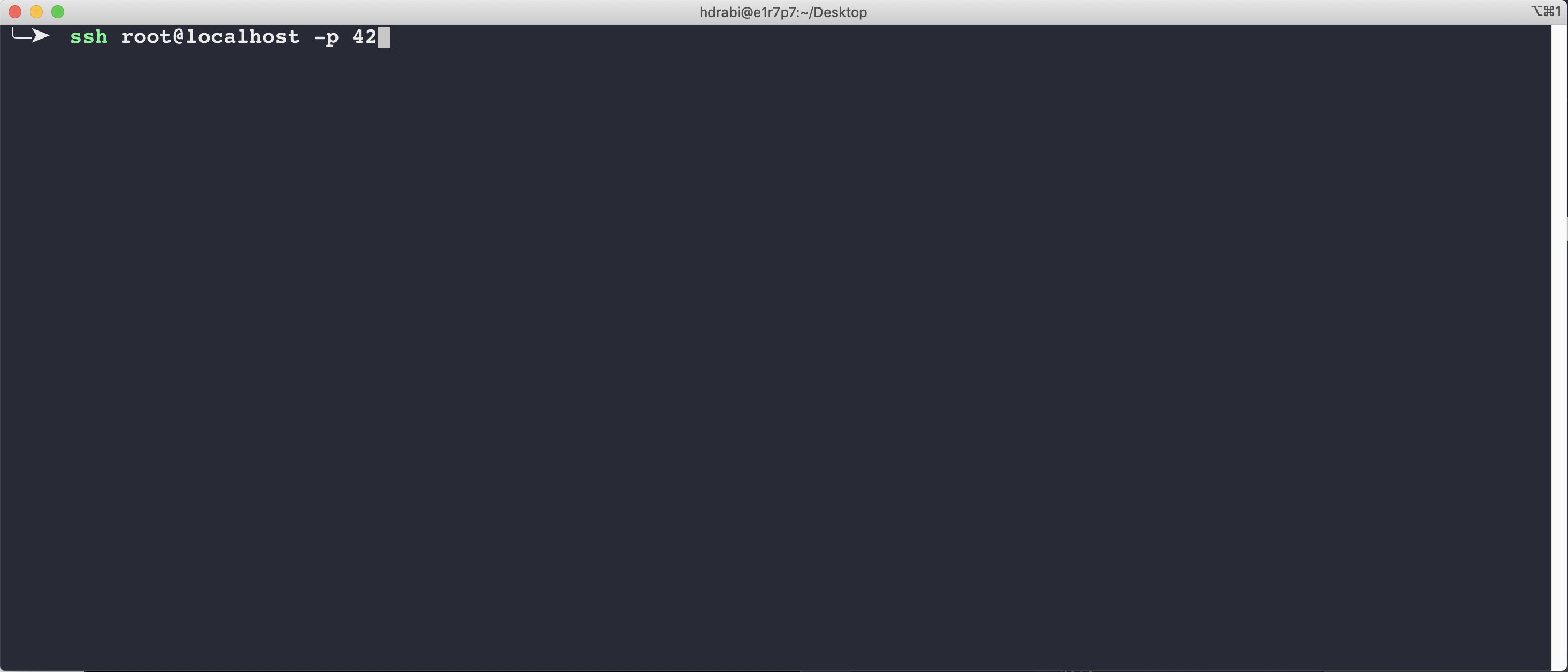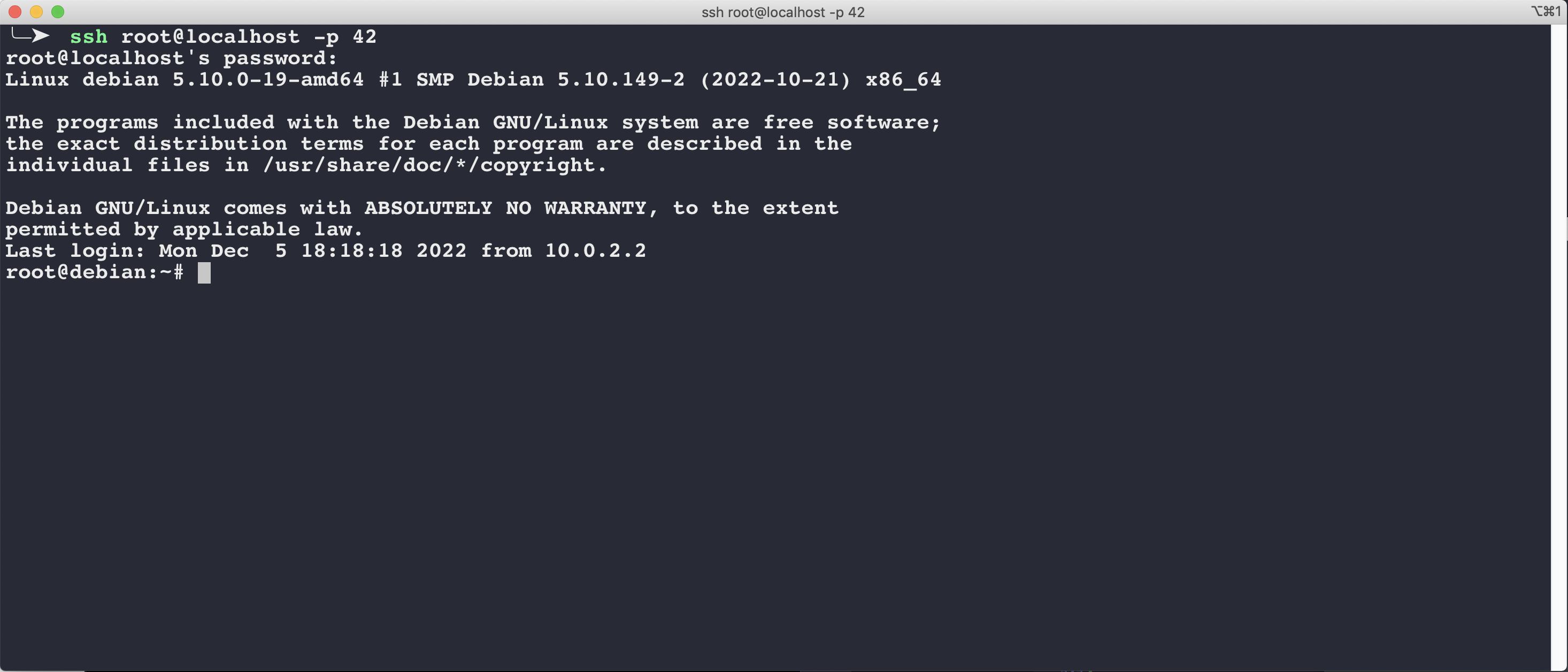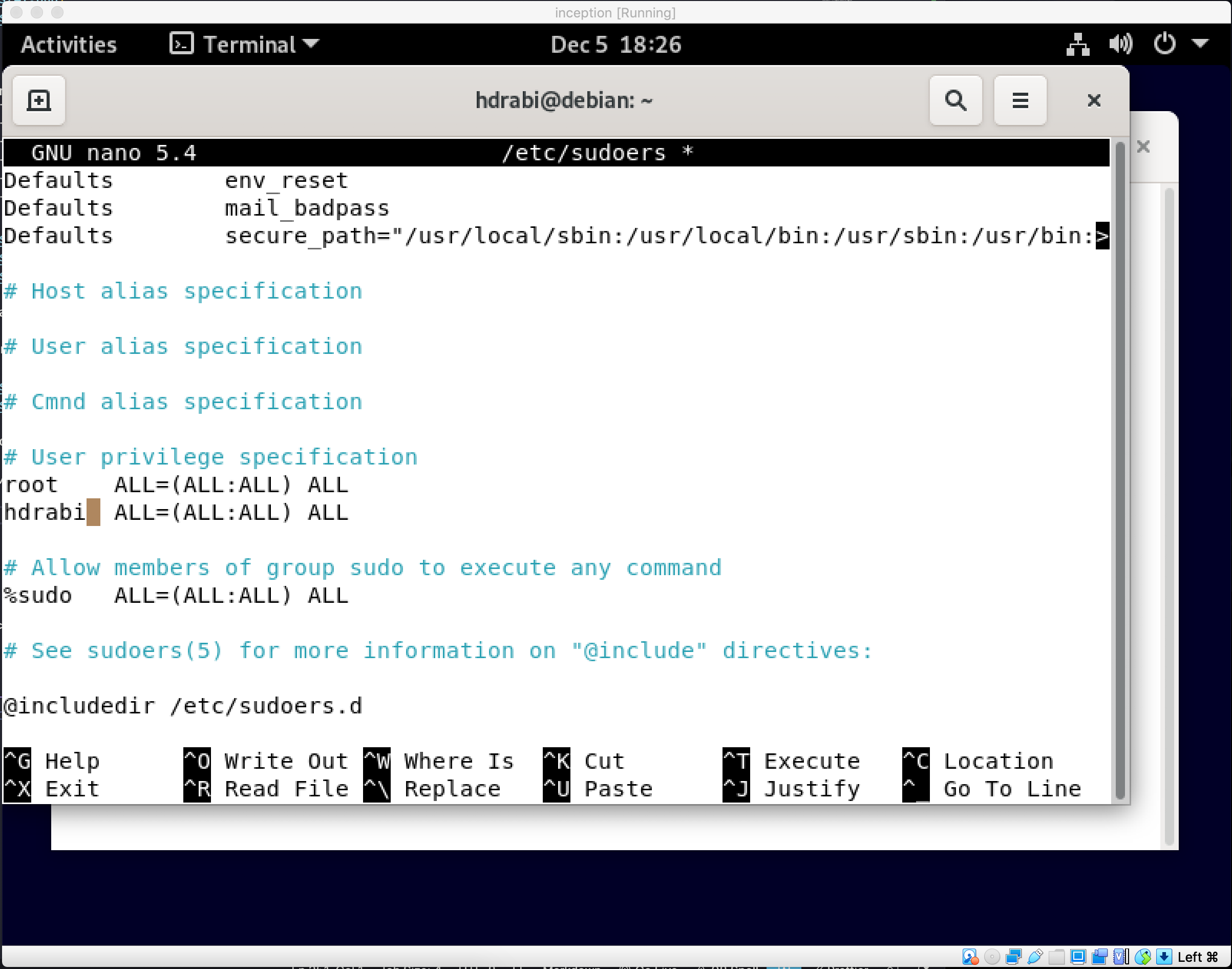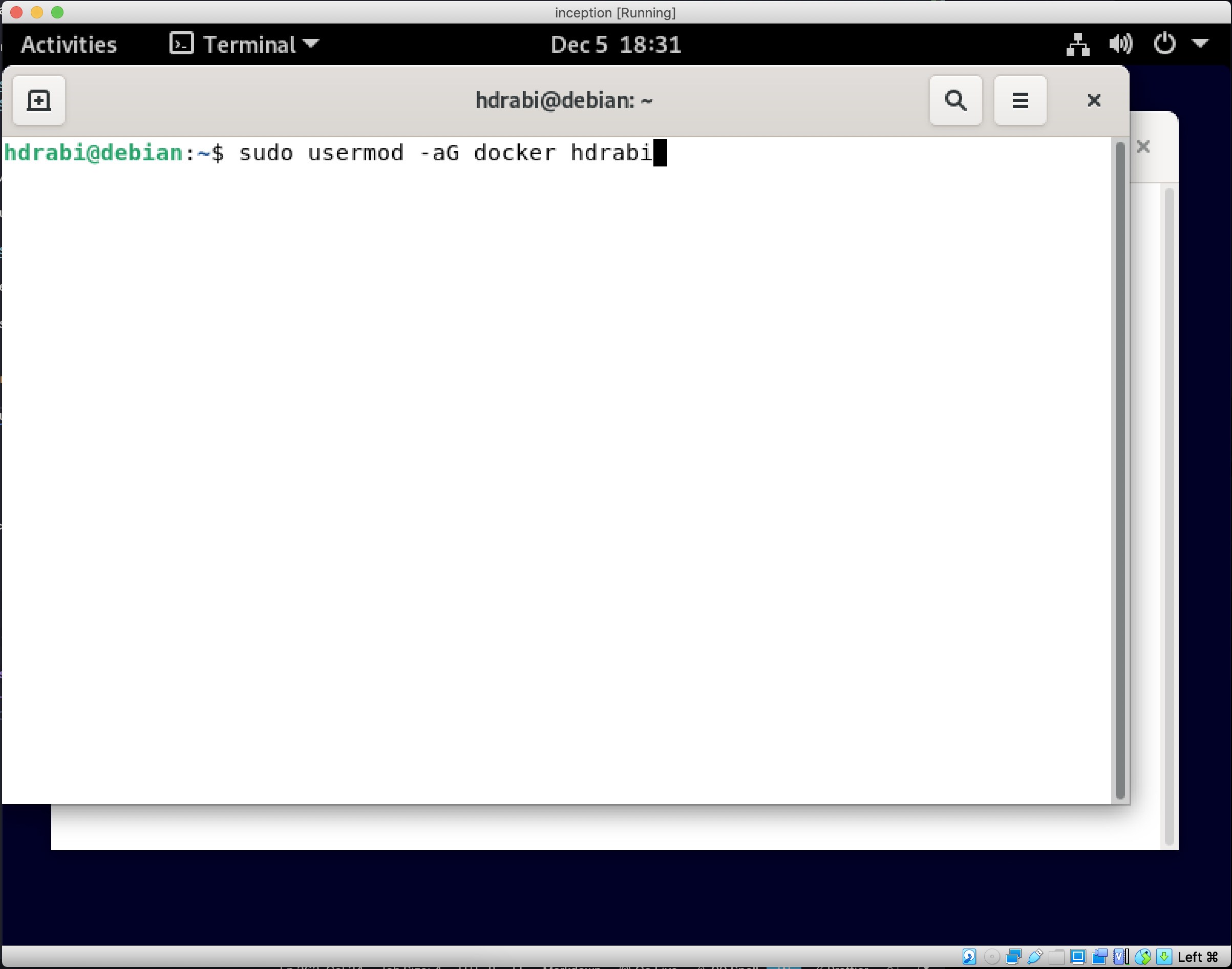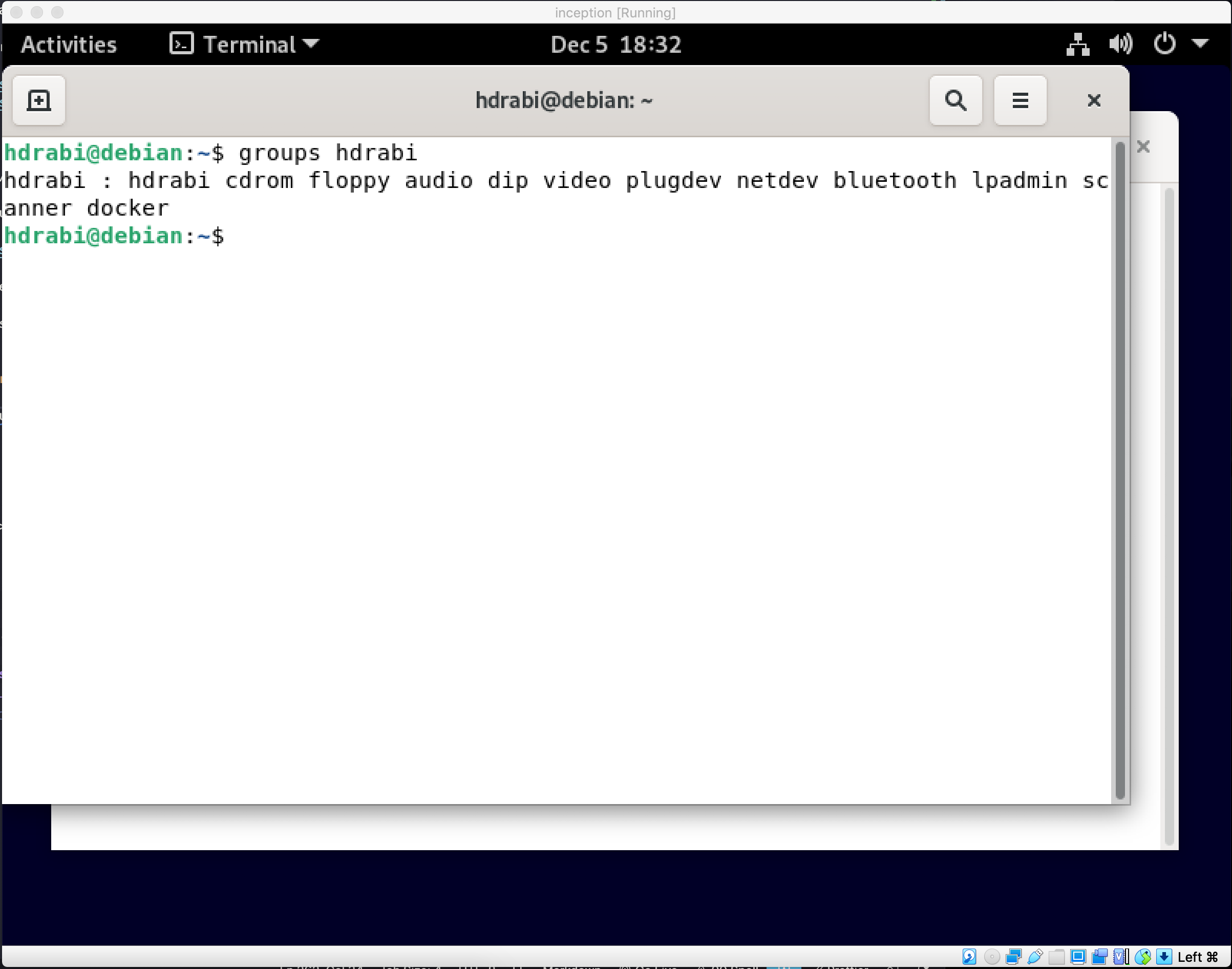INCEPTION is a project that aims to broaden your knowledge of system administration by using Docker.
Instead of using already created images, we have to setup each service from scratch, and this README describes the process of setting it up
Docker is an open platform for developing, shipping, and running applications. It enables you to separate your applications from your infrastructure so you can deliver software quickly. With Docker, you can manage your infrastructure in the same ways you manage your applications.
Docker provides the ability to package and run an application in a loosely isolated environment called a container. The isolation and security allows you to run many containers simultaneously on a given host. Containers are lightweight and contain everything needed to run the application, so you do not need to rely on what is currently installed on the host. You can easily share containers while you work, and be sure that everyone you share with gets the same container that works in the same way.
💡 short introduction to docker in this video
Docker Compose is a tool that was developed to help define and share multi-container applications. With Compose, we can create a YAML file to define the services and with a single command, can spin everything up or tear it all down.
MariaDB is a community-developed, commercially supported fork of the MySQL relational database management system (RDBMS), intended to remain free and open-source software under the GNU General Public License.
MariaDB is intended to maintain high compatibility with MySQL, with library binary parity and exact matching with MySQL APIs and commands, allowing it in many cases to function as drop-in replacement for MySQL.
💡 short introduction to SQL in this video
WordPress is a content management system (CMS) that allows you to host and build websites. WordPress contains plugin architecture and a template system, so you can customize any website to fit your business, blog, portfolio, or online store.
A CMS is a software application that allows you to create, edit, and publish content on a website without having to know how to code.
Redis (Remote Dictionary Server) is an in-memory data structure store, used as a distributed, in-memory key–value database, cache and message broker, with optional durability. Redis supports different kinds of abstract data structures, such as strings, lists, maps, sets, sorted sets, HyperLogLogs, bitmaps, streams, and spatial indices.
💡 short introduction to Redis in this video
FTP (File Transfer Protocol) is a network protocol for transmitting files between computers over Transmission Control Protocol/Internet Protocol (TCP/IP) connections. Within the TCP/IP suite, FTP is considered an application layer protocol.
In an FTP transaction, the end user's computer is typically called the local host. The second computer involved in FTP is a remote host, which is usually a server. Both computers need to be connected via a network and configured properly to transfer files via FTP. Servers must be set up to run FTP services, and the client must have FTP software installed to access these services.
Adminer is a database management tool that can be accessed via your web browser. It's a singular file written in PHP which can be deployed wherever you need it just by moving the file to wherever you need it to be and accessing it via your web browser. It's a great tool for managing your databases when you don't have access to a GUI like phpMyAdmin.
Portainer is a universal container management tool that can work with both Docker and Kubernetes to make the deployment and management of containerized applications and services easier and more efficient.
docker ps: list all running containersdocker ps -a: list all containersdocker images: list all imagesdocker volume ls: list all volumesdocker network ls: list all networksdocker exec -it <container_name>/<ID> /bin/bash or /bin/sh: access a containerdocker run -p [host_port]:[container_port] --env [key]=[value] -it [image]:[tag]: run a container with a specific port and environment variables and access it.docker stop <container_name>/<ID>: stop a containerdocker rm <container_name>/<ID>: remove a containerdocker rm $(docker ps -aq): remove all containersdocker rmi <image_name>/<ID>: remove an imagedocker rmi $(docker images -q): remove all imagesdocker rmi $(docker images --filter "dangling=true" -q): remove all dangling images ( images that are not used by any container)docker volume rm $(docker volume ls -q): remove all volumesdocker network rm $(docker network ls -q): remove all networksdocker-compose up -d: start all containers in background modedocker-compose down: stop all containersdocker-compose down --rmi all: stop all containers and remove all imagesdocker system prune -a: remove all unused containers, networks, images (both dangling and unreferenced), and optionally, volumes
💡 docker run -p 3000:80 -p 3001:443 -p 3306:3306 --env USER=foo --env PASSWORD=bar -it debian:buster
FLAGS
-p: port mapping (host_port:container_port)--env: set environment variables (key=value)-it: interactive mode (access the container)-d: detached mode (run containers in the background)--rmi: remove images (all)-a: all (containers, images, volumes, networks)-q: quiet mode (only display numeric IDs)
QUERIES
-
CREATE DATABASE [database_name];: create a database with the name [database_name] -
CREATE USER '[username]'@'[hostname]' IDENTIFIED BY '[password]';: create a user with the name [username] and password [password] -
GRANT ALL PRIVILEGES ON [database_name].* TO '[username]'@'[hostname]';: grant all privileges to the user [username] on the database [database_name] -
DROP DATABASE [database_name];: drop a database with the name [database_name] -
DROP USER [username]@'[hostname]';: drop a user with the name [username] -
FLUSH PRIVILEGES;: reload the privilege tables -
mysql -u [user] -p[password] -e "[QUERY]": access the database with a specific user and password and execute a query
💡 mysql -u user -pPASSWORD -e "CREATE DATABASE test;"
FLAGS
-u: user-p: password-e: execute
OpenRC is a system initialization framework that provides parallel startup of the various runlevels, starting and stopping of services and other system utilities in a sane and safe order.
FLAGS:
mkdir -p ...: create a directory and all parent directories if neededchown -R ...: change the owner of a file or directory and all its subdirectories and fileschmod 777 ...: give read, write, and execute permissions to all users, including the owner, group, and others
mkcert is a simple tool for making locally-trusted development certificates. It requires no configuration.
OpenSSL is a software library for applications that secure communications over computer networks against eavesdropping or need to identify the party at the other end. It is widely used by Internet servers, including the majority of HTTPS websites.
💡 you can use either openssl or mkcert to generate your certificates and keys for your SSL connection
vsftpd (Very Secure FTP Daemon) is a lightweight, stable and secure FTP server for UNIX-like systems.
⚠️ here is a script to help you setup the whole project
Show/Hide
Select New And Follow The Steps Below
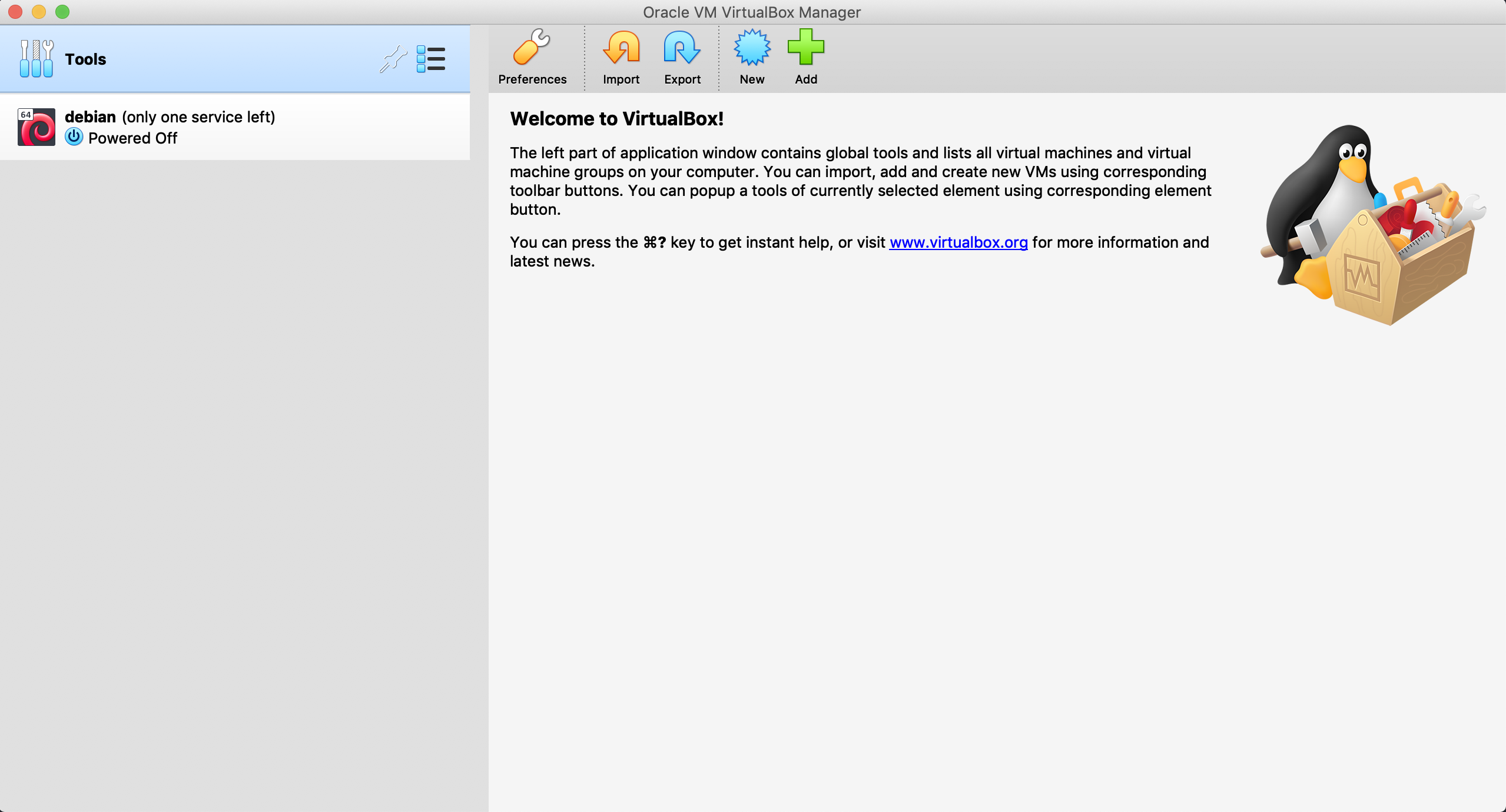

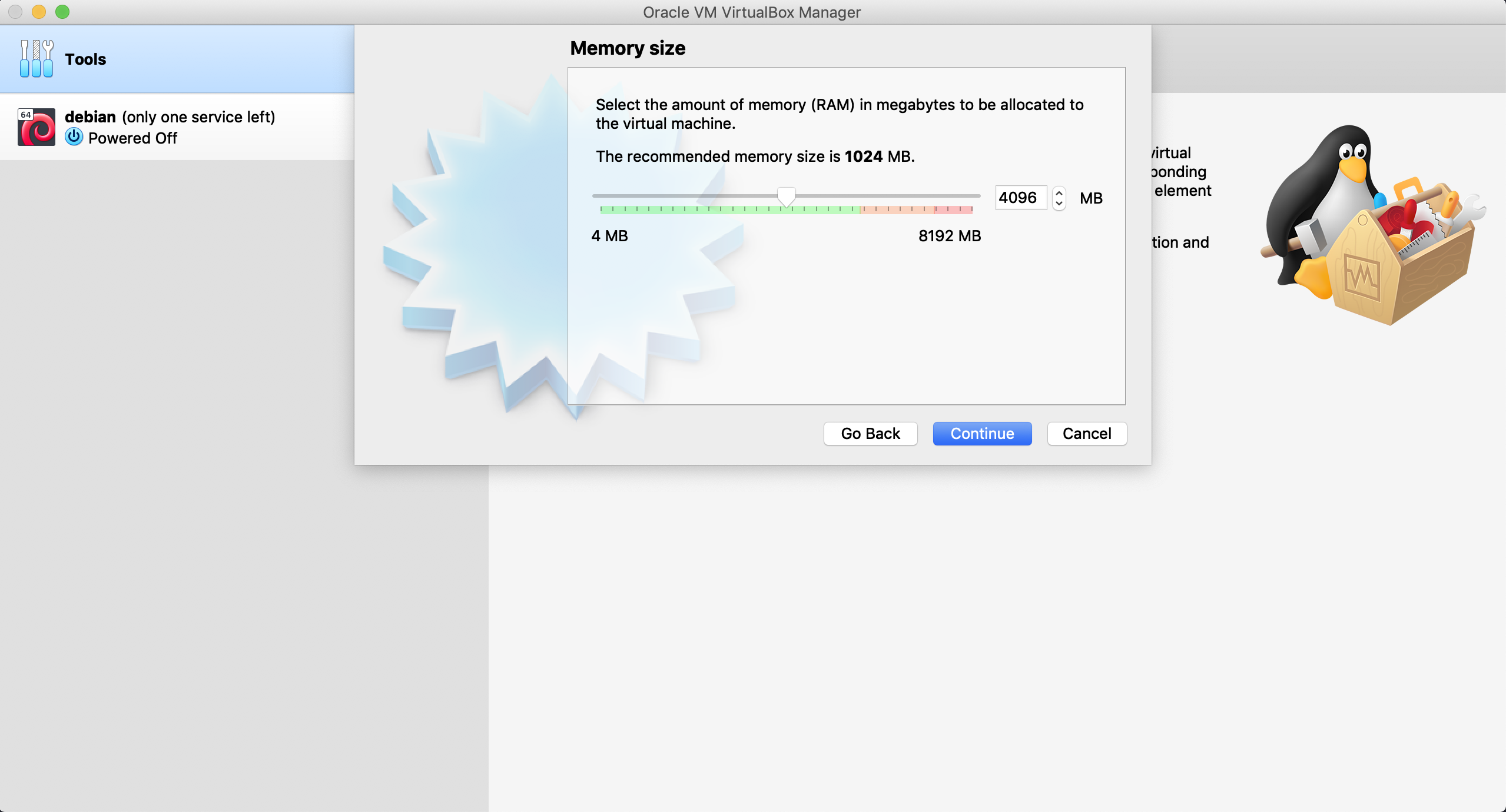
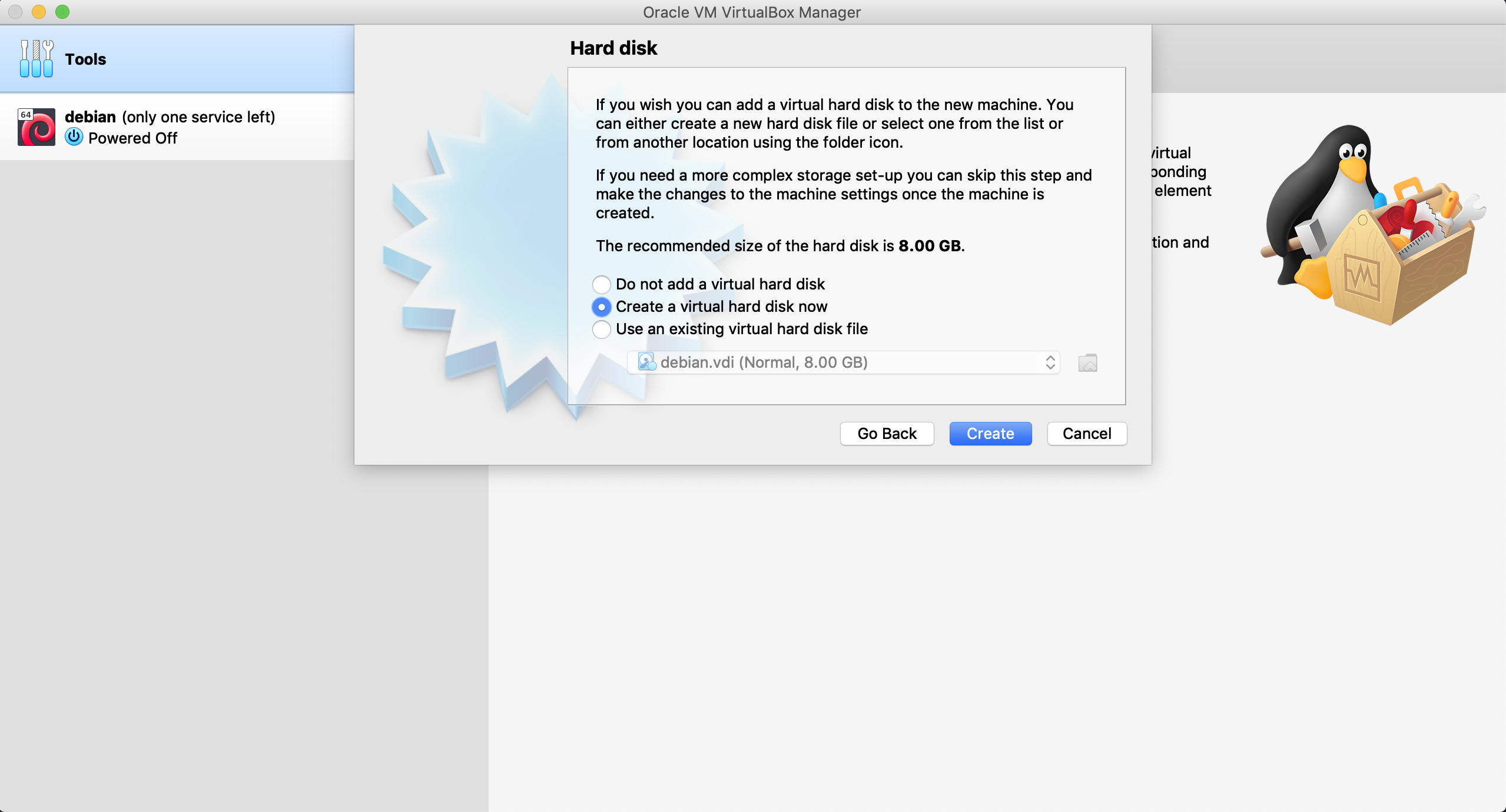
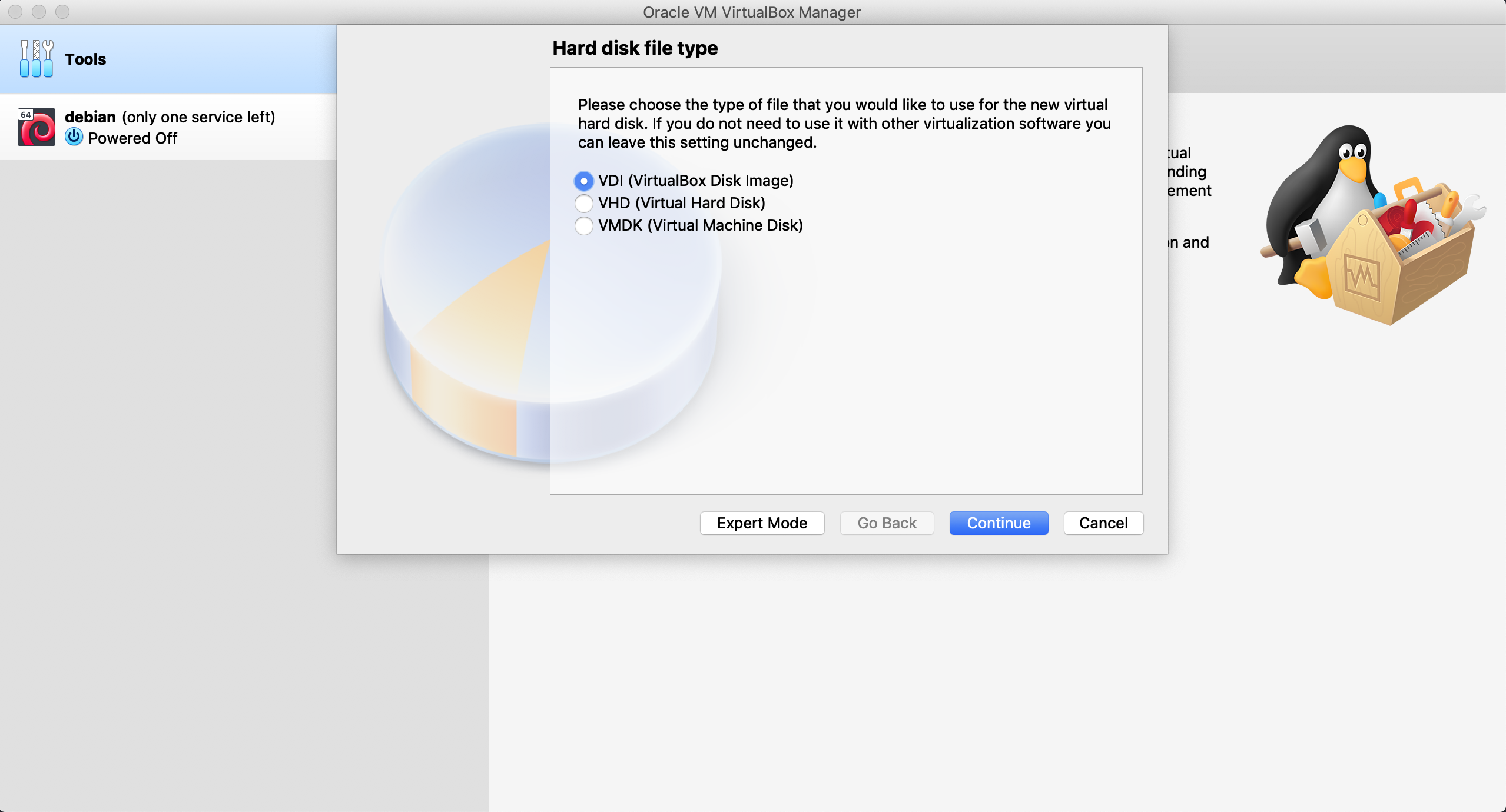
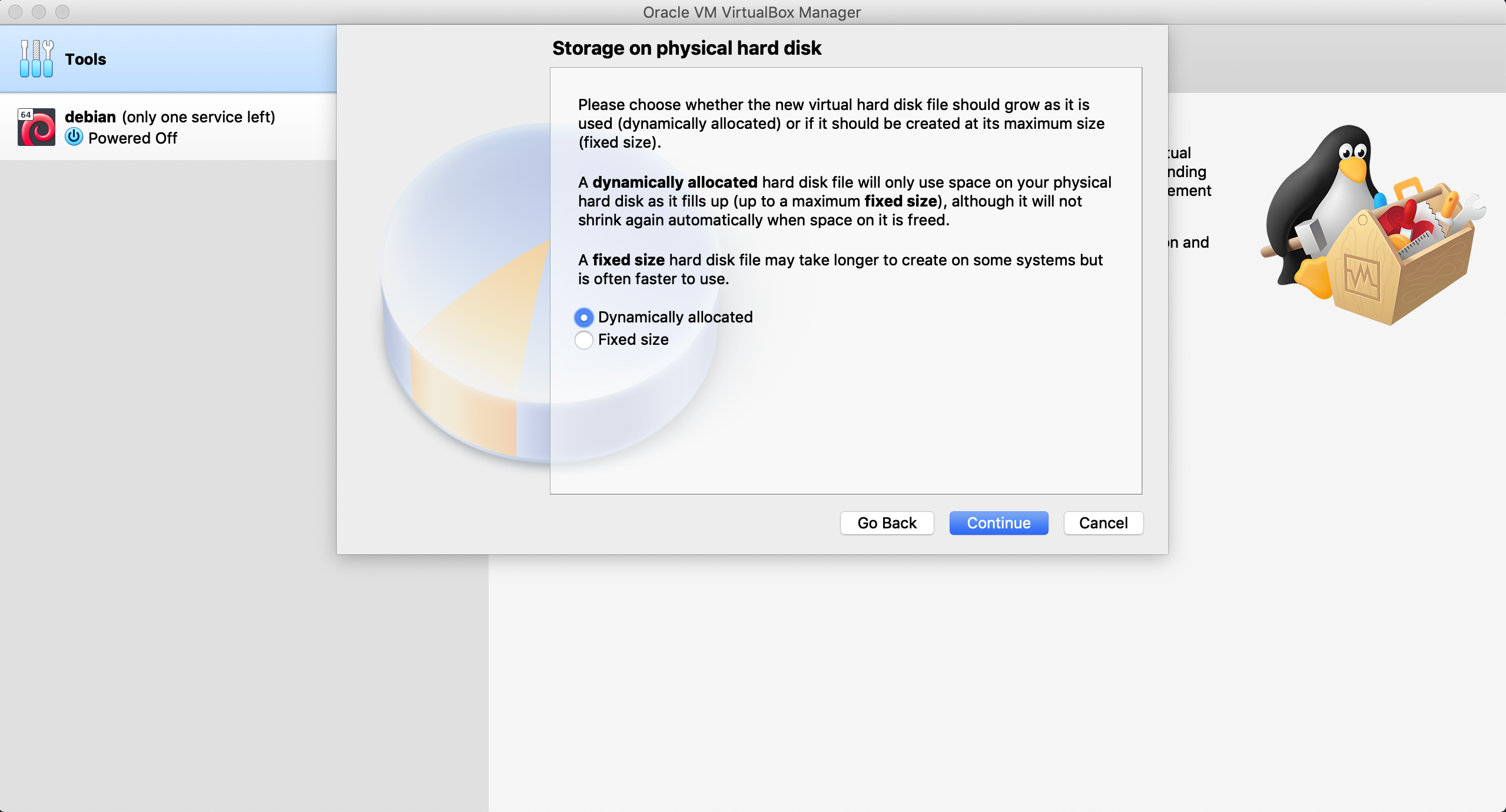
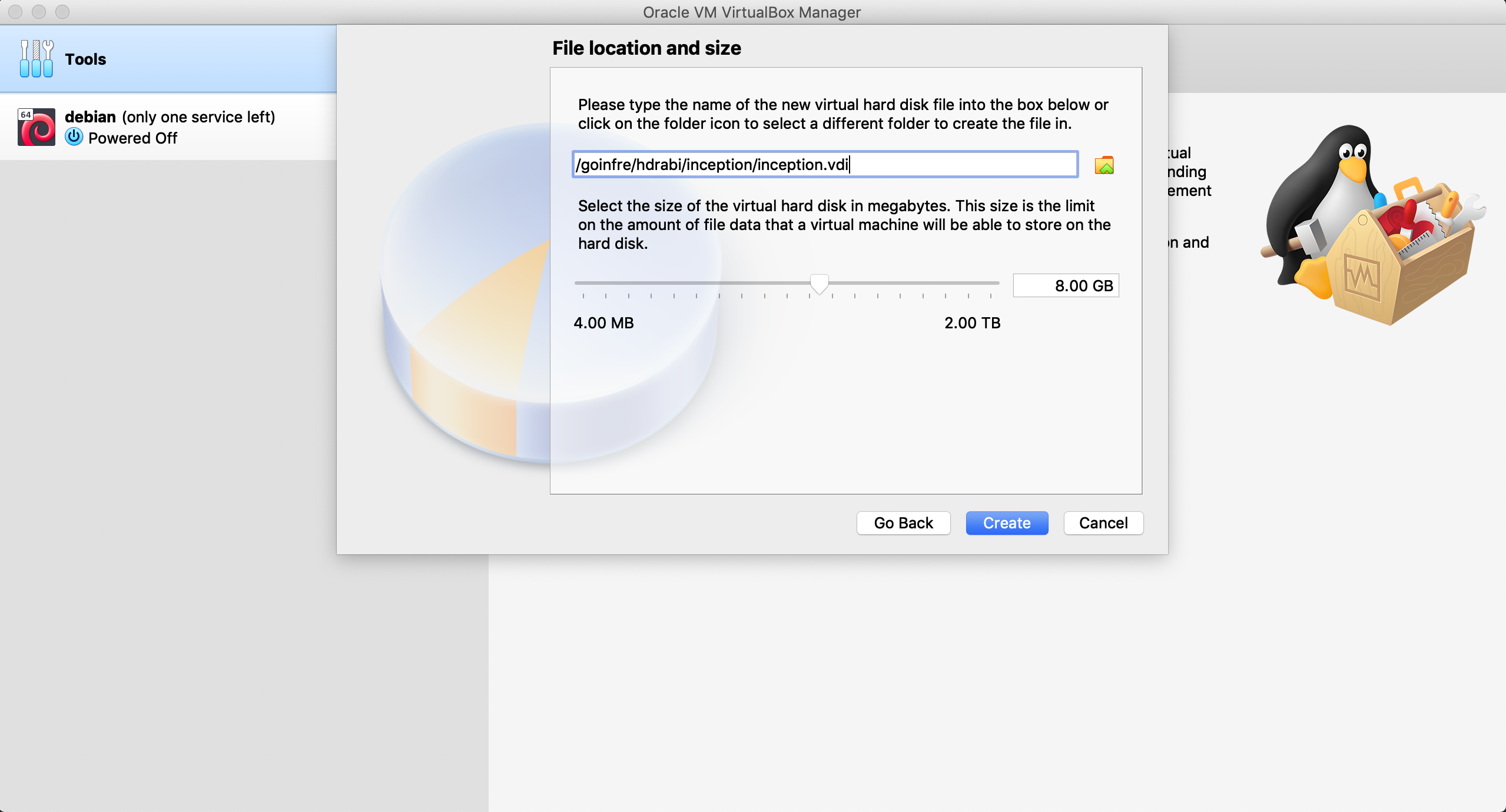
Select Your Machine And Choose Settings
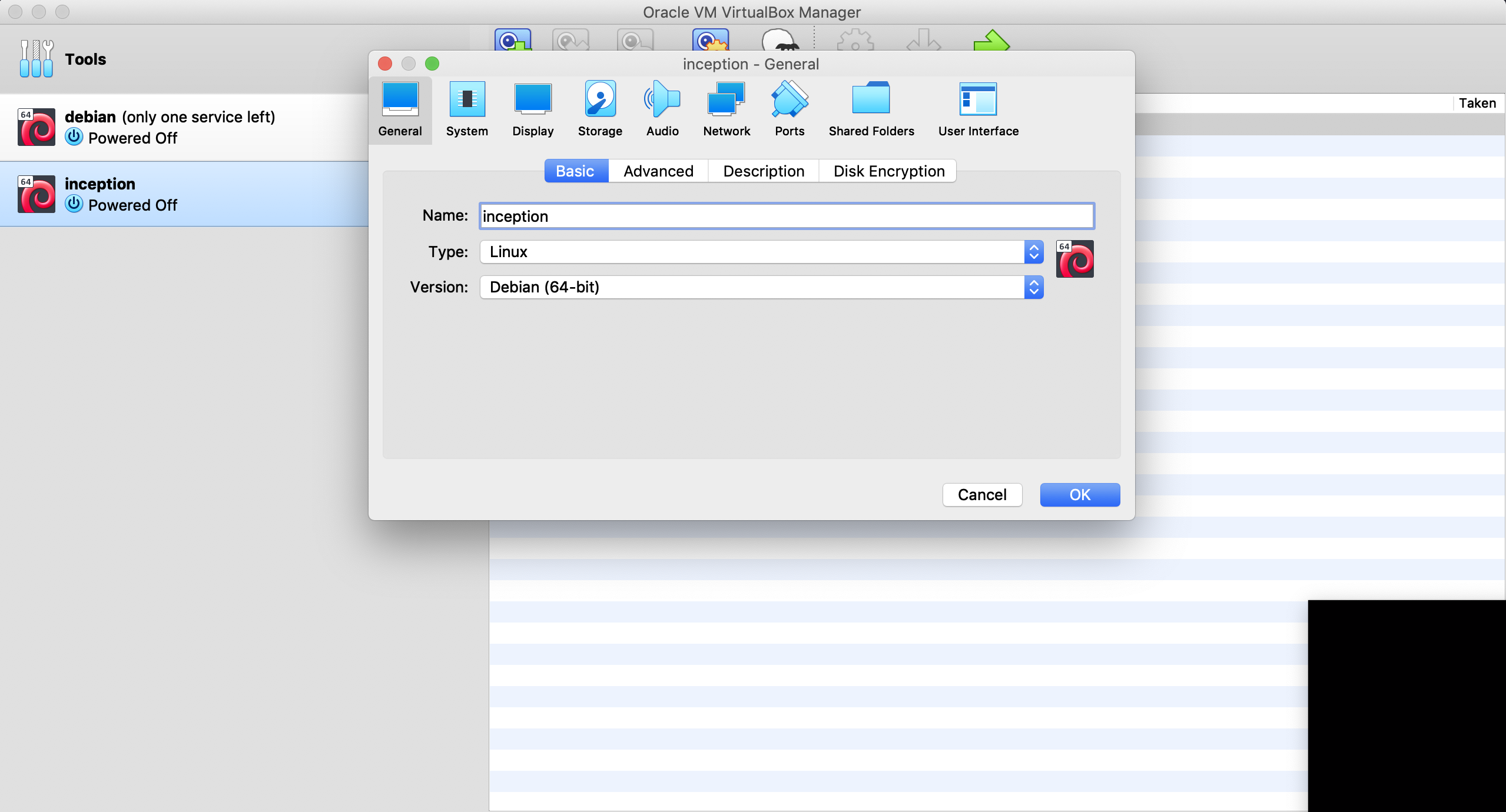
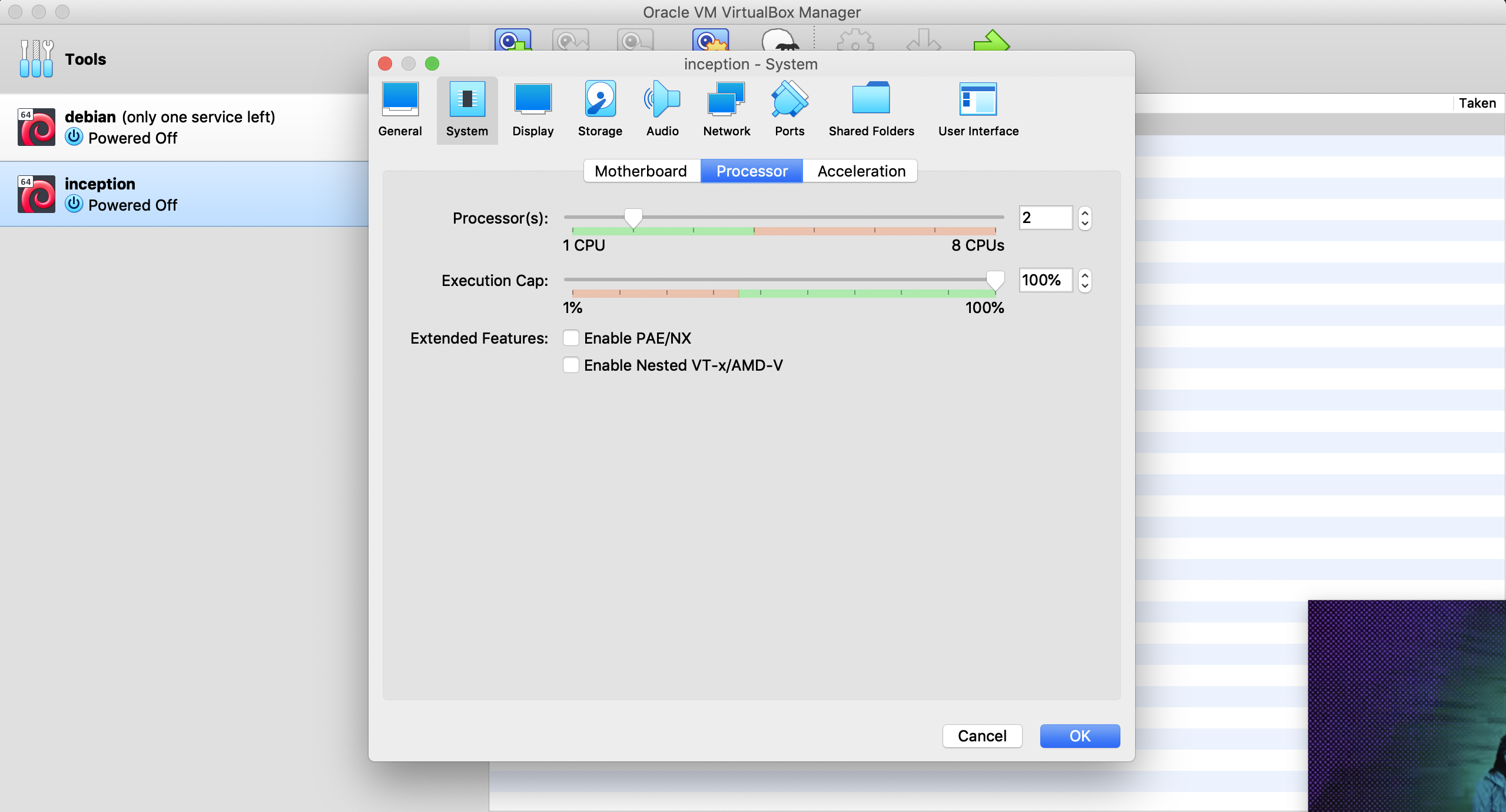
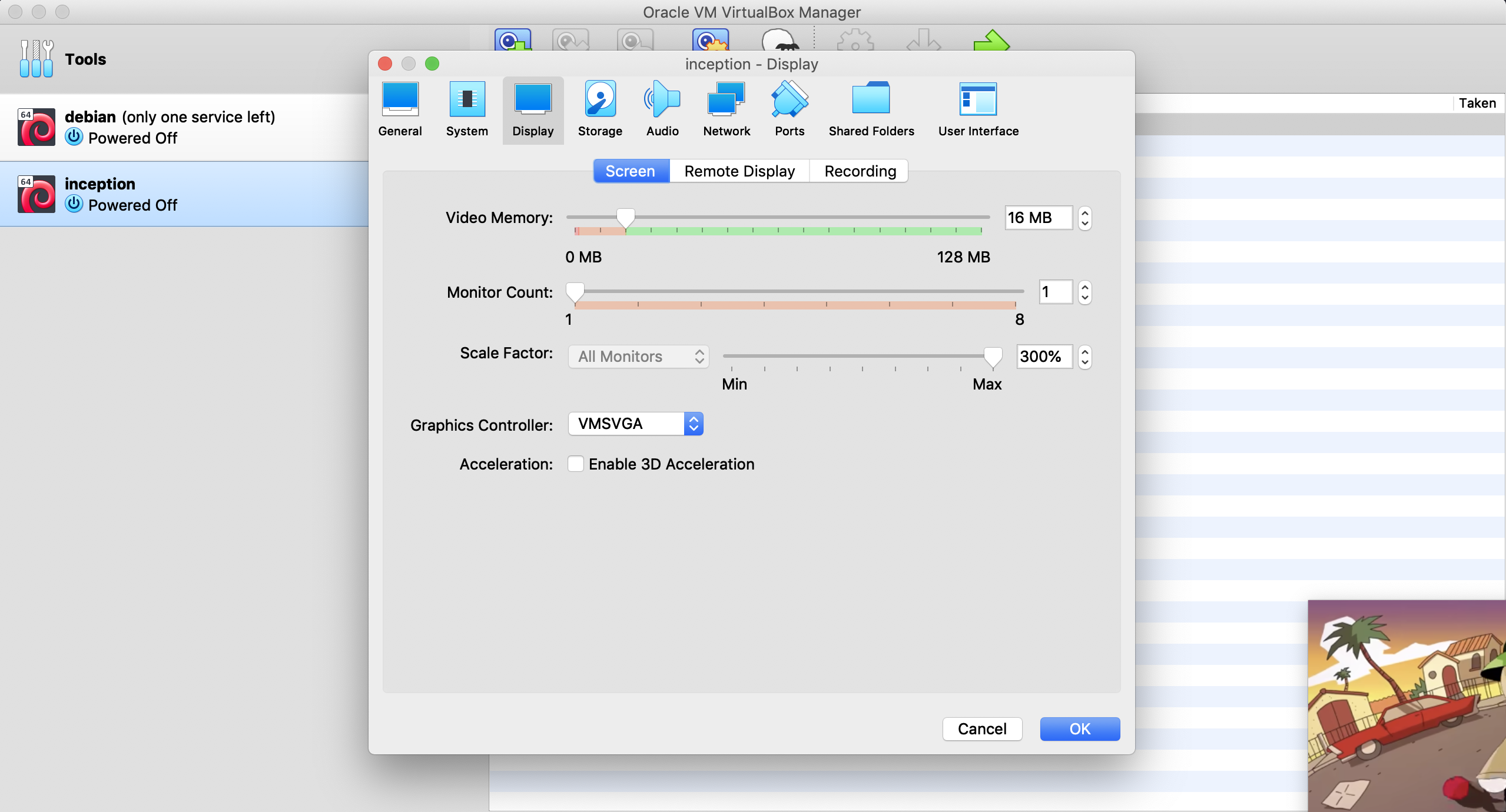
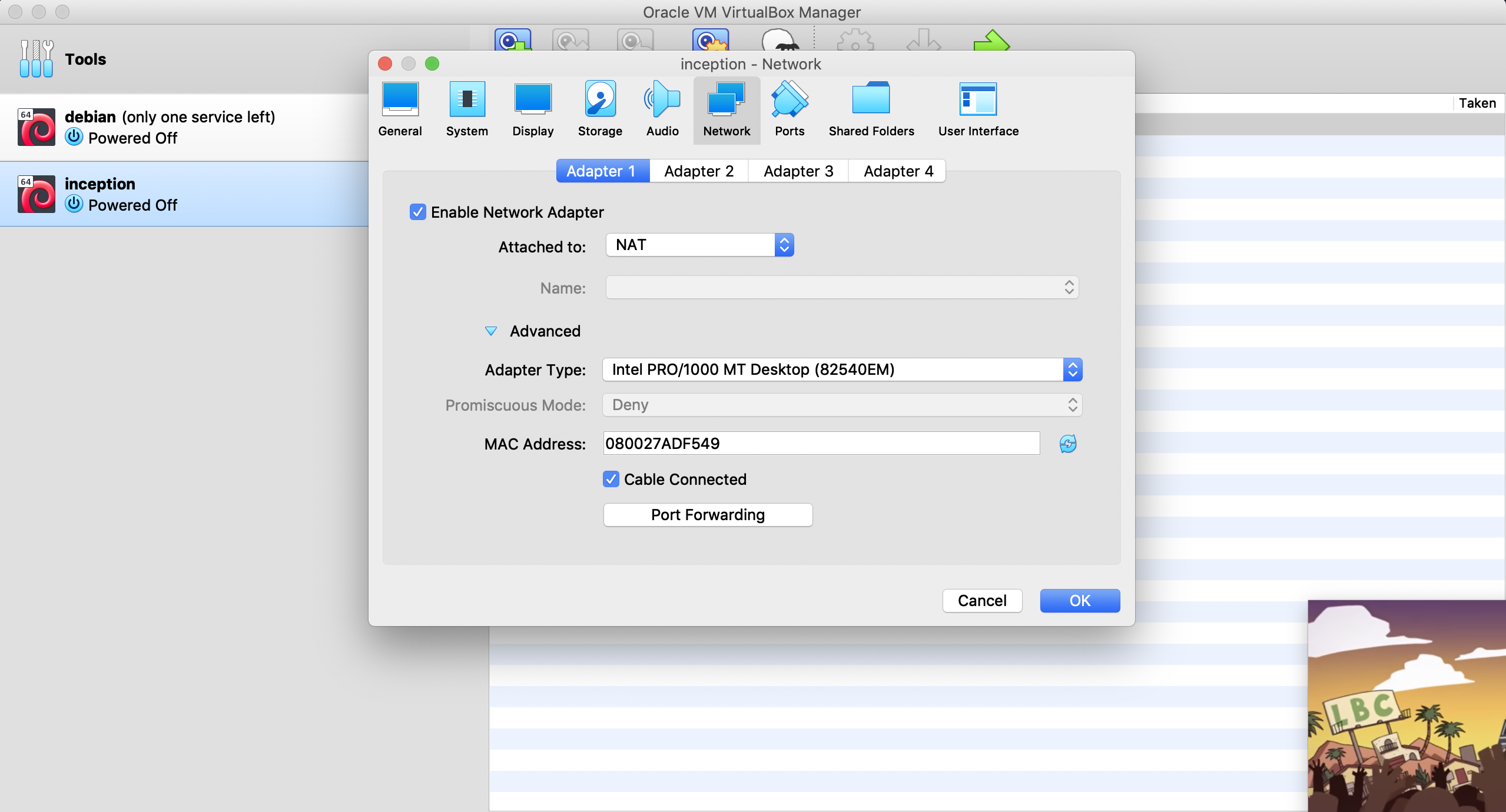
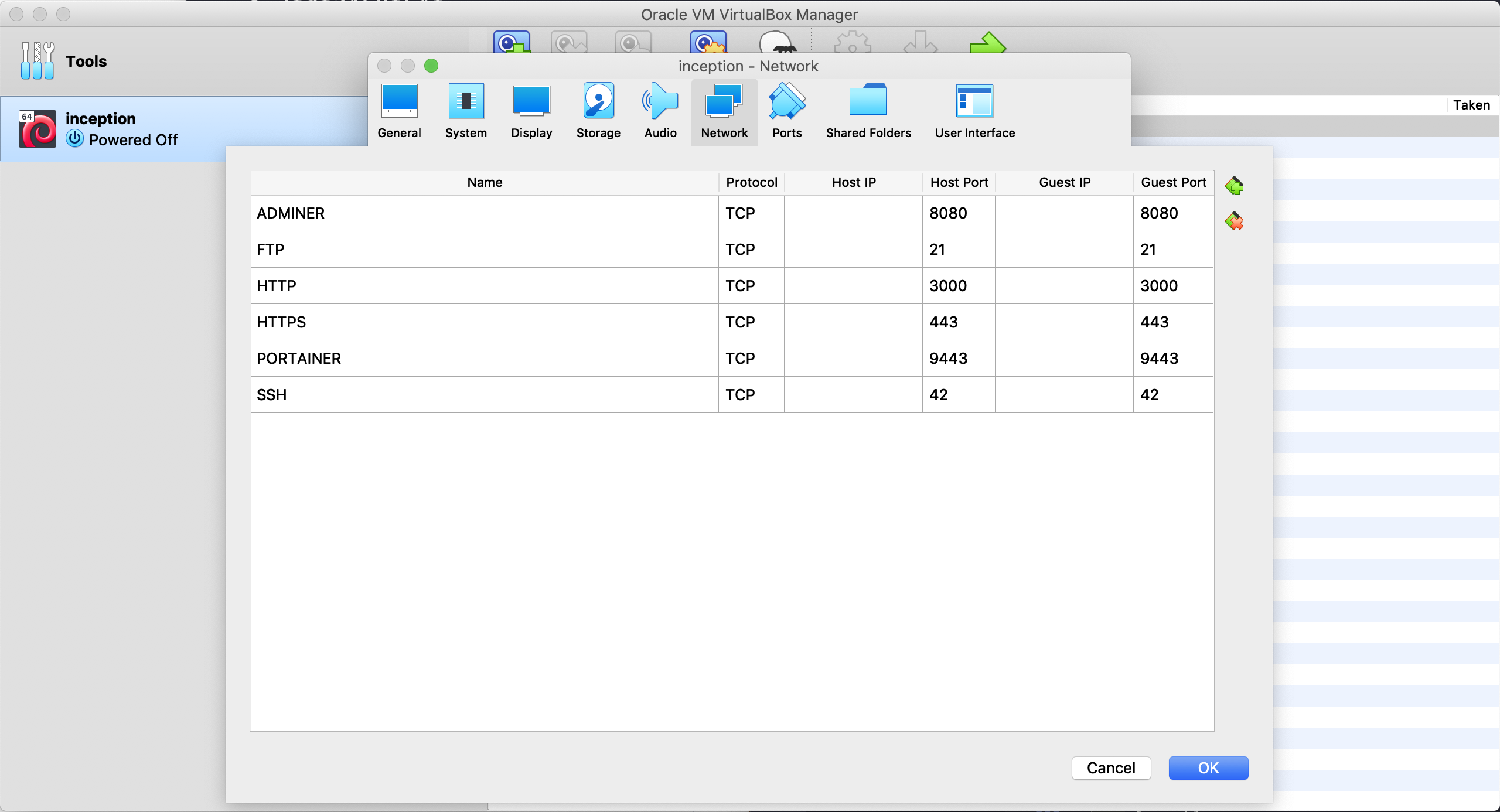
Now Start Your Machine And Select Your .img File
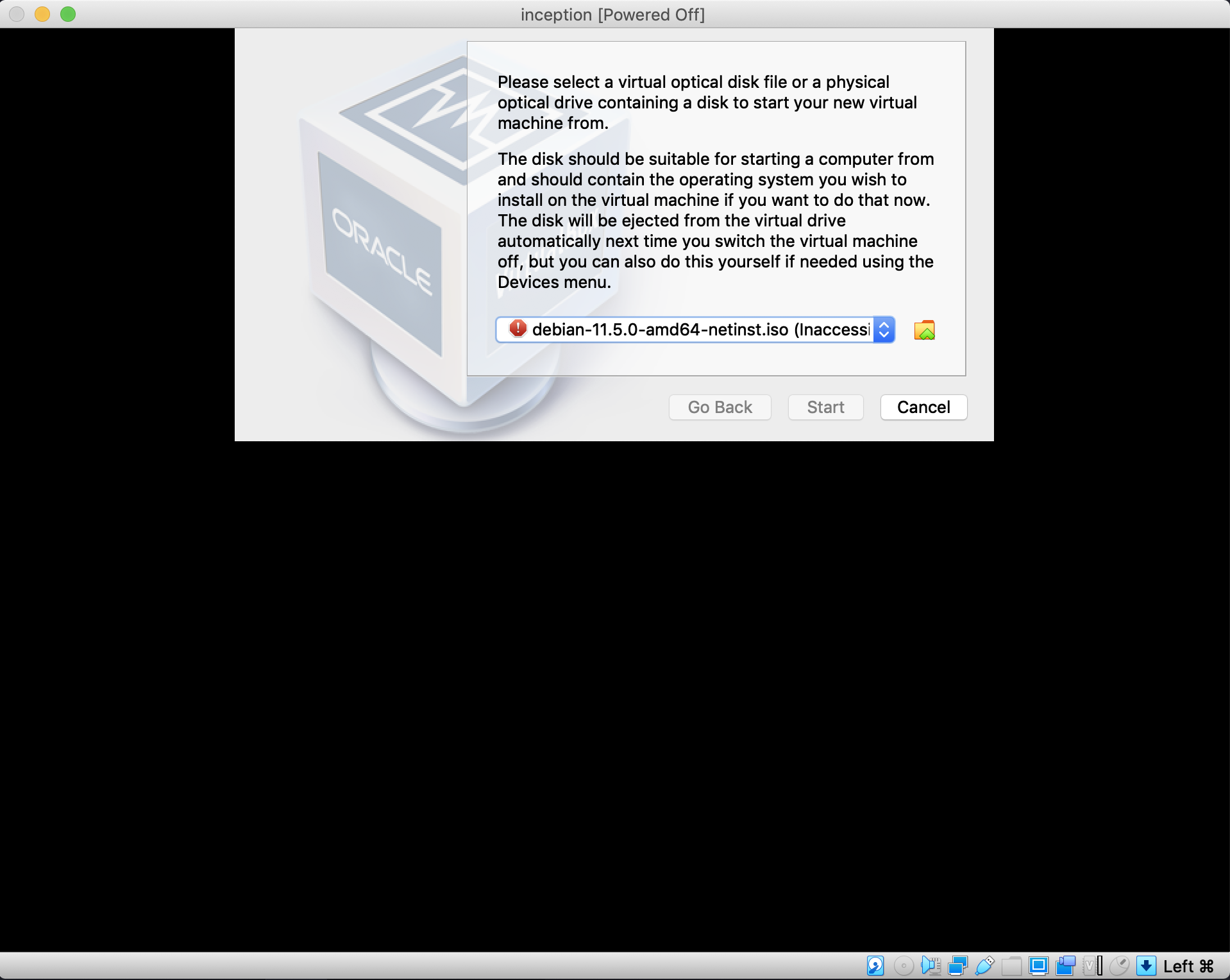
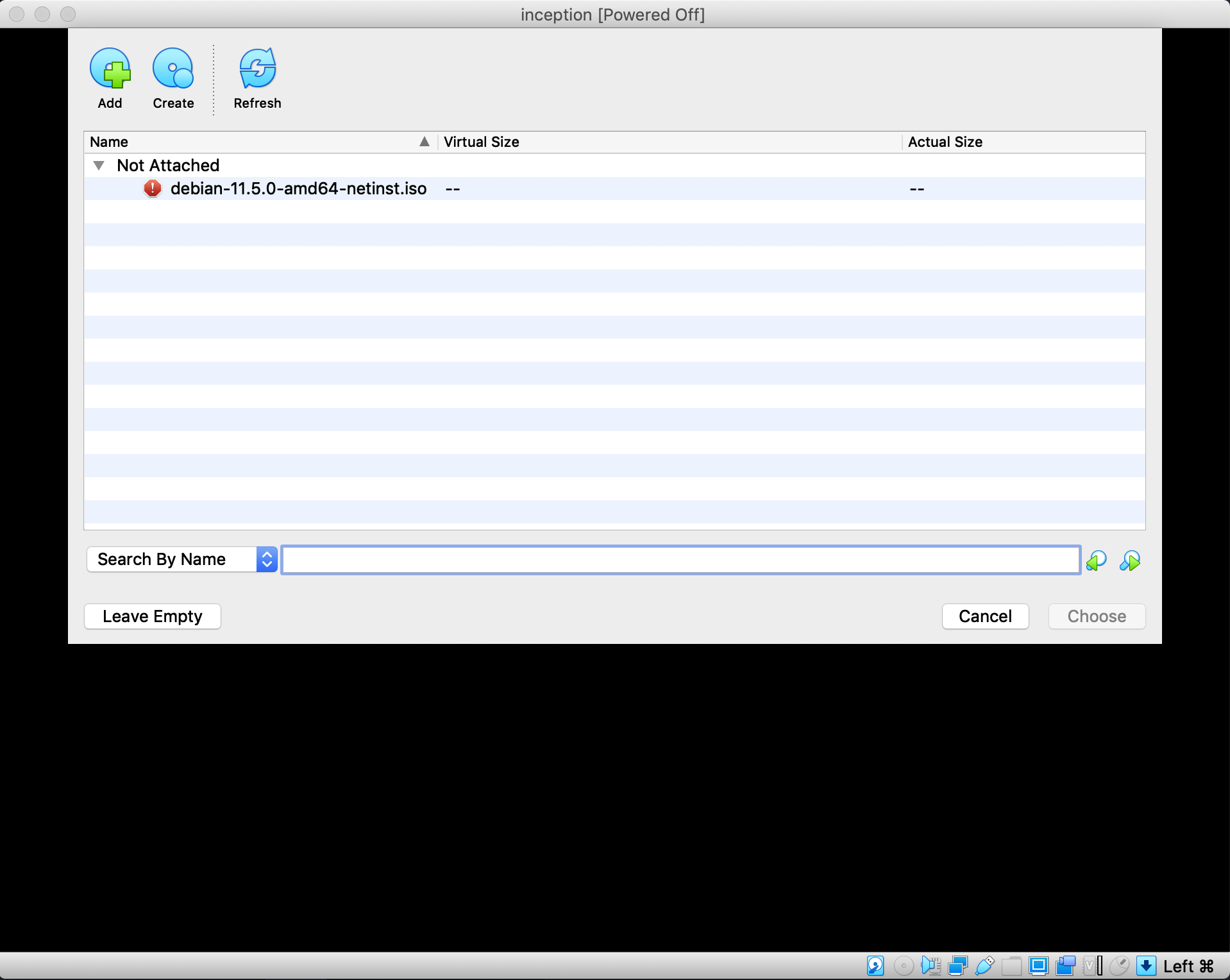
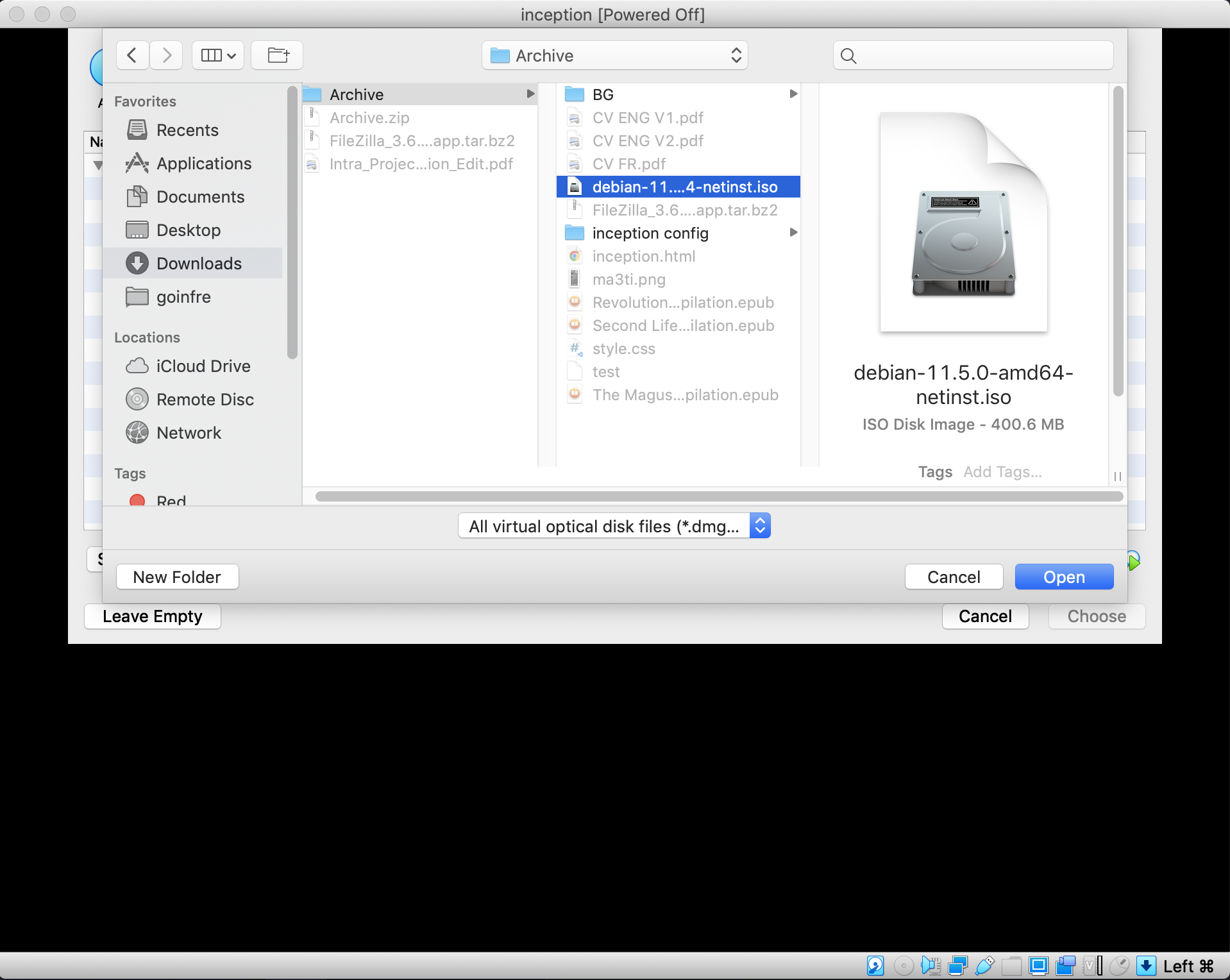
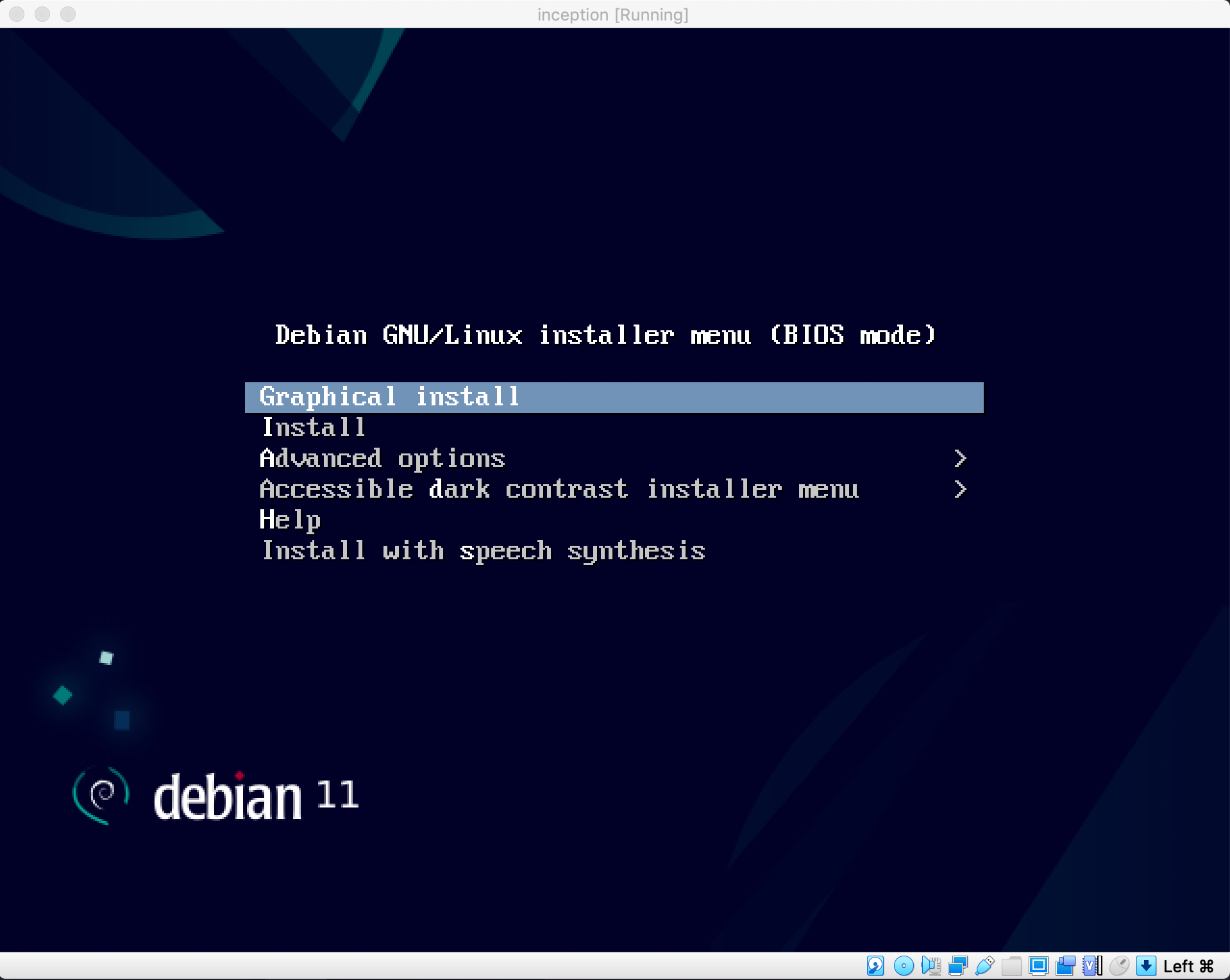
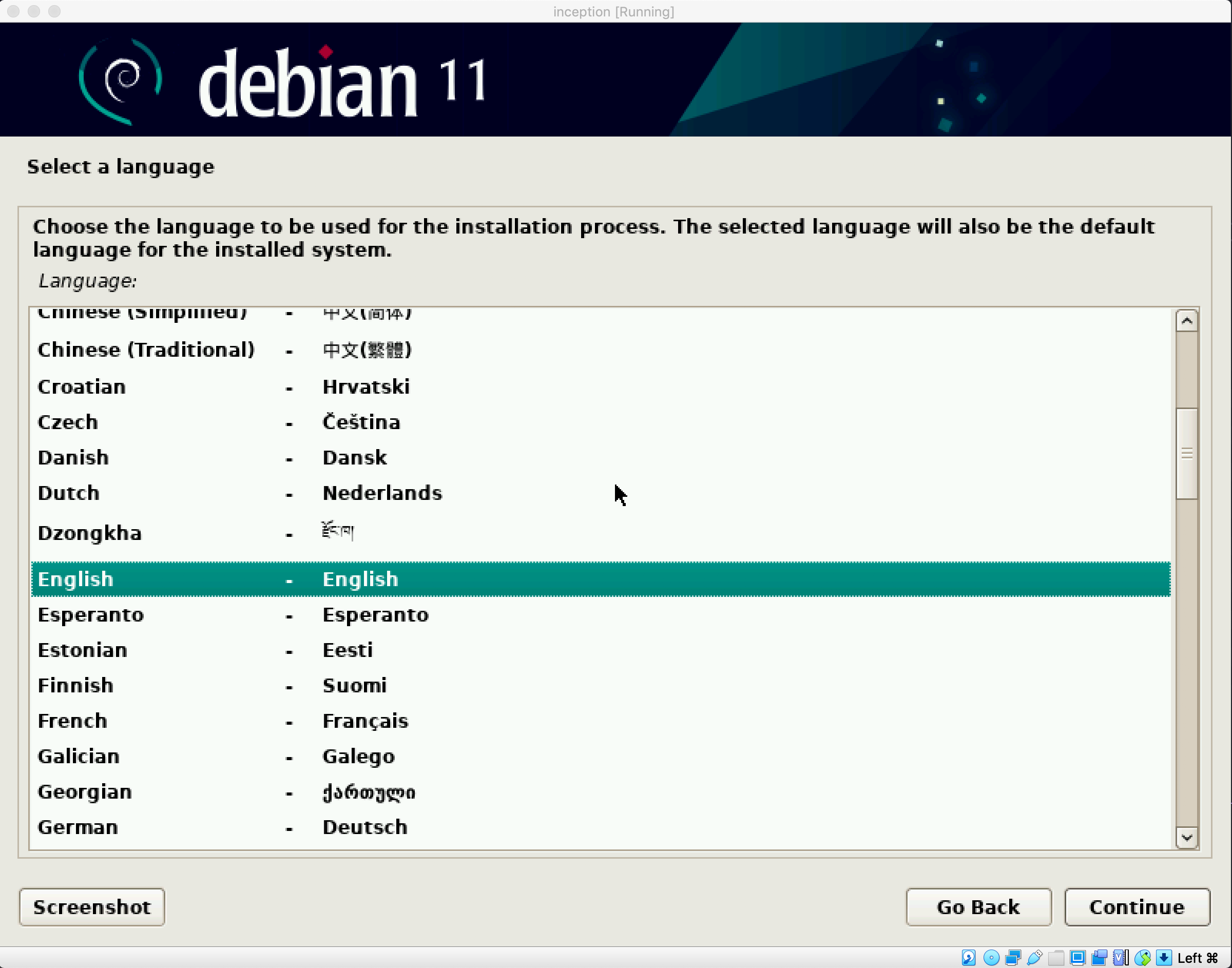
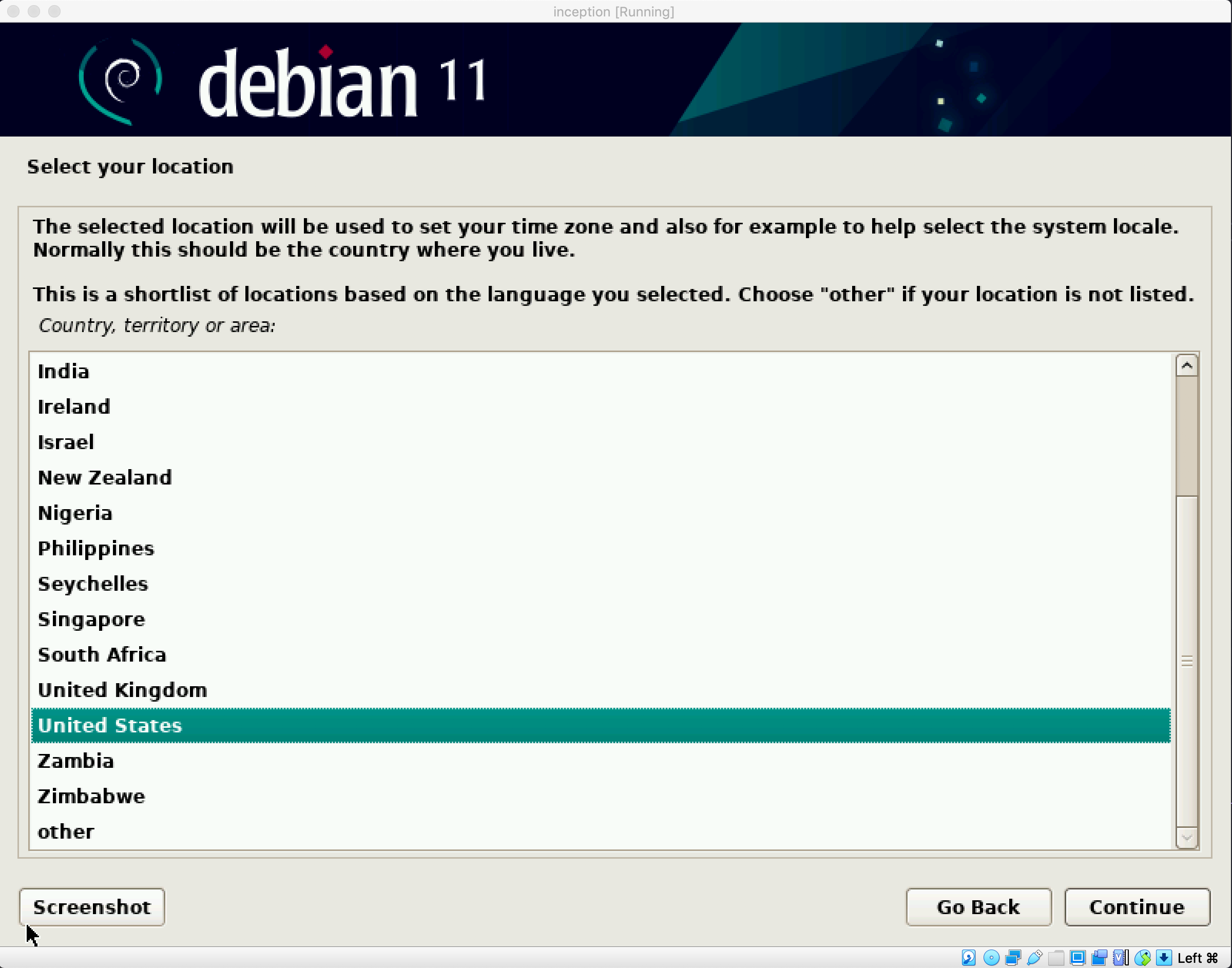
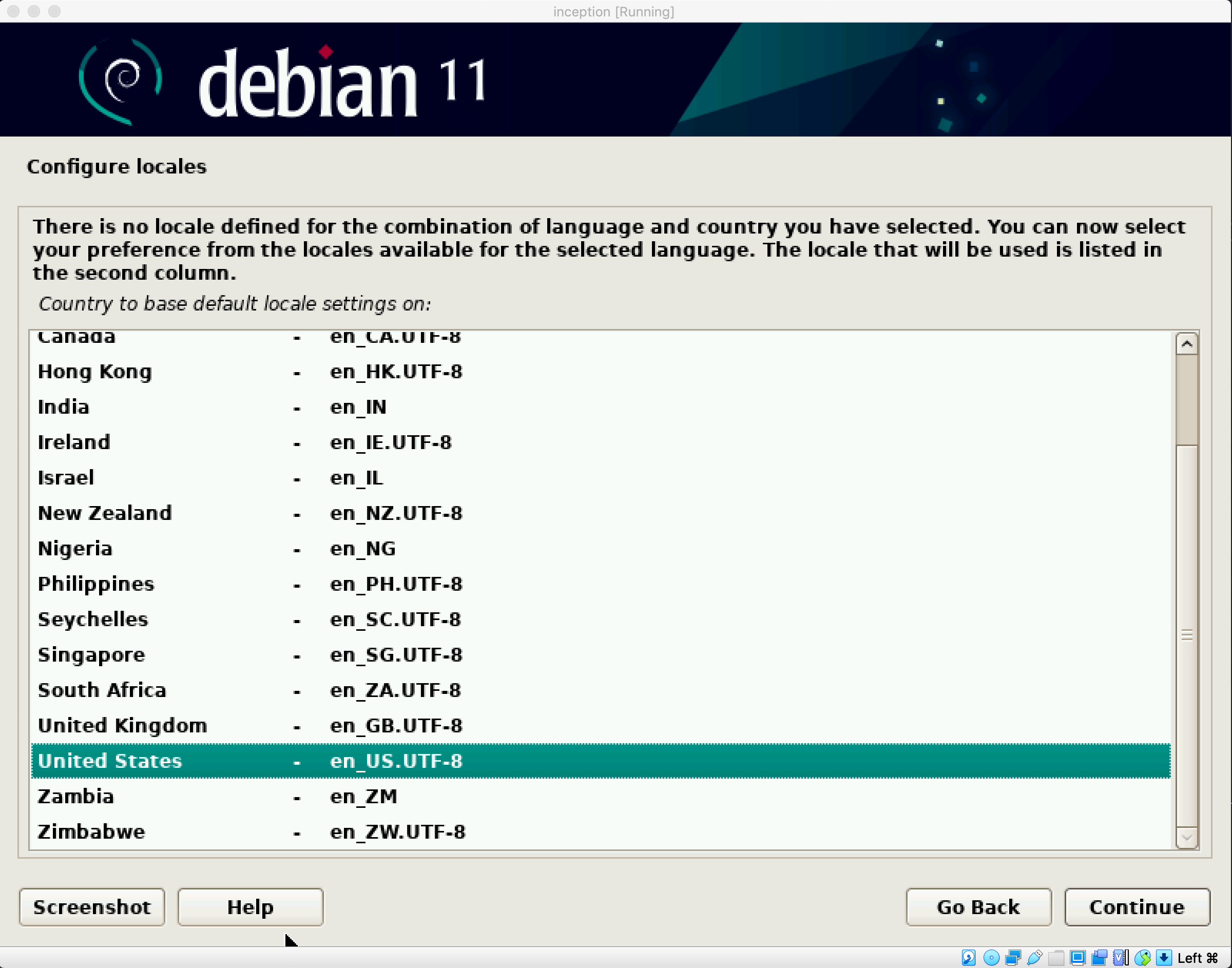
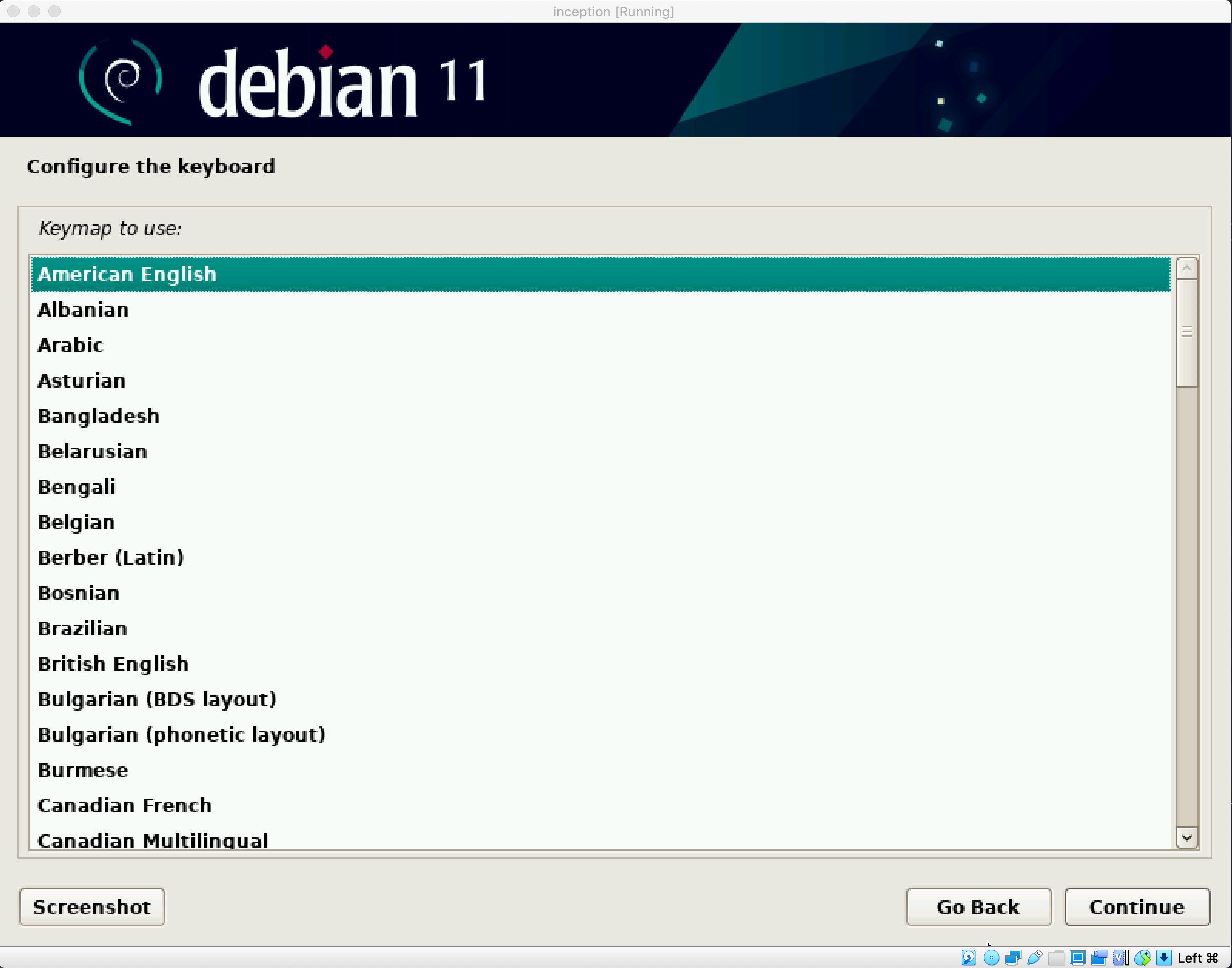
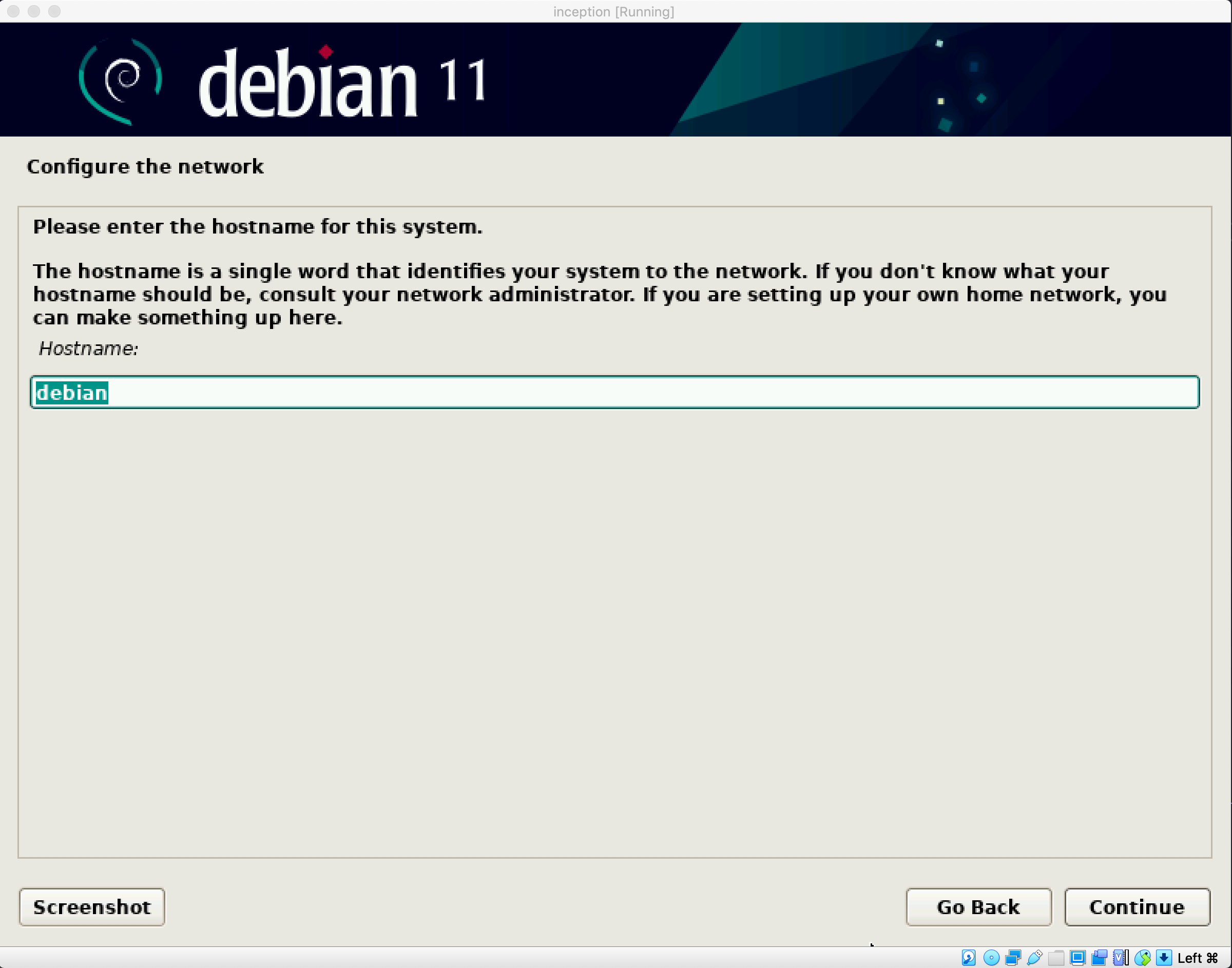
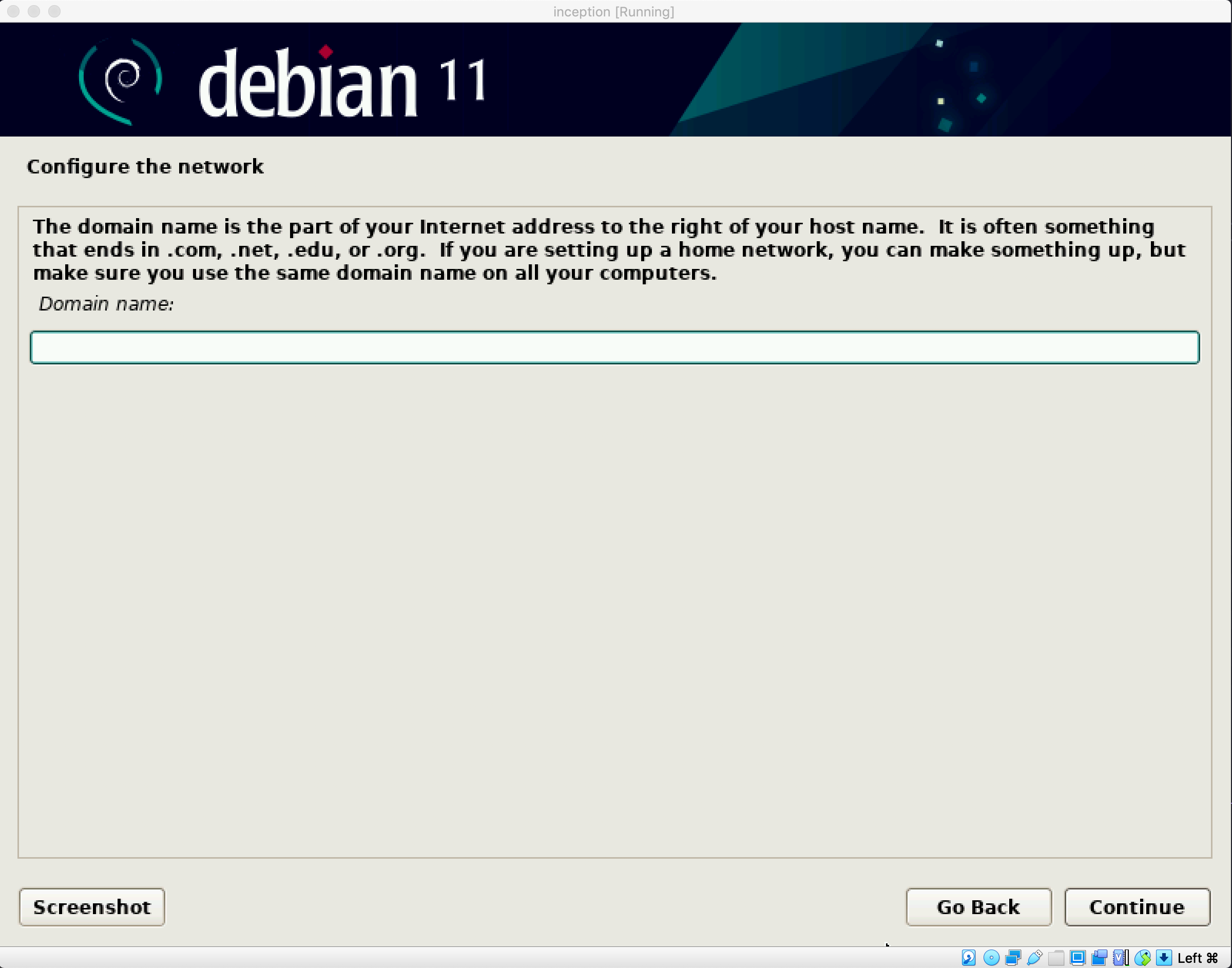
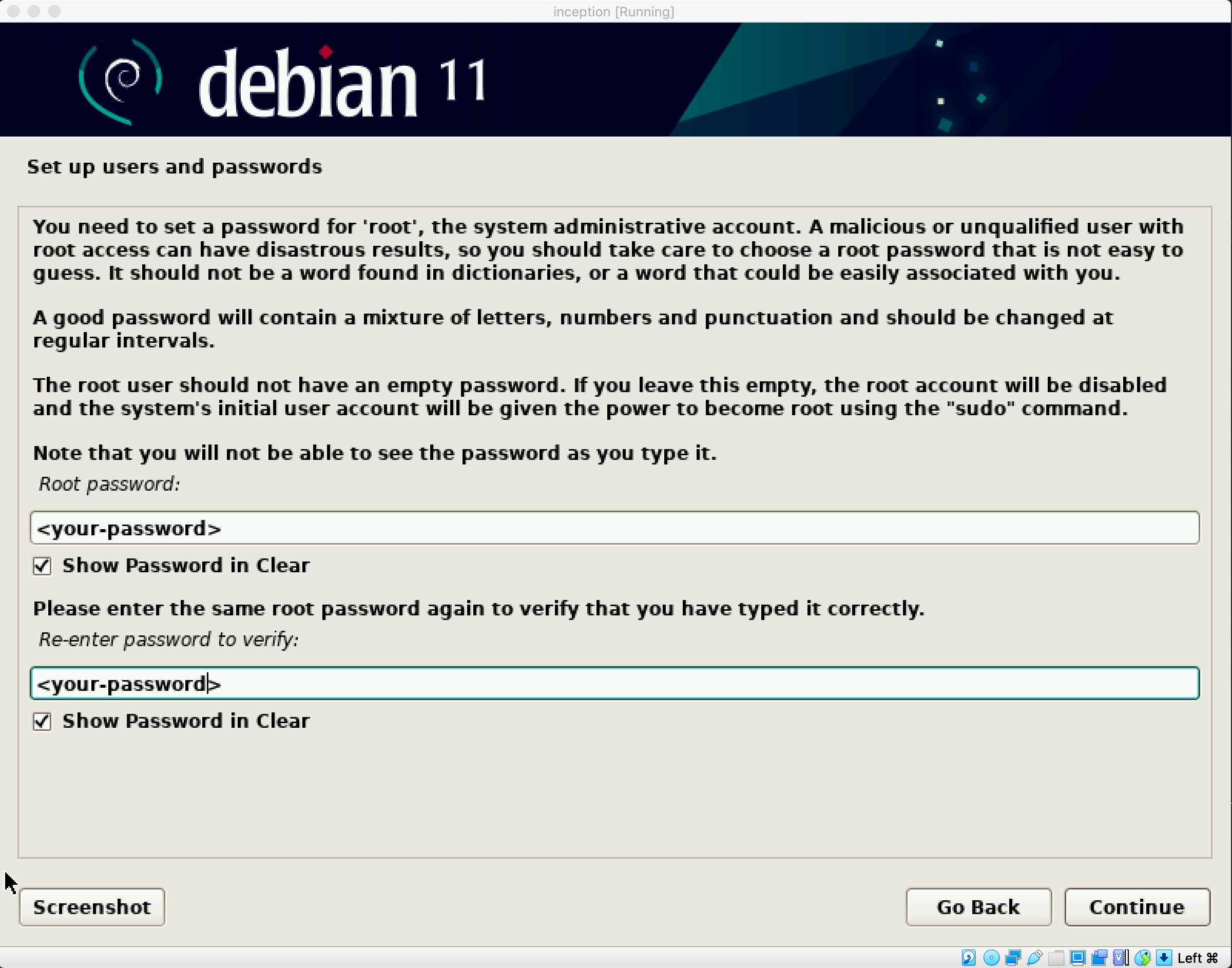
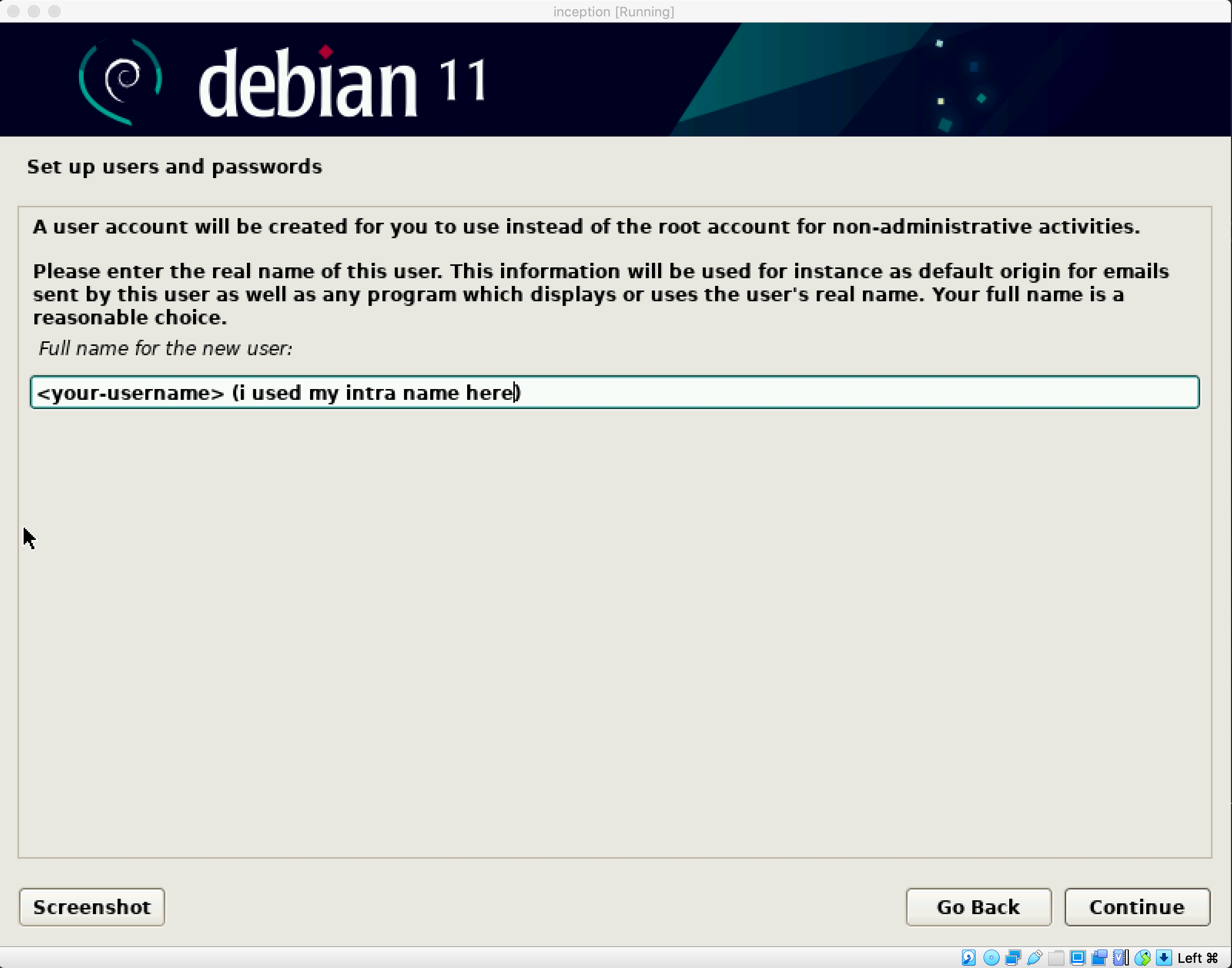
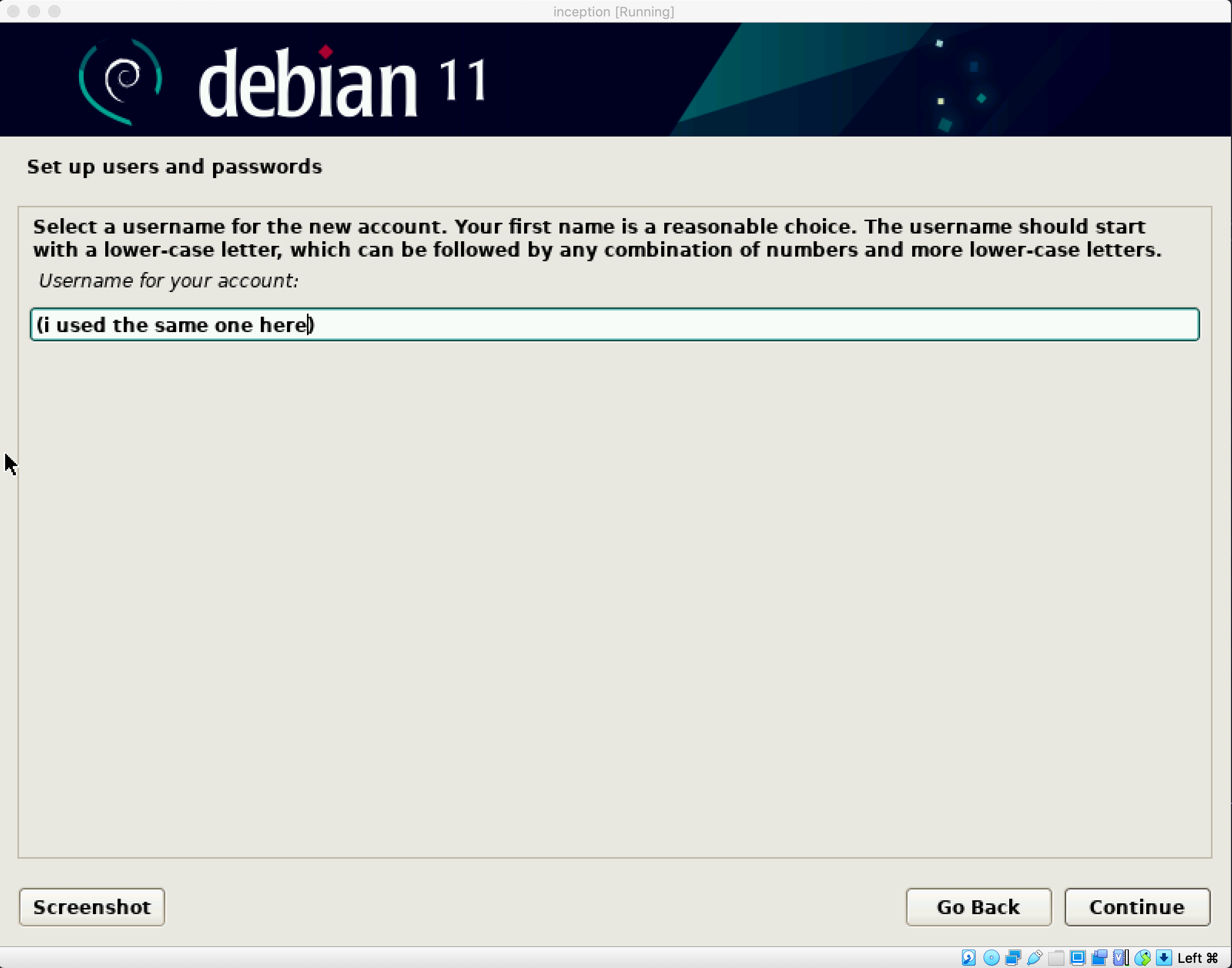
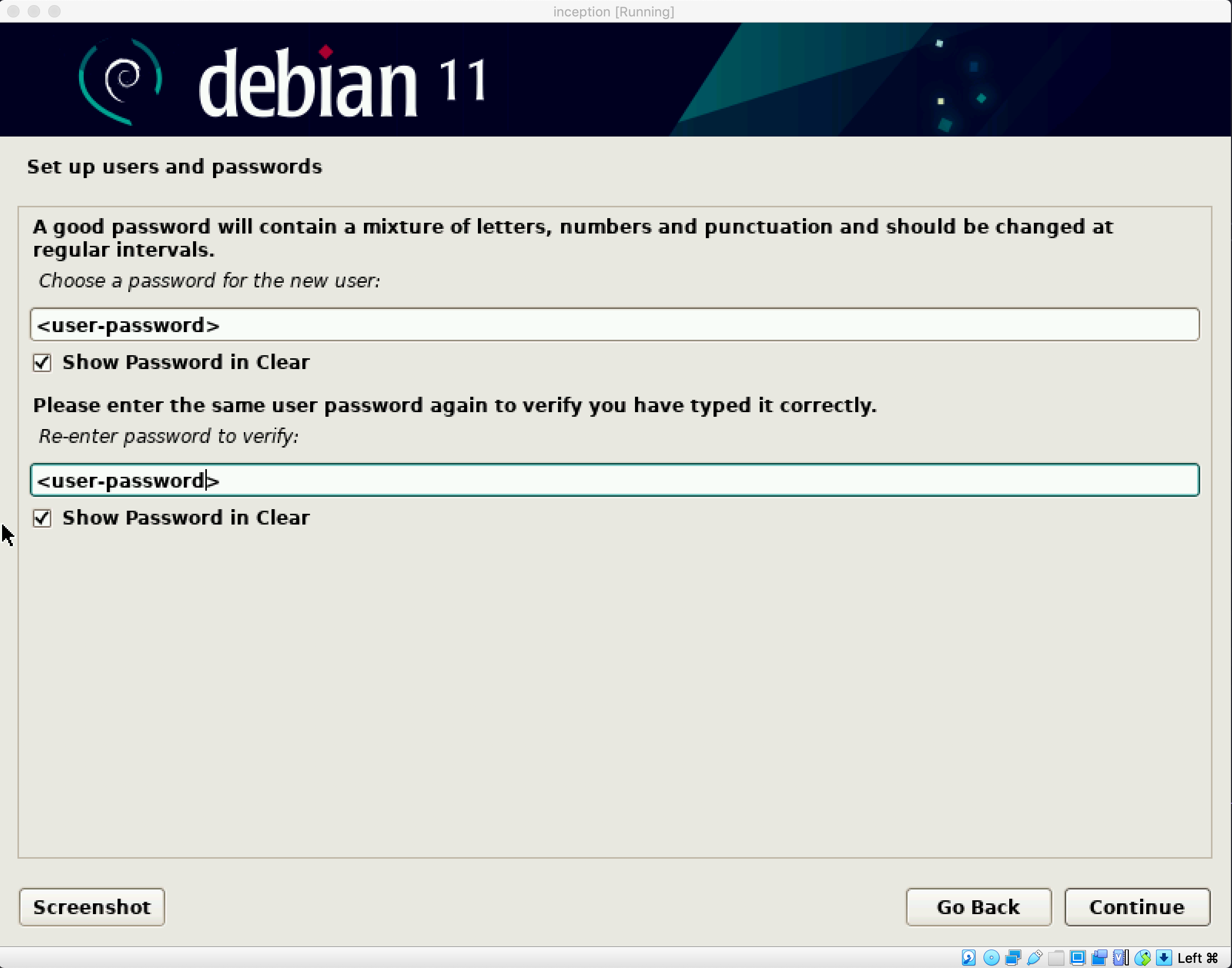
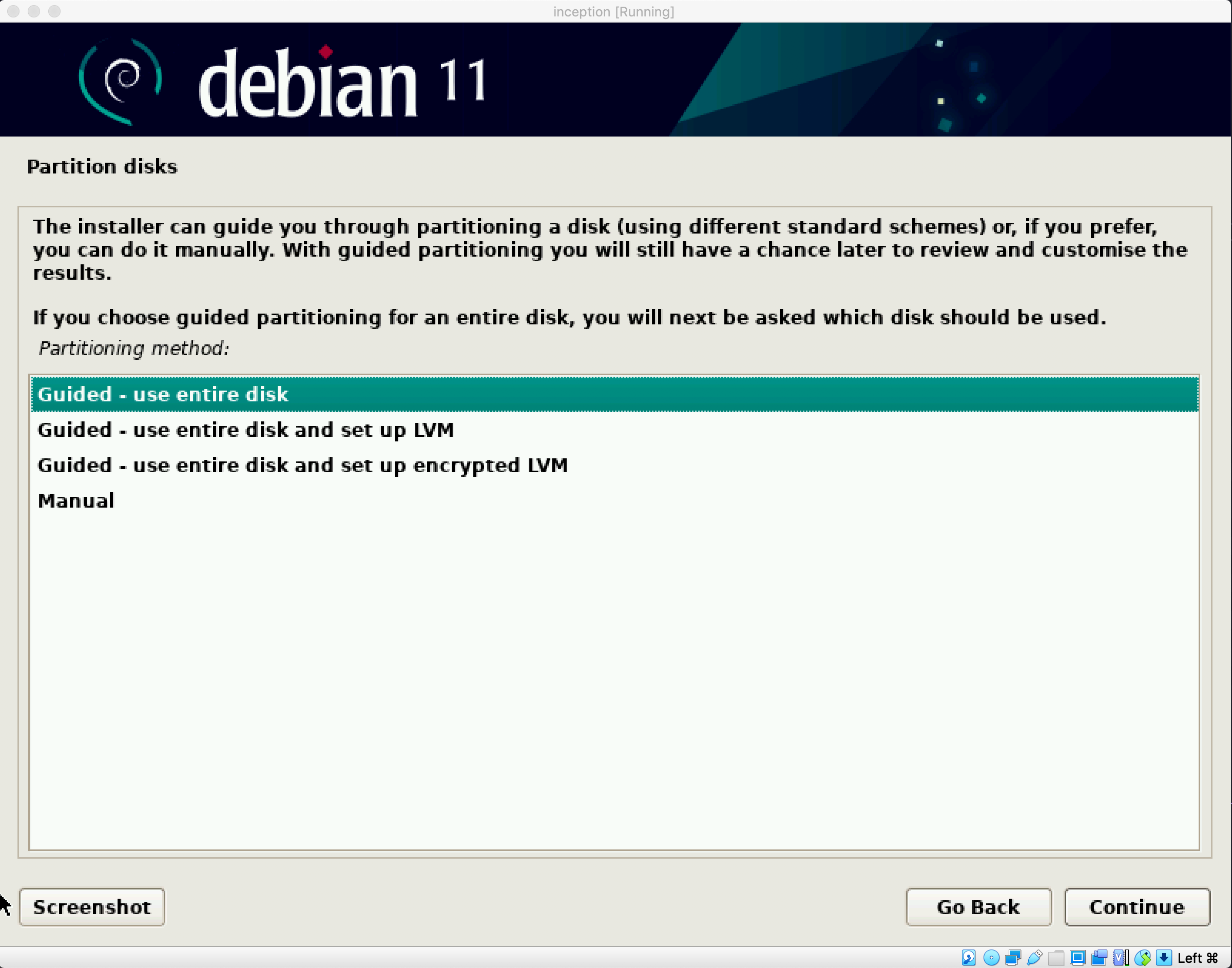
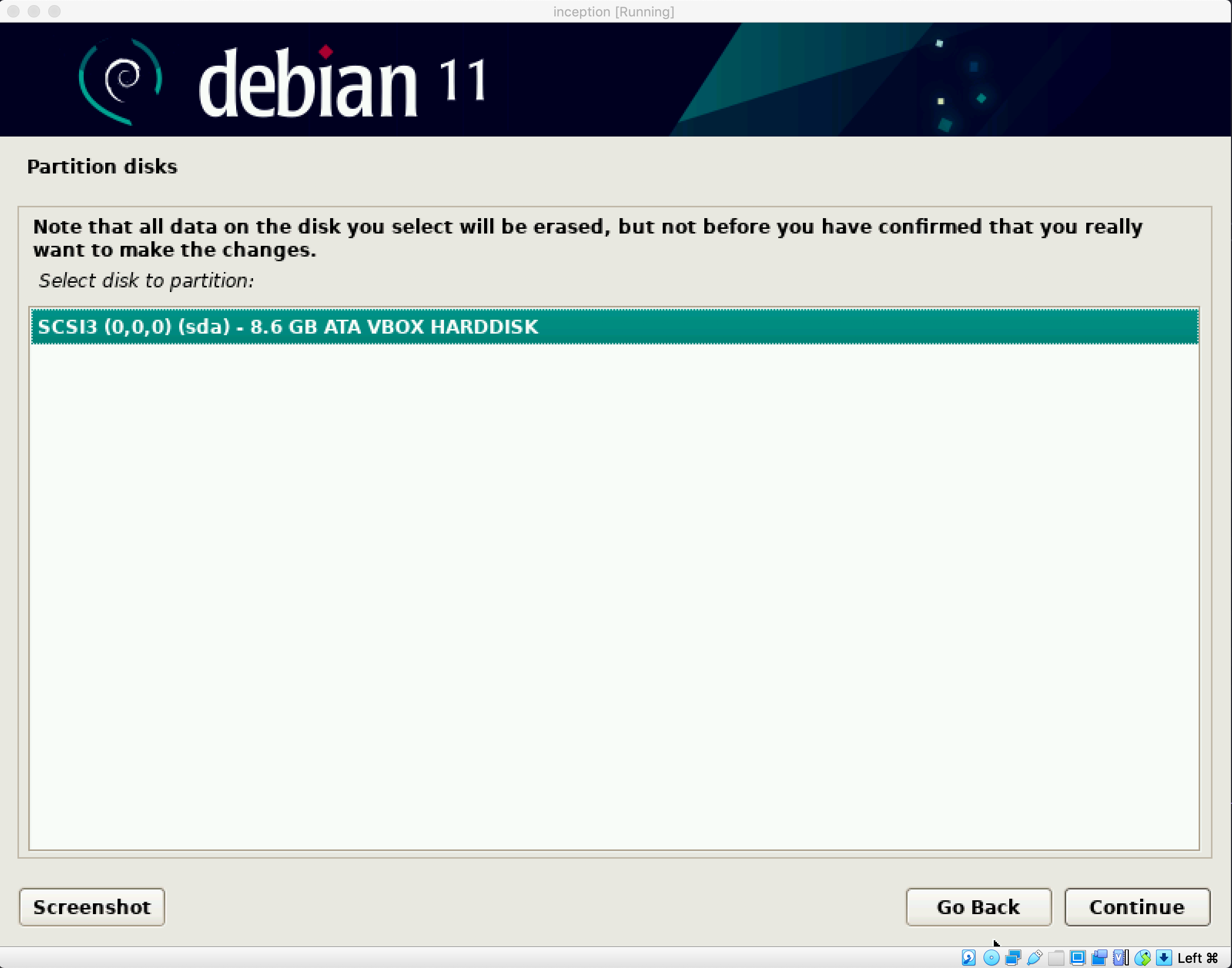
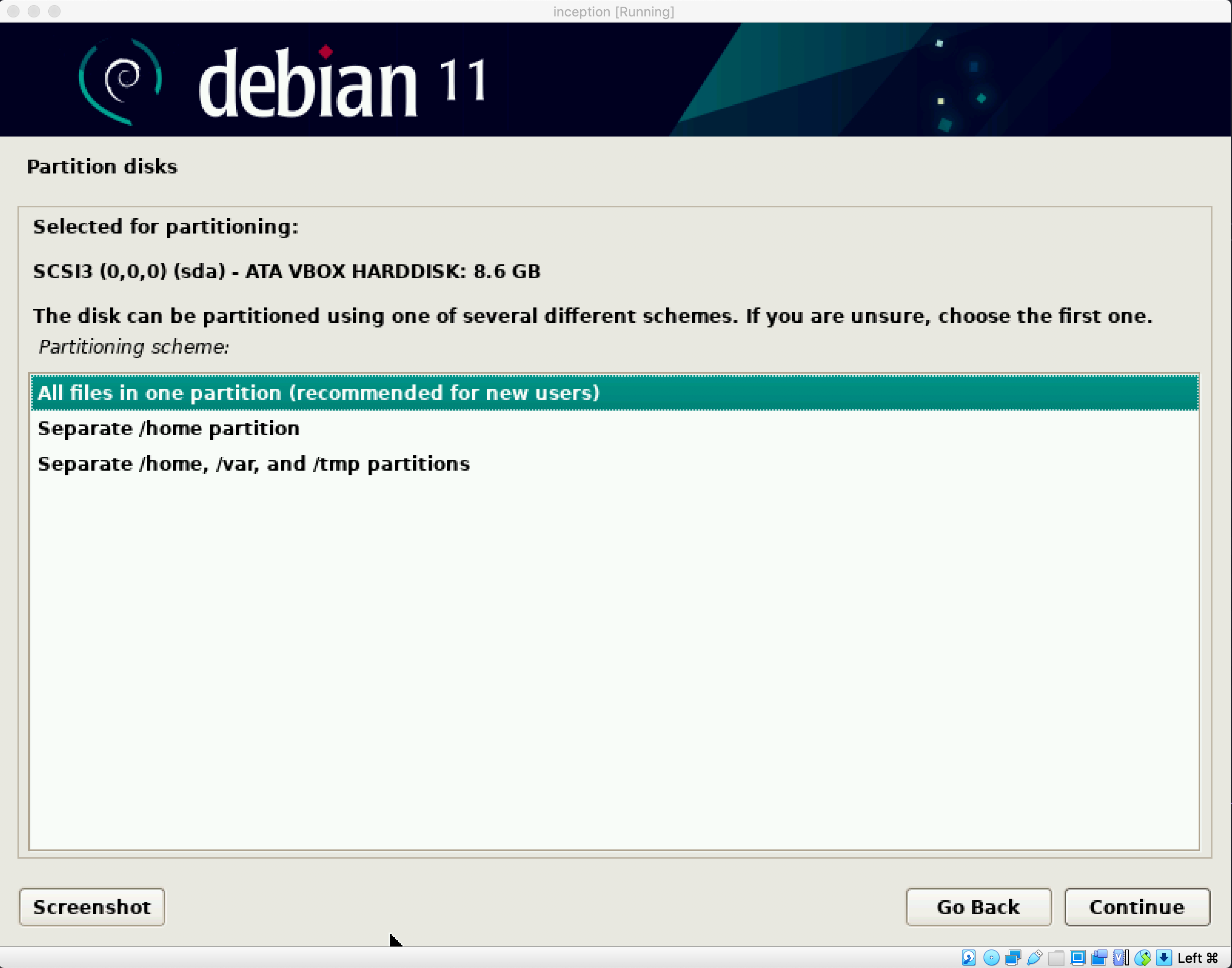
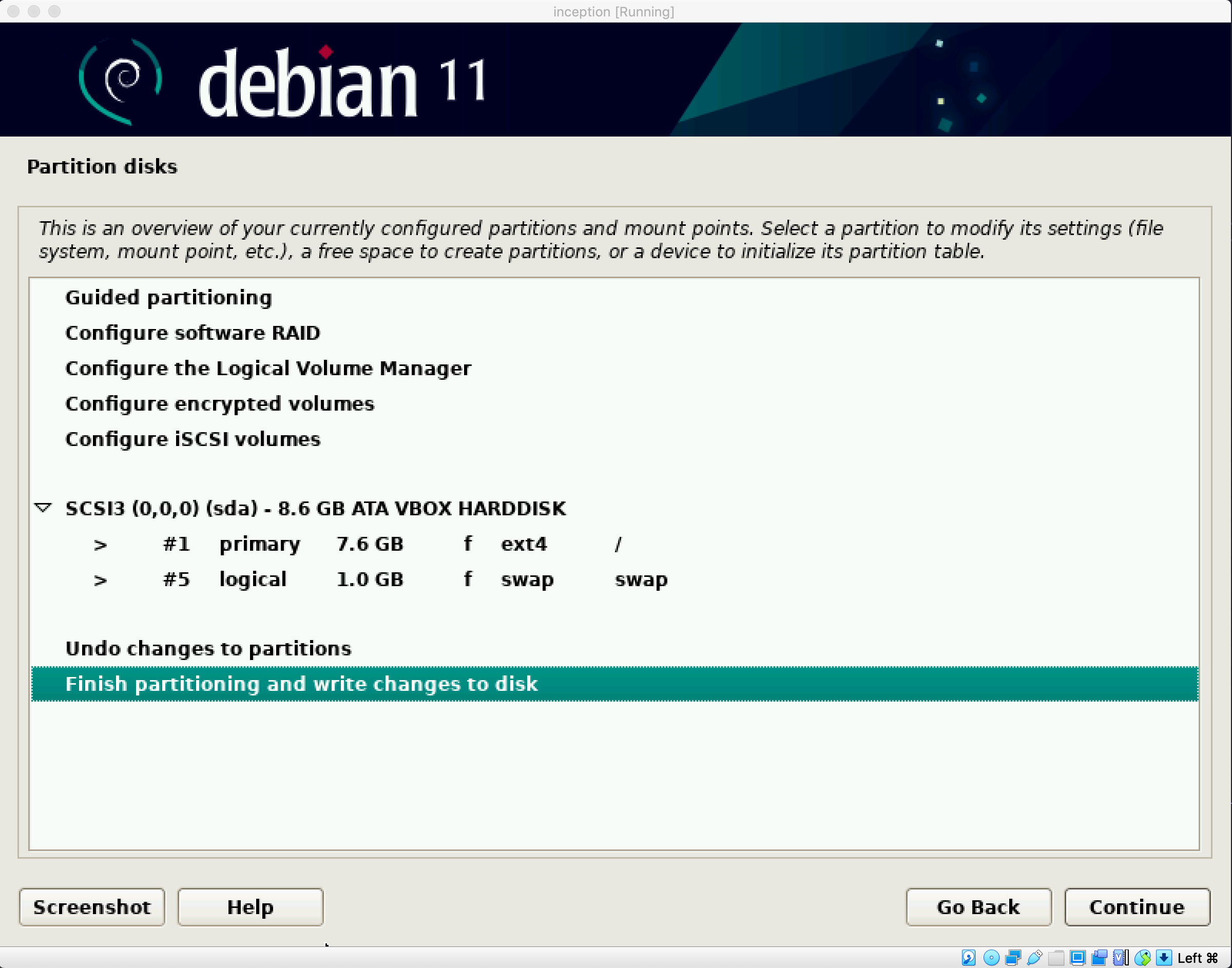
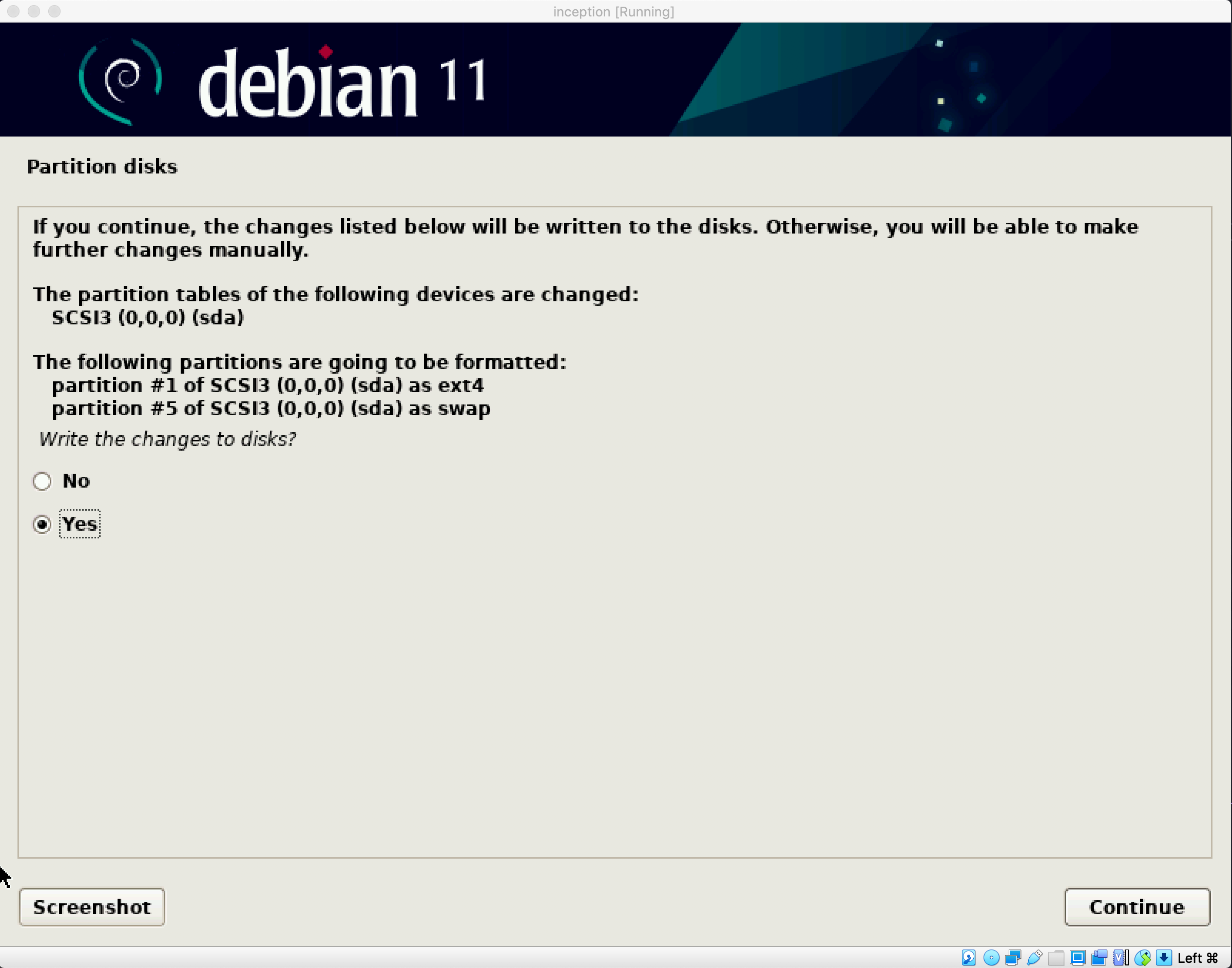
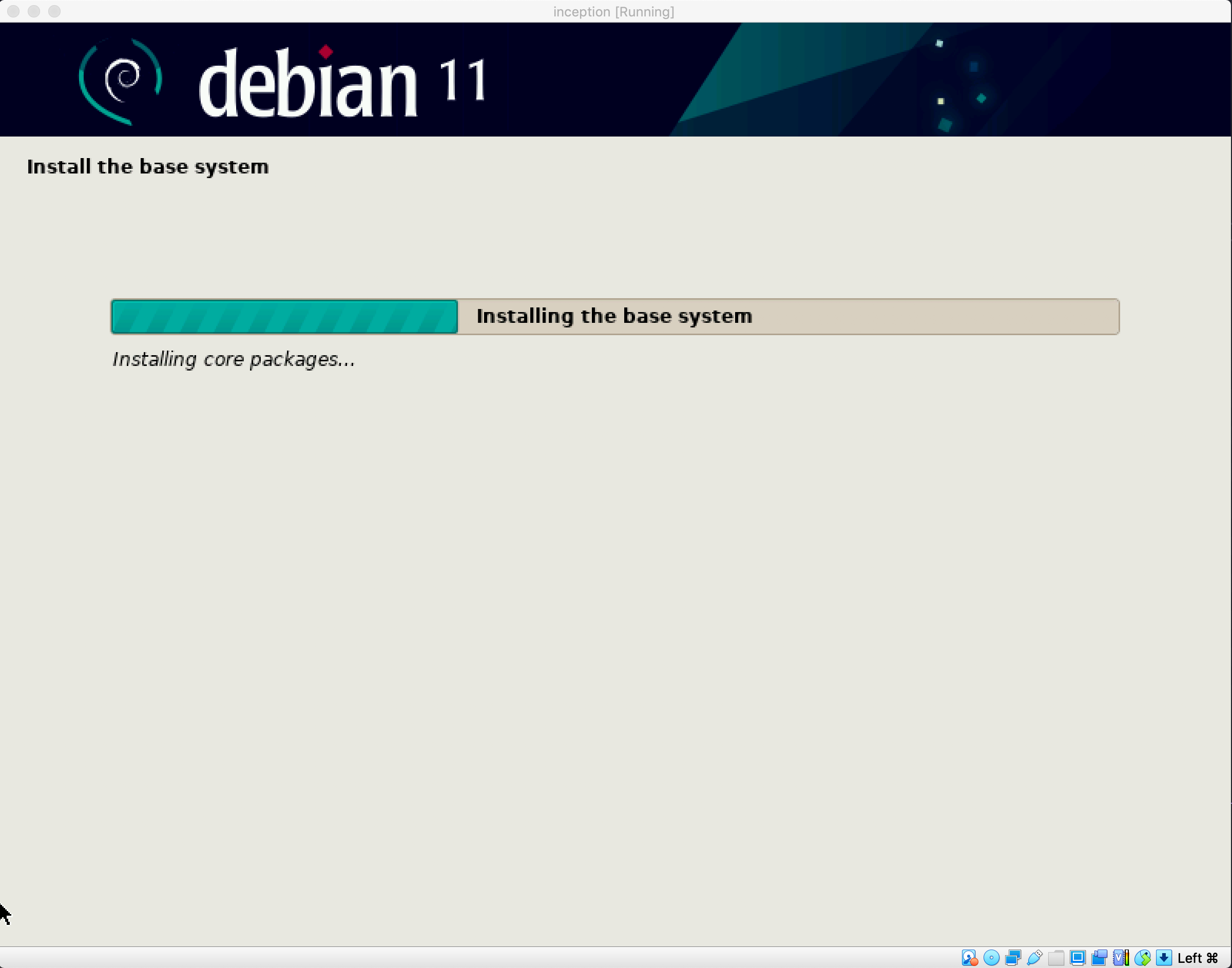
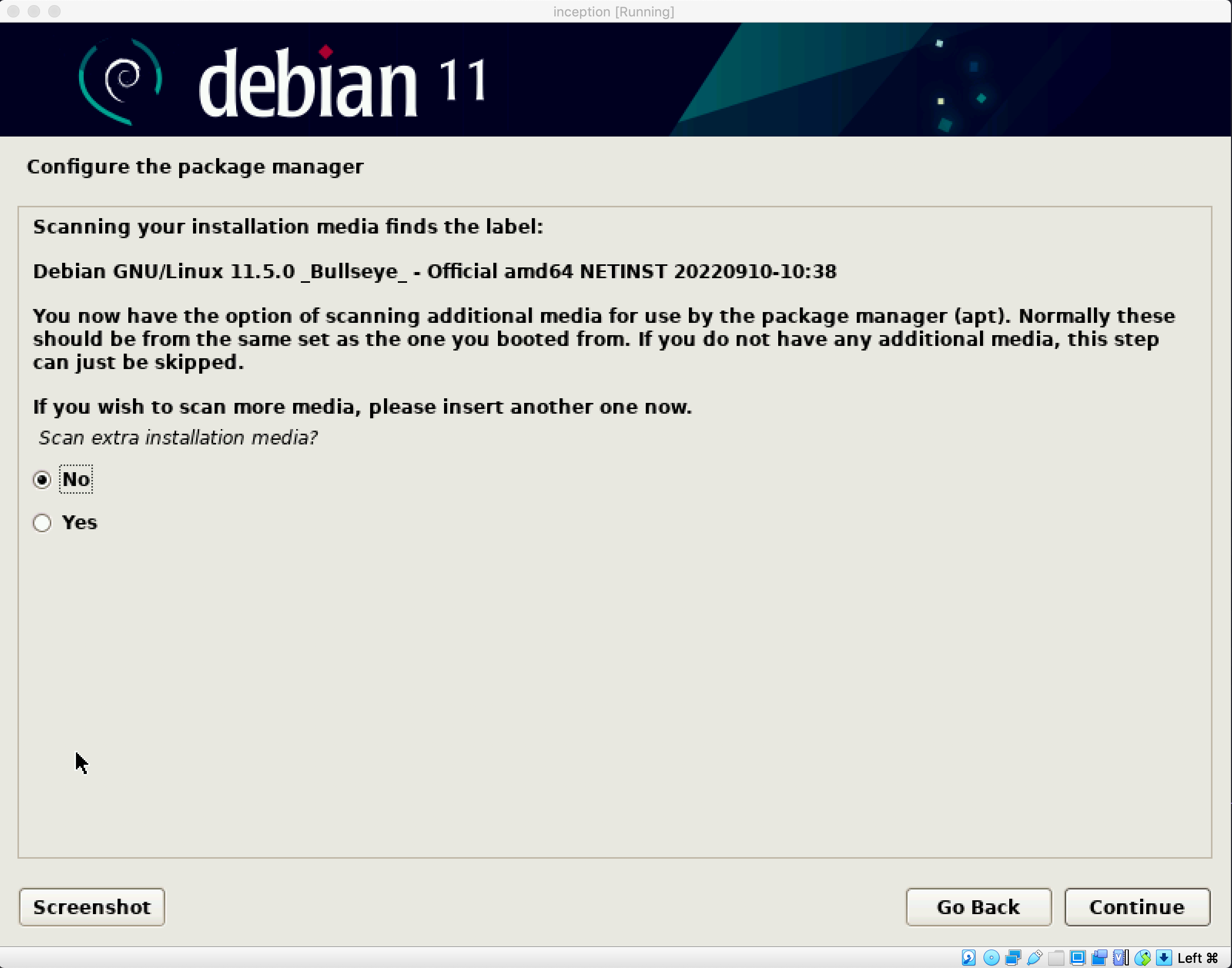
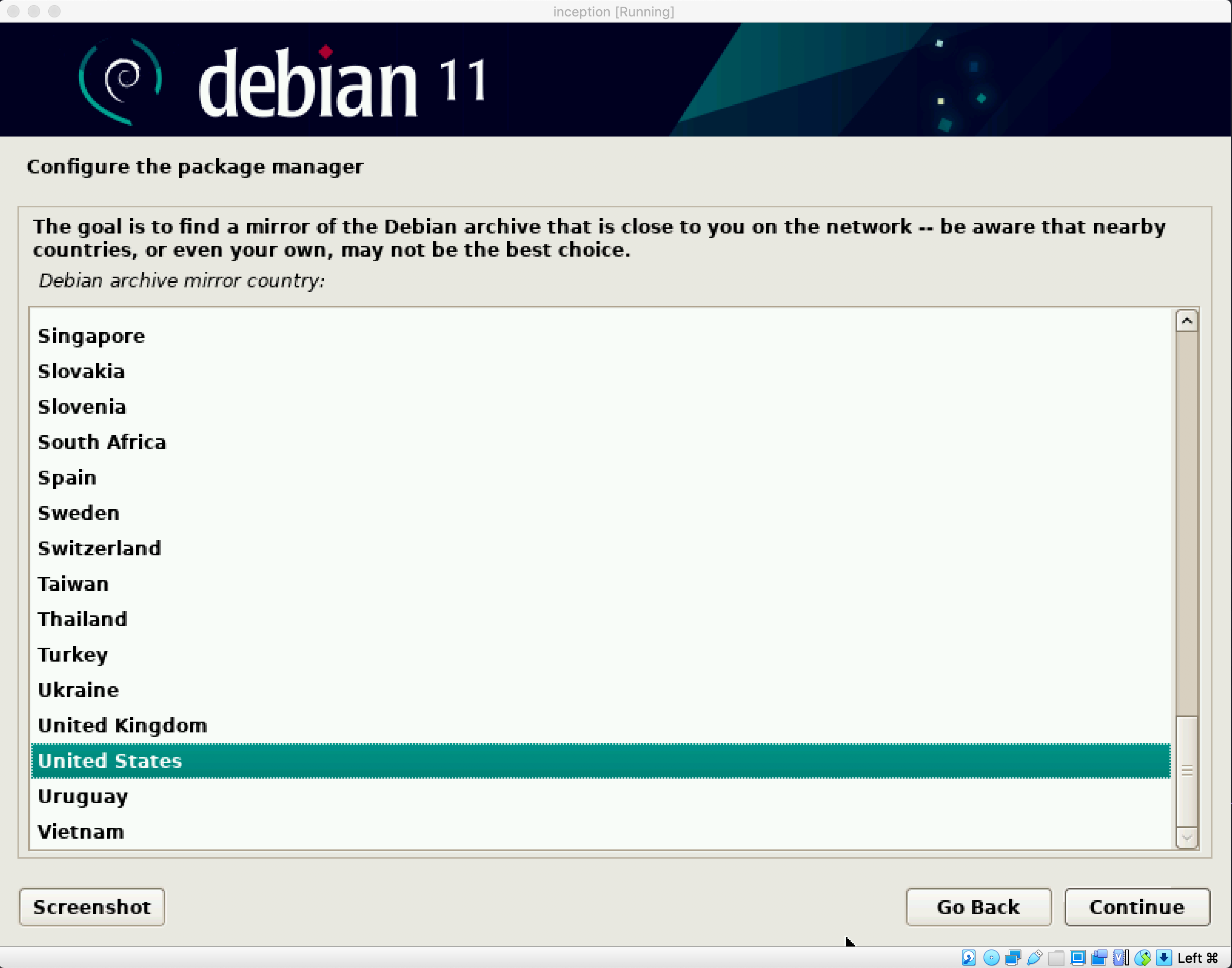
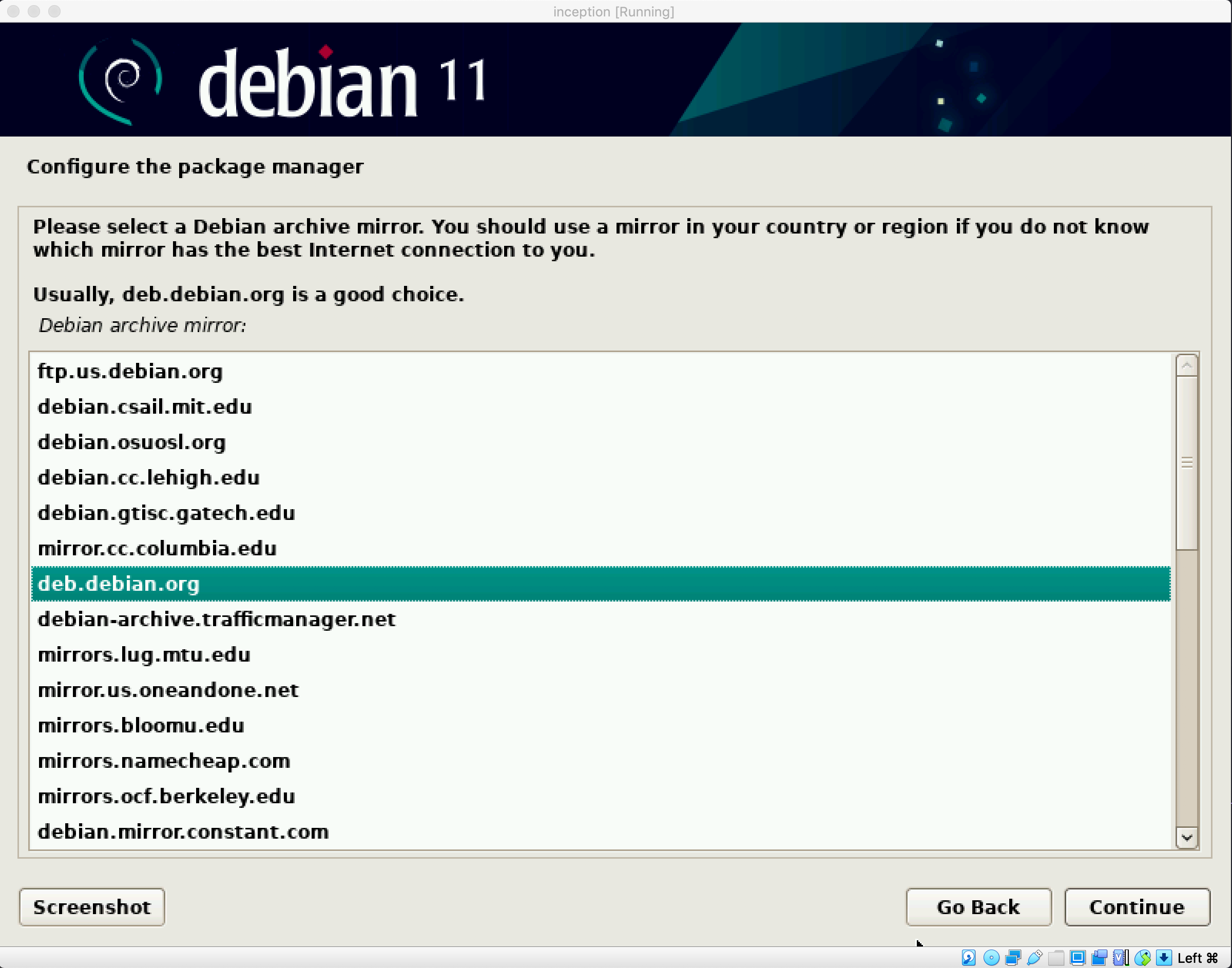
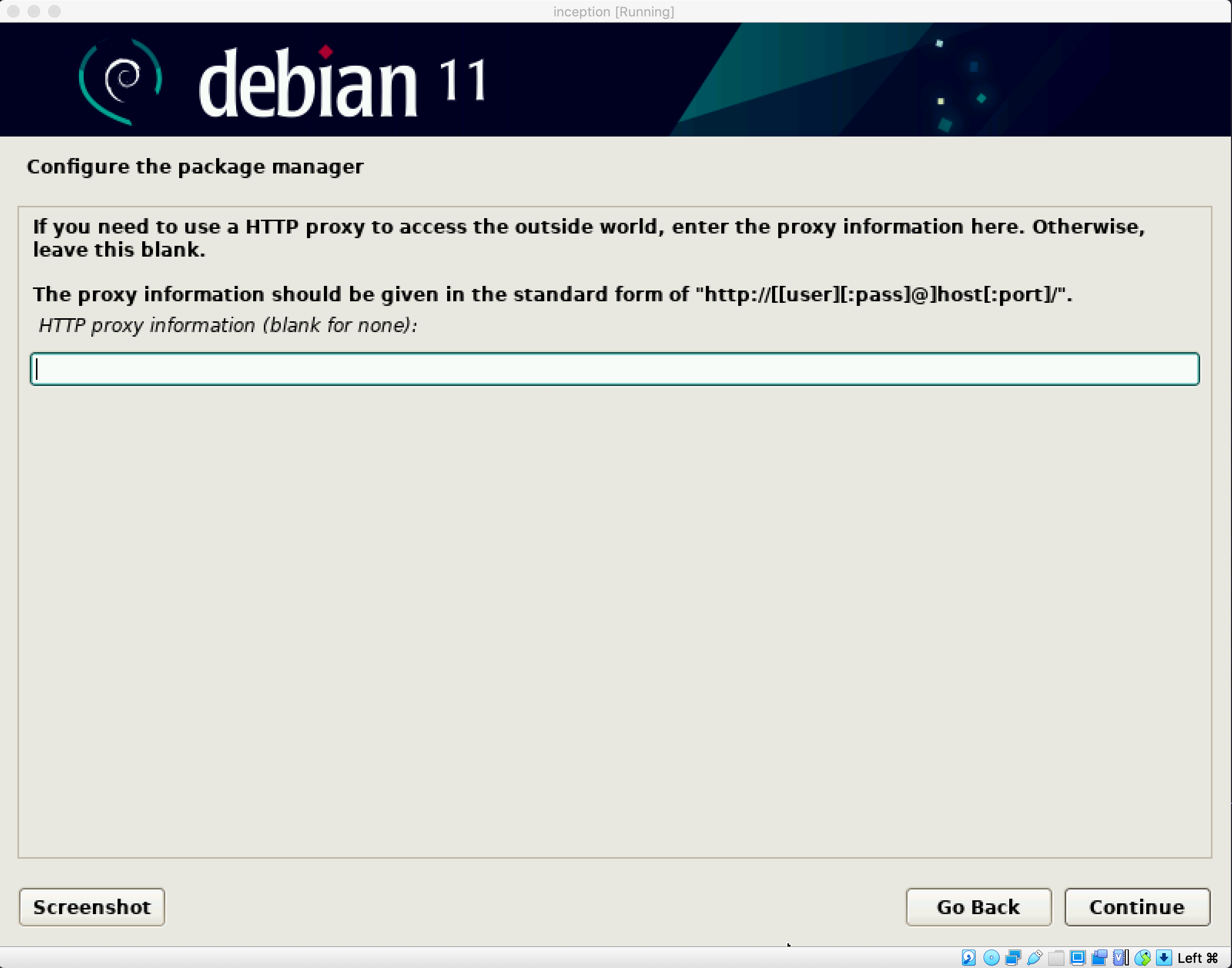
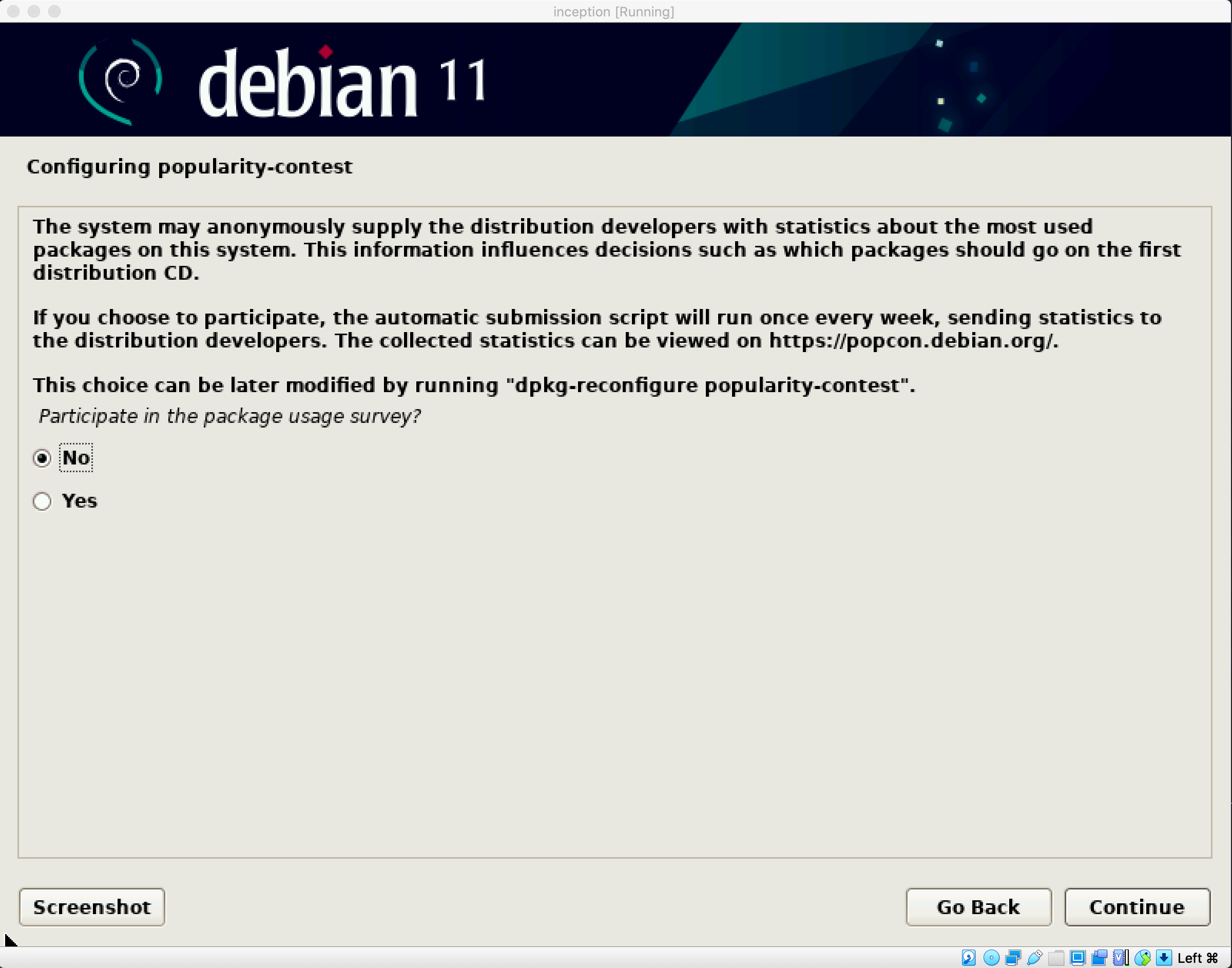
💡 you can use a
Desktop Environment (DE)like below or you can remove it and install a lighterDElike this
apt install -y openbox xinit kitty firefox-esr
💡 you can access you
DEwith the commandstartxand use the right mouse button to use yoursoftwareor exit to thetty
Now Boot Into Your Machine and Install Your Softwares
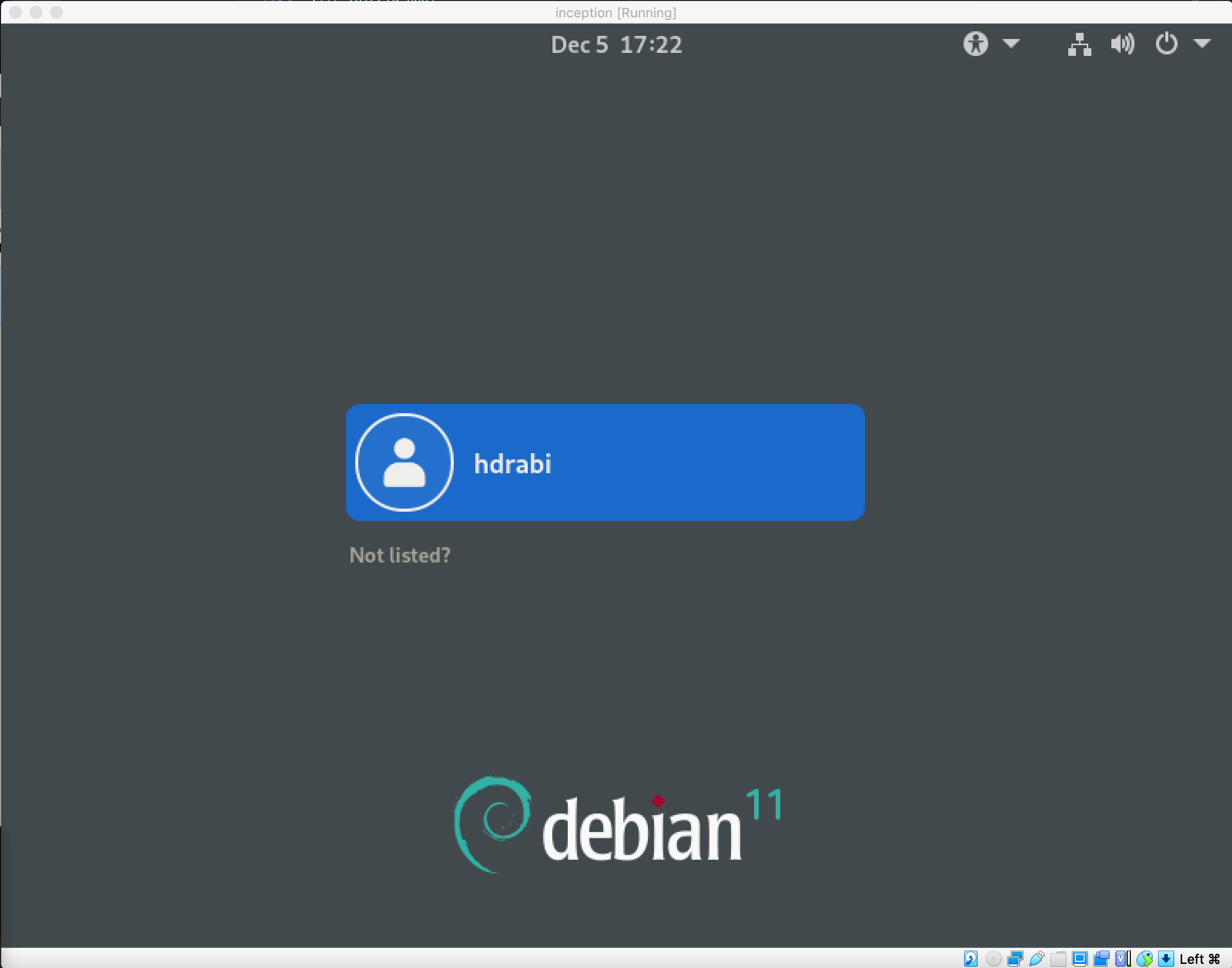
then switch to root using the cmd
su -
afterward, update and upgrade your system
apt update -y && apt upgrade -y
these are the packages that we will need
apt install -y sudo ufw docker docker-compose make wget curl libnss3-tools git filezilla
sed -i "s|#Port 22|Port 42|g" /etc/ssh/sshd_config
sed -i "s|#PermitRootLogin prohibit-password|PermitRootLogin yes|g" /etc/ssh/sshd_config
sed -i "s|#PubkeyAuthentication yes|PubkeyAuthentication no|g" /etc/ssh/sshd_config
sed -i "s|#PasswordAuthentication yes|PasswordAuthentication yes|g" /etc/ssh/sshd_config
ufw enable
ufw allow 3000
ufw allow 8080
ufw allow 443
ufw allow 21
ufw allow 42
ufw allow 9443
now you can reboot your machine and connect using ssh from the host
ssh [root/user]@localhost -p 42
nano /etc/sudoers
add your user below root like this
now change from root to your user
su [user]
cd ~
Add User To Docker Group
sudo usermod -aG docker [user]
service docker restart
⚠️ Don't forget to add yourdomain nameyour host file/etc/hosts(eg. [intra-name].42.fr)
⚠️ Don't forget to install eithermkcertoropensslif you want generate your certificate outside of the Dockerfile
Show/Hide
docker run -p 443:443 -it alpine:3.17
debian:stable
apt update -y && apt upgrade -y
alpine:3.17
apk update && apk upgrade
debian:stable
apt install -y nginx openssl
alpine:3.17
apk add nginx openssl --no-cache
extra
mkdir -p /etc/nginx/ssl
openssl req -x509 -new -newkey rsa:2048 -nodes -keyout /etc/nginx/ssl/[anything].key -out /etc/nginx/ssl/[anything].crt -subj "/C=[XX]/ST=[XXXXXXXXX]/L=[XXXXX]/O=[XXXXXXXXXX]/OU=[XXX]/CN=[XXXXX]"
FLAGS
req: creates and processes certificate requests-x509: generate a self-signed certificate-new: create a new certificate request-newkey rsa:2048: create a new private key using RSA and 2048 bit-nodes: no passphrase/password (not encrypted)-keyout: output the private key to a file-out: generate the certificate to a file (_.crt / _.csr)-subj: provide the certificate information/C: Country Name (2 letter code eg. US)/ST: State or Province Name (full name)/L: Locality Name (eg, city)/O: Organization Name (eg, company)/OU: Organizational Unit Name (eg, section)/CN: Common Name (eg, your name or your server's hostname)
💡 for more detailed information about the
openssl reqcommand, check this
💡 if you already have the certificate you won't need openssl you can just link their location through volumes in the docker-compose.yml file
vim /etc/nginx/nginx.conf
- ➡️ here
💡 don't forget to replace the certificate name and key in the config file with the one you choose in the openssl cmd 💡 you can skip this step and just link the configuration file through volumes in the docker-compose.yml file
⚠️ check if the configuration file is valid by runningnginx -t
vim [path]/index.html
- ➡️ here
⚠️ the path is the same as the one you specified in the NGINX configuration file as root/location
debian:stable
service nginx start
alpine:3.17
nginx
from your host machine, open your browser and go to https://localhost:[host_port]
check if nginx compatible with TSLv1.2 and TLSv1.3
-
for TSLv1.1
should failcurl -I -v --tlsv1.1 --tls-max 1.1 https://localhost:[host_port] -k -
for TSLv1.2
should pass if you have TLSv1.2 enabledcurl -I -v --tlsv1.2 --tls-max 1.2 https://localhost:[host_port] -k -
for TSLv1.3
should pass if you have TLSv1.3 enabledcurl -I -v --tlsv1.3 --tls-max 1.3 https://localhost:[host_port] -k
💡 if you get
The plain HTTP request was sent to HTTPS porttry sending request to https instead of http
debian:stable
FROM debian:stable
RUN apt update -y && apt upgrade -y
RUN apt install -y nginx openssl
RUN openssl req -x509 -new -newkey rsa:2048 -nodes -keyout /etc/ssl/private/[anything].key -out /etc/ssl/private/[anything].crt -subj "/C=[XX]/ST=[XXXXXXXXX]/L=[XXXXX]/O=[XXXXXXXXXX]/OU=[XXX]/CN=[XXXXX]"
COPY ./conf/nginx.conf:/etc/nginx/sites-available/default
EXPOSE 443
CMD ["nginx", "-g", "daemon off;"]
alpine:3.17
FROM alpine:3.17
RUN apk update && apk upgrade
RUN apk add nginx openssl --no-cache
RUN openssl req -x509 -new -newkey rsa:2048 -nodes -keyout /etc/ssl/private/[anything].key -out /etc/ssl/private/[anything].crt -subj "/C=[XX]/ST=[XXXXXXXXX]/L=[XXXXX]/O=[XXXXXXXXXX]/OU=[XXX]/CN=[XXXXX]"
# we copy the local configuration file to the container nginx folder
COPY ./conf/* /etc/nginx/http.d/
EXPOSE 443
CMD ["nginx", "-g", "daemon off;"]
configuration file for wordpress
server {
listen 443 ssl;
server_name [DOMAIN_NAME] www.[DOMAIN_NAME];
ssl_certificate /etc/ssl/private/[CERTIFICATE].crt;
ssl_certificate_key /etc/ssl/private/[CERTIFICATE].key;
ssl_protocols TLSv1.2 TLSv1.3;
root /var/www/;
index index.php index.html;
location / {
try_files $uri /index.php?$args;
add_header Last-Modified $date_gmt;
add_header Cache-Control 'no-store, no-cache';
if_modified_since off;
expires off;
etag off;
}
location ~ \.php$ {
fastcgi_split_path_info ^(.+\.php)(/.+)$;
fastcgi_pass wordpress:9000;
fastcgi_index index.php;
include fastcgi_params;
fastcgi_param SCRIPT_FILENAME $document_root$fastcgi_script_name;
fastcgi_param PATH_INFO $fastcgi_path_info;
}
}
Show/Hide
docker run -p 3306:3306 -it alpine:3.17
debian:stable
apt update -y && apt upgrade -y
alpine:3.17
apk update && apk upgrade
💡 since alpine can't run
servicecommand, we need to installOpenRCto be able to runrc-service
debian:stable
apt install -y mariadb-server mariadb-client
alpine:3.17
apk add mariadb mariadb-client openrc
⚠️ since your system didn't boot with OpenRC, you will get an error when you try to start any service, to fix this, you need to runopenrcand thentouch /run/openrc/softlevel
openrc && touch /run/openrc/softlevel
mkdir -p /var/run/mysqld
chown -R mysql:mysql /var/run/mysqld
chmod 777 /var/run/mysqld
debian:stable
sed -i "s|bind-address = 127.0.0.1|bind-address = 0.0.0.0|g" /etc/mysql/mariadb.conf.d/50-server.cnf
alpine:3.17 enable remote access
sed -i "s|skip-networking|skip-networking=0|g" /etc/my.cnf.d/mariadb-server.cnf
{
echo "[mysqld]";
echo "skip-host-cache";
echo "skip-name-resolve";
echo "bind-address=0.0.0.0";
} > /etc/my.cnf.d/docker.cnf
debian:stable
mysql_install_db
alpine:3.17
mysql_install_db --user=mysql --datadir=/var/lib/mysql
💡 --user is the user that will own the database files and --datadir is the directory where the database files will be stored
debian:stable
service mariadb start
alpine:3.17
rc-service mariadb start
💡 you can use the
mysql_secure_installationcommand to secure the installation, but it will ask you for a password, so you can use the following commands instead
debian:stable
# Remove the test database
mysql -u root -e "DROP DATABASE IF EXISTS test;"
# Create a Database and a user for remote access
mysql -u root -e "CREATE DATABASE IF NOT EXISTS $MYSQL_DATABASE; GRANT ALL ON $MYSQL_DATABASE.* TO '$MYSQL_USER'@'%' IDENTIFIED BY '$MYSQL_PASSWORD';"
# Change the root password
mysql -u root -e "ALTER USER 'root'@'localhost' IDENTIFIED BY '${MYSQL_ROOT_PASSWORD}';"
# Reload privileges
mysql -u root -e "FLUSH PRIVILEGES;"
alpine:3.17
# Remove the test database
mysql -u root -e "DROP DATABASE IF EXISTS test;"
# Remove anonymous users for localhost and other hosts
mysql -u root -e "DROP USER ''@'localhost';"
mysql -u root -e "DROP USER ''@'$(hostname)';"
# Create a Database and a user for remote access
mysql -u root -e "CREATE DATABASE IF NOT EXISTS $MYSQL_DATABASE; GRANT ALL ON $MYSQL_DATABASE.* TO '$MYSQL_USER'@'%' IDENTIFIED BY '$MYSQL_PASSWORD';"
# Change the root password
mysql -u root -e "ALTER USER 'root'@'localhost' IDENTIFIED BY '${MYSQL_ROOT_PASSWORD}';"
# Reload privileges
mysql -u root -e "FLUSH PRIVILEGES;"
💡 use of environment variables is recommended
💡 for more information about the
mysql_secure_installationcommand, you can check the official documentation
💡 for more information about automating
mysql_secure_installation, you can check this article
debian:stable
mysqladmin shutdown -p${MYSQL_ROOT_PASSWORD}
sometimes
service mariadb stopcommand might fail so we'll usemysqladmininstead
alpine:3.17
rc-service mariadb stop
mysqld --user=mysql
mysql -h 127.0.0.1 -P [HOST_PORT] -u [DB_USER/root] -p[USER_PASSWORD/ROOT_PASSWORD]
# or
docker exec -it [CONTAINER_ID] mysql -u [DB_USER/root] -p[USER_PASSWORD/ROOT_PASSWORD]
debian:stable
FROM debian:stable
RUN apt update -y && apt upgrade -y
RUN apt install -y mariadb-server mariadb-client
RUN mkdir -p /var/run/mysqld
RUN chown -R mysql /var/run/mysqld
RUN chmod -R 777 /var/run/mysqld
RUN sed -i "s|bind-address = 127.0.0.1|bind-address = 0.0.0.0|g" /etc/mysql/mariadb.conf.d/
50-server.cnf
COPY ./tools/script.sh .
RUN chmod +x script.sh
CMD ["sh", "script.sh"]
alpine:3.17
FROM alpine:3.17
RUN apk update && apk upgrade
RUN apk add mariadb mariadb-client openrc --no-cache
RUN openrc && touch /run/openrc/softlevel
RUN mkdir -p /var/run/mysqld
RUN chown -R mysql:mysql /var/run/mysqld
RUN chmod 777 /var/run/mysqld
RUN sed -i "s|skip-networking|skip-networking=0|g" /etc/my.cnf.d/mariadb-server.cnf
RUN {
echo "[mysqld]";
echo "skip-host-cache";
echo "skip-name-resolve";
echo "bind-address=0.0.0.0";
} > /etc/my.cnf.d/docker.cnf
COPY ./tools/script.sh .
RUN chmod +x script.sh
CMD ["./script.sh"]
script
-
debian:stable
#!/bin/sh mysql_install_db service mariadb start if [ ! -d "/var/lib/mysql/$MYSQL_DATABASE" ] then mysql -u root -e "DROP DATABASE IF EXISTS test;" mysql -u root -e "CREATE DATABASE IF NOT EXISTS $MYSQL_DATABASE; GRANT ALL ON $MYSQL_DATABASE.* TO '$MYSQL_USER'@'%' IDENTIFIED BY '$MYSQL_PASSWORD';" mysql -u root -e "ALTER USER 'root'@'localhost' IDENTIFIED BY '${MYSQL_ROOT_PASSWORD}';" mysql -u root -e "FLUSH PRIVILEGES;" fi mysqladmin shutdown -p${MYSQL_ROOT_PASSWORD} exec mysqld --user=mysql -
alpine:3.17
#!/bin/sh mysql_install_db --user=mysql --datadir=/var/lib/mysql rc-service mariadb start if [ ! -d "/var/lib/mysql/$MYSQL_DATABASE" ] then mysql -u root -e "DROP DATABASE IF EXISTS test;" mysql -u root -e "DROP USER ''@'localhost';" mysql -u root -e "DROP USER ''@'$(hostname)';" mysql -u root -e "CREATE DATABASE IF NOT EXISTS $MYSQL_DATABASE; GRANT ALL ON $MYSQL_DATABASE.* TO '$MYSQL_USER'@'%' IDENTIFIED BY '$MYSQL_PASSWORD';" mysql -u root -e "ALTER USER 'root'@'localhost' IDENTIFIED BY '${MYSQL_ROOT_PASSWORD}';" mysql -u root -e "FLUSH PRIVILEGES;" fi rc-service mariadb stop exec mysqld --user=mysql
💡 since everything else is linked we are going to directly create Dockerfile instead of step by step guide
Show/Hide
debian:stable
FROM debian:stable
ARG MYSQL_DATABASE MYSQL_USER MYSQL_PASSWORD VERSION=7.4
WORKDIR /var/www
RUN apt update -y && apt upgrade -y
RUN apt install -y php${VERSION} php${VERSION}-fpm php${VERSION}-mysqli php${VERSION}-json php${VERSION}-curl php$
{VERSION}-dom php${VERSION}-exif php${VERSION}-fileinfo php${VERSION}-mbstring php${VERSION}-xml php${VERSION}-zip
wget unzip
RUN sed -i "s|listen = /run/php/php${VERSION}-fpm.sock|listen = 9000|g" /etc/php/${VERSION}/fpm/pool.d/www.conf
RUN wget https://wordpress.org/latest.zip && unzip latest.zip && cp -rf wordpress/* . && rm -rf wordpress latest.
zip && rm -rf wp-config-sample.php && chmod -R 777 wp-content
RUN mkdir -p /run/php/
COPY ./tools/script.sh .
RUN chmod +x script.sh && ./script.sh
CMD ["/usr/sbin/php-fpm7.4", "-F"]
alpine:3.17
FROM alpine:3.17
ARG MYSQL_DATABASE MYSQL_USER MYSQL_PASSWORD
WORKDIR /var/www
RUN apk update && apk upgrade
RUN apk update && apk upgrade && apk add --no-cache php php-fpm php-mysqli php-json php-curl php-dom php-exif php-fileinfo php-mbstring php-openssl php-xml php-zip wget unzip
RUN sed -i "s|listen = 127.0.0.1:9000|listen = 9000|g" /etc/php81/php-fpm.d/www.conf
RUN wget https://wordpress.org/latest.zip && unzip latest.zip && cp -rf wordpress/* . && rm -rf wordpress latest. zip && rm -rf wp-config-sample.php && chmod -R 777 wp-content
COPY ./tools/script.sh .
RUN chmod +x script.sh && ./script.sh
CMD ["/usr/sbin/php-fpm81", "-F"]
💡 since we need environment variables to connect to the database, we will use the
ARGinstruction to pass the variables to the build process
💡 in case you are wondering why are we installing all these php extensions, we can actually set it up with only the
php,php-fpmandphp-mysqliextension, however, to avoid any issues, we will install all the extensions that are required by wordpress check this article for more information
💡 we will use the
sedcommand to change thelistendirective in thewww.conffile, to listen to all the interfaces instead of only the localhost
💡 we will use the
wgetcommand to download the latest version of wordpress, and theunzipcommand to extract the files, then we will copy the files to the current directory, and remove the downloaded files
💡 we will remove the
wp-config-sample.phpfile (or you can simply change the configuration inside it and rename it to wp-config.php), and set the permissions of thewp-contentdirectory to777to avoid any issues
💡 we will copy the
script.shfile to the current directory, and run it
💡 we will use the
CMDinstruction to run thephp-fpmcommand
script
#!/bin/sh
cat << EOF > /var/www/wp-config.php
<?php
define( 'DB_NAME', '$MYSQL_DATABASE' );
define( 'DB_USER', '$MYSQL_USER' );
define( 'DB_PASSWORD', '$MYSQL_PASSWORD' );
define( 'DB_HOST', 'mariadb' );
define( 'DB_CHARSET', 'utf8' );
define( 'DB_COLLATE', '' );
define('FS_METHOD','direct');
\$table_prefix = 'wp_';
define( 'WP_DEBUG', false );
define( 'WP_REDIS_HOST', 'redis' );
define( 'WP_REDIS_PORT', 6379 );
define( 'WP_CACHE', true )
if ( ! defined( 'ABSPATH' ) ) {
define( 'ABSPATH', __DIR__ . '/' );}
require_once ABSPATH . 'wp-settings.php';
EOF
💡 we will use the
catcommand to create thewp-config.phpfile, and set the database name, user, password, and host, we also defineredis host,portand we enablecache,we will keep the rest of the configuration as it is (you can check the wp-config-sample.php file to see the default configurations)
Show/Hide
debian:stable
FROM debian:stable
RUN apt update -y && apt upgrade -y
RUN apt install -y redis
RUN sed -i "s|bind 127.0.0.1 ::1|#bind 127.0.0.1 ::1|g" /etc/redis/redis.conf
RUN sed -i "s|# maxmemory <bytes>|maxmemory 100mb|g" /etc/redis/redis.conf
RUN sed -i "s|# maxmemory-policy noeviction|maxmemory-policy allkeys-lru|g" /etc/redis/redis.conf
CMD ["redis-server", "--protected-mode no"]
alpine:3.17
FROM alpine:3.17
RUN apk update && apk upgrade
RUN apk add --no-cache redis
RUN sed -i "s|bind 127.0.0.1 -::1|#bind 127.0.0.1 -::1|g" /etc/redis.conf
RUN sed -i "s|# maxmemory <bytes>|maxmemory 100mb|g" /etc/redis.conf
RUN sed -i "s|# maxmemory-policy noeviction|maxmemory-policy allkeys-lru|g" /etc/redis.conf
CMD ["redis-server", "/etc/redis.conf", "--protected-mode no"]
💡 we will use the
sedcommand to change thebinddirective in theredis.conffile, to listen to all the interfaces instead of only the localhost
💡 we will use the
sedcommand to change themaxmemorydirective in theredis.conffile, to set the maximum memory to 100mb
💡 we will use the
sedcommand to change themaxmemory-policydirective in theredis.conffile, to set the maximum memory policy toallkeys-lru
💡 we will use the
CMDinstruction to run theredis-servercommand
💡 after you finish got to wordpress and install the Redis Object Cache plugin
💡 you can check the redis.conf file to see the default configurations and an explanation for each configuration
docker exec -it redis redis-cli
💡 you should see the redis prompt
127.0.0.1:6379>, typepingand you should seePONGas a response if everything is working correctly.
docker exec -it redis redis-cli monitor
💡 if everything is working correctly, you should see the
OKmessage. and any activity in yourwordpress websiteshould send some logs
Show/Hide
debian:stable
FROM debian:stable
RUN apt update -y && apt upgrade -y
RUN apt install -y vsftpd
COPY ./conf/vsftpd.conf /etc/vsftpd.conf
COPY ./tools/script.sh .
RUN chmod +x script.sh
EXPOSE 21
CMD ["./script.sh"]
alpine:3.17
FROM alpine:3.17
RUN apk update && apk upgrade
RUN apk add --no-cache vsftpd
COPY ./conf/vsftpd.conf /etc/vsftpd/vsftpd.conf
COPY ./tools/script.sh .
RUN chmod +x script.sh
EXPOSE 21
CMD ["./script.sh"]
script
-
debian:stable
mkdir -p /var/run/vsftpd/empty adduser --home /var/www ${FTP_USER} echo ${FTP_USER}:${FTP_PASSWORD} | chpasswd adduser ${FTP_USER} root exec /usr/sbin/vsftpd /etc/vsftpd.conf -
alpine:3.17
#!/bin/sh adduser -h /var/www -D ${FTP_USER} echo ${FTP_USER}:${FTP_PASSWORD} | chpasswd adduser ${FTP_USER} root exec /usr/sbin/vsftpd /etc/vsftpd/vsftpd.conf
💡 we will use the
addusercommand to create a new user, and set the home directory to/var/www, and we will set the password using thechpasswdcommand
💡 the option
-Dwill create a system user with default values, and the option-hwill set the home directory for the user (if the home directory doesn't exist, it will be created automatically, and the owner will be set to the user)
💡 we will use the
addusercommand to add the user to therootgroup
💡 we will use the
execcommand to run thevsftpdcommand
configuration
uncomment the following lines in the vsftpd.conf file
line 15: #local_enable=YES => local_enable=YES
line 18: #write_enable=YES => write_enable=YES
line 98: #chroot_local_user=YES => chroot_local_user=YES
and add the following lines
allow_writeable_chroot=YES
seccomp_sandbox=NO
pasv_enable=YES
💡 we will use the
allow_writeable_chrootdirective to allow the user to write to the home directory (this is not recommended, but it's ok for testing)
💡 we will use the
seccomp_sandboxdirective to disable the seccomp sandbox, for more information check this
💡 we will use the
pasv_enabledirective to enable the passive mode, for more information on passive method check this article
💡 you can check this document to see all the configurations and an explanation for each of them
💡 you can check the vsftpd.conf file to see the default configurations and an explanation for each configuration
Show/Hide
debian:stable
FROM debian:stable
RUN apt update -y && apt upgrade -y
RUN apt install -y php php-common php-iconv php-json php-gd php-curl php-xml php-mysqli php-imap php-cgi php-pdo
php-soap php-posix php-ldap php-ctype php-dom php-simplexml wget
WORKDIR /var/www
RUN wget https://github.com/vrana/adminer/releases/download/v4.8.1/adminer-4.8.1.php
RUN mv adminer-4.8.1.php index.php
EXPOSE 8080
CMD [ "php", "-S", "[::]:8080" , "-t", "/var/www" ]
alpine:3.17
FROM alpine:3.17
RUN apk update && apk upgrade
RUN apk add --no-cache php php-common php-session php-iconv php-json php-gd php-curl php-xml php-mysqli php-imap php-cgi fcgi php-pdo php-pdo_mysql php-soap php-posix php-gettext php-ldap php-ctype php-dom php-simplexml wget
WORKDIR /var/www
RUN wget https://github.com/vrana/adminer/releases/download/v4.8.1/adminer-4.8.1.php
RUN mv adminer-4.8.1.php index.php
EXPOSE 8080
CMD [ "php", "-S", "[::]:8080", "-t", "/var/www" ]
💡 if you are wondering about all the php packages, since adminer can be used as a replacement for phpmyadmin, we will install all the php packages that are required for phpmyadmin check, this
💡 the option
-Swill start the php server and listen to the specified address and port, the option-twill set the document root for the php server to the specified directory, for more information check this
Show/Hide
debian:stable
FROM debian:stable
RUN apt update -y && apt upgrade -y
RUN apt install -y nginx
COPY ./conf/nginx.conf /etc/nginx/nginx.conf
COPY ./tools/* /var/www/
EXPOSE 3000
CMD [ "nginx", "-g", "daemon off;" ]
alpine:3.17
FROM alpine:3.17
RUN apk update && apk upgrade
RUN apk add --no-cache nginx
COPY ./conf/nginx.conf /etc/nginx/nginx.conf
COPY ./tools/* /var/www/
EXPOSE 3000
CMD [ "nginx", "-g", "daemon off;" ]
configuration
events {}
http {
server {
listen 3000;
listen [::]:3000;
server_name server;
root /var/www/;
index index.html;
location / {
root /var/www/;
index index.html;
}
}
}
💡 put your website files in the
./toolsdirectory
Show/Hide
debian:stable
FROM debian:stable
RUN apt update -y && apt upgrade -y
RUN apt install -y curl tar
RUN mkdir -p /var/lib/portainer
RUN adduser --home /var/lib/portainer portainer
RUN curl -sSL https://github.com/portainer/portainer/releases/download/2.16.2/portainer-2.16.2-linux-amd64.tar.gz |
tar -xzo -C /usr/local
CMD ["/usr/local/portainer/portainer"]
alpine:3.17
FROM alpine:3.17
RUN apk update && apk upgrade
RUN apk add curl tar
RUN mkdir -p /var/lib/portainer
RUN adduser -h /var/lib/portainer -D portainer
RUN curl -sSL https://github.com/portainer/portainer/releases/download/2.16.2/portainer-2.16.2-linux-amd64.tar.gz | tar -xzo -C /usr/local
CMD ["/usr/local/portainer/portainer"]
💡 you can now access portainer from
127.0.0.1:9443
⚠️ the request should be sent overhttpsnothttp
Show/Hide
version: '3'
services:
nginx:
build:
context: ./requirements/nginx
dockerfile: Dockerfile
image: nginx
container_name: nginx
depends_on:
- wordpress
ports:
- "443:443"
networks:
- inception
volumes:
- ./requirements/nginx/conf/:/etc/nginx/http.d/ # for alpine
- ./requirements/nginx/conf/nginx.conf:/etc/nginx/sites-available/default # for debian
- ./requirements/tools:/etc/nginx/ssl/
- wp-data:/var/www/
restart: always
mariadb:
build:
context: ./requirements/mariadb
dockerfile: Dockerfile
image: mariadb
container_name: mariadb
volumes:
- db-data:/var/lib/mysql
environment:
MYSQL_DATABASE: ${MYSQL_DATABASE}
MYSQL_ROOT_PASSWORD: ${MYSQL_ROOT_PASSWORD}
MYSQL_USER: ${MYSQL_USER}
MYSQL_PASSWORD: ${MYSQL_PASSWORD}
networks:
- inception
restart: always
wordpress:
build:
context: ./requirements/wordpress
dockerfile: Dockerfile
args:
MYSQL_DATABASE: ${MYSQL_DATABASE}
MYSQL_ROOT_PASSWORD: ${MYSQL_ROOT_PASSWORD}
MYSQL_USER: ${MYSQL_USER}
MYSQL_PASSWORD: ${MYSQL_PASSWORD}
image: wordpress
container_name: wordpress
depends_on:
- mariadb
volumes:
- wp-data:/var/www/
networks:
- inception
restart: always
redis:
build:
context: ./requirements/bonus/redis
dockerfile: Dockerfile
image: redis
container_name: redis
ports:
- "6379:6379"
volumes:
- wp-data:/var/www/
networks:
- inception
restart: always
ftp:
build:
context: ./requirements/bonus/ftp
dockerfile: Dockerfile
image: ftp
container_name: ftp
environment:
FTP_USER: ${FTP_USER}
FTP_PASSWORD: ${FTP_PASSWORD}
ports:
- "21:21"
volumes:
- wp-data:/var/www/
networks:
- inception
restart: always
adminer:
build:
context: ./requirements/bonus/adminer
dockerfile: Dockerfile
image: adminer
container_name: adminer
depends_on:
- mariadb
ports:
- "8080:8080"
networks:
- inception
restart: always
website:
build:
context: ./requirements/bonus/website
dockerfile: Dockerfile
image: website
container_name: website
ports:
- "3000:3000"
networks:
- inception
restart: always
portainer:
build:
context: ./requirements/bonus/portainer
dockerfile: Dockerfile
image: portainer
container_name: portainer
ports:
- "9443:9443"
volumes:
- "/var/run/docker.sock:/var/run/docker.sock:ro"
- portainer-data:/data
networks:
- inception
restart: always
volumes:
wp-data:
driver_opts:
o: bind
type: none
device: /home/${USER}/data/wordpress
db-data:
driver_opts:
o: bind
type: none
device: /home/${USER}/data/mariadb
portainer-data:
driver_opts:
o: bind
type: none
device: /home/${USER}/data/portainer
networks:
inception:
driver: bridge
explaination
version: the version of the docker-compose filesevices: all the containers you need to run[service_name]: the name of the servicebuild: all files , directories and instructions needed to build the imagecontext: the directory that contains the Dockerfiledockerfile: the name of the Dockerfileargs: the arguments that will be passed to the Dockerfile
image: the name of the image (if no build is specified, the image will be pulled from docker hub)container_name: the name of the containerdepends_on: the services that this service depends on (the container will start after the depended services are up)ports: the ports that will be exposed to the hostnetworks: the networks that the container will be connected tovolumes: the volumes that will be mounted to the container (file or directory can be shared between the host and the container)restart: the restart policyenvironment: the environment variables
volumes: the volumes that will be created[volume_name]: the name of the volumedriver_opts: the options of the volumeo: the type of the volumetype: the type of the volumedevice: the path of the volume
NAME = inception
all:
sh ./srcs/requirements/tools/script.sh # create the volume folders
docker-compose -f ./srcs/docker-compose.yml --env-file ./srcs/.env up -d
build:
sh ./srcs/requirements/tools/script.sh
docker-compose -f ./srcs/docker-compose.yml --env-file ./srcs/.env up -d --build
start:
docker-compose -f ./srcs/docker-compose.yml --env-file ./srcs/.env start
stop:
docker-compose -f ./srcs/docker-compose.yml --env-file ./srcs/.env stop
down:
docker-compose -f ./srcs/docker-compose.yml --env-file ./srcs/.env down
re: down
docker-compose -f ./srcs/docker-compose.yml --env-file ./srcs/.env up -d --build
clean: down
docker system prune -a
sudo rm -rf ~/data
fclean:
docker stop $$(docker ps -aq)
docker system prune --all --force --volumes
docker network prune --force
docker volume prune --force
sudo rm -rf ~/data