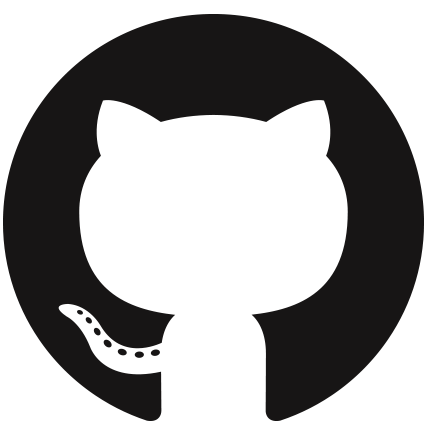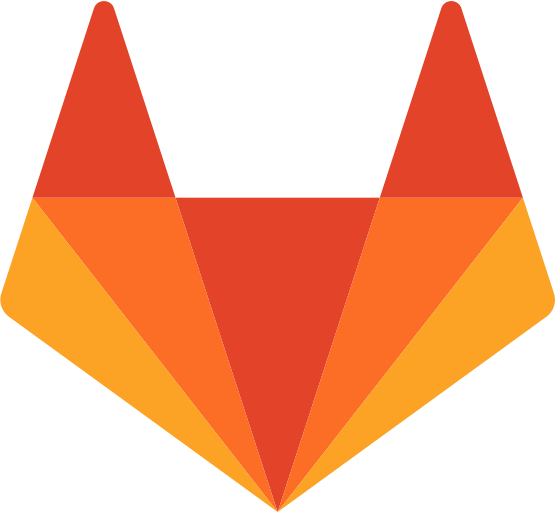Markdown is a writing tool which lets you write plain text while tagging the formatting.
-
Easy to write
-
Consistent formatting
-
Easy to read marked up text
-
Widely supported (Github & Gitlab)
-
Free
-
Cross-platform
Personally I prefer VS Code to write markdown, as it provide helpful extensions to generate HTML and PDF from markdown files very easily. Alot of other advanced text editors like Sublime text, Atom, and eclipse(This is a IDE) do provide their own markdown support but I found usage with VS Code to be more smooth.
You can download Visual studio code on windows using the following link:
and then run the installer to install it on local machine.
Two helpful extensions for writing markdown are as follows:
-
Markdown PDF : https://marketplace.visualstudio.com/_apis/public/gallery/publishers/yzane/vsextensions/markdown-pdf/1.3.1/vspackage
-
Markdown All in One : https://marketplace.visualstudio.com/_apis/public/gallery/publishers/yzhang/vsextensions/markdown-all-in-one/2.5.1/vspackage
Once you install VS Code and download the two extensions, follow the steps to install these extensions:
-
Open Visual Studio Code.
-
Press
Ctrl+Shift+p. A header pop-up will appear. In there type :>Extensions:Install from VSIXand pressEnter. -
This will open a file manager window asking for where the extensions are downloaded. Goto the particular location and select the extension one by one. It will automatically install them.
-
Markdown PDFdepeends on Google Chrome/Chromium to convert markdown. To make it point to already installed Google chrome, again pressCtrl+Shift+pto open header pop-up. In there type :>Open Settings(JSON)and pressEnter. -
On the very top of the file add the following line
"markdown-pdf.executablePath": "C:\\Program Files (x86)\\Google\\Chrome\\Application\\chrome.exe",like this: -
Restart VS Code.
-
-
That's how you write **bold** or like this __bold__That's how you write bold or like this bold
That's how you write *italic* or like this _italic_That's how you write italic or like this italic
That's how you ~~strikethrough text~~That's how you
strikethrough text.This text uses _combination of **emphasis** for ~~dem~~ demo_This text uses combination of emphasis for
demdemo -
- first item - second item - third item - fourth item-
first item
-
second item
-
third item
-
fourth item
We can also use
*or++ first item also * second item also- first item also
- second item also
-
item 1
-
item2
-
item 3
1. first item 2. second item 3. Third item - Nested item 1. Another item-
first item
-
second item
-
Third item
-
Nested item
-
Very Nested item
- Another item
-
Links can be put like :
[I am inline style link](http://www.google.com)[I am inline style link](http://www.google.com "Your awesome title here")[google] http://www.google.com [Google webpage][google] [Huawei Webpage][huawei] [huawei]: http://www.huawei.com[Gitlab logo](./gitlab.png)- [Phrase Emphasis](#phrase-emphasis) - [Lists](#lists) - [Links](#links) - [Images](#images) - [Code and Syntax Highlighting](#code-and-syntax-highlighting) - [Tables](#tables) - [Block Quotes](#block-quotes) - [Horizontal rule](#horizontal-rule) -
-
 -
![alt text][logo] [logo]: https://media.licdn.com/dms/image/C510BAQHDjJMzWUhMfg/company-logo_200_200/0?e=2159024400&v=beta&t=19_Z0-NTcopvhaoVQcyP-75Mhkp9Fh5jHEixMRSTZBc -
<img src="https://media.licdn.com/dms/image/C510BAQHDjJMzWUhMfg/company-logo_200_200/0?e=2159024400&v=beta&t=19_Z0-NTcopvhaoVQcyP-75Mhkp9Fh5jHEixMRSTZBc">
-
-
-
Python
```python def markdown(): print("Markdown is good") ```Output :
def markdown(): print("Markdown is good")
-
C++
```CPP #include <iostream> int main(){ std::cout<<"Markdown is good"<<std::endl; return 0; } ```Output :
#include <iostream> int main(){ std::cout<<"Markdown is good"<<std::endl; return 0; }
-
Shell
```bash echo "Markdown is good " mkdir markdown cd ./markdown ```Output :
echo "Markdown is good " mkdir markdown cd ./markdown
-
-
Tables are only supported by Github flavoured markdown.
Colons can be used to align columns.
| Tables | Are | Cool | | ------------- |:-------------:| -----:| | col 3 is | right-aligned | $1600 | | col 2 is | centered | $12 | | zebra stripes | are neat | $1 | | Col1 | Col2 | |:--------------------------:|-------| | cell 1 is longer than usual| cell 2|Colons can be used to align columns.
Tables Are Cool col 3 is right-aligned $1600 col 2 is centered $12 zebra stripes are neat $1 Col1 Col2 cell 1 is longer than usual cell 2 -
> We are almost about to finish this.We are almost about to finish this.
-
Both
-and_can be used to make ruler lines.--- This is between border. ___
This is between border.