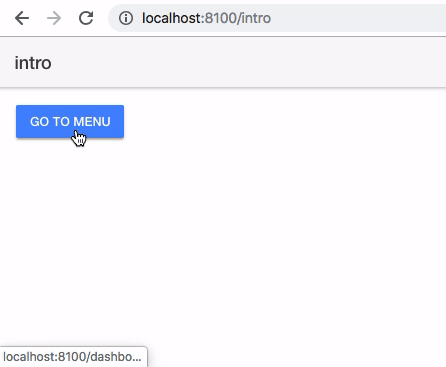ionic4-menu-tabs-example
Install the Ionic CLI
Before proceeding, make sure the latest version of Node.js and npm are installed. See Environment Setup for details. Install the Ionic CLI globally with npm:
npm install -g ionic
For more information see https://ionicframework.com/docs/
Start this example
- Install all dependencies
npm install - Run Ionic
ionic serve - npm rebuild node-sass //if got error
- Run Ionic
ionic serve
https://ionicframework.com/docs/v3/intro/deploying/
Android Devices
Deploying to an Android device is a fairly straightforward process. If you have a working Android development environment, you’re ready to go.
Requirements
- Java JDK 8
- Android Studio
- Updated Android SDK tools, platform and component dependencies. Available through Android Studio’s SDK Manager
Running Your App
To run your app, all you have to do is enable USB debugging and Developer Mode on your Android device, then run ionic cordova run android --device from the command line.
This will produce a debug build of your app, both in terms of Android and Ionic’s code
Enabling USB debugging and Developer Mode can vary between devices, but is easy to look up with a Google search. You can also check out Enabling On-device Developer Options in the Android docs.
Production Builds
To run or build your app for production, run
ionic cordova run android --prod --release
# or
ionic cordova build android --prod --release
This will minify your app’s code as Ionic’s source and also remove any debugging capabilities from the APK. This is generally used when deploying an app to the Google Play Store.