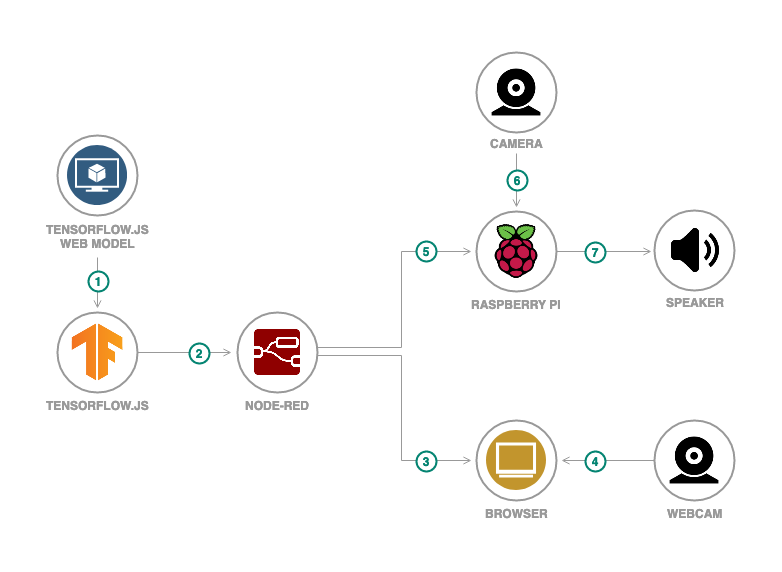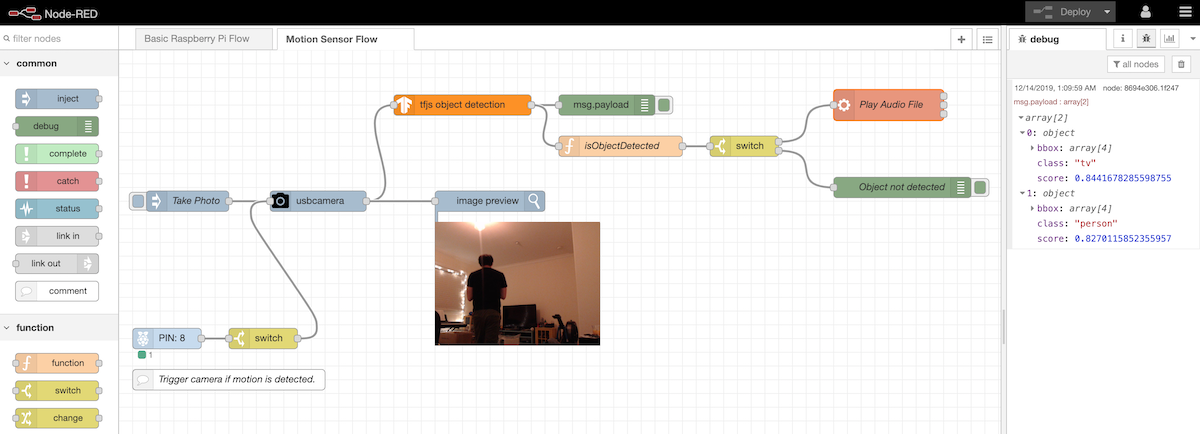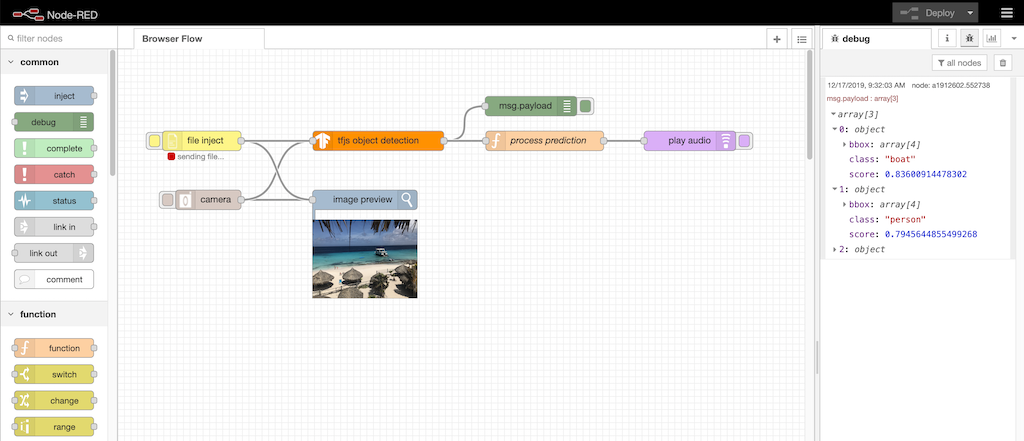Developing a Machine Learning IoT App with Node-RED and TensorFlow.js
In most cases, enabling your IoT device with AI capabilities involves sending the data from the device to a server. The machine learning calculations would happen on the server. Then the results sent back to the device for appropriate action.
When data security or network connectivity is a concern this is not an ideal or feasible approach.
With this code pattern, you will learn how to build and deploy machine learning apps that can run offline and directly on the device (in this case a Raspberry Pi). Using Node-RED with TensorFlow.js you can incorporate machine learning into your device is an easy, low-code way.
Node-RED is an open source visual programming tool that offers a browser-based flow editor for wiring together devices, APIs, and services. Built on Node.js, you can extend its features by creating your own nodes or taking advantage of the JavaScript and NPM ecosystem.
TensorFlow.js is an open source JavaScript library to build, train, and run machine learning models in JavaScript environments such as the browser and Node.js.
Combining Node-RED with TensorFlow.js developers and IoT enthusiasts can more easily add machine learning functionality onto their devices.
When you have completed this code pattern, you will understand how to:
- Create a Node-RED node that includes a TensorFlow.js model
- Build and deploy a Node-RED application that uses a TensorFlow.js node
Flow
- The user owns or downloads a machine learning model in TensorFlow.js format.
- The user creates a Node-RED node for the TensorFlow.js model and wires the TensorFlow.js node in a Node-RED application.
- The user can deploy the Node-RED application locally.
- The user can access the Node-RED application from a browser and can trigger inferencing on images captured from a webcam.
- Alternatively, the user can deploy the Node-RED application to a Raspberry Pi.
- The device runs the Node-RED application and performs inferencing on images from a camera.
- The device can output to a connected speaker or take some other action depending on the inference results.
Included Components
- Node-RED: A flow-based programming tool for wiring together hardware devices, APIs, and online services
- TensorFlow.js: A JavaScript library for training and deploying ML models in the browser and on Node.js
Featured Technologies
- Machine Learning
- IoT
- JavaScript / Node.js
Watch the Video
Prerequisites
- git installed and configured
- Node.js installation (with NPM)
- Python 2.7 environment
- Familiarity with basic Node-RED concepts
Steps
Follow these steps to setup and run this code pattern. The steps are described in detail below.
1. Clone the repo
First let's get the code. From the terminal of the system you plan on running Node-RED from, do the following:
-
Clone the
node-red-tensorflowjsrepo:$ git clone https://github.com/IBM/node-red-tensorflowjs -
Move into the directory of the cloned repo:
$ cd node-red-tensorflowjs
Note: For Raspberry Pi users, details on accessing the command line can be found in the remote access documentation if not connecting with a screen and keyboard.
2. Install dependencies
You can install the necessary dependencies by running:
$ npm install
This will install Node-RED along with any necessary custom node packages for running the browser flow
in the local node_modules folder, and you can move on to starting Node-RED.
Alternatively, if you already have Node-RED installed on your system, you can just install
the dependencies from your Node-RED user directory (~/.node-red). Run the following block of code, being
sure to change the <full path> placeholder to the path of the cloned repo:
cd ~/.node-red
npm install <full path>/node-red-contrib-tfjs-object-detection
npm install node-red-contrib-browser-utils node-red-contrib-play-audio node-red-contrib-image-output
Be sure to restart Node-RED if it was already running when installing this way.
Note: If you are using a Raspberry Pi, instructions for installing Node-RED can be found
here. However, if you are using the Raspbian
operating system for the Raspberry Pi, Node-RED comes pre-installed, so you can just install
dependencies from the ~/.node-red directory.
Start Node-RED
Node-RED can be started from a terminal by running this command from within the directory of the cloned repository:
$ npm start
Alternatively, if you have Node-RED installed globally with dependencies installed under ~./node-red,
you can start Node-RED from any directory:
$ node-red
Stop Node-RED
You can stop Node-RED by closing the terminal window or using Ctrl-C in the terminal.
Node-RED editor
The Node-RED editor can be accessed from http://localhost:1880.
However, if Node-RED is on the Raspberry Pi, you can connect to it via http://<Raspberry Pi IP>:1880.
3. Import the Node-RED flow
Once installed the node can be added and used in the flow of your Node-RED application. To import the flows available in this repo:
- Make sure Node-RED is running
- Open a browser and go to your Node-RED Editor
- Click on the Node-RED Menu
- Click on Import
- Select the Clipboard tab
- Click on select a file to import
- Browse to and select one of the flow files in the cloned repo
- If trying things out locally on your browser, then use the
browser-flow.json. - If using a Raspberry Pi with peripherals, then use the
raspberrypi-flows.json.
- If trying things out locally on your browser, then use the
- Select Import to new flow
- Click Import
4. Deploy the Node-RED flow
The Node-RED flow can be deployed in multiple ways. Follow the option that best fits your use case:
Running on a Raspberry Pi
The Raspberry Pi flows use hardware peripherals and Raspberry Pi specific nodes. This assumes you imported
the raspberrypi-flows.json file.
Pre-requisites
The following hardware components are needed to fully run this flow:
- Raspberry Pi (tested with version 4, but older versions should work)
- Camera peripheral (Pi camera module or USB camera)
- Speaker peripheral (USB or 3.5mm jack speaker)
- [Optional] GPIO motion sensor (e.g. HC-SR501 PIR Motion Sensor)
Additionally, a few custom nodes are needed and can be added through the Palette Manager:
node-red-contrib-image-outputnode-red-contrib-camerapiif using a Raspberry Pi Camera Modulenode-red-contrib-usbcameraif using a USB camera.- If using this node, you must also install
fswebcamon the Raspberry Pi by runningsudo apt install fswebcam.
- If using this node, you must also install
Deploy and run on a Raspberry Pi
The imported flows file contains two flows:
- Basic Raspberry Pi Flow
- A flow where a user can manually trigger the camera attached to the Pi (in our case, a USB camera) to take
a snapshot. The snapshot is sent to the
tfjs object detectionnode where objects will be detected. A function node will use simple JavaScript to check if any of the detected classes is a class of interest (in this case, aperson). If so, a.wavaudio file located on the Pi is played through the connected speaker.
- A flow where a user can manually trigger the camera attached to the Pi (in our case, a USB camera) to take
a snapshot. The snapshot is sent to the
- Motion Sensor Flow
- Same as the basic flow above, but with a node to handle input from the GPIO motion sensor. If the sensor detects motion, the output will be 1, and this will trigger the camera to take a snapshot and execute the rest of the flow.
Make sure all your hardware is connected, then:
- Double click on
Play Audio Fileexec node and change the path in the append section to the path of a.wavfile of your choosing. ClickDonewhen finished. - Click the Deploy button.
- Trigger the camera.
a. Can manually trigger the snapshot by clicking theTake Photoinject node.
b. If using the motion sensor flow, motion near the sensor will trigger the camera.
Note: Feel free to change the detected object by editing the code in the isObjectDetected node.
Running on a laptop or workstation
From the Node-RED editor, do the following:
- Click the Deploy button.
- Upload or capture an image.
a. Click thefile injectnode and browse to an image.
b. Click thecameranode and allow the browser to access the webcam.
The image will be processed by the tfjs object detection node and the output will be displayed in the Debug panel.
If the browser supports the Web Audio API, the objects detected will be spoken.
Output
Raspberry Pi flow
Browser flow
Links
- Node-RED
- TensorFlow.js
- Bring Machine Learning to the Browser With TensorFlow.js - Part I, Part II, Part III
- Optimize your visual recognition classification
- TensorFlow.js and Node-RED: The Low-Code Approach to ML Apps for IoT
- Creating Custom Node-RED Nodes for your API: The Easy Way
- Node-RED Nodes for Machine Learning with TensorFlow.js
- Node-RED modules for TensorFlow.js
- Node-Red custom node for DeepSpeech2
- Pretrained models for TensorFlow.js
License
This code pattern is licensed under the Apache License, Version 2. Separate third-party code objects invoked within this code pattern are licensed by their respective providers pursuant to their own separate licenses. Contributions are subject to the Developer Certificate of Origin, Version 1.1 and the Apache License, Version 2.